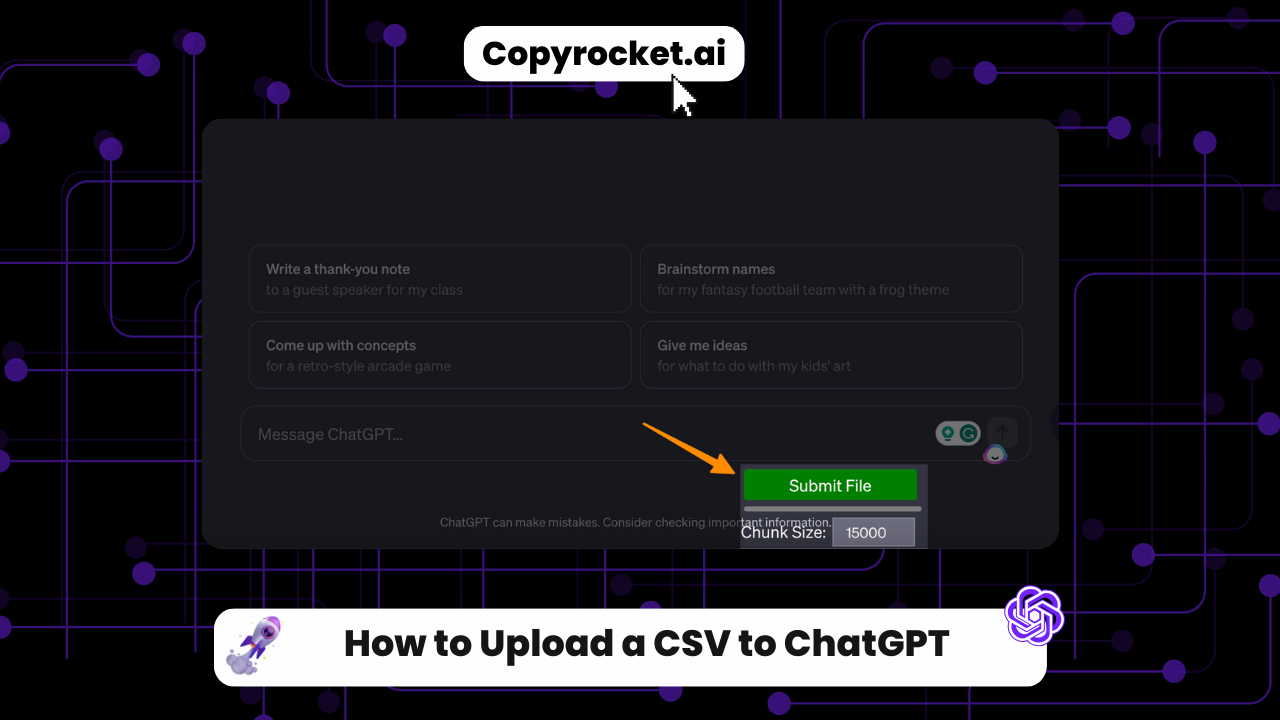ChatGPT is a powerful tool that can streamline your workflow by processing and responding to large volumes of text data. One feature that significantly enhances its functionality is the ability to upload CSV files into the platform.
This process not only makes it easier to input your data into ChatGPT but also allows you to manage it more efficiently.
In the following sections, we will guide you step-by-step through the process of uploading a CSV file to ChatGPT, enabling you to harness the full potential of this robust AI tool.
Whether you’re a novice user or an experienced tech enthusiast, this guide is designed to make your interaction with ChatGPT as smooth as possible.
Let’s get started.
Also, learn How to Pass AI Detection with ChatGPT (100% Working)
Upload a CSV to ChatGPT
Prepare Your CSV File
Ensure that your CSV data is properly formatted, free from errors, and ready for upload. Pay special attention to the data quality, encoding, and file size. Remember to keep a backup just in case.
Access ChatGPT
Navigate to the OpenAI website and log into your ChatGPT account. You’ll need to create one if you do not have an account.
Option #1 – If you Have a ChatGPT Plus Account
First, you need to open a new conversation, just click on New Chat icon from the left and select ChatGPT 4;
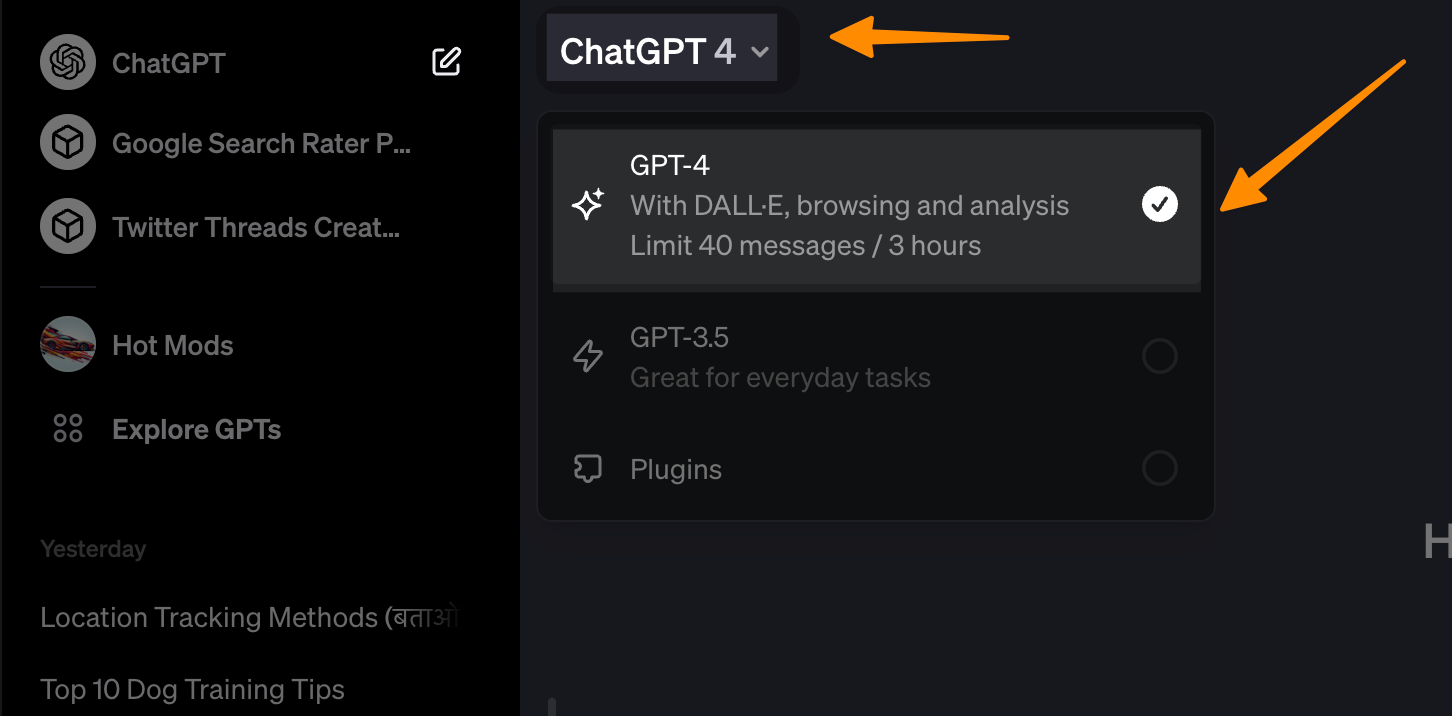
Then, click on Pin icon to upload files and select your CSV data file from your PC;
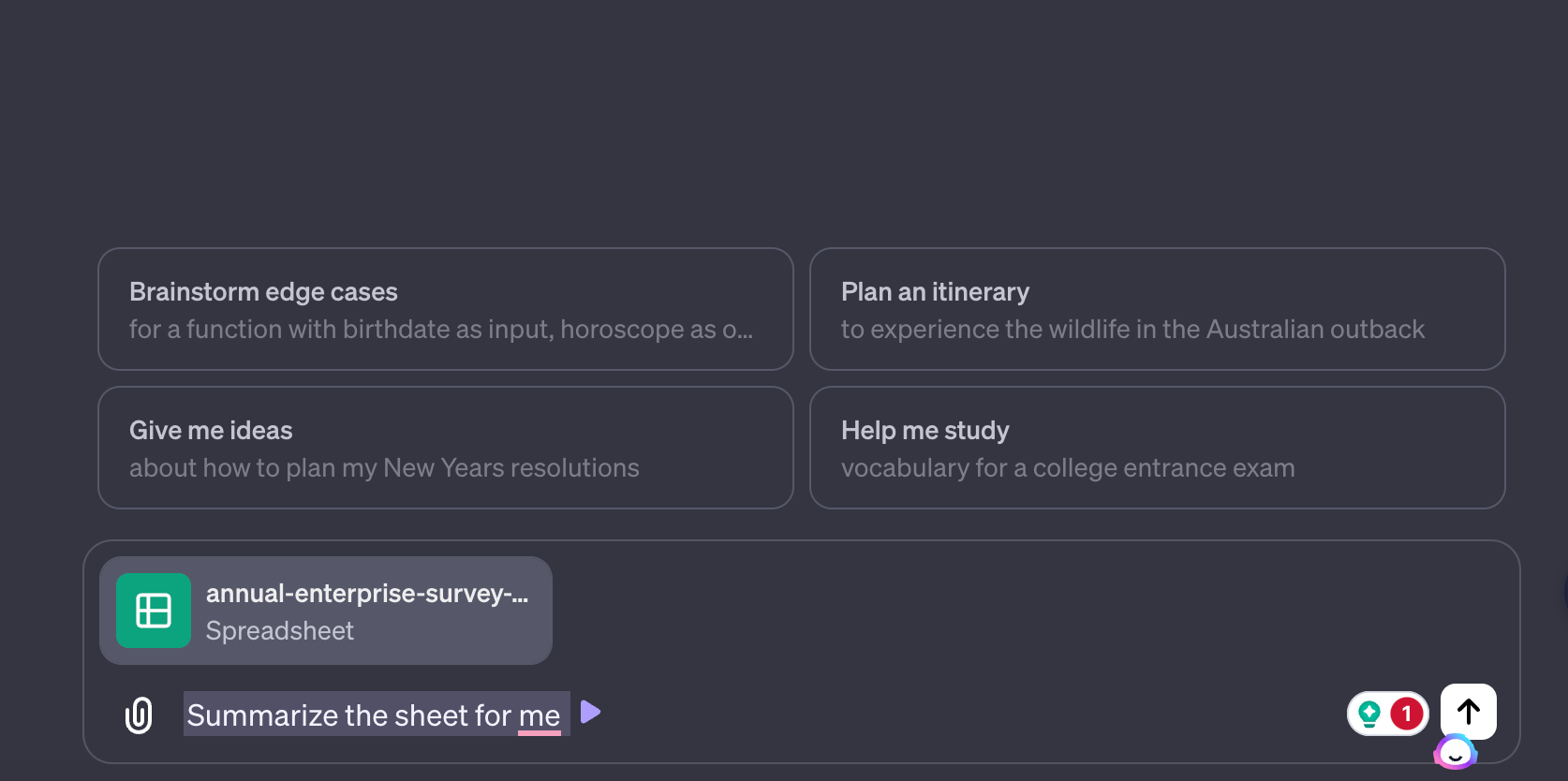
Enter your prompt and you’re good to go!
Option #2 – Use Chrome browser Extension
If you don’t have a Plus account, you can use Chrome browser extension Called ChatGPT file uploader here and pin that to your tool bar and then open ChatGPT and create new chat and then you will be able to see submit file button;
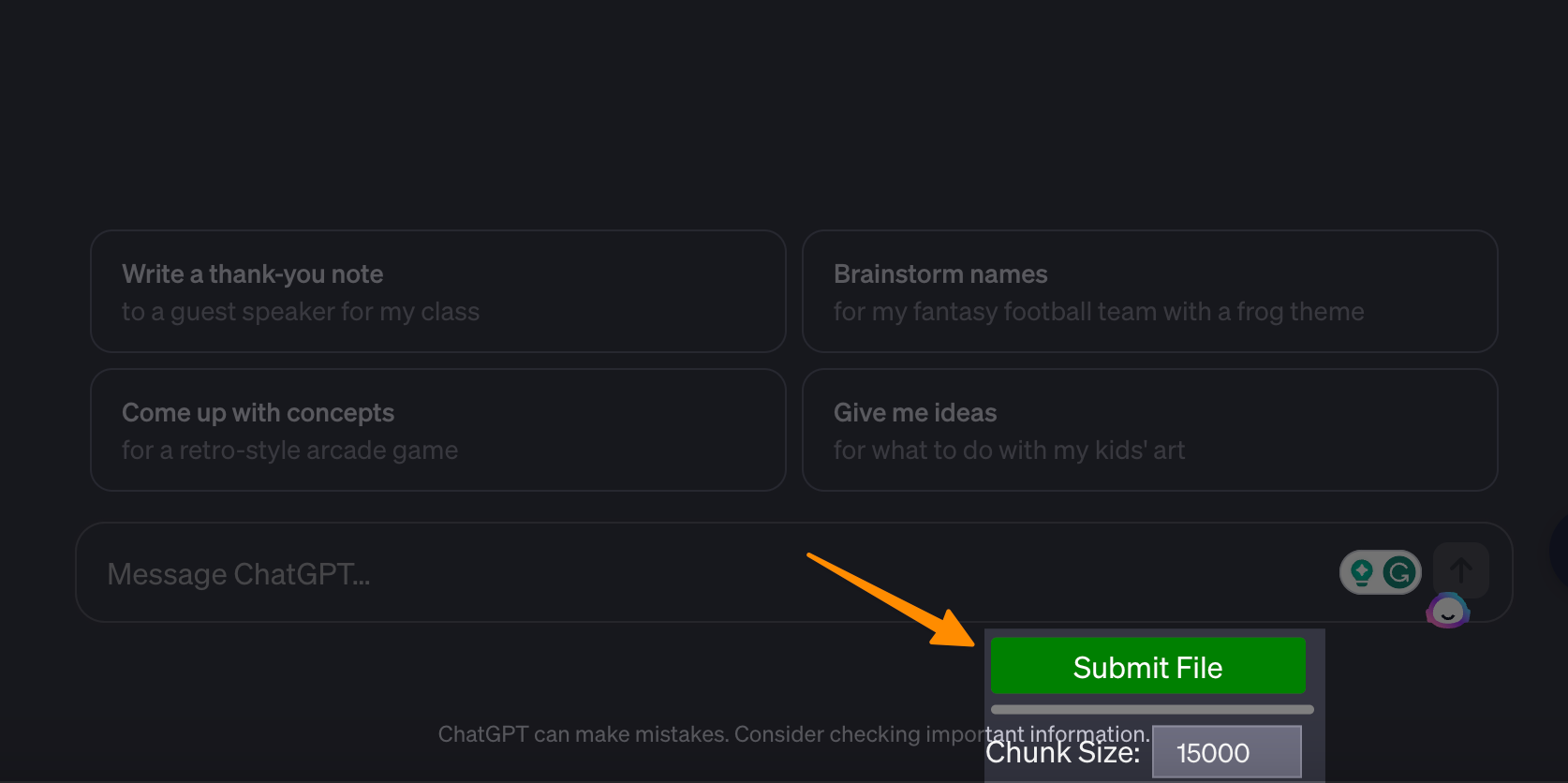
Now select your file to upload and after upload the extension will display your entries on the chat like below;
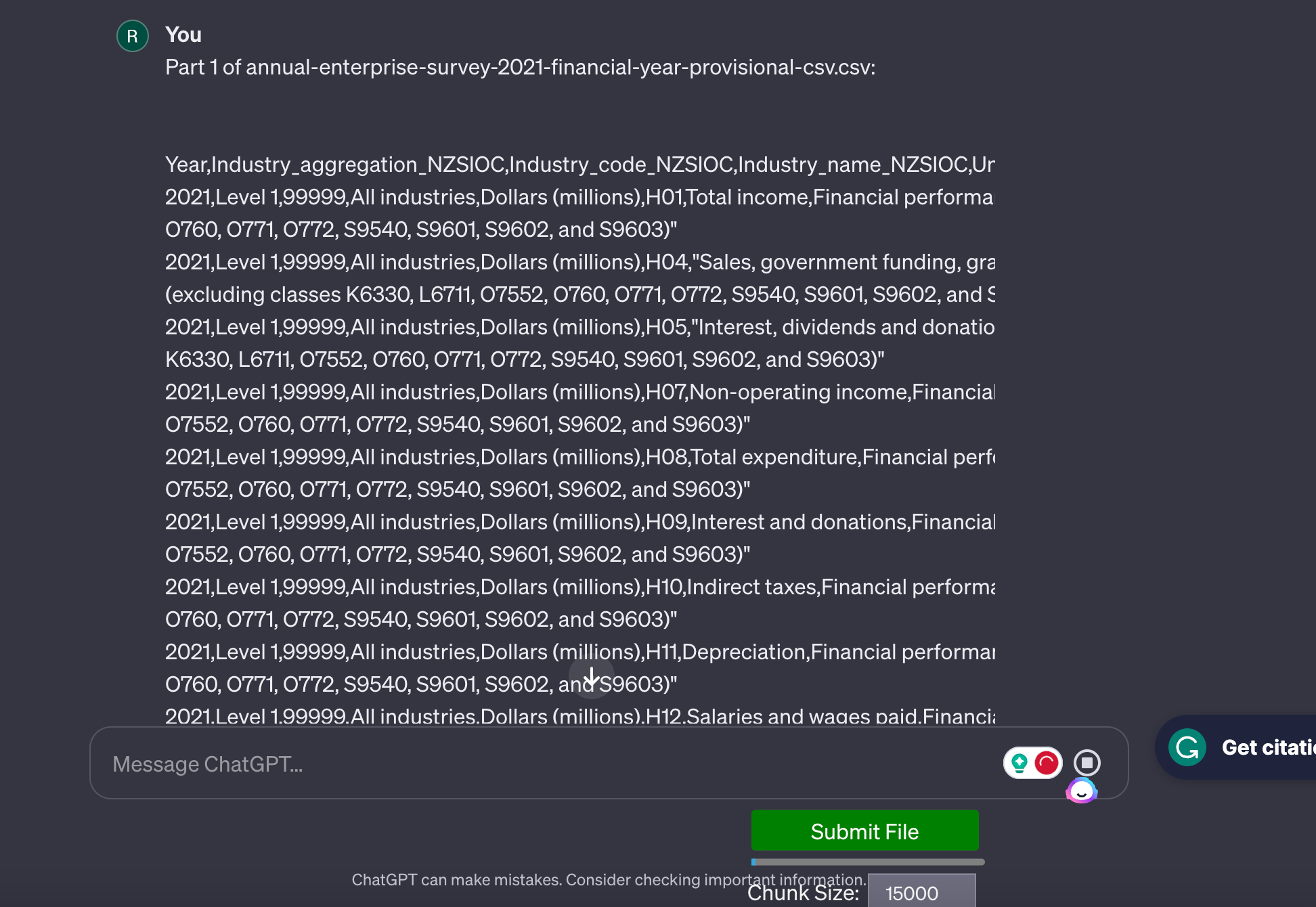
Now you can ask ChatGPT your question and it will be able to answer it.
Also learn How to Add ChatGPT to Excel (2 Simple Steps)
Why Use a CSV File?
A CSV, or Comma-Separated Values file, is a type of data file that allows you to store tabular data (numbers and text) in plain-text form. Why is this important for you as a ChatGPT user? There are several reasons.
Firstly, CSV files are universally recognized and compatible with many platforms, including ChatGPT. This ensures seamless data transfer, saving you from the hassle of file conversion.
Secondly, CSV files are compact and efficient. They allow you to store large amounts of data without wasting storage space.
Finally, the structured nature of CSV data makes it perfect for feeding into machine learning models. With CSV files, you can provide clear, concise, and uniform instructions to ChatGPT.
Also learn How to Bypass ChatGPT Restrictions (5 Ways)
Important Things to Keep in Mind
Formatting: Ensure your CSV file is properly formatted. ChatGPT expects a specific format to correctly interpret and process the data. Incorrect formatting could lead to errors or inaccurate responses.
Data Quality: The quality of data in your CSV file directly impacts the performance of ChatGPT. Make sure the data is relevant, accurate, and free from any inconsistencies.
File Size: Be mindful of the size of your CSV file. Larger files may take longer to upload and process. If your file is too large, consider splitting it into smaller, more manageable files.
Privacy: Your CSV file should not contain any sensitive or private information. Remember, the data you upload will be used to train the AI, so it should be safe for sharing.
Backup: Always keep a backup of your CSV file. While uploading, there could be unexpected hiccups, and having a backup ensures your data is safe.
Encoding: CSV files are typically encoded in UTF-8, although other encodings are also possible. If a file is encoded differently, such as UTF-16, it’s beneficial to specify the encoding used.
Data Structure: If your data follows a specific organization or requires specific knowledge to comprehend, providing context or explanations can greatly enhance understanding.
Complex Formats: If your CSV file contains intricate structures, nested data, or non-standard encoding, processing it may pose challenges.
Also learn, How to Use ChatGPT 4 For Free (4 Methods)
What Types of Data Can ChatGPT Read?
ChatGPT is versatile and can read various types of data. Here’s a quick overview:
CSV Files: As we’ve discussed, you can upload large CSV files directly into ChatGPT using the ChatGPT file uploader. The AI will then process this data, ready to utilize in your interactions.
Text Files: ChatGPT can read and understand text files. This is useful for processing large volumes of written content.
Structured Data: Databases, spreadsheets, and other types of structured data can also be uploaded and read by ChatGPT. This feature allows for complex data analysis, providing invaluable insights.
API Keys: You can pull data directly from other platforms using API keys. This allows you to feed real-time data into ChatGPT.
PDF Files: Yes, even PDF files can be read by ChatGPT. This feature is particularly useful for document analysis and data extraction.
Remember, to use these features, you’ll need to have the OpenAI API and appropriate Python code to handle the data types and file types. Also, always be mindful of the size limit when uploading files.
In the beta phase, you might directly interact with these features via a Chrome browser. However, in the final product, you might have options like ‘Import Pandas’ for handling large CSV files, and other options to parse more complex formats like JSON, XML, etc., making ChatGPT a versatile tool for all your data needs.
Also learn, How to Humanize ChatGPT Text (2 Free Methods)
Conclusion
In summary, uploading a CSV to ChatGPT is a straightforward process that allows users to load and process large volumes of data with ease. This feature not only supports CSV files but also PDF files and other structured data formats, offering versatility in data ingestion.
The integration of the API key enables real-time data feed, enhancing the dynamism of interactions with the AI. Remember, the quality of the generated responses depends heavily on the dataset used to prompt ChatGPT. Hence it’s essential to ensure that your CSV files are well-structured, error-free, and contain relevant data.