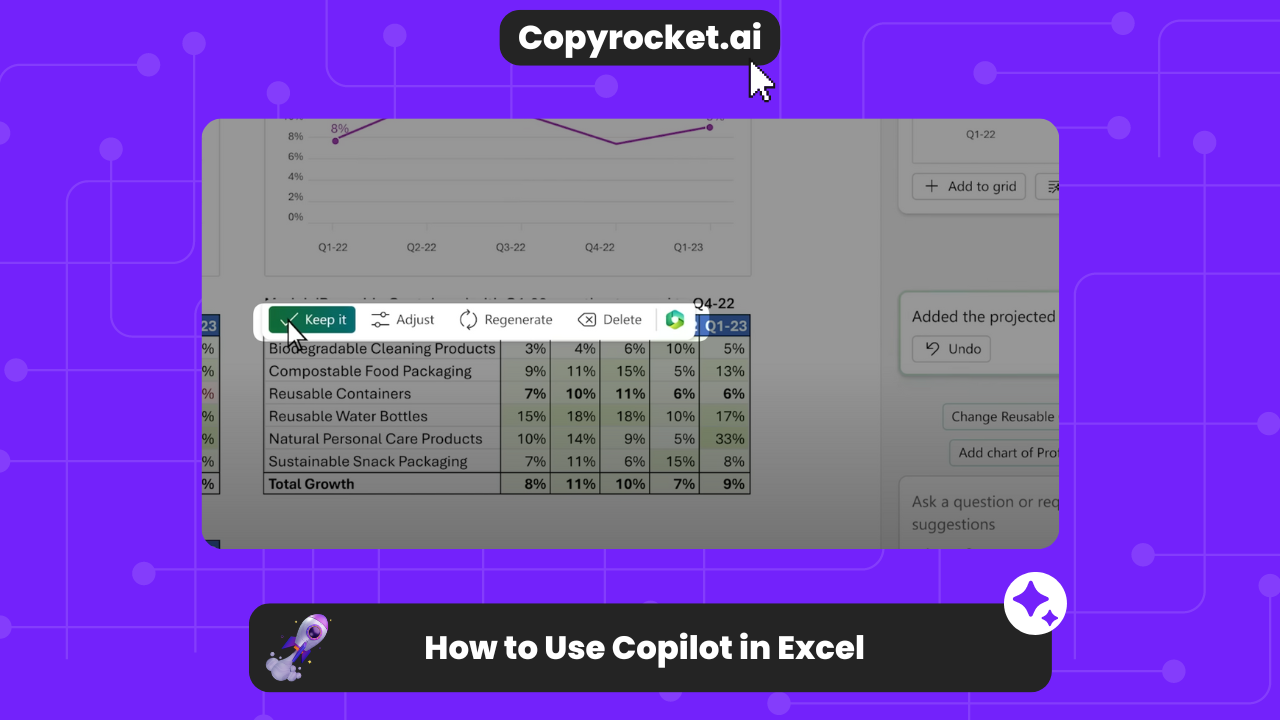Welcome to an exciting era where Excel is not just a software, but a powerful ally in your data management and analysis endeavors. Imagine stepping into a world where the complexities of formulas and functions dissolve into a seamless, interactive dialogue with your spreadsheets.
This is the reality with Copilot in Excel, an ingenious feature that redefines your interaction with data. If you’ve ever felt overwhelmed by intricate formulas or struggled to visualize data trends, Copilot in Excel is your new superhero.
Designed to simplify your tasks, from crafting complex formulas to sorting and analyzing your data, this smart feature transforms your data analysis into an intuitive, enjoyable conversation.
Ready to revolutionize your Excel experience and make data analysis not just more accessible, but also more captivating?
Let’s dive in and explore the limitless possibilities of Copilot in Excel.
Checkout our Free AI Tool;
How to Add Copilot in Excel
Adding Copilot in Excel to your toolkit is your ticket to redefining the way you interact with data. Here’s how you can access this game-changing feature and start your journey towards an enhanced Excel experience:
Get Microsoft 365 Subscription: The first step is to ensure that you have an active Microsoft 365 subscription. It could be any tier that fits your needs, such as Personal, Family, or Business, but make sure it supports Copilot.
Purchase Copilot Pro: With your Microsoft 365 in place, the next move is to select and purchase the Copilot Pro plan that aligns with your subscription. This step unlocks the advanced capabilities of Copilot in Excel.
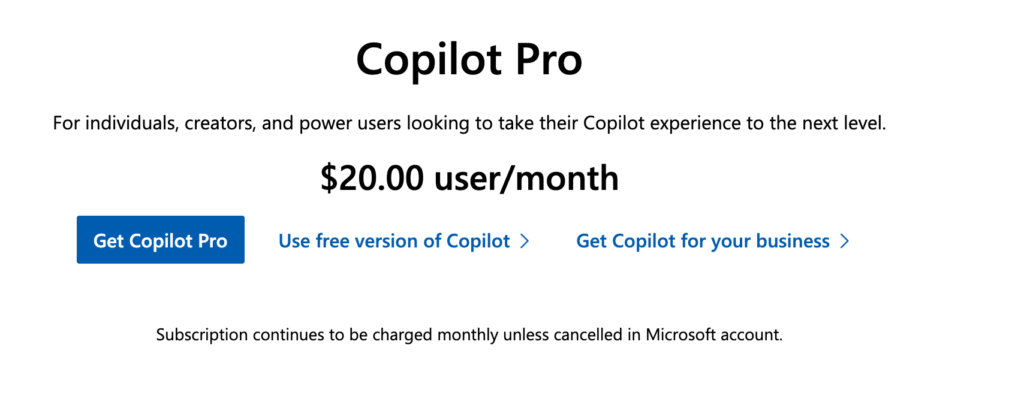
Install or Access Excel 365: Now, bring Excel 365 into your workspace by installing it on your computer. Once installed, sign in using your Microsoft account to get started. Alternatively, if installing isn’t an option, simply log into the Excel web app via your favorite browser with your Microsoft account to get going.
Discover the Copilot Icon: Post-installation and login, look for the Copilot icon in your Excel ribbon. This little icon is your gateway to leveraging Copilot’s powerful features. Clicking it activates the Copilot interface, ready to transform your data analysis tasks into an intuitive, engaging experience.
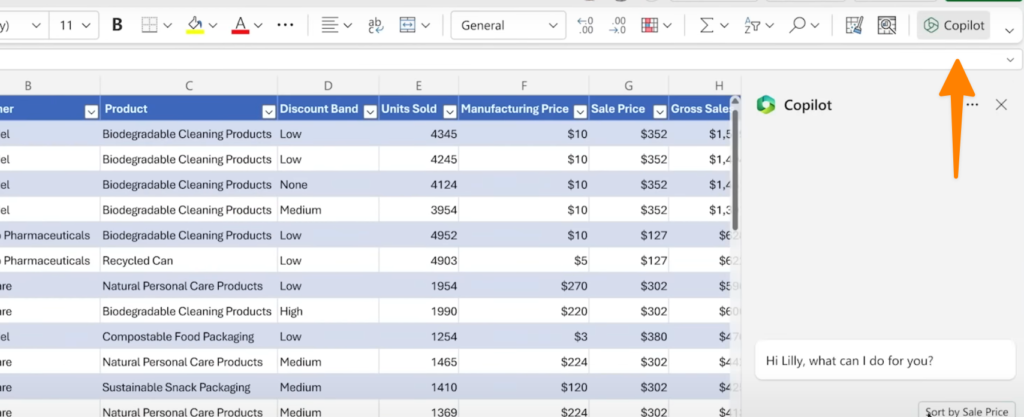
By following these straightforward steps, you’re not just adding a feature to Excel; you’re opening up a world of innovative, data-driven possibilities. Get ready to explore data analysis like never before, with Copilot in Excel by your side.
How to use Copilot in Excel
Now that you have Copilot in Excel ready to jet-set you into the future of data analysis, it’s time to learn how to use this innovative tool to transform your raw data into insightful, actionable knowledge. Here’s your step-by-step guide to mastering Copilot in Excel:
Launch Excel: Begin by opening Excel 365 on your computer, or, if preferable, log into the Excel web app using your Microsoft account. This is your first step into a larger world of data interaction.
Access Your Cloud-stored Workbook: Navigate to the workbook stored on OneDrive or SharePoint where your precious data awaits. This seamless integration means your data is always within reach, ready for analysis.
Activate Copilot: Look for the Copilot button on the Home tab of the Excel ribbon. Clicking this button is like flipping the switch on a supercomputer, poised to serve your data analysis needs.
Convert Data into a Table: For Copilot to work its magic, your data needs to be in table format. If it’s not already, you can easily convert it by pressing `Ctrl + T`, or better yet, ask Copilot to handle the conversion for you. This is where the conversation with your data begins.
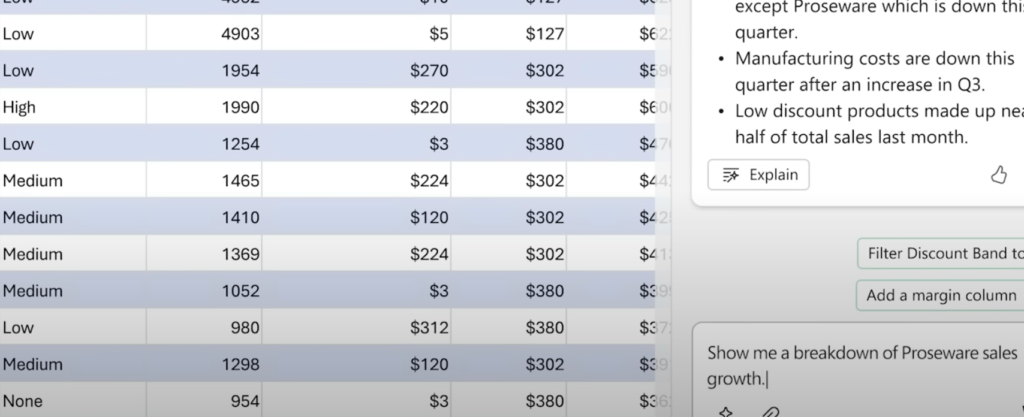
Utilize Copilot: In the Copilot pane, you have the freedom to either select from suggested actions or to directly type your request into the text box. Think of this as chatting with a highly knowledgeable colleague who’s always available to assist.
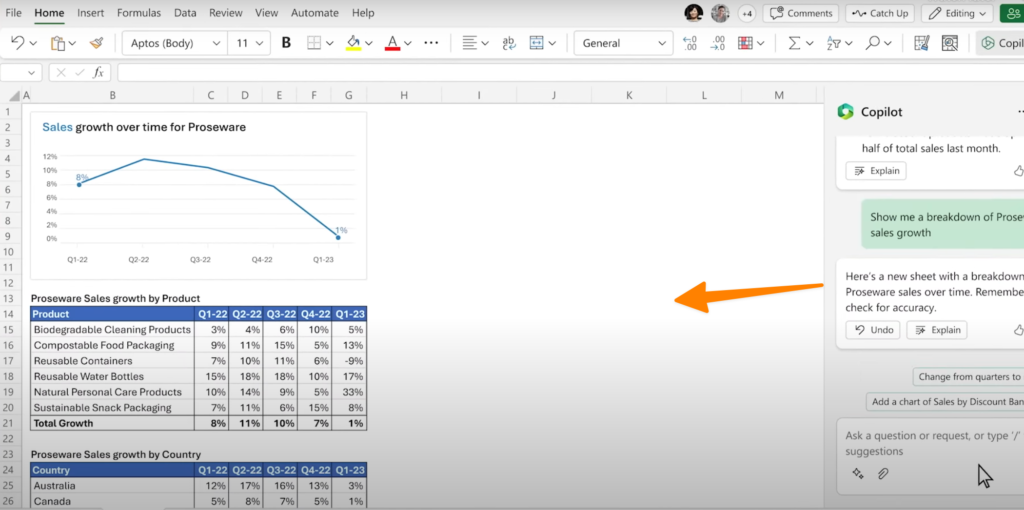
Review and Apply Results: As Copilot springs into action, it may directly apply solutions, such as highlighting, sorting, and filtering data on your sheet. For more complex tasks like adding formula columns or creating visuals, Copilot presents the results in its pane. Curious about how a formula works? Click on “Explain formula” for a deep dive. Preview results by hovering over buttons like “Insert column”. If you’re satisfied, a simple click on “Insert” integrates the outcome into your worksheet.
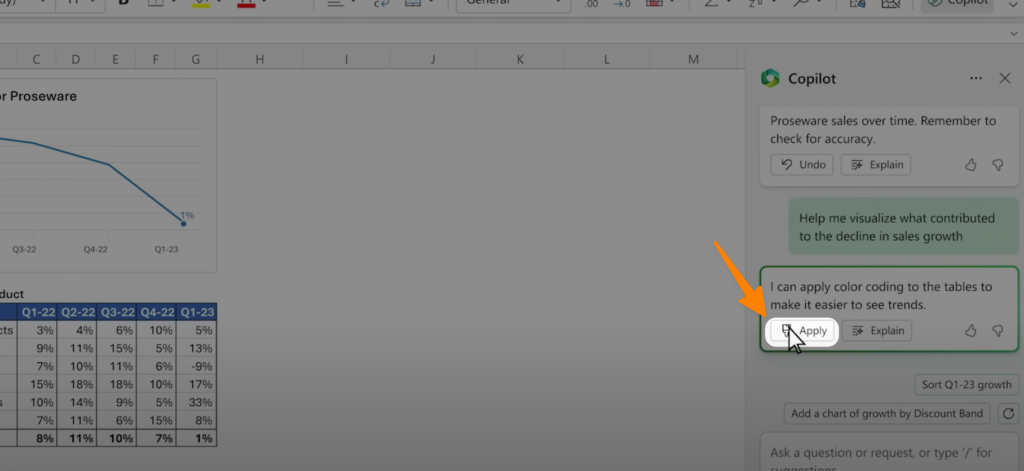
Undo if Needed: Should results not meet expectations, Copilot’s Undo feature is a convenient way to backtrack. It ensures that exploring different data analysis avenues is a risk-free adventure.
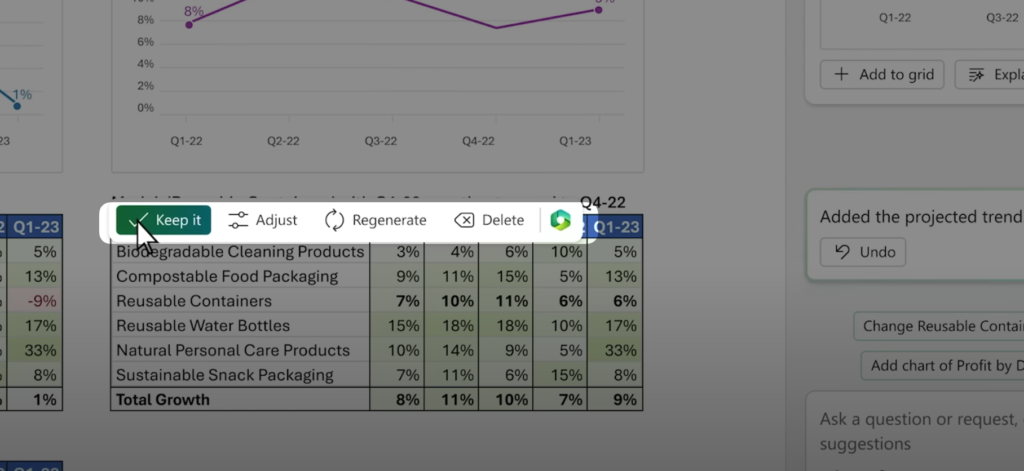
With these steps, Copilot in Excel invites you to an innovative, streamlined way of interacting with data. It’s not just about performing tasks; it’s about exploring the realm of possibilities in your data, driven by the powerful, intuitive interface of Copilot. Get ready to make your data come alive as never before!
How can Copilot Help in Excel
Imagine having a smart assistant in Excel, one that understands your data analysis needs intuitively and offers intelligent support to make your work not just efficient, but also a lot more insightful. That’s exactly what Copilot in Excel brings to your data experience. Here’s a glimpse into the suite of enhancements Copilot introduces:
- Analyze Data: With its advanced AI capabilities, Copilot dives deep into your datasets, unveiling insights and spotting trends that you might miss. This understanding helps pivot your strategies and decisions in the right direction, ensuring you’re always ahead of the curve.
- Visualize Data: Turning numbers into stories, Copilot assists in creating compelling charts and PivotTables that bring your data to life. It highlights the most interesting data points, making it easier to convey your message or findings visually to any audience.
- Generate Formulas: The days of wrestling with complex calculations are over. Copilot suggests the most effective formulas for your needs, simplifying the process of working with intricate data. This ensures accuracy and saves time, allowing you to focus on what the data reveals.
- Automate Tasks: Copilot takes over the monotony of repetitive tasks by automating them. This liberation allows you to dedicate your precious time to tasks that require your unique insights and creativity, thereby enhancing productivity and efficiency.
- Natural Language Queries: Say goodbye to the daunting task of navigating Excel’s functions. With Copilot, simply ask questions about your dataset in natural language, and get accurate, understandable answers. This feature is especially empowering for those who are not Excel wizards, making data analysis approachable and fun.
In essence, Copilot in Excel is not just a feature; it’s your personal data analyst, visualizer, and task manager, all rolled into one. It embodies the next step in the evolution of data interaction, leveraging AI and machine learning to transform how we work with data. Prepare to redefine your Excel experience with this innovative, enthusiastic, and intelligent companion by your side.
Conclusion
In summary, Copilot in Excel is a game-changing tool that integrates seamlessly with your workflow, elevating your data analysis capabilities to new heights.
With its intuitive interface and advanced AI features, Copilot empowers users of all levels to confidently dive into their data and discover valuable insights.
Say goodbye to manual tasks and hello to a more efficient, innovative way of working. Try it out today and see for yourself the limitless possibilities that Copilot has to offer.
So, what are you waiting for?
Let’s get started!