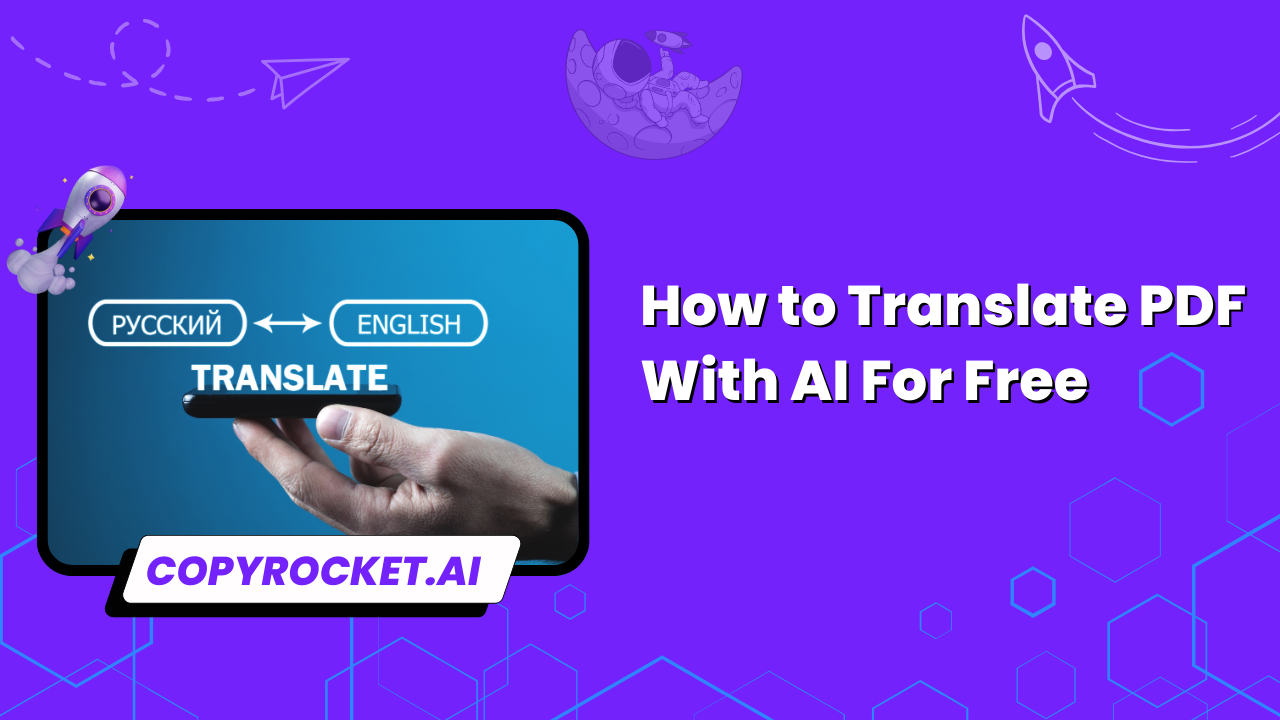Translating PDF files can often be a challenging task, especially when working with different languages and file formats. However, with advancements in AI tools, the process has become easier and more accessible.
Using CopyRocket AI’s PDF tools and ChatGPT, you can efficiently translate your PDFs for free without compromising quality.
These tools combine accuracy and ease of use, making it simple to translate documents in just a few steps.
Method #1 Use Copyrocket AI’s Chat PDF Tool
Translating your PDF document using CopyRocket AI’s Chat PDF Tool is a straightforward process that ensures accurate and seamless results. Follow the steps below to translate your PDF files into your target language while maintaining the document’s original layout.
First, go to CopyRocket AI’s Chat PDF Tool here: https://copyrocket.ai/ai-chat-pdf. This free PDF translator is compatible with various file types and multiple languages.
Upload your PDF file by selecting it from your device. Whether it’s a scanned PDF or a standard file, the tool works efficiently to process any supported languages.
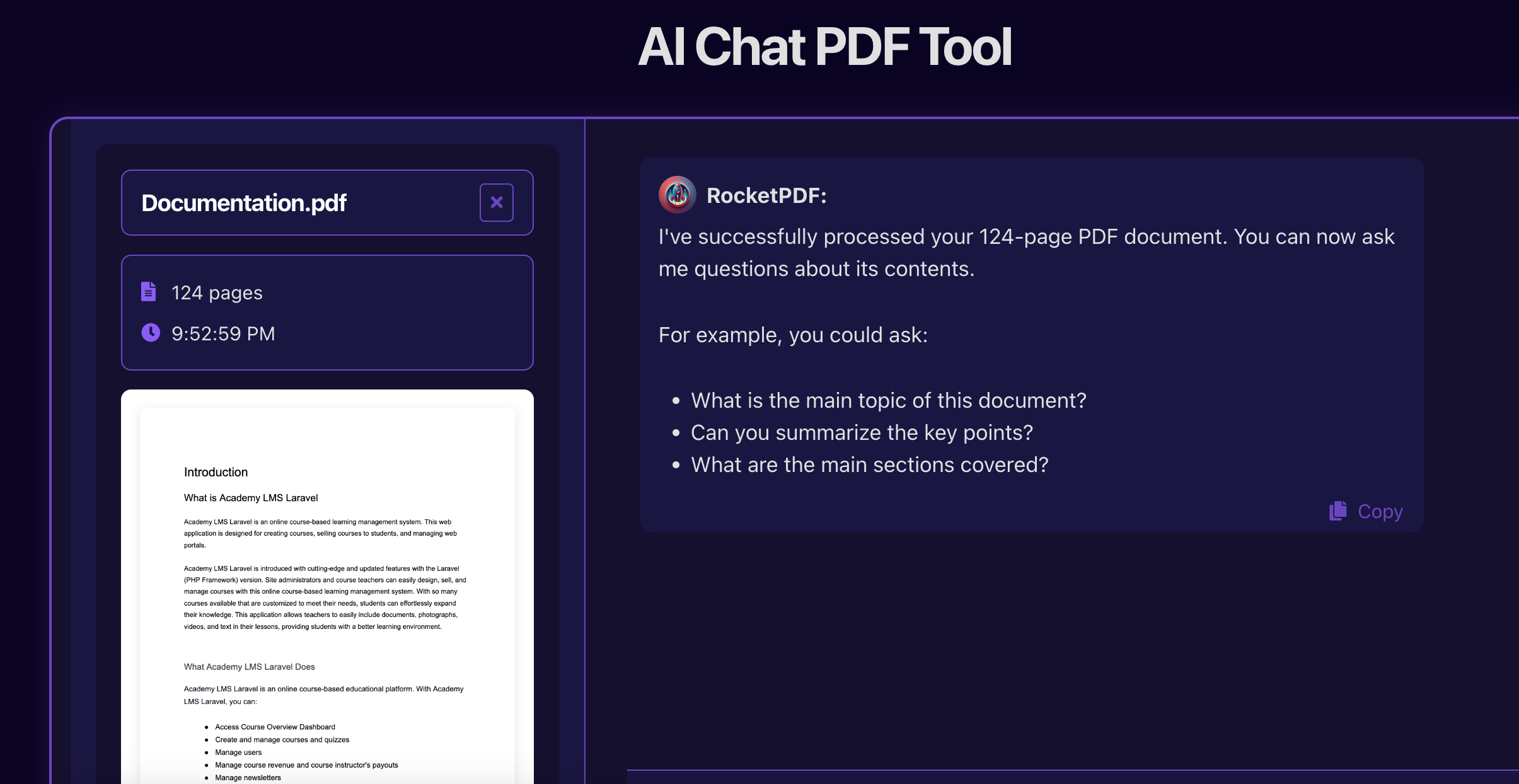
Wait for the AI to process your document. Once the PDF translation system is ready, you can start asking questions. For instance, if you want the content to be translated into your native language, simply start typing your queries in your preferred language (e.g., Spanish, French, or German). The tool will respond in the language you choose, allowing real-time interaction.
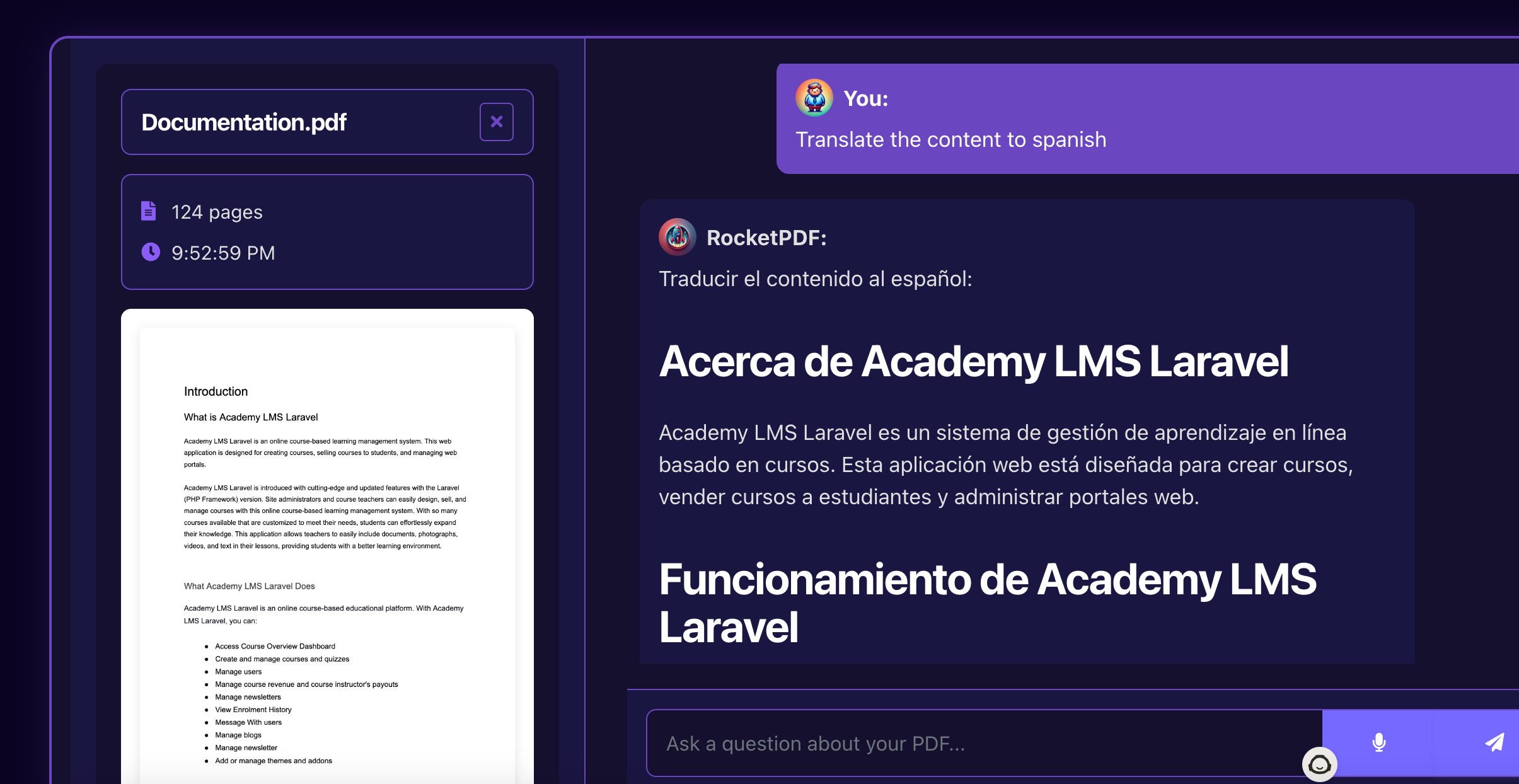
If your goal is to translate your PDF into a new file with the translated content while retaining the document’s original layout, refer to the next method for detailed instructions.
This AI PDF translator offers a user-friendly interface and supports translating PDFs into one language or multiple languages quickly and accurately. Whether you need to translate scanned PDFs or standard files, you can harness the power of AI for free to streamline your workflow and download the translated document effortlessly.
Method #2 – Use ChatGPT to Translate Your PDF Documents
Translating a PDF with AI has never been easier. Follow these simple steps to quickly translate your PDF document into any target language while preserving the document’s original layout and content:
Go to chatgpt.com and choose your preferred model that supports attachments. Ensure the model you select can process PDF files for translation efficiently.
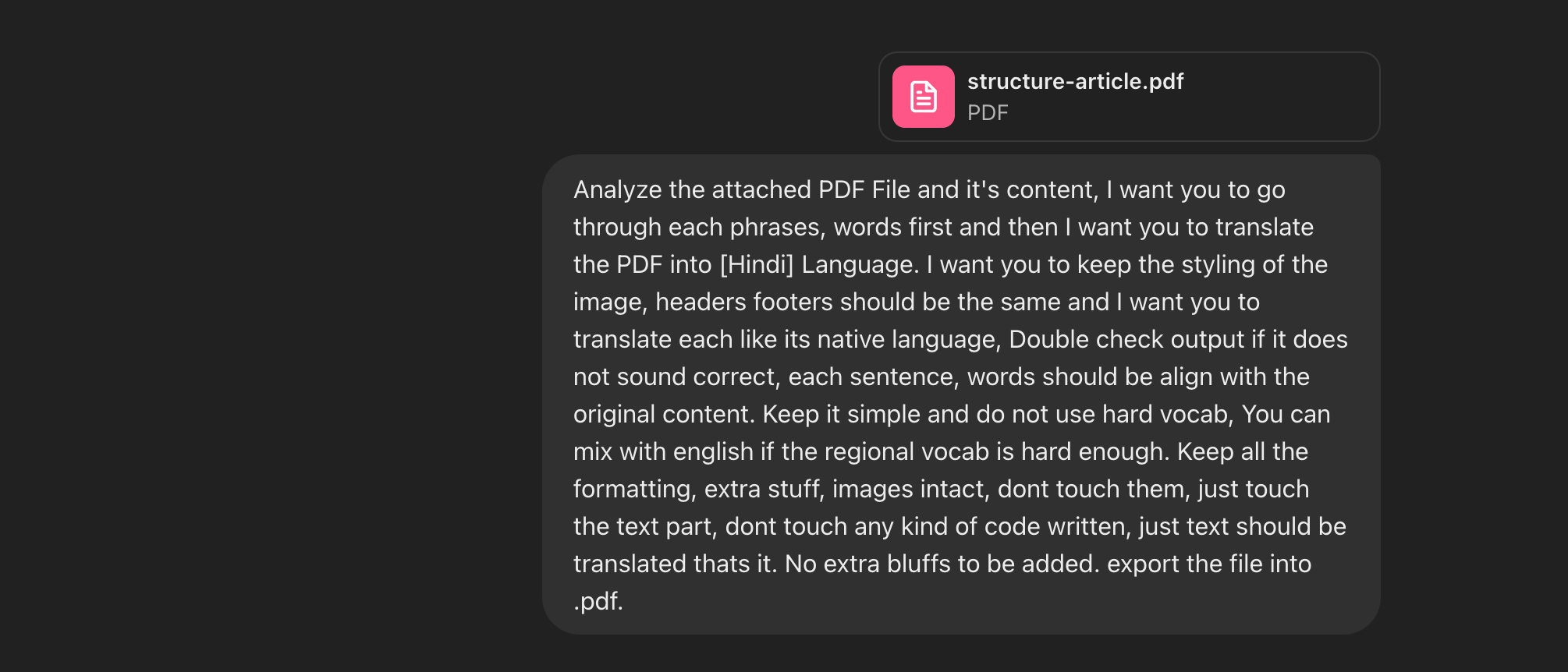
Upload your PDF file by attaching it to the chat interface. Make sure the file type is compatible with the AI.
Paste the following prompt into the chat to begin the translation process:
Please extract the text from this PDF and translate it piece by piece into [target language]. Retain the original layout and formatting where possible.
Once you’ve provided the prompt, ChatGPT will start extracting text from your PDF file and translate the content step-by-step into your desired language.
Once complete, you can download the translated document or copy the translated content for further editing.
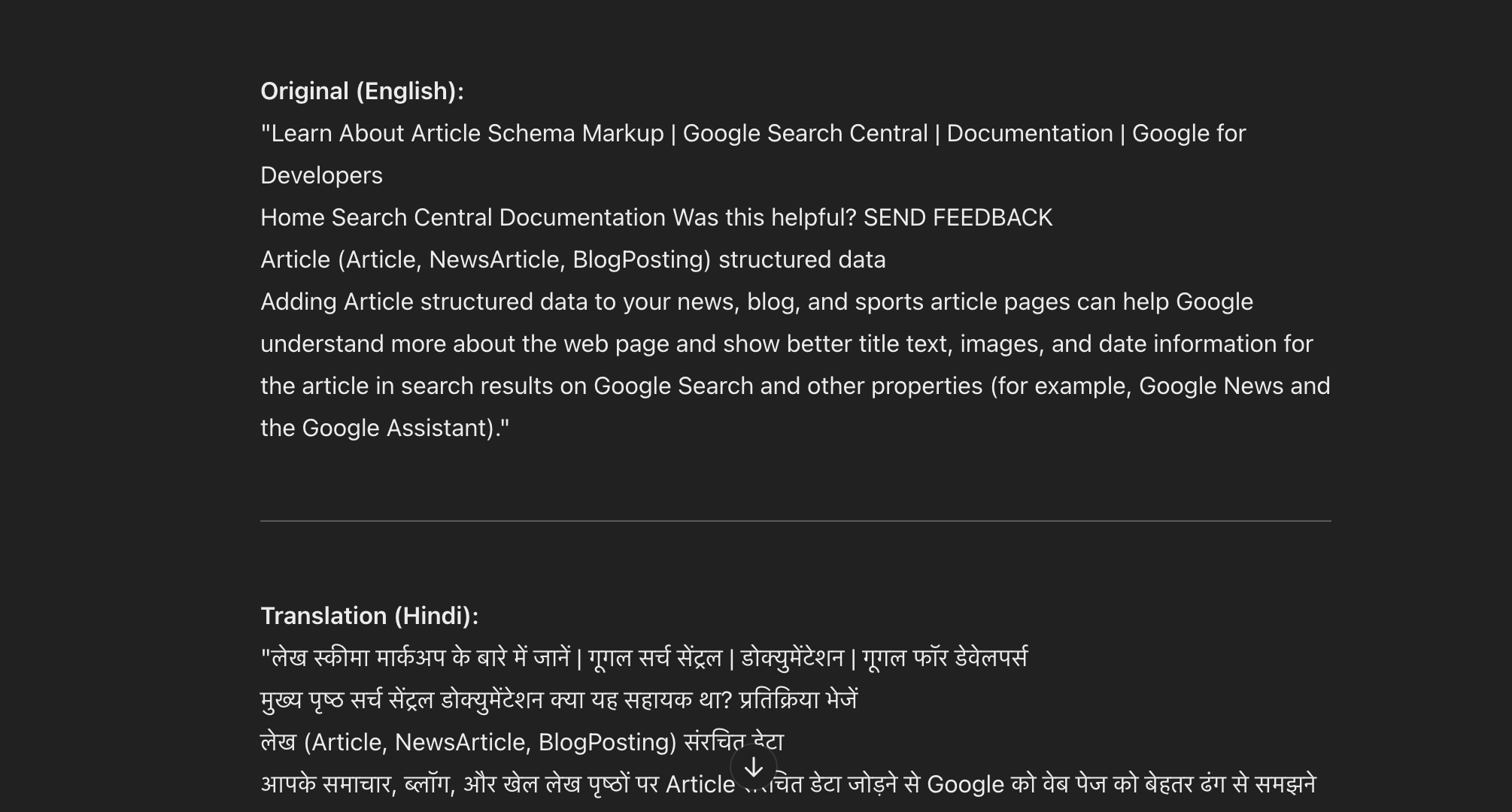
This method is particularly useful for translating scanned PDFs, PDFs in different languages, or documents in multiple languages.
ChatGPT ensures accurate translation into your native language or any other supported language of your choice.
Additionally, if you need more prompts tailored for tasks like these, check out this resource for 10,000+ prompts: https://copyrocket.gumroad.com/l/chatgpt.
With this AI PDF translator, you can translate your PDF files for free while maintaining the document’s integrity. Whether it’s a word-heavy file, a scanned image, or a complex layout, you can streamline the translation process for file types like Word, Spanish, French, German, and many others.
Method #3 Using Adobe Acrobat
To translate a PDF using Adobe Acrobat, follow these simple steps for an efficient process:
First, visit https://acrobat.adobe.com/ and ensure you have either a paid account or activated a free trial, as this feature is not available for free accounts.
Upload your PDF document by clicking the “Upload File” button on the homepage or by dragging and dropping your PDF file directly into the designated area
Once the file has opened in Adobe Acrobat, locate and click on the AI Assistant tool.
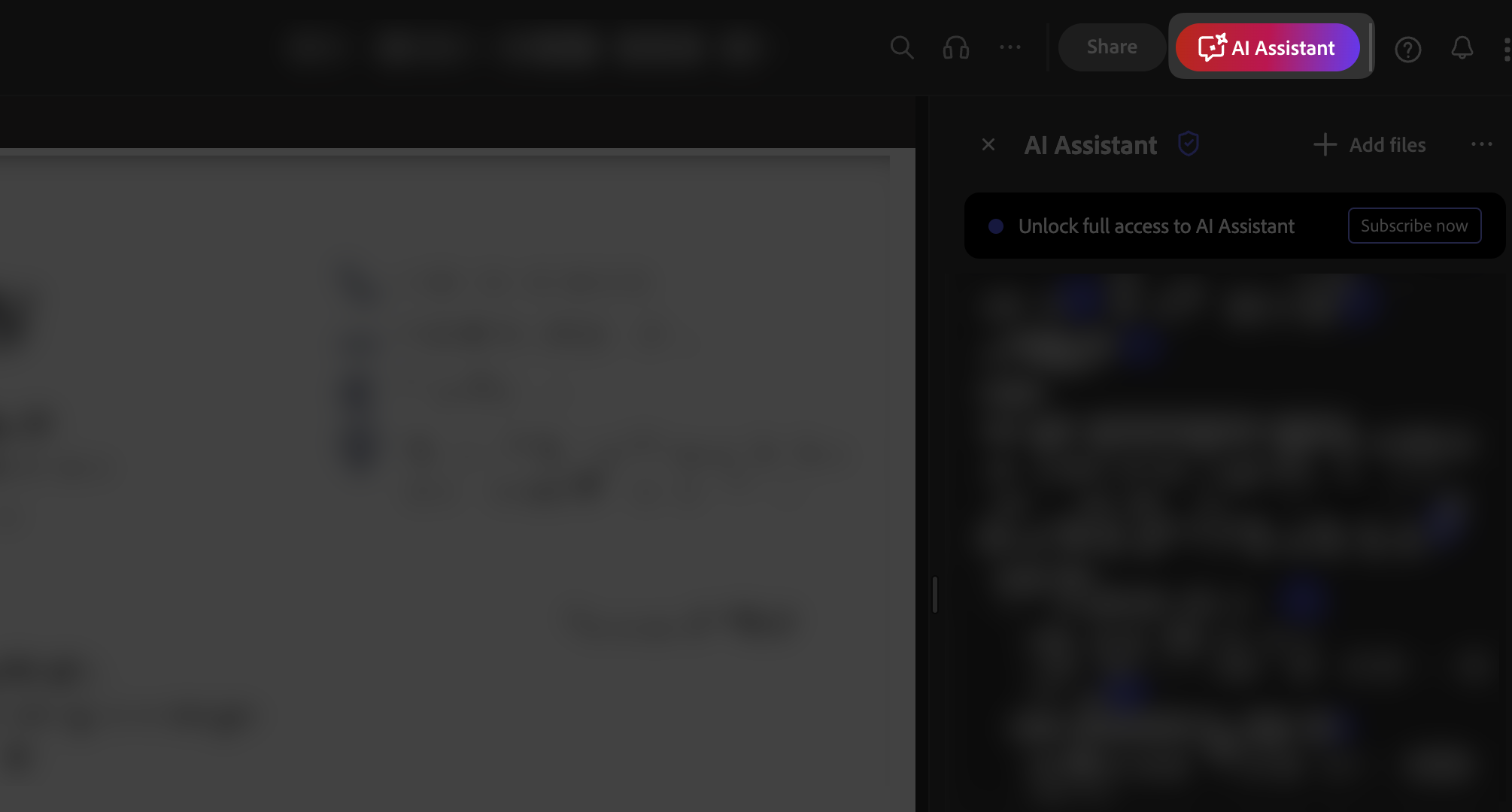
Type the command “Translate the document in [your-language]” into the AI Assistant. Replace `[your-language]` with your target language, such as French, Spanish, or German.
The AI will begin translating your PDF document automatically. When the translation is complete, you will see the text divided into selectable sections.
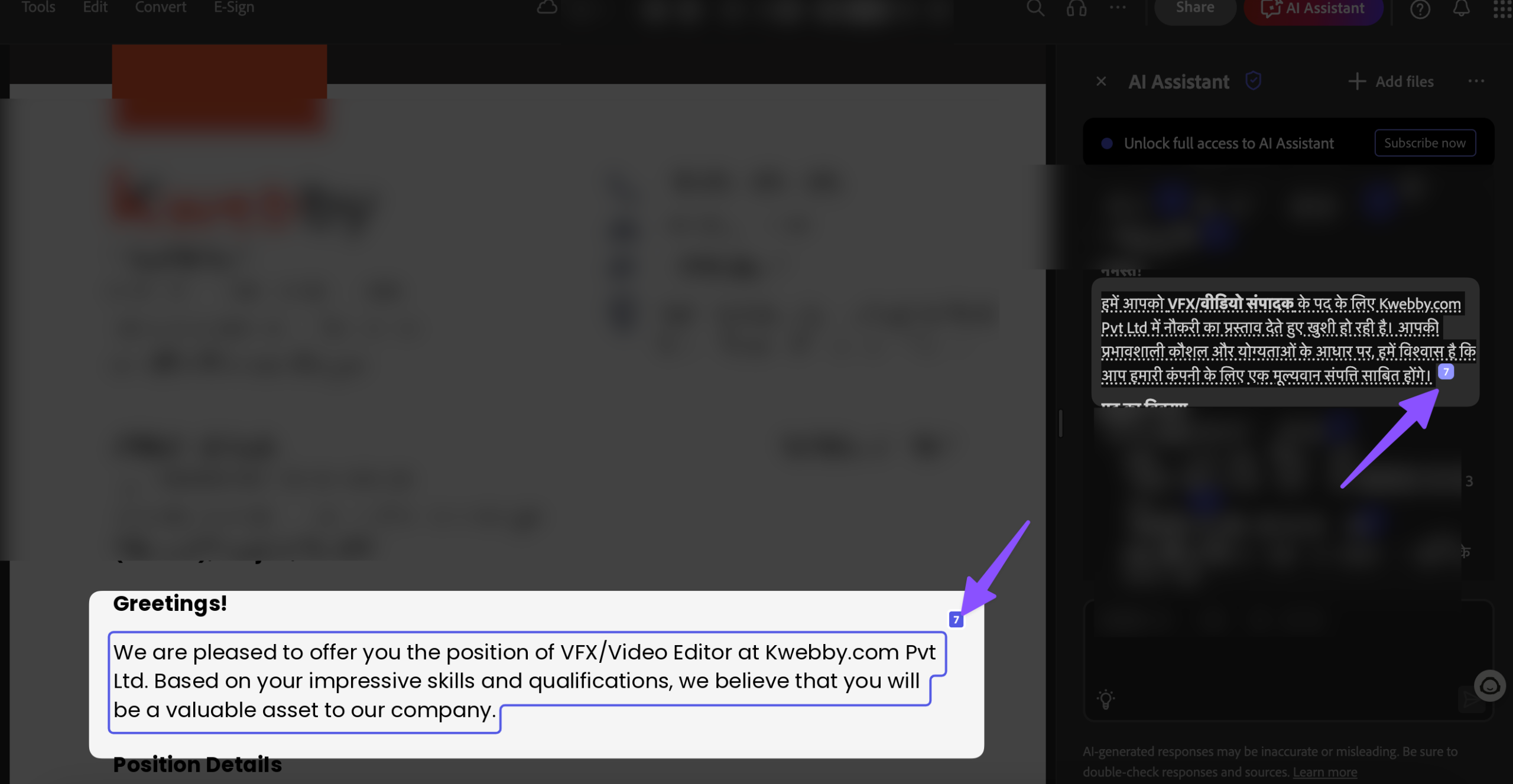
To select the translated content, identify the corresponding text box number on the left-hand side menu. Click on it to ensure you have the correct segment.
Copy the translated text, and paste it into a separate document or editor to maintain organization and review the translated content. Repeat this process for the rest of the PDF sections.
Once you’ve translated the entire document, you can download and save the translated file for further use.
Adobe Acrobat ensures the document’s original layout is preserved during the translation process, providing an accurate and readable result.
This method is effective for translating scanned PDFs, documents in multiple languages, or those with complex formats.
Whether you aim to translate a PDF for free, work with a PDF translator, or maintain the document’s integrity in its target language, Adobe Acrobat can manage most file types seamlessly.
This tool supports various languages, making it easy to translate scanned PDFs or other documents into the language of your choice while ensuring their content remains consistent.
Frequently Asked Questions (FAQs)
How can I translate a PDF with AI for free?
You can use free AI-powered tools like Copyrocket AI Chat PDF Tool to translate a PDF file. Simply upload your document, select the target language, and download the translated content. Keep in mind that some tools may not preserve the document’s original layout or formatting. Alternativelt, You can use Google translate to translate whole document.
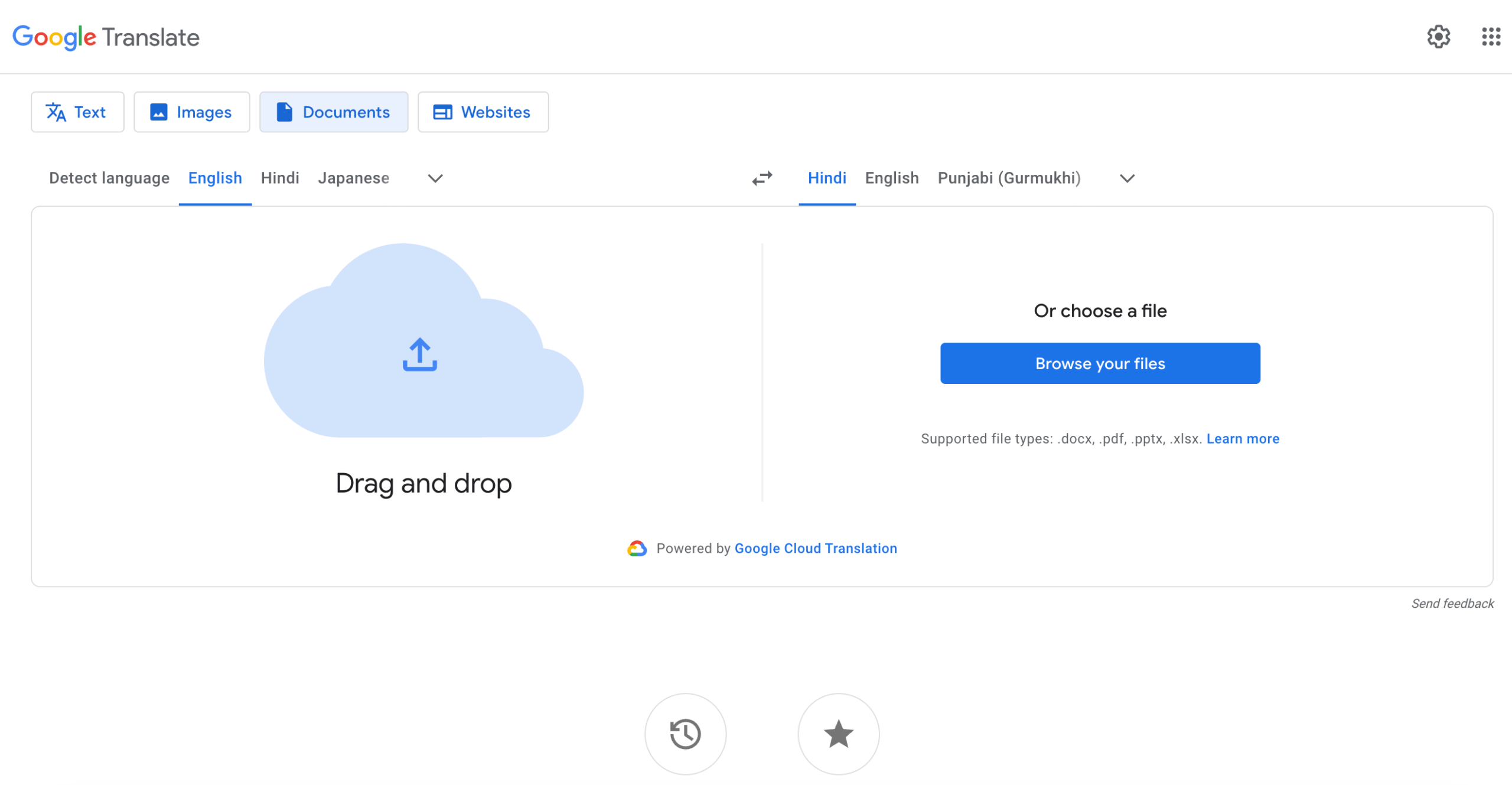
Can I translate a scanned PDF into a different language?
Yes, scanned PDFs can be easily translated into multiple languages using an AI PDF translator. These tools often support OCR (optical character recognition) technology to extract text from scanned documents and translate them accurately.
What should I do if my PDF translation doesn’t preserve the original layout?
To maintain your document’s original layout, use advanced PDF translation tools that are specifically designed to preserve formatting, such as Adobe Acrobat or other AI-powered translators. Ensure the tool you select supports the specific file type and language you’re working with.