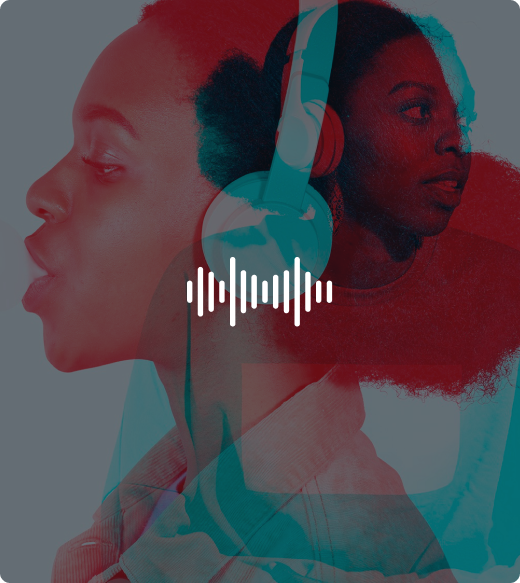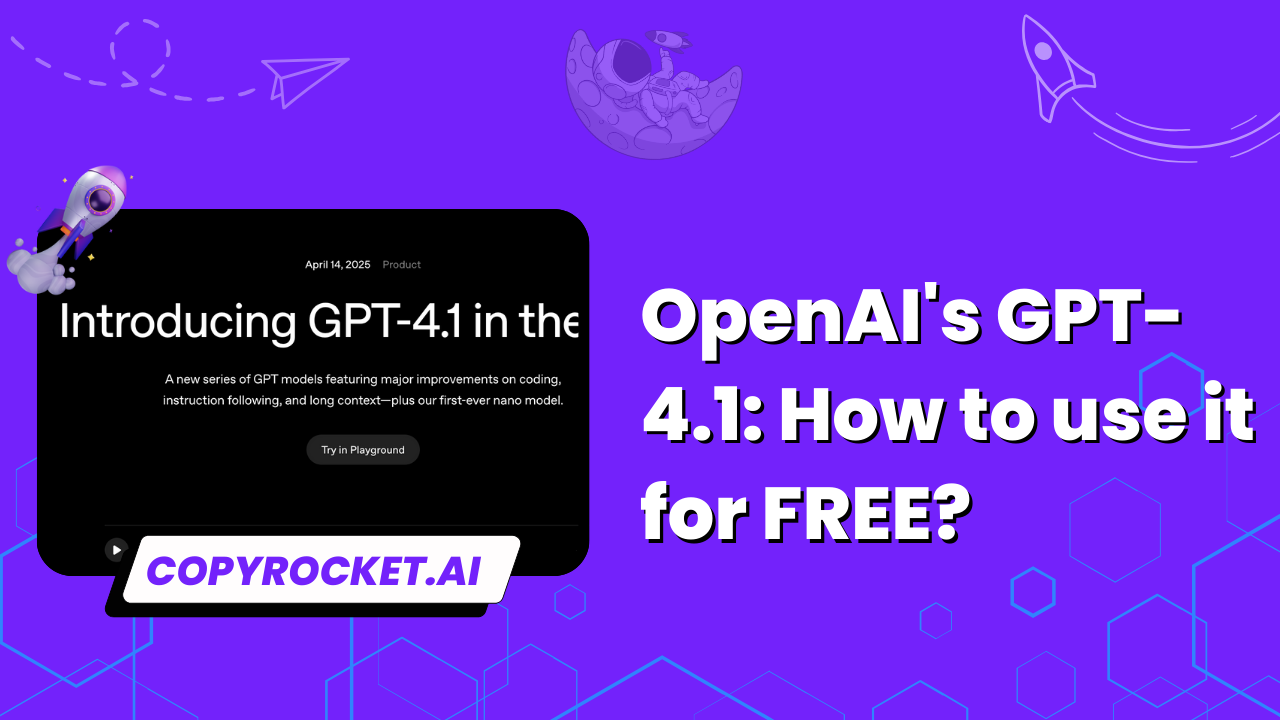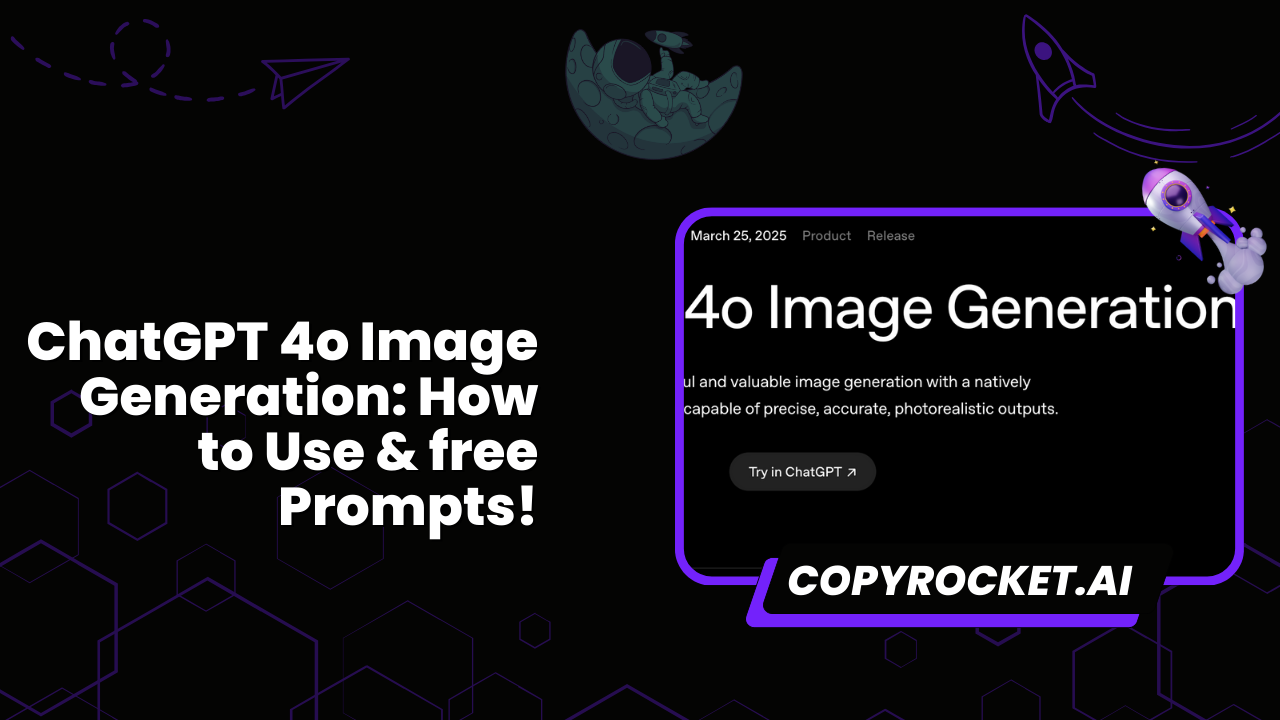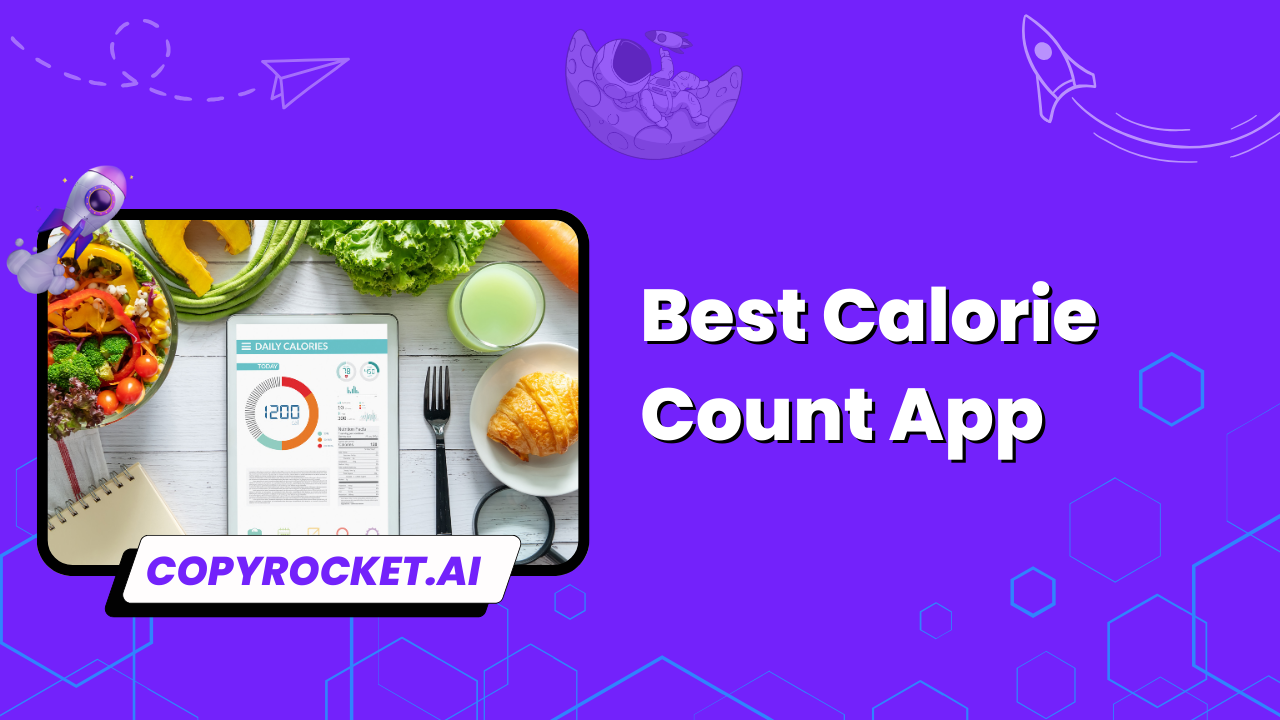Your All in One AI Suit
Generate
Get instant access to our AI tools and start creating content, audio, images, and videos.
1000+ Active Users