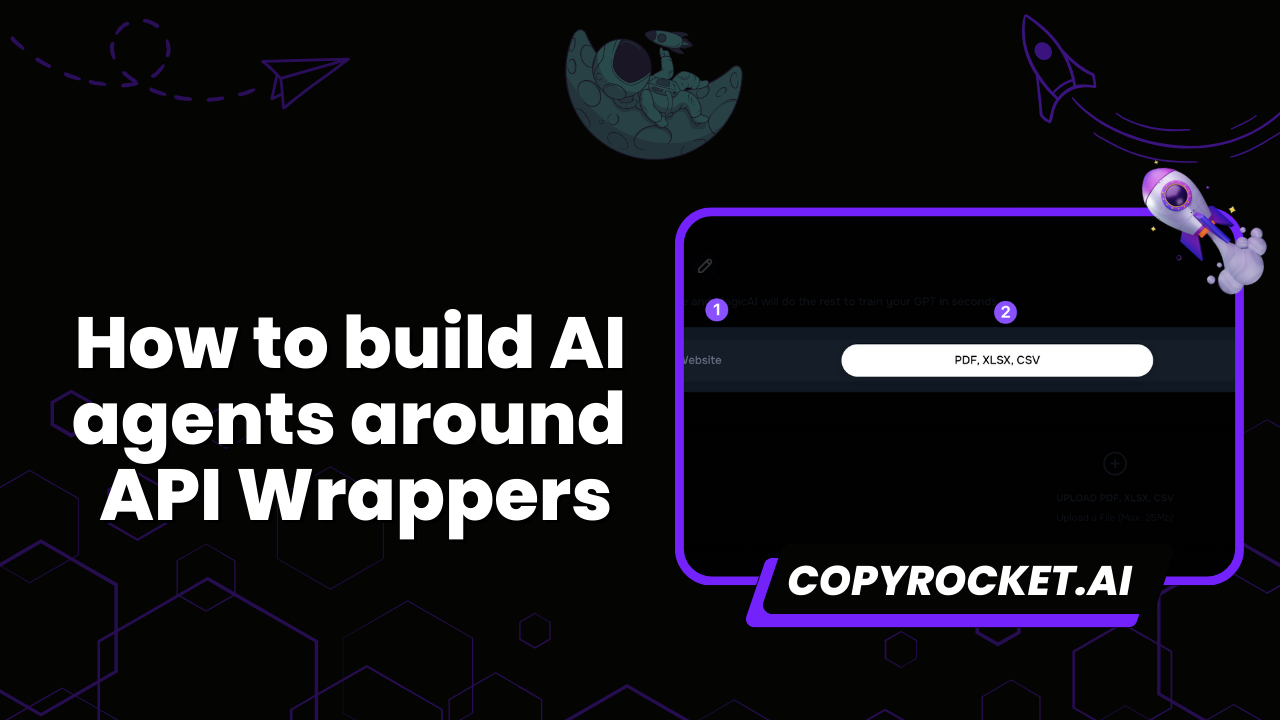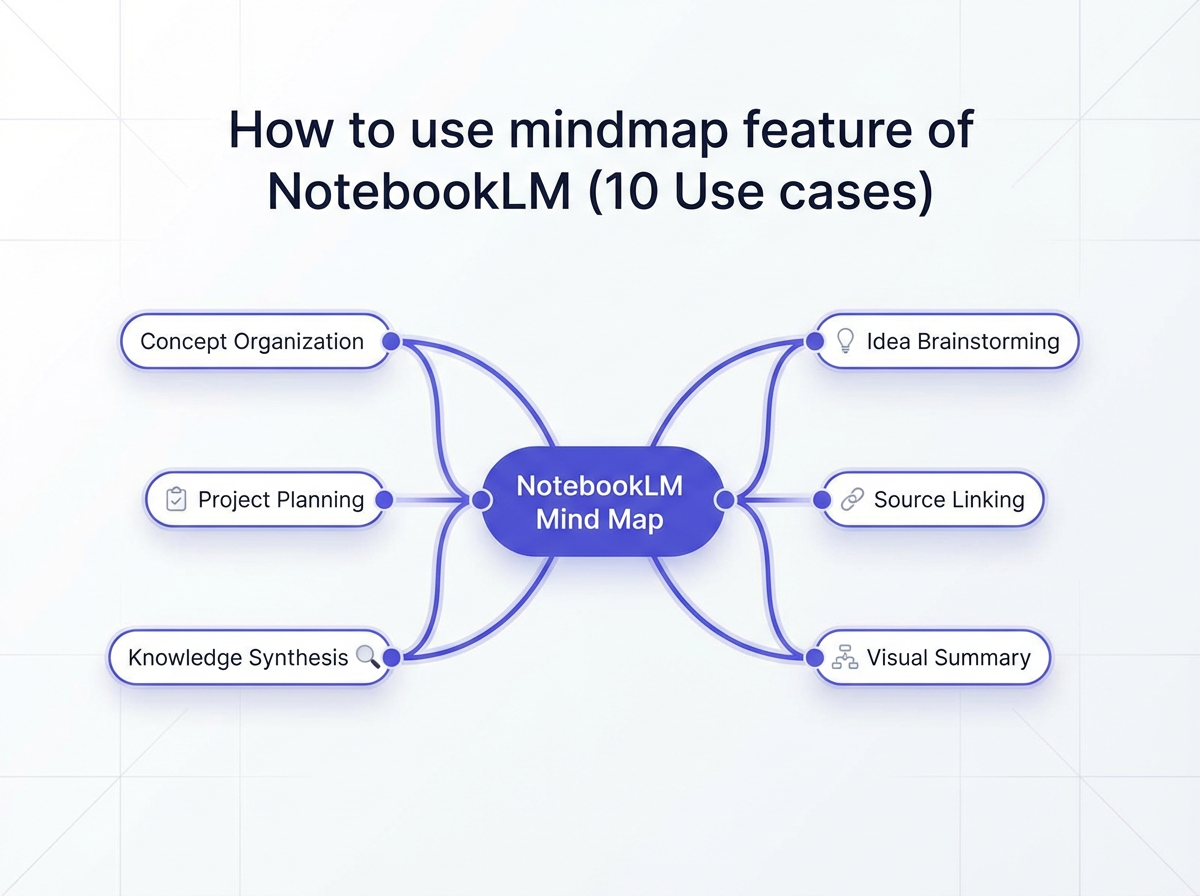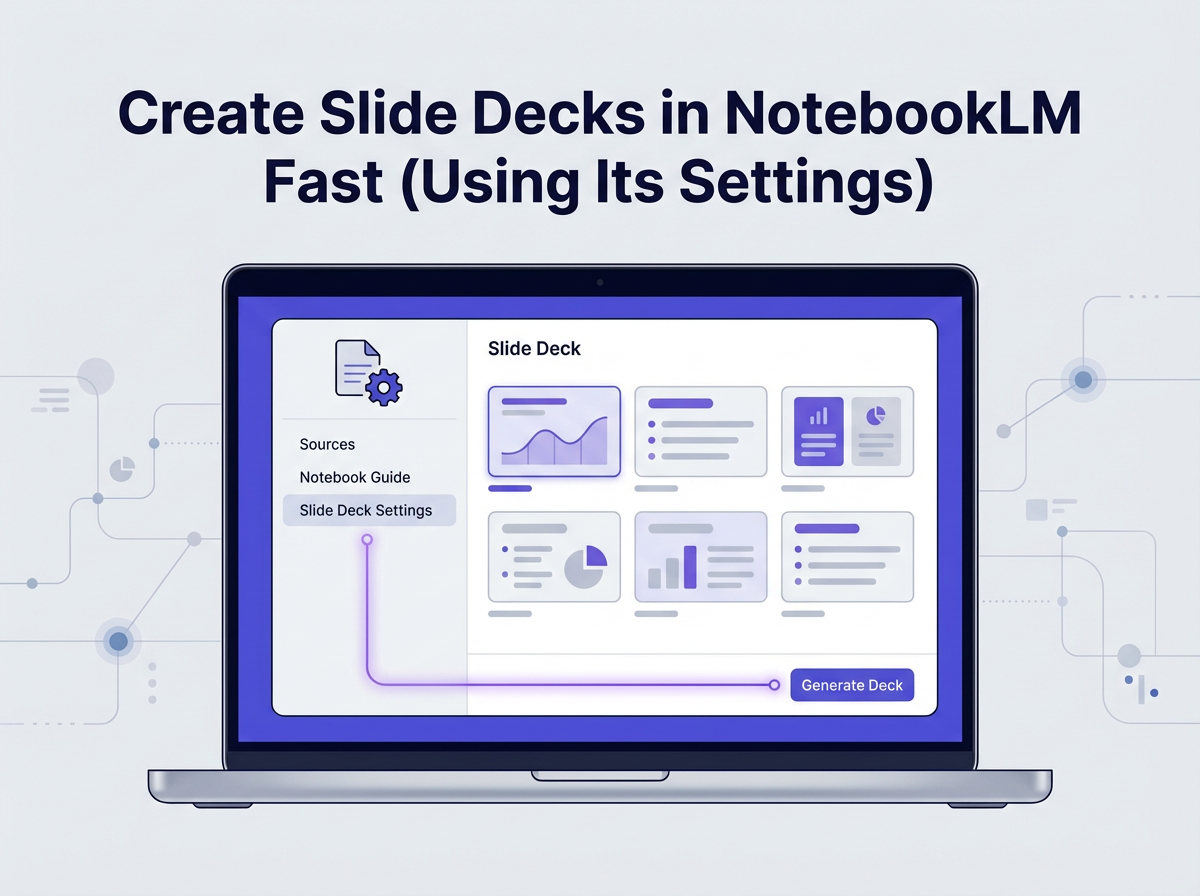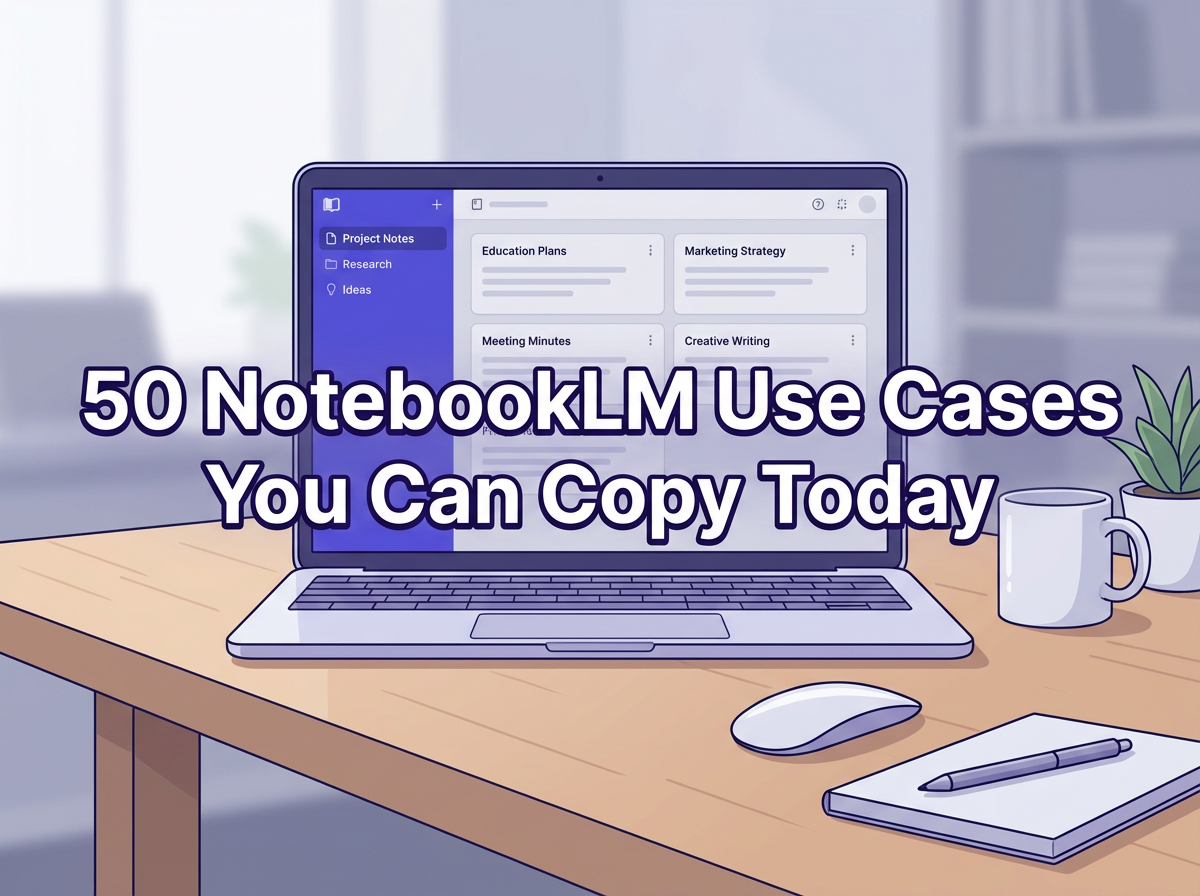Welcome to this guide on building AI agents around API wrappers, where we’ll delve into the exciting possibilities of integrating AI with accessible tools.
Whether you’re a seasoned developer or a curious enthusiast, this book aims to be your friendly companion on this journey. We’ll walk you through using the free WordPress plugin, Maker AI, to harness the power of OpenAI’s APIs seamlessly.
By leveraging OpenAI’s AI assistant capabilities, we will construct sophisticated AI agents that can perform a variety of tasks.
Additionally, we’ll explore creating AI agents based on resources from a GitHub repository, ensuring you have all the practical skills needed to innovate and expand your AI projects confidently.
Checkout our Free AI Tool;
- Free AI Image Generator
- Free AI Text Generator
- Free AI Chat Bot
- 10,000+ ChatGPT, Cluade, Meta AI, Gemini Prompts
What are API Wrappers?
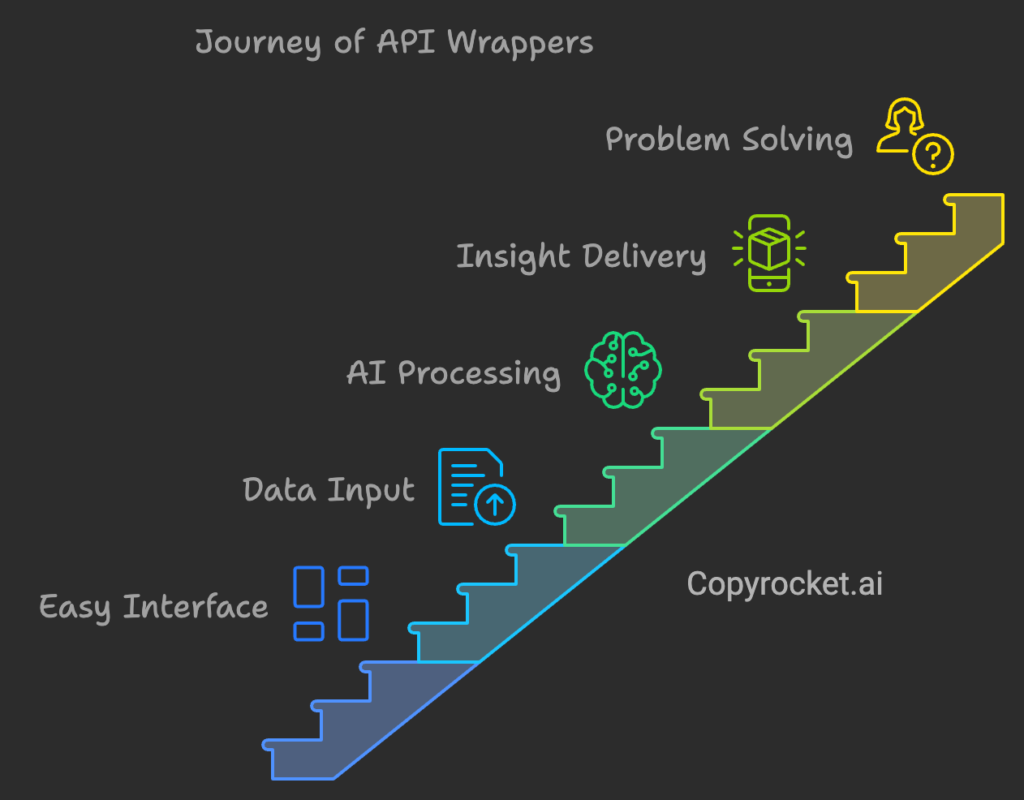
Imagine having a handy tool that lets you effortlessly tap into the power of cutting-edge AI models.
That’s what API wrappers, or GPT wrappers, bring to the table.
They provide an easy interface where you can feed in different data types—be it text, photos, or even CSV files.
Then, with smart instructions, they send this rich data to AI models like GPT-4o or Stable Diffusion.
Finally, they deliver the insights or generated content right back to you.
While some may dismiss them as just a series of API calls, the truth is simpler.
These wrappers are designed to solve specific problems with ease and efficiency.
Their simplicity empowers even solo developers to create effective tools quickly.
And at the end of the day, it’s all about solving your users’ problems seamlessly.
If your tool can address a significant pain point, rest assured—users will find value in it.
Also Learn, How to run LLM locally (100% Working)
How to Build AI Agents Around API Wrappers?
Method #1 – Using Copyrocket AI’s Custom AI Chatbot
To get started with using Copyrocket AI’s Custom AI Chatbot for training your large language model (LLM) on your own data, follow this simple, step-by-step guide. This method will empower you to create a custom LLM that responds accurately to your users, tailored specifically to meet your business needs.
- Sign Up for a Free Account: Head over to app.copyrocket.ai and set up a free account. As a new user, you’ll be gifted with 1000 complimentary credits to start your LLM training journey without any monetary commitment.
- Access Chatbot Training Settings: Once you’ve logged in, navigate to your dashboard, find “chat settings”, and click on “chatbot training”. This section is where you’ll begin crafting your personalized AI chatbot.
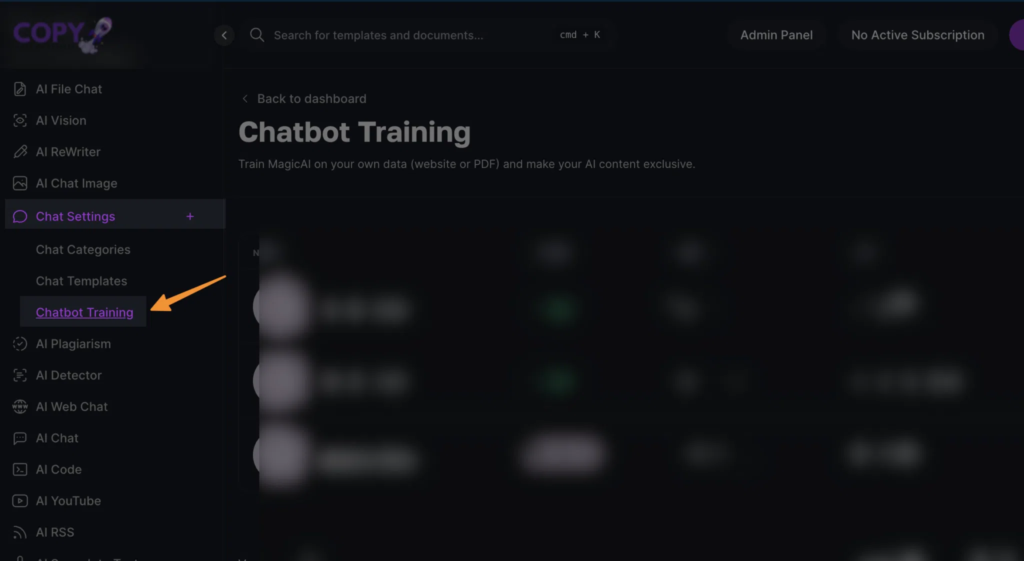
- Add a Template: Click the “add template” button. Creating a template is crucial as it sets up the framework necessary for importing the data your chatbot will learn from.
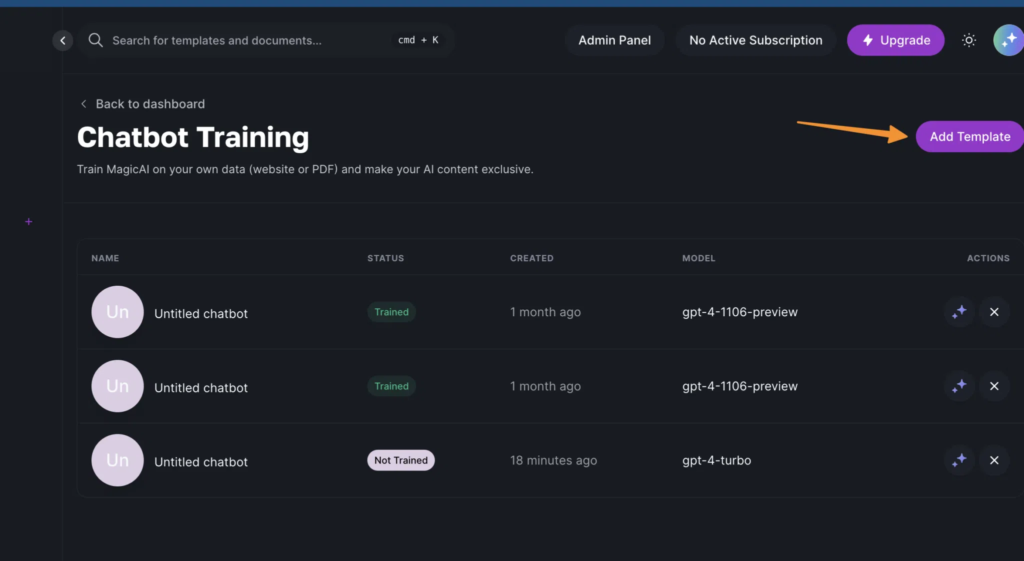
- Select Data Ingestion Method for Your Website: Out of the four available options, choose “website” to proceed with scraping and integrating data from multiple web pages. Ensure you reload to kickstart this process, allowing the system to gather content efficiently.
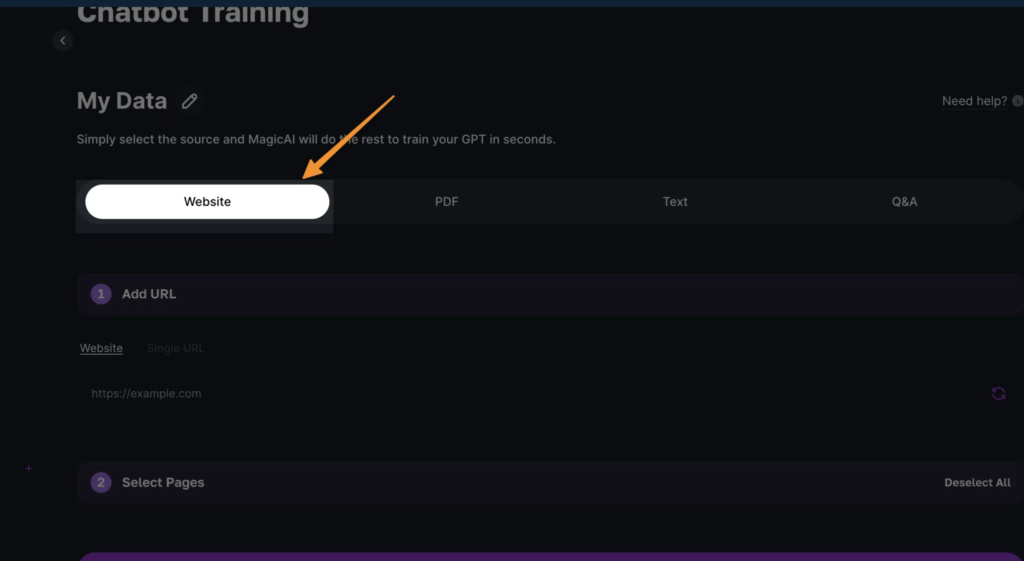
- Disable Cloud Flare if Necessary: If your website is protected by Cloud Flare, disable it temporarily to facilitate smooth data extraction without any hitches.
- Select URLs for Training: Once your website content is collected, carefully review and select the URLs relevant for training. Choose wisely to ensure your LLM comprehends the vital aspects of your domain.
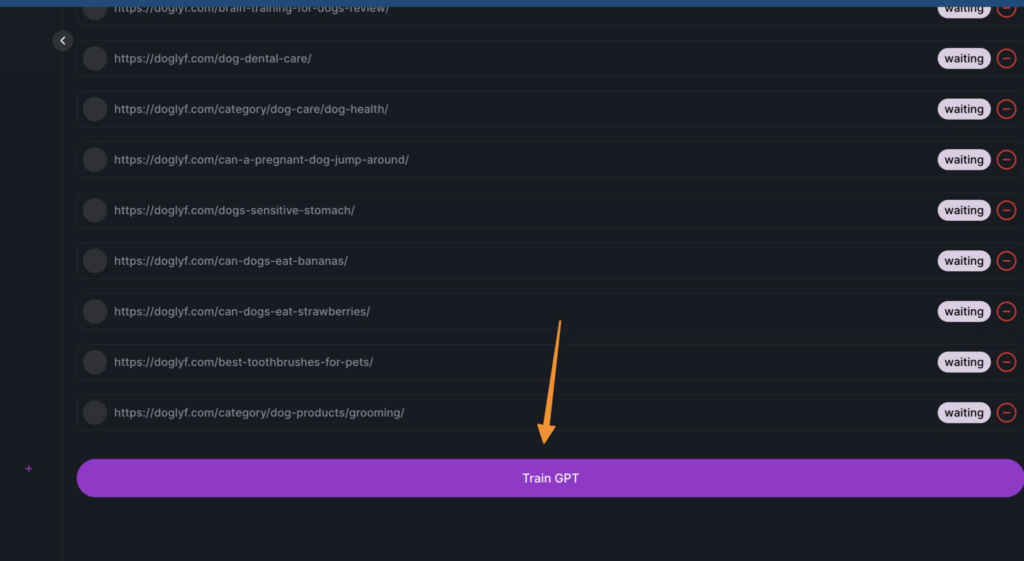
- Initiate LLM Training: With your URLs selected, click the “train GPT button”. This action sends your data to the neural processing engines, effectively training your LLM and molding it to meet your exact specifications.
- Multiple Methods to Train: You Can train using multiple methods i.e. Your Text, PDF, CSV, XML, Questions and Answers;

These easy-to-follow steps will guide you in building a robust, domain-specific LLM that understands and interacts with your users proficiently.
Learn in Detail in this guide; How to Train LLM on your own Data (4 Methods)
By focusing on the quality of your website content and managing data preparation effectively, you’ll equip your model to deliver superior performance tailored to your business tasks.
Method #2 – Create AI Agent Using Open AI’s Assistants
Step 1: Train Your Assistant
Now that you’ve chosen your AI tool, it’s time to get that model up and running! If you’re using ChatGPT’s AI assistant from the OpenAI Playground, follow these simple steps to make the most out of your training process:
- Name Your Assistant: Start by giving your AI assistant a catchy name that reflects its purpose—this adds a bit of personality and fun to your project!
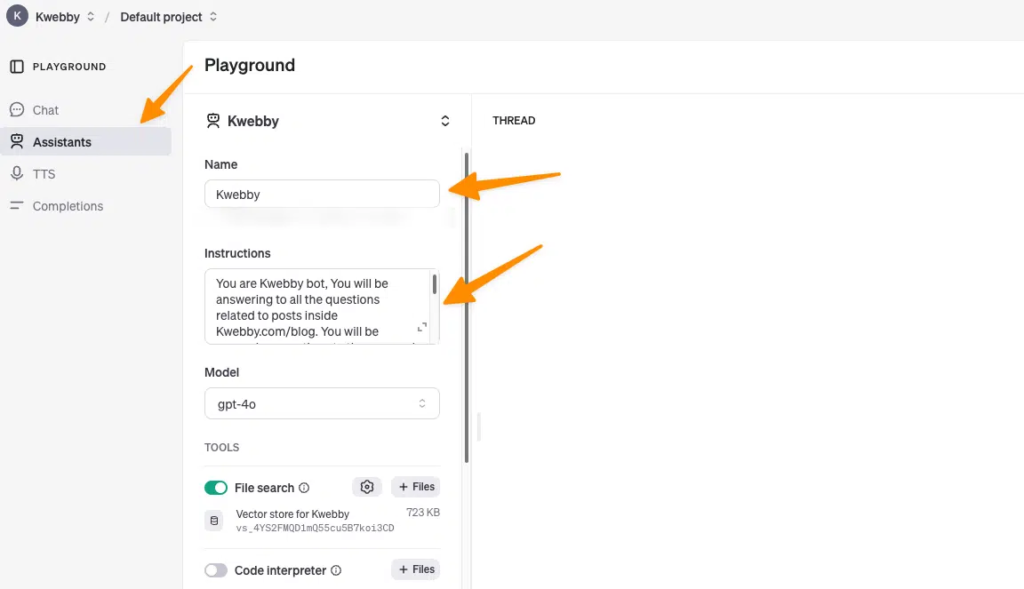
- Upload Your Data Files: Locate the file search feature and securely upload all the relevant datasets you prepared earlier. This way, your assistant will have all the necessary information at its fingertips to learn from.
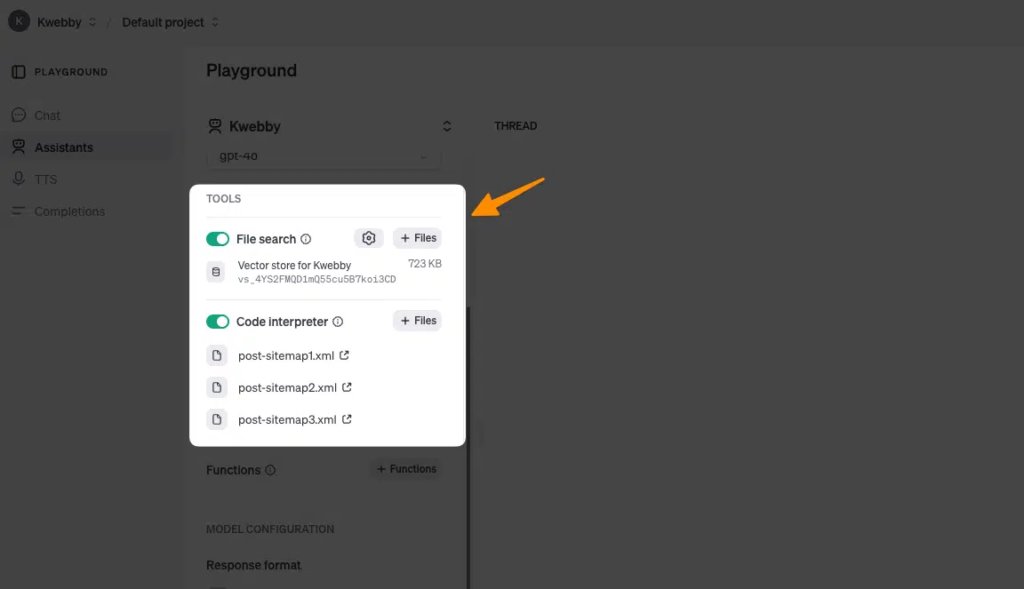
- Utilize the Code Interpreter: If you’re coding-savvy, take advantage of the code interpreter to fine-tune your model. You can execute scripts that pre-process your data or automate certain analytic functions.
- Wait for Training Completion: Give your AI a moment to absorb all that juicy data. Depending on the complexity and size of your dataset, this could take a few minutes, so grab a coffee while you wait!
- Start Interacting: Once training is complete, jump right into the chatbox on your right side. You can throw any queries at your newly trained assistant—whether it’s about extracting insights, running analyses, or exploring trends.
By effectively training your model, you’ll be well on your way to utilizing powerful AI-driven data analysis techniques, ensuring that no stone is left unturned in your quest for actionable insights.
Step 2: Call Agents Via API
To effectively call AI agents via the OpenAI Assistants API, we will utilize OpenAI’s GitHub repository, which offers a convenient quick-start template with Next.js. Follow these steps to seamlessly set up and interact with your AI models:
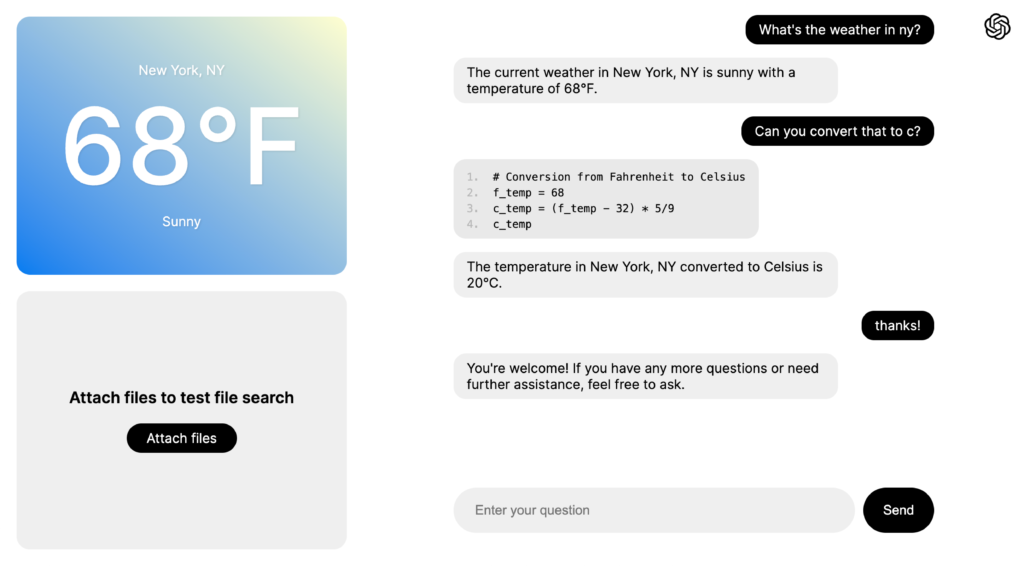
- Clone the Repository: Begin by cloning the quick-start template to your local machine. Execute the command:
git clone https://github.com/openai/openai-assistants-quickstart.git
cd openai-assistants-quickstartThis will create a local copy of the template, preparing you for further customization and development.
- Set Your OpenAI API Key: Ensure that your OpenAI API key is available for authentication. You can export it in your terminal session:
export OPENAI_API_KEY="sk_..."Alternatively, add your API key to the `.env.example` file in the project directory and rename it to `.env` for secure storage.
- Install Dependencies: To ensure all necessary packages are available, run the following command to install dependencies:
npm installThis will prepare the environment with all requisite libraries and tools.
- Launch the Development Environment: Start the development server by running:
npm run devThis command activates the server, enabling real-time testing and interaction with the API.
- Access the Application: Open your web browser and navigate to `http://localhost:3000` to interact with your AI agents. You can adjust and test the API calls to suit your project’s needs, enabling dynamic communication with OpenAI’s robust AI models.
By following these straightforward steps, you can set up a versatile environment to call and interact with AI agents using the OpenAI Assistants API, unlocking a plethora of capabilities to enhance your projects with AI.
Method #3 – Create WordPress Based AI Agent using Maiker WordPress Plugin
Creating AI tools for your WordPress site has never been easier with the Maiker plugin. Think of it as a tool that opens up endless possibilities—anything you can visualize or imagine can become a reality on your website. Let’s dive right in and see how it’s done.
- Install the Maiker Plugin: Begin by installing the Maiker WordPress plugin. Its unique spelling reflects its innovative approach to AI tool creation.
- Enter Your OpenAI API Key: Navigate to the settings tab within the plugin, input your OpenAI API key, and press save. This connects your plugin to the vast capabilities of OpenAI.
- Access the Tools Section: Click on the ‘Tools’ tab. If no tools are listed, you’ll see an empty display. Simply click ‘Add New Tool’ to initiate the creation of your first AI tool.
- Name Your Tool: Start by giving your new tool a descriptive name. For instance, if you’re creating an email responder tool for crafting personalized email replies, name it accordingly, like “Email Responder.”
- Configure Input Fields: For an email responder, add a text area field labeled “Enter the email here” for users to input their email content.
- Add a Dropdown for Tone Selection: To offer varying tones for the email response, include a dropdown menu. Label it “Select Tone of Voice” and populate it with options like friendly, professional, or even humorous.
- Create the AI Prompt: Behind the scenes, construct a prompt structure that references your input fields. For example, “Please create a response to the email below in a [tone] tone: [email].”
- Test and Save Your Tool: Once set up, save the tool. The plugin will provide a shortcode, which you can easily embed anywhere on your WordPress site.
- Experiment and Expand: Utilize the tool by entering dummy data to see how it responds in different tones. Consider adding more fields to further personalize responses, like including a sign-off option.
- Share and Seek Feedback: Make the tool live on your site, share it with users, and invite feedback to refine and enhance its functionality.
By following these steps, you can harness the power of AI to create impressive, interactive tools on your WordPress site quickly and easily. The possibilities are vast, limited only by your creativity and imagination.
Final Thoughts!
As we’ve traversed through the comprehensive steps for incorporating AI into your projects, it’s evident that the opportunities are boundless.
Whether you’re leveraging powerful AI-driven data analysis techniques, setting up versatile environments to call AI agents via the OpenAI Assistants API, or expanding the capabilities of your WordPress site with the Maiker plugin, AI tools offer pathways to elevate your projects to new heights.
By harnessing these technologies, you can derive deeper insights, automate complex tasks, and create interactive applications that captivate and engage users.
In closing, embrace these tools with creativity and strategic intent to transform your ideas into reality. The journey from concept to execution through AI is not only attainable but can be remarkably impactful for your endeavors.