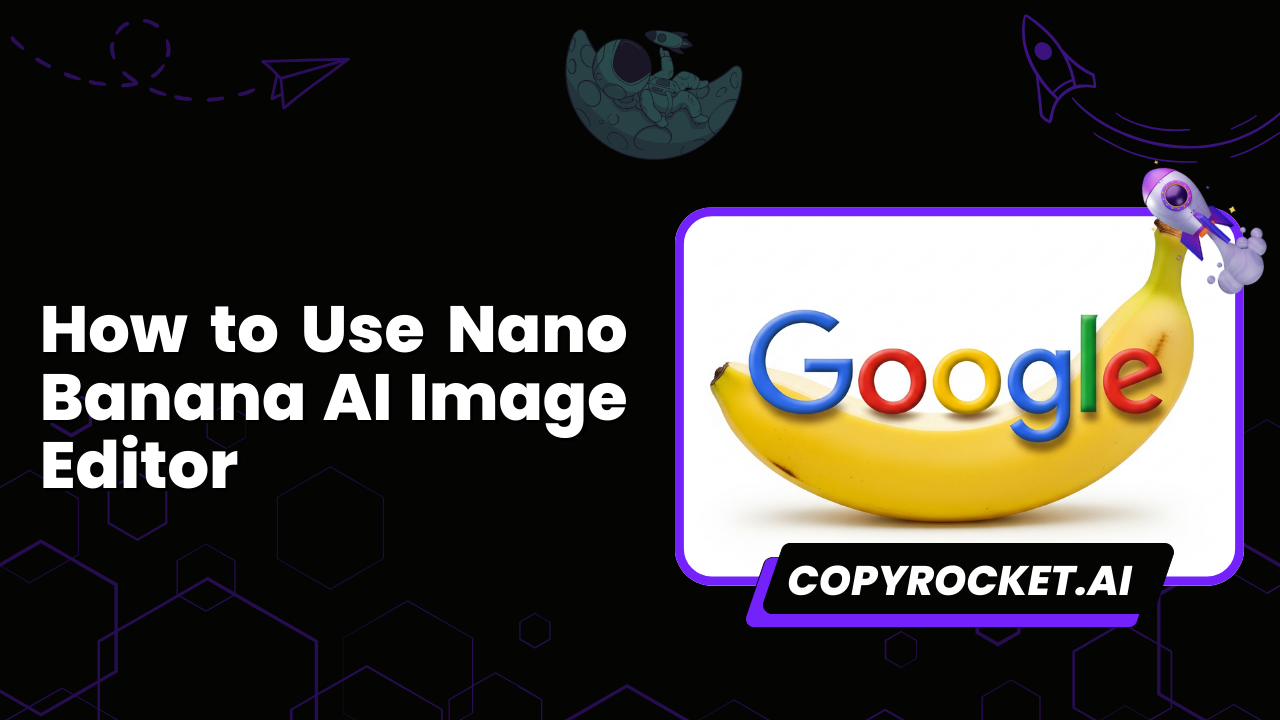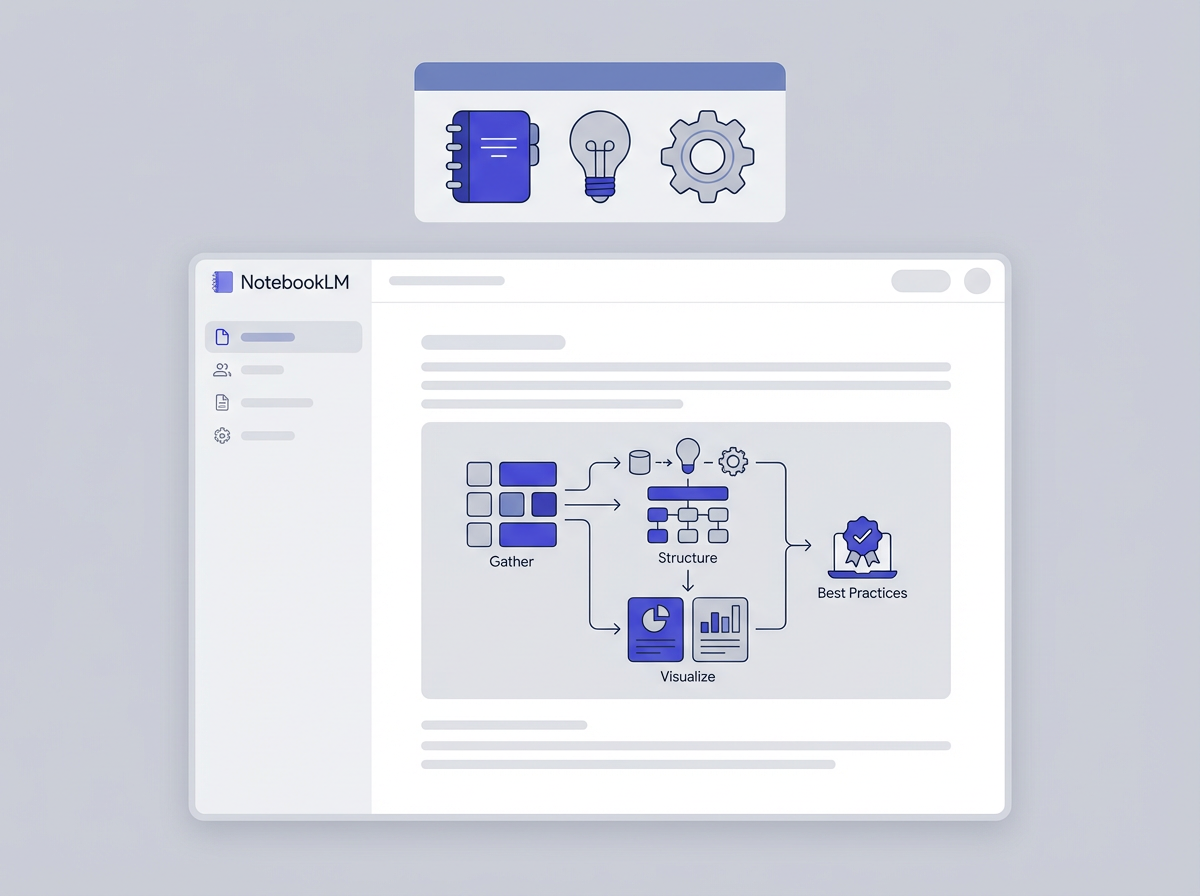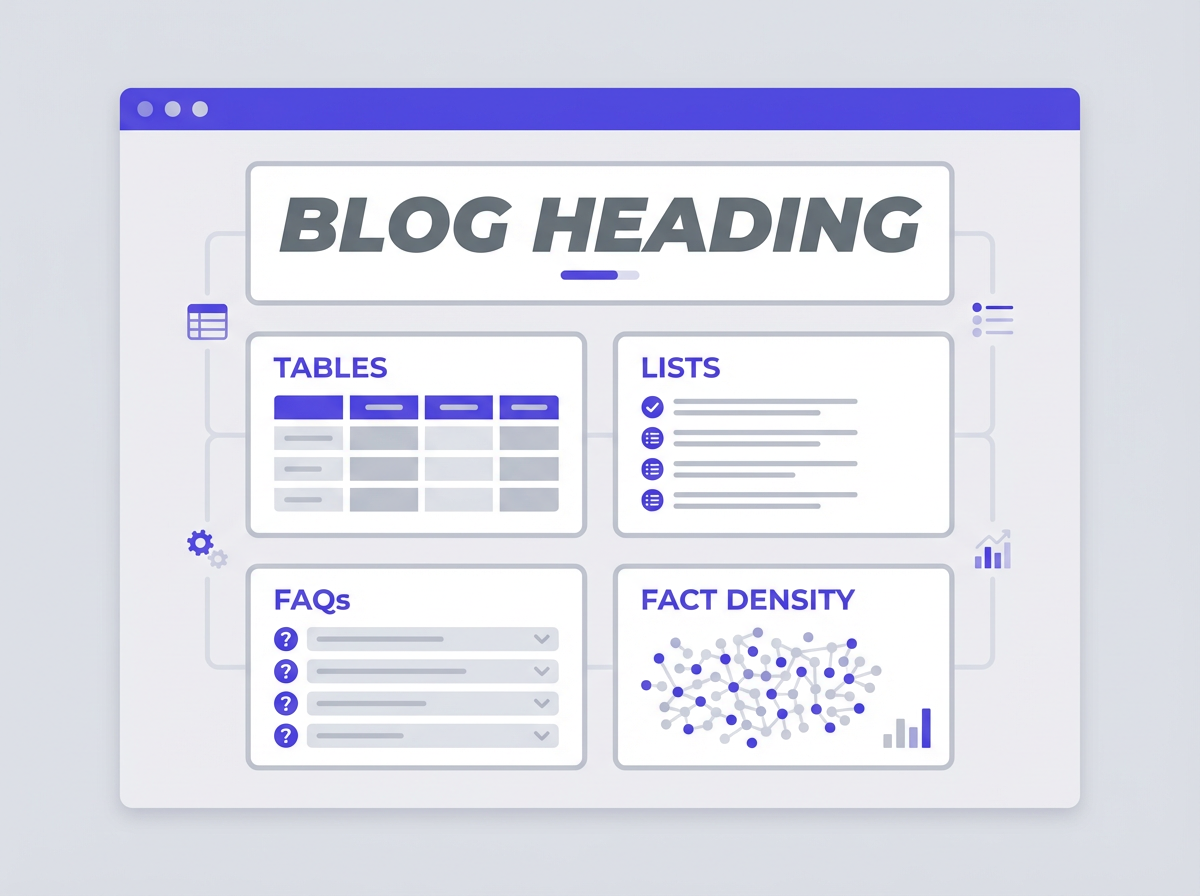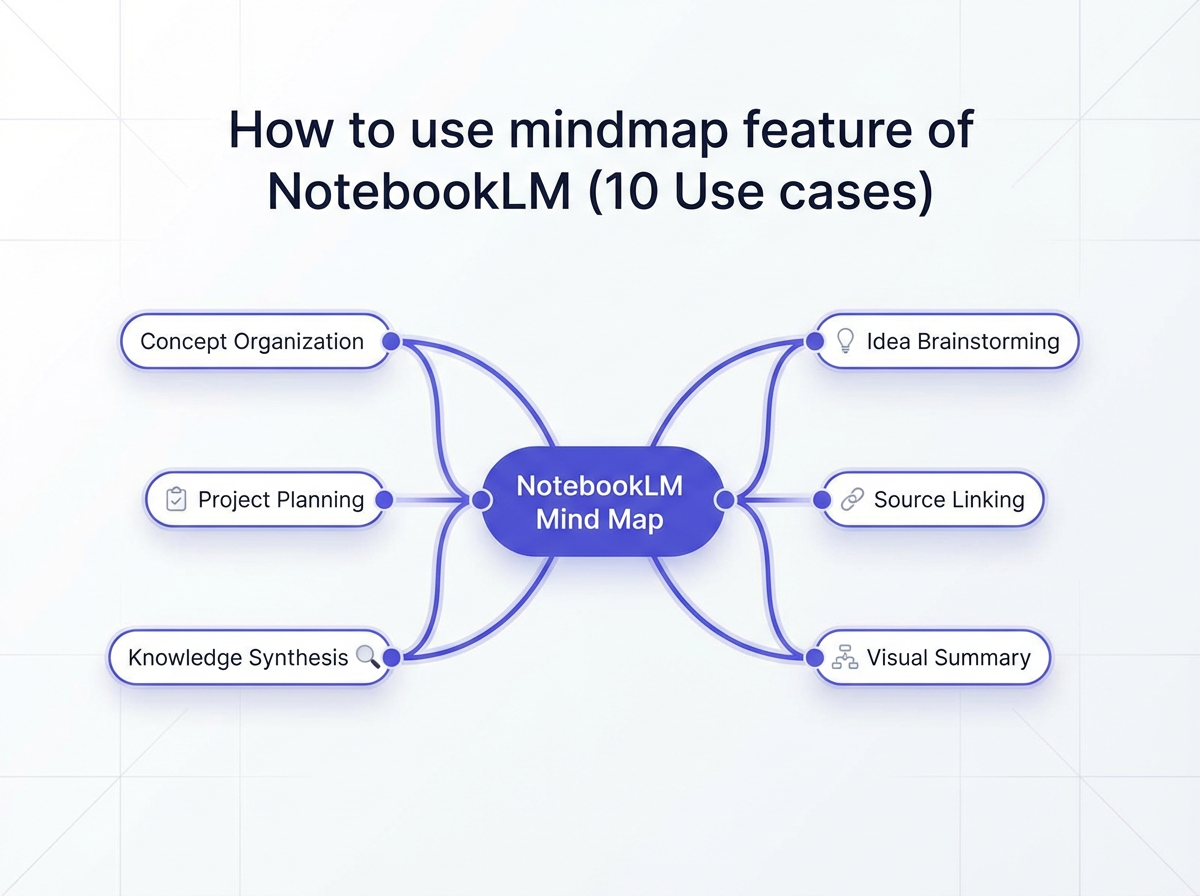AI image editing tools have changed how we create and edit pictures. Google's Nano Banana stands out as a powerful new option that brings professional image editing to everyone.
This tool makes complex edits simple and opens up creative possibilities that were once only available to experts.
Key Takeaways
- Nano Banana is Google's advanced AI image editor built into Gemini
- The tool supports multi-turn editing and seamless photo blending
- You can access it through Gemini or build custom apps with AI Studio
- 10+ unique use cases range from personal editing to business marketing
- Proper prompting techniques increase output quality significantly
- The tool excels at detail enhancement and creative transformations
What is Google's Nano Banana?

Google's Nano Banana is the official name for Gemini 2.5 Flash Image, an advanced AI model that generates and edits images. This state-of-the-art system integrates directly into Google's Gemini platform, making powerful image editing accessible through a simple interface.
The model uses machine learning to understand image content and user requests. It can modify existing photos, blend multiple images, and create entirely new visuals based on text descriptions.
Unlike basic filters or simple editing tools, Nano Banana understands context and makes intelligent changes that maintain image quality.
Why This Name?
The "Nano Banana" codename originated from Google's internal development team. While Google hasn't officially explained the name's origin, the tech community believes it follows Google's tradition of using playful codenames for major projects.
The "nano" prefix likely refers to the model's precision in handling fine details, while "banana" adds a memorable, approachable element to an otherwise technical product.
The name gained attention when Google CEO Sundar Pichai posted three banana emojis on social media, sparking widespread speculation about the upcoming announcement.
Features of Nano Banana
Multi-Turn Editing
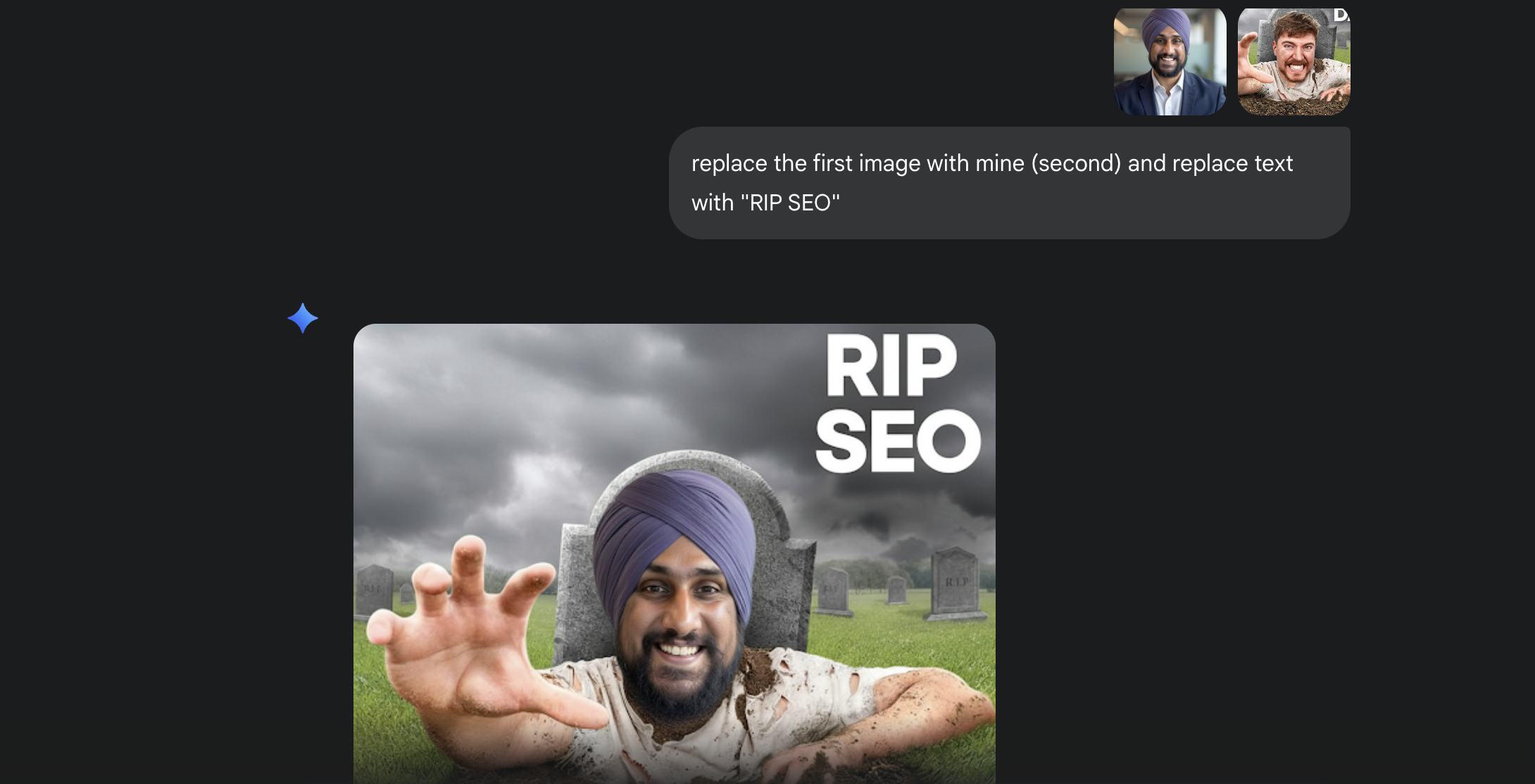
You can make multiple edits to the same image in sequence. Each edit builds on the previous one, allowing for complex transformations through simple steps.
Photo Blending
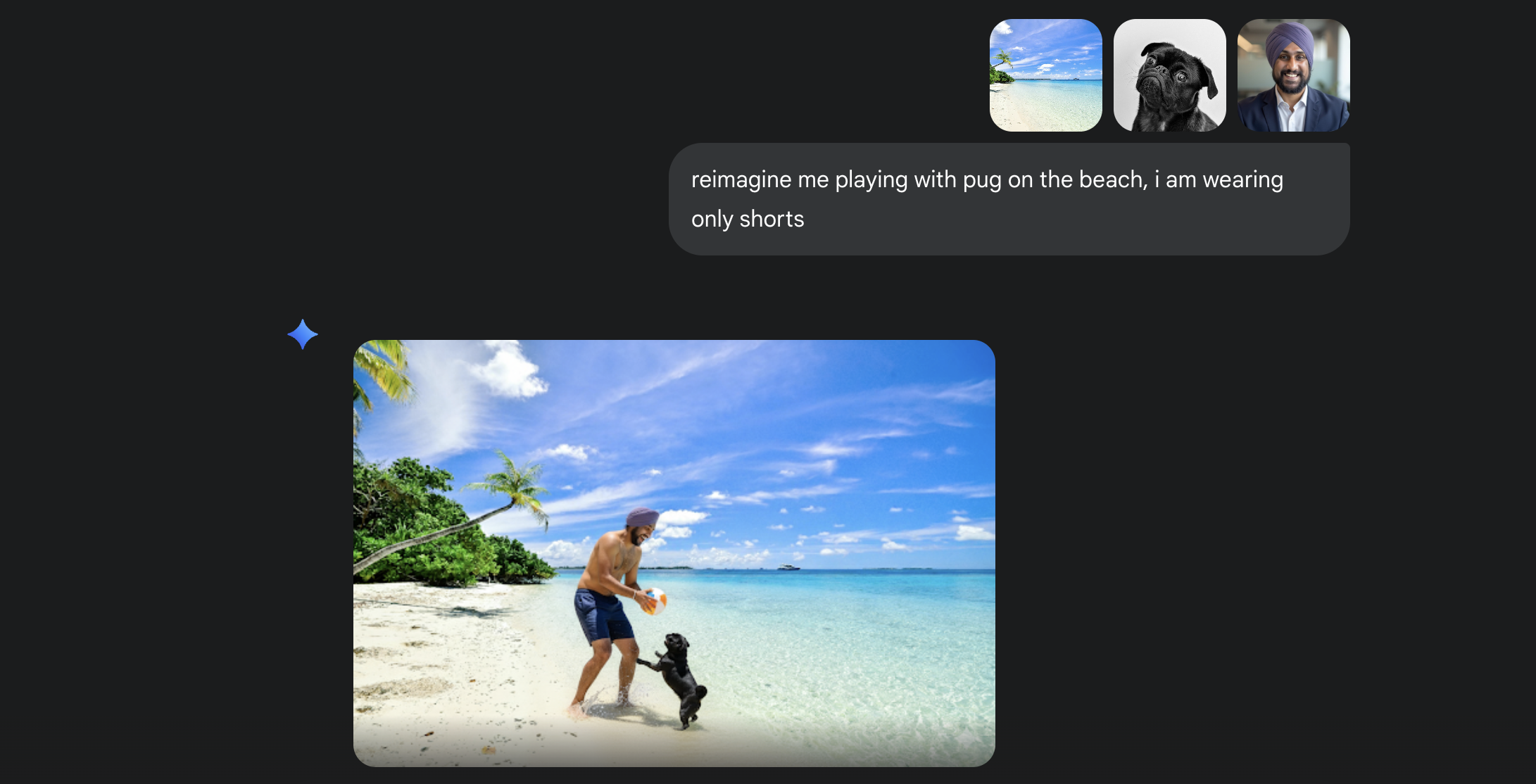
The tool seamlessly combines elements from different photos. You can merge backgrounds, add objects, or create composite images that look naturally integrated.
Costume and Location Changes
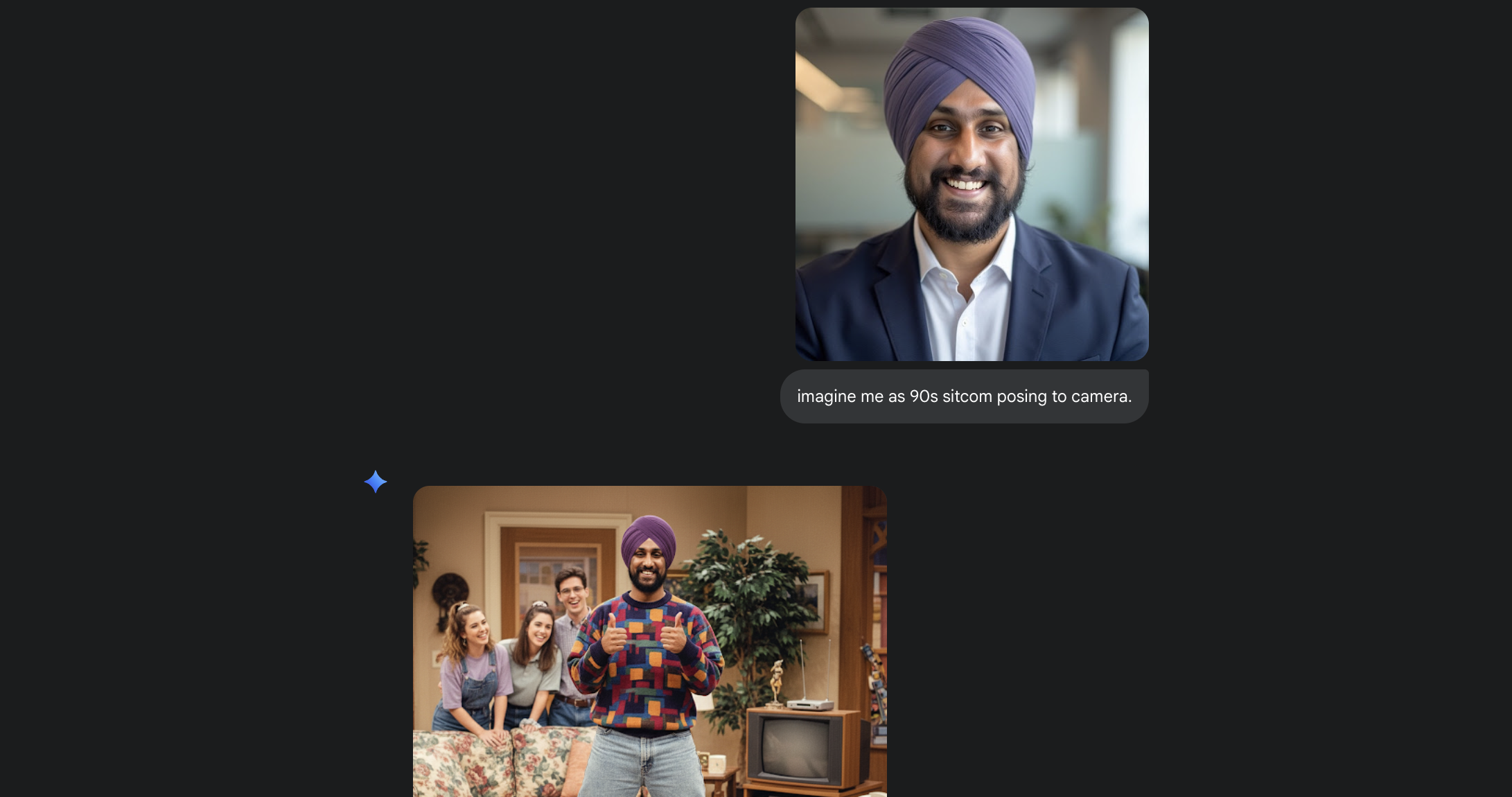
Change outfits or backgrounds in photos with realistic results. The AI understands lighting, shadows, and perspective to make changes look authentic.
Detail Enhancement
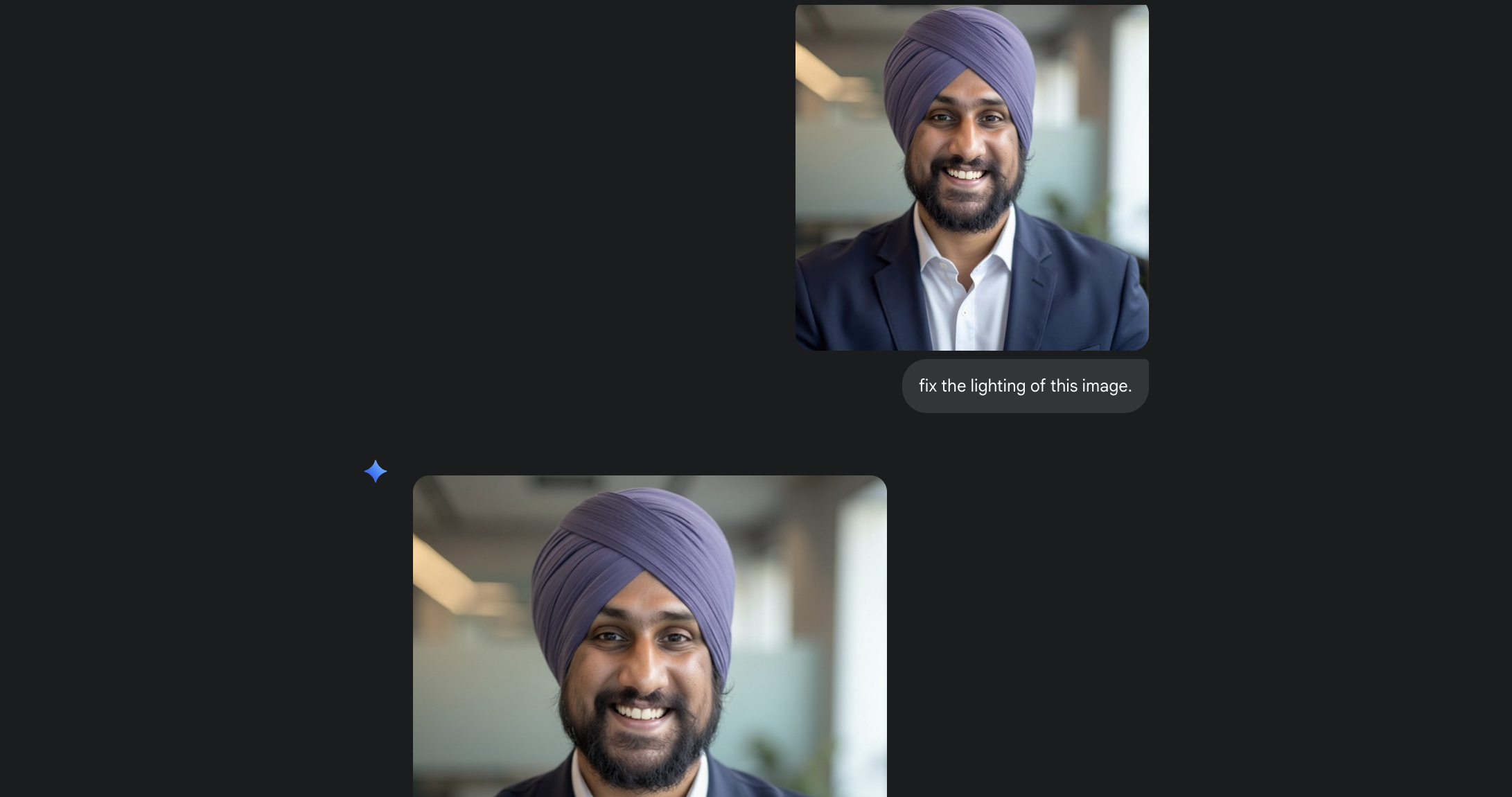
Nano Banana identifies and improves small details that users might miss. It can sharpen text, enhance textures, and improve overall image quality automatically.
Context-Aware Editing
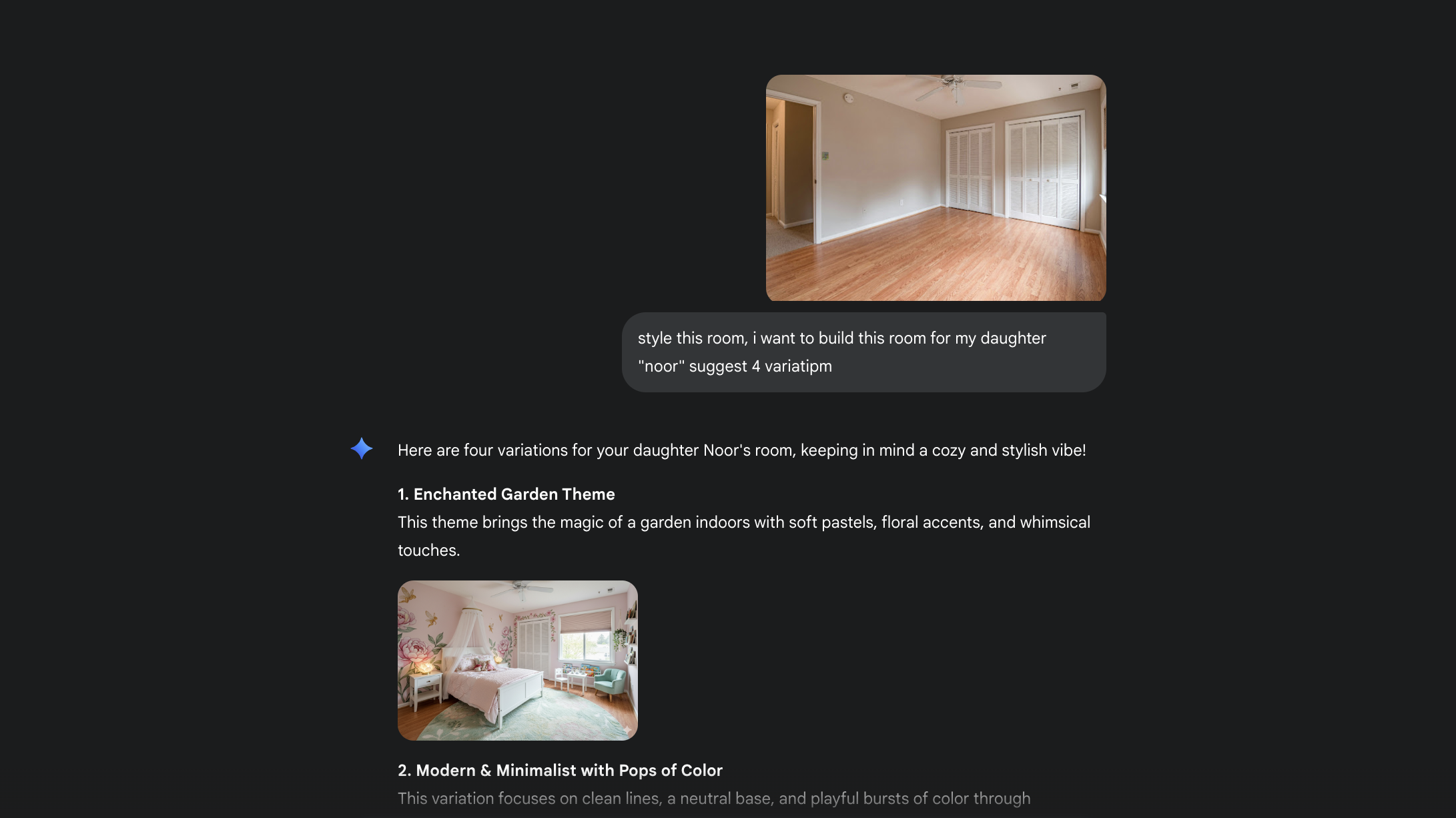
The system understands what objects are in your image and how they relate to each other. This knowledge helps it make logical edits that maintain realism.
What Sets It Apart From Competitors
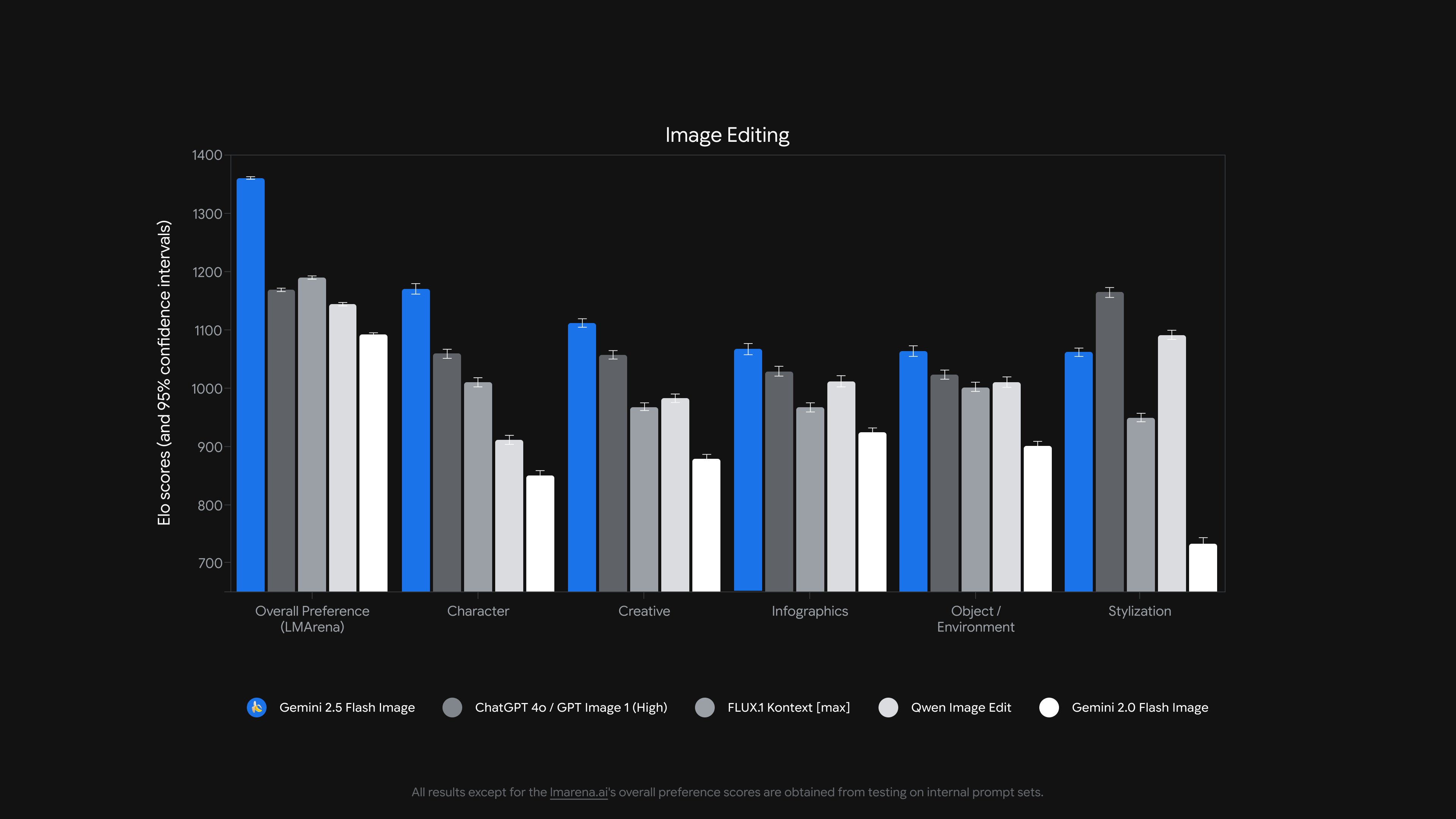
Superior Detail Recognition
While other AI editors focus on broad changes, Nano Banana excels at identifying and enhancing subtle details. Users report improvements in areas they didn't even notice needed work.
Iterative Refinement
Most AI image editors require starting over for additional changes. Nano Banana's multi-turn capability lets you refine edits progressively, saving time and maintaining consistency.
Natural Integration
The tool works within Google's ecosystem, making it easy to use with other Google services. You don't need separate subscriptions or complex setup processes.
Advanced Blending Technology
Nano Banana's photo blending capabilities surpass many dedicated compositing tools. The AI understands lighting conditions, perspective, and color matching to create believable combinations.
Method 1: Through Gemini
Access Gemini
- Go to gemini.google.com
- Sign in with your Google account
Select Image Tools
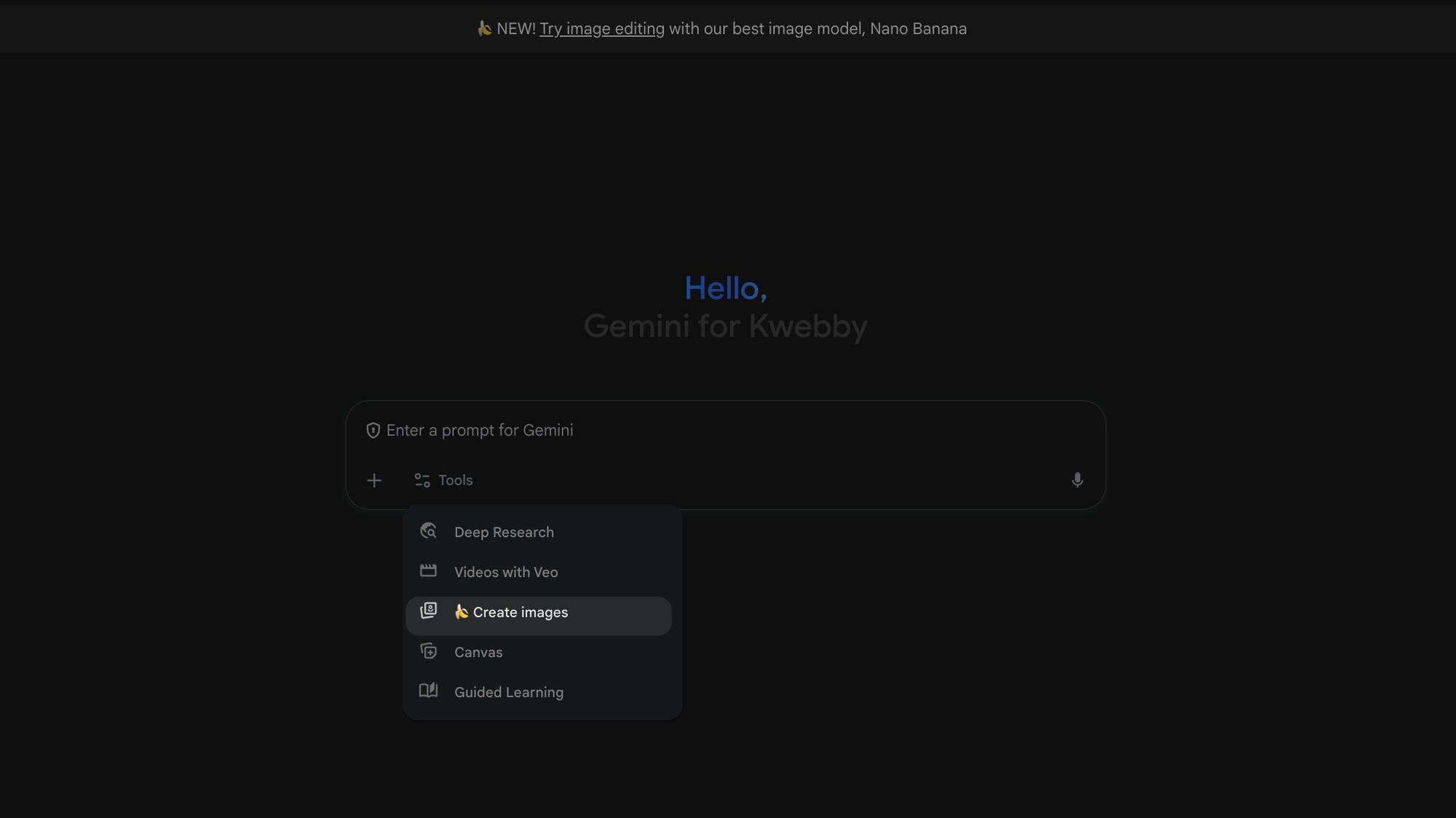
- Look for the tools section
- Click on the image option
- This activates the image editing capabilities
Upload Reference Images
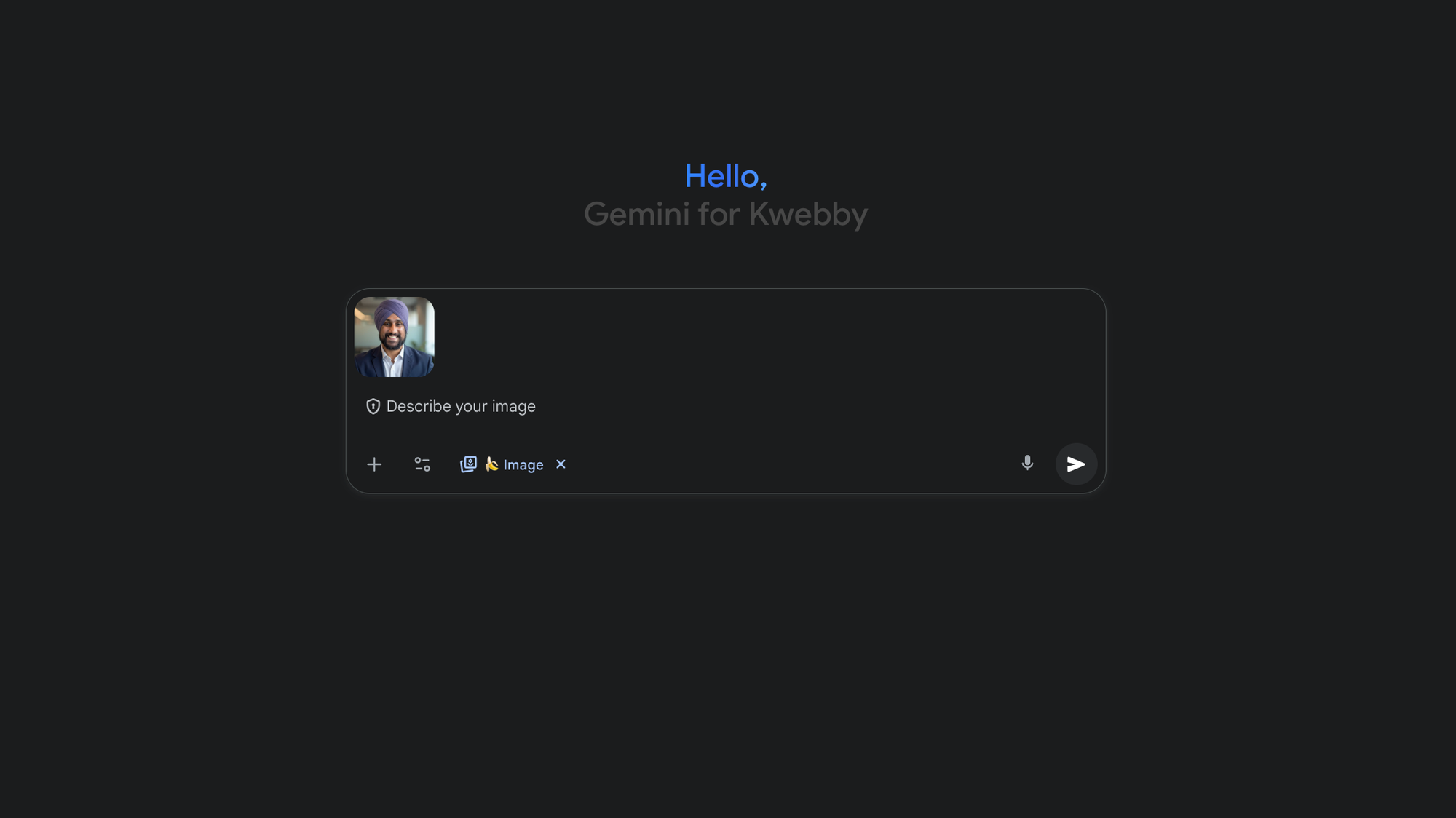
- Click the upload button
- Select images from your device
- You can upload multiple images for blending
Start Editing
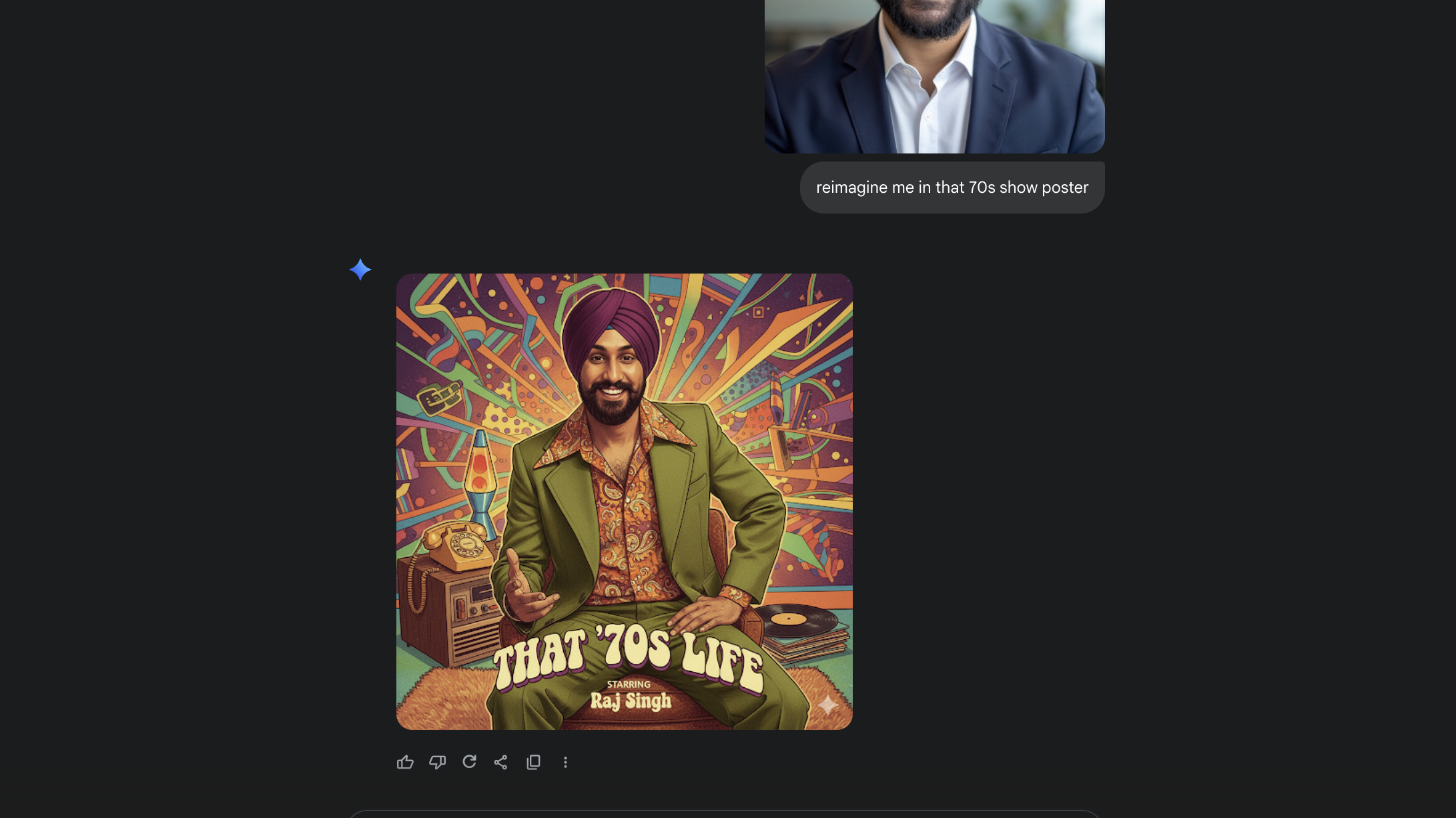
- Type your editing request in plain English
- Be specific about what changes you want
- Submit your request and wait for results
Refine Your Results
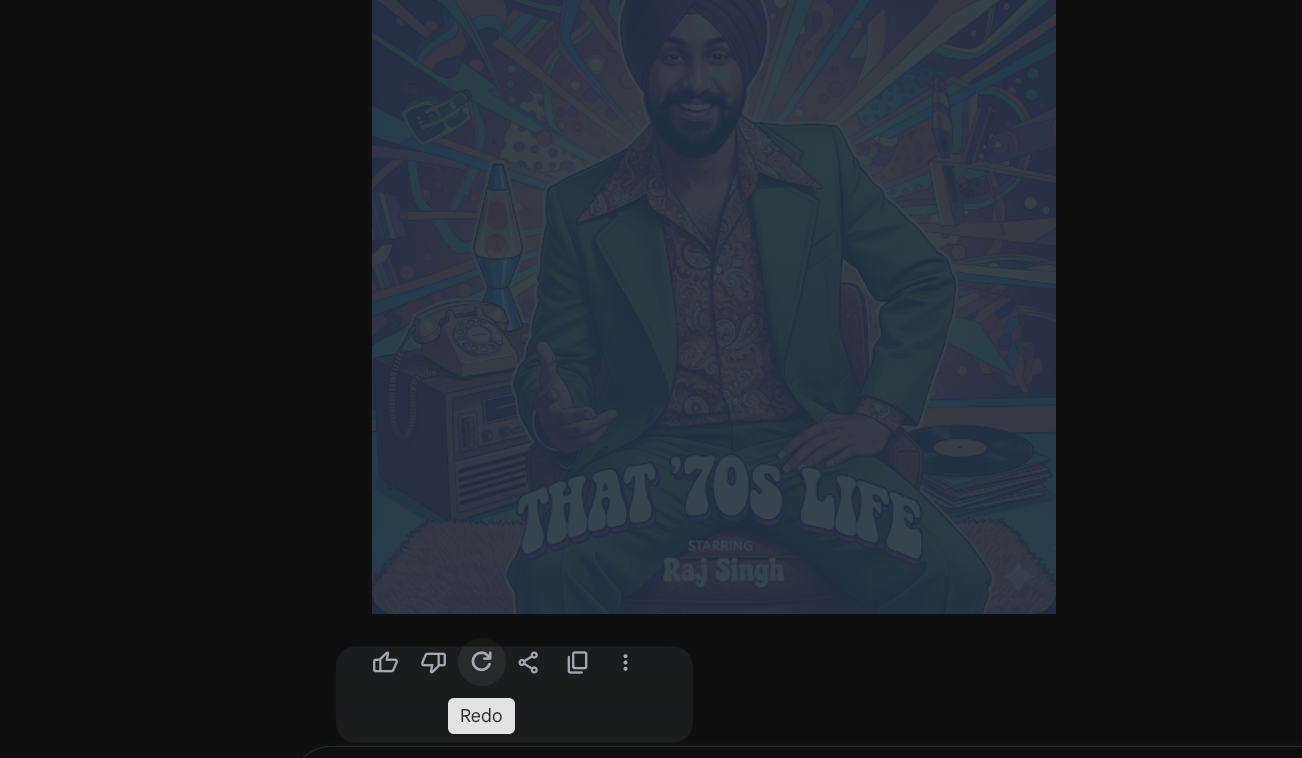
- Review the generated image
- Make additional requests if needed
- Or redo the edits if you doesn't like the generated one using redo button.
Method 2: Gemini AI Studio
Open AI Studio
- Navigate to https://aistudio.google.com/
- Sign in with your Google account
Generate Media
- Look for "Generate Media" in the left sidebar
- Click on this option to access media tools
Try Nano Banana
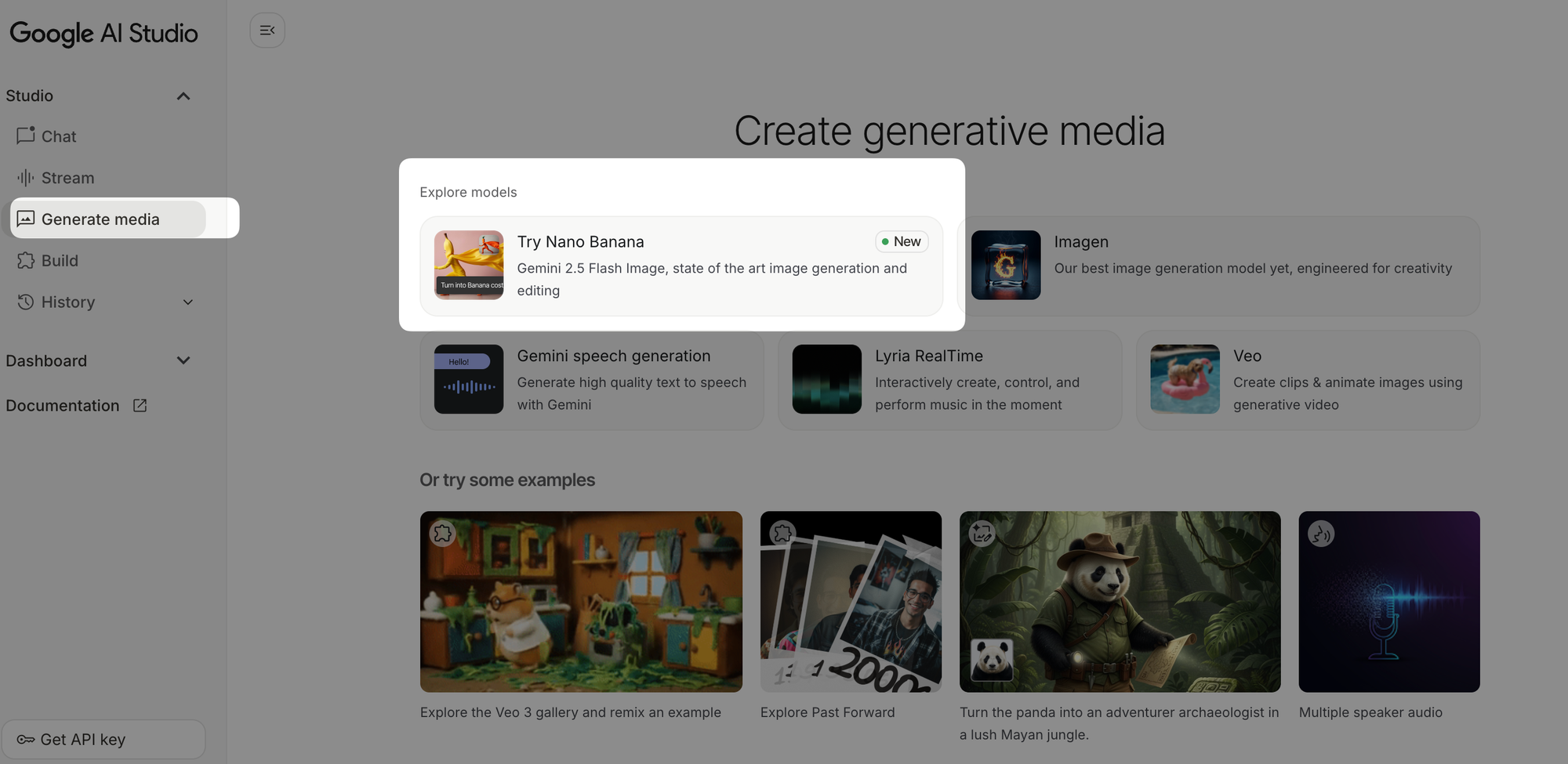
- Find the "Try Nano Banana" button
- Click to enter the image editing interface
Experiment with Features
- Upload test images
- Try different prompts and settings
- Explore the various editing options available
Create Apps Using Nano Banana
Access AI Studio
- Go to https://aistudio.google.com/
- Navigate to the left sidebar
Select Build Option
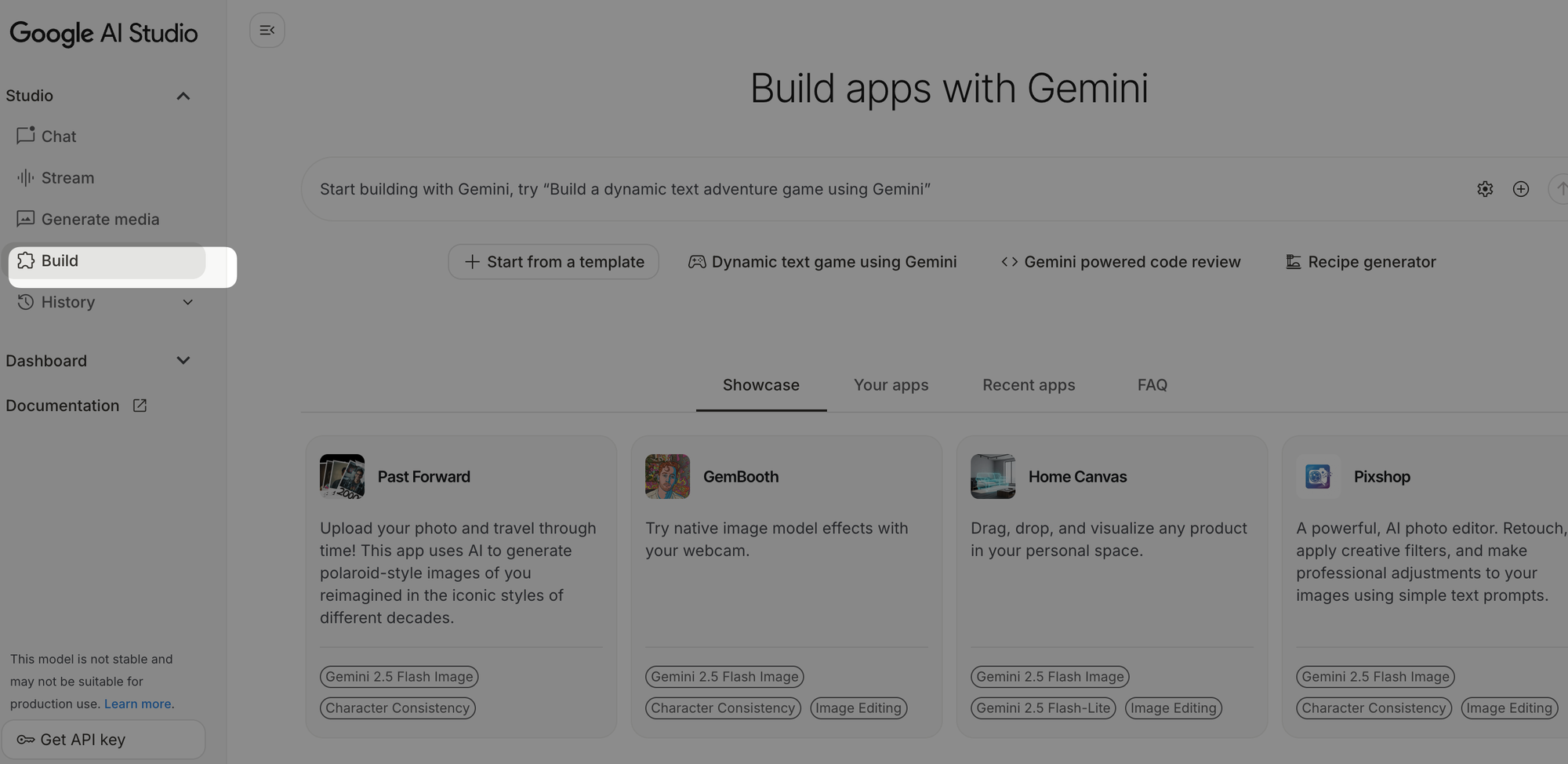
- Click on "Build" in the left menu
- This opens the app development interface
Choose App Type
- Select your desired application type
- Consider your target audience and use case
Example: AI Sticker Generator
- We created a sample app at https://ai.studio/apps/drive/1LBbHcxmj-k1NpWh55YInBpBdBiefIuim
- This app converts photos into AI-generated stickers
- Built using TypeScript for robust functionality
Development Process
- Write your application logic in TypeScript
- Integrate Nano Banana's API calls
- Test thoroughly before deployment
- Deploy through AI Studio's platform
Technical Implementation
// Sample code structure for Nano Banana integration
const nanobananaAPI = {
editImage: async (imageData, prompt) => {
// API call to Nano Banana
return processedImage;
}
};
10+ Unique Ways to Use Nano Banana
1. Personal Image Editing
Transform your personal photos with professional-quality edits. Remove unwanted objects, adjust lighting, or enhance details that cameras miss.
2. Element Removal
Delete unwanted people, objects, or distractions from your pictures. The AI fills in the background naturally, making removal seamless.
3. Photo Reimagining
Upload your photo along with three reference images to create completely new versions. Each reference guides the AI toward different artistic styles.
4. Logo Creation
Generate unique logos for businesses or projects. Describe your vision, and Nano Banana creates multiple variations for you to choose from.
5. Infographic Generation
Turn blog URLs or text content into visual infographics. The AI understands your content and creates engaging visual representations.
6. Concept Visualization
Make abstract ideas visual. Whether you're explaining a business process or scientific concept, Nano Banana can create illustrative images.
7. Concept Art Creation
Develop artwork for games, movies, or creative projects. Describe scenes, characters, or environments, and get detailed concept art.
8. Branded Marketing Images
Create marketing materials that match your brand guidelines. Upload brand assets and generate social media posts, ads, or promotional materials.
9. Background Replacement
Replace or remove backgrounds with precision. The AI maintains subject quality while seamlessly integrating new backgrounds.
10. Product Photography Enhancement
Improve product photos by adjusting lighting, removing distractions, or placing products in different environments.
11. Social Media Content
Generate eye-catching posts for Instagram, Facebook, or other platforms. Create consistent visual branding across all your social channels.
12. Artistic Style Transfer
Apply famous art styles to your photos. Transform portraits into oil paintings, landscapes into watercolors, or photos into digital art.
Best Practices for Prompts
Be Specific and Clear
Instead of "make it better," use "brighten the subject's face and blur the background." Specific instructions produce better results.
Use Descriptive Language
Include details about lighting, colors, textures, and mood. "Warm sunset lighting" works better than just "good lighting."
Break Complex Edits into Steps
For major transformations, use multiple prompts. Start with basic changes, then refine with additional requests.
Reference Visual Elements
Mention specific parts of the image: "the person in the blue shirt" or "the building on the left side."
Specify Style Preferences
Include style directions like "photorealistic," "artistic," or "professional product photo" to guide the AI's approach.
Test Different Approaches
If your first prompt doesn't work perfectly, try rephrasing or breaking it into smaller parts.
Use Positive Language
Frame requests positively. Instead of "don't make it too dark," use "keep it bright and well-lit."
Consider Context
Think about how the final image will be used and include relevant context in your prompt.
Frequently Asked Questions
Is Nano Banana free to use?
Nano Banana is available through Google's Gemini platform. Check Google's current pricing for Gemini usage limits and costs.
What image formats does it support?
The tool works with common formats like JPEG, PNG, and WebP. Check the current documentation for a complete list.
Can I use generated images commercially?
Review Google's terms of service for commercial usage rights. Policies may vary based on your account type and intended use.
How long does processing take?
Processing time varies based on complexity and server load. Simple edits typically complete within 30-60 seconds.
What's the maximum image resolution?
Resolution limits may change over time. Check the current technical specifications in Google's documentation.
Can I edit multiple images at once?
Currently, the tool processes images individually, though you can upload multiple images for blending or reference.
Limitations of Nano Banana
Nano Banana offers impressive features, but users should be aware of several limitations.
Inconsistent Results
The tool can produce different results for the same prompt in different sessions. This may make it harder to repeat exact edits or achieve consistent outputs, especially when working on a series of related images.
Issues with Complex Edits
For intricate changes, such as replacing clothing or altering detailed elements, Nano Banana sometimes leaves parts of the original intact. This can lead to results that look unfinished or less natural than expected.
Limited Creativity in Certain Scenarios
Nano Banana performs well with standard edits and blending tasks, but it can fall short when asked for highly creative, abstract, or imaginative edits. Users seeking unique or unusual visual outputs may find its creativity restricted in some use cases.
Learning Curve for Best Results
Users need to understand how to write clear, specific prompts to get the best outcomes. Without careful prompt crafting, the AI may not deliver the desired changes or quality in edits.
Dependence on Google's Ecosystem
Nano Banana is integrated into Google’s platforms. This setup means users need a Google account and may have limited flexibility if they prefer to work outside Google’s ecosystem or integrate with other tools.
Final Thoughts
Nano Banana represents a significant step forward in AI image editing. Its combination of advanced technology and user-friendly interface makes professional-quality editing accessible to everyone. Whether you're creating content for business, enhancing personal photos, or exploring creative possibilities, this tool opens up new opportunities for visual expression.
The key to success with Nano Banana lies in understanding its capabilities and crafting effective prompts. Start with simple edits to learn how the system responds, then gradually explore more complex transformations. With practice, you'll discover creative applications that fit your specific needs and goals.
As AI technology continues advancing, tools like Nano Banana will become even more powerful and intuitive. Getting started now positions you to take advantage of future improvements and expansions to the platform.