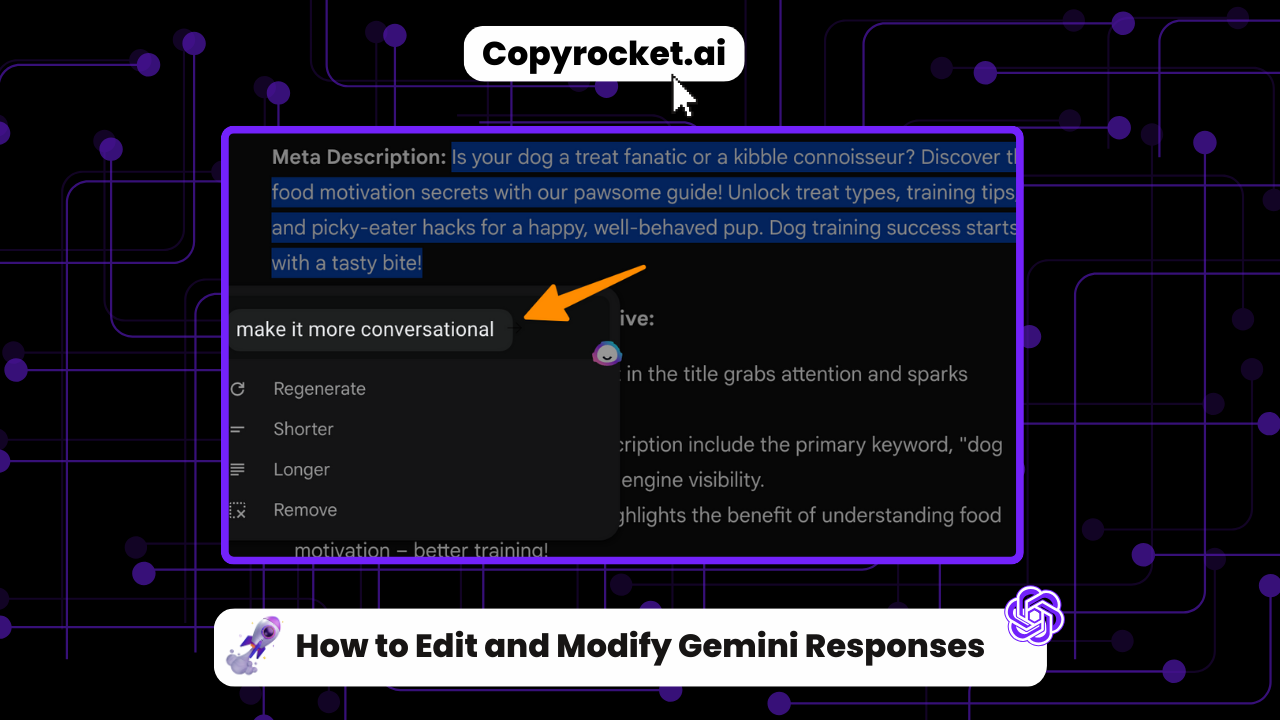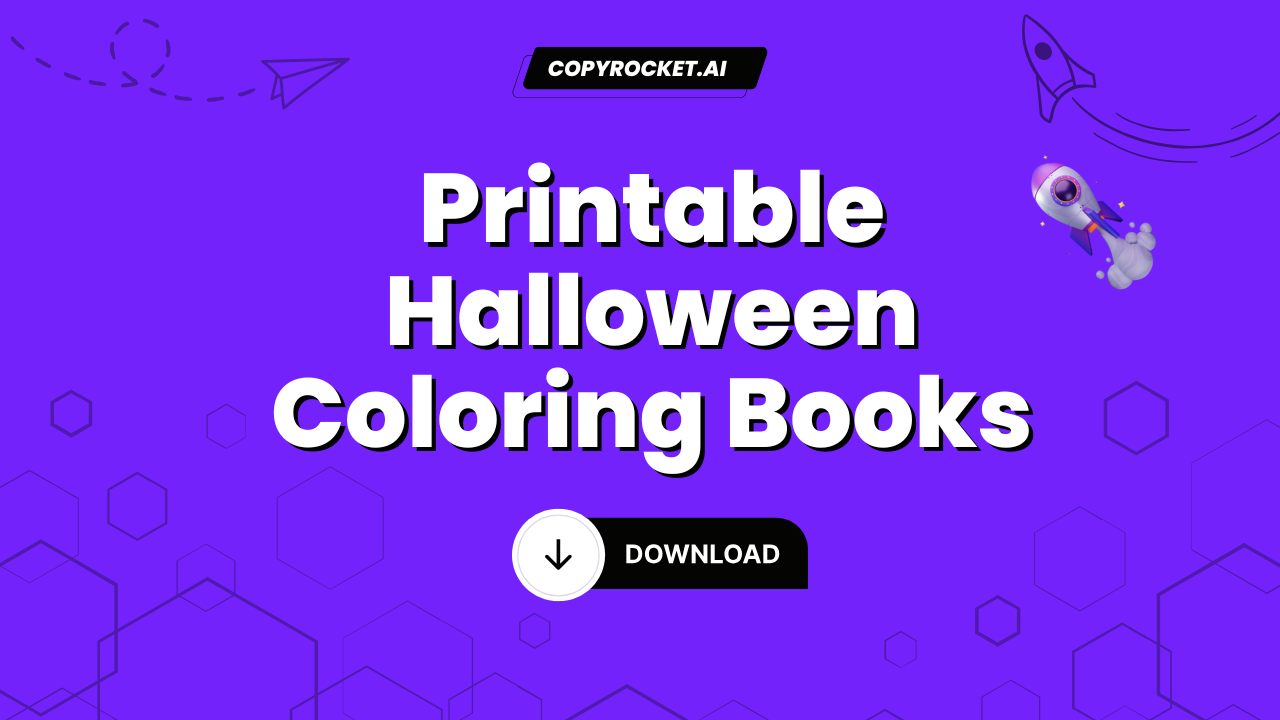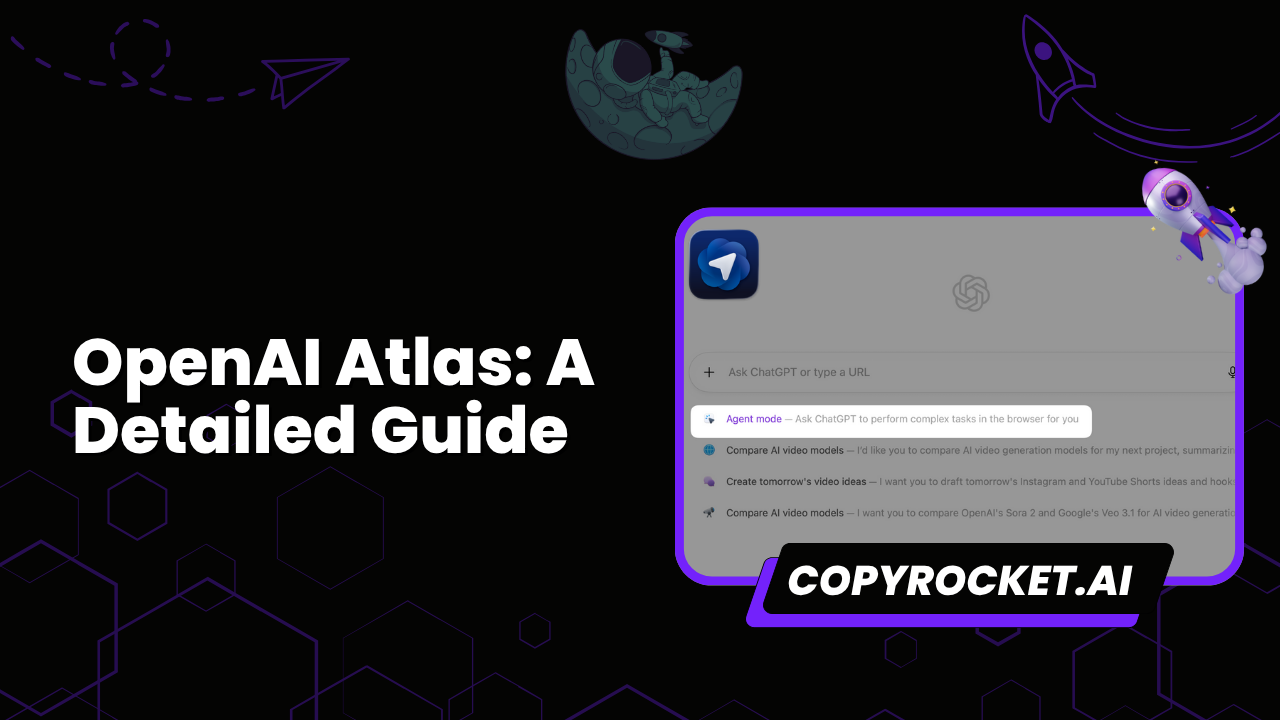.The recent unveiling of Gemini’s New Editing Feature marks a monumental leap in AI communication, especially for those utilizing Google’s AI chat tool. In today’s guide, we are thrilled to take you through the ins and outs of how to edit and modify Gemini responses.
Whether your goal is to tweak a few words or overhaul an entire response, Gemini’s insightful editing capabilities are tailored to streamline and enrich your content creation endeavors, making your interaction with AI not just efficient but also intuitively creative.
Join us as we explore how to harness the full potential of this groundbreaking feature, empowering your communications with unparalleled flexibility and flair.
Checkout our Free AI Tool;
Gemini 2024.03.04 Update – Edit and Modify Responses
The Gemini 2024.03.04 Update introduces an extraordinary revolution in AI-assisted content creation – the New Editing Feature. This pioneering enhancement to Google’s AI chat tool is set to redefine the way we interact with AI-generated content.
With a focus on providing users with unprecedented control, the editing feature allows for an interactive selection of text segments for modification.
Astonishingly, by simply clicking a pencil icon adjacent to the desired text, users unlock the capability to regenerate phrases, adjust their lengths, or completely eliminate sections as needed. This innovative tool is ingeniously designed to save invaluable time and elevate content quality, offering a seamless solution to tailor AI outputs with precision and ease.
The launch of this feature signifies a groundbreaking advancement in content creation, promising a more efficient, robust, and creative interaction with AI.
How to Switch Back to Google Assistant from Gemini?
How to Edit and Modify Gemini Responses
Using Web App
To edit and modify responses in Gemini on the web, follow these simple yet innovative steps, ensuring your communication is both effective and nuanced:
Generate a Response: Begin your creative endeavor by prompting Gemini to draft a response. This sets the stage for the magic of editing to unfold.
Select the Text: Review the generated content and highlight the part you wish to enhance or alter. This could range from a single word to several paragraphs, depending on your needs.
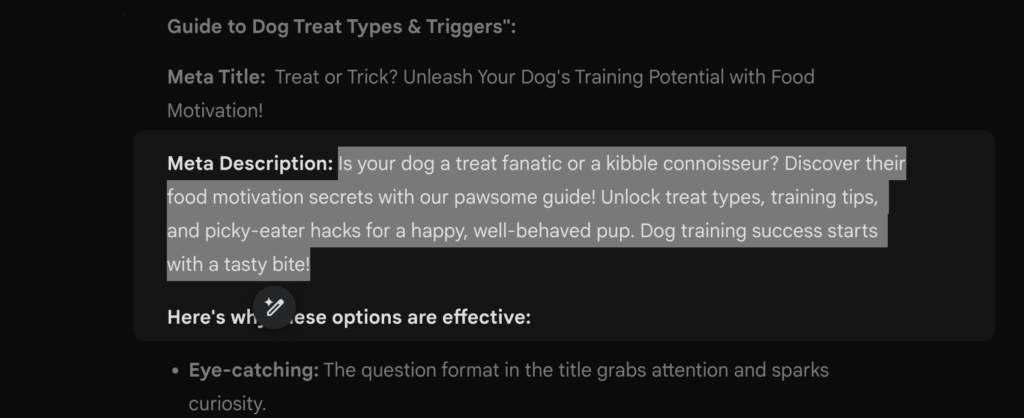
Edit Options: With your selection made, click on the adjacent pencil icon.
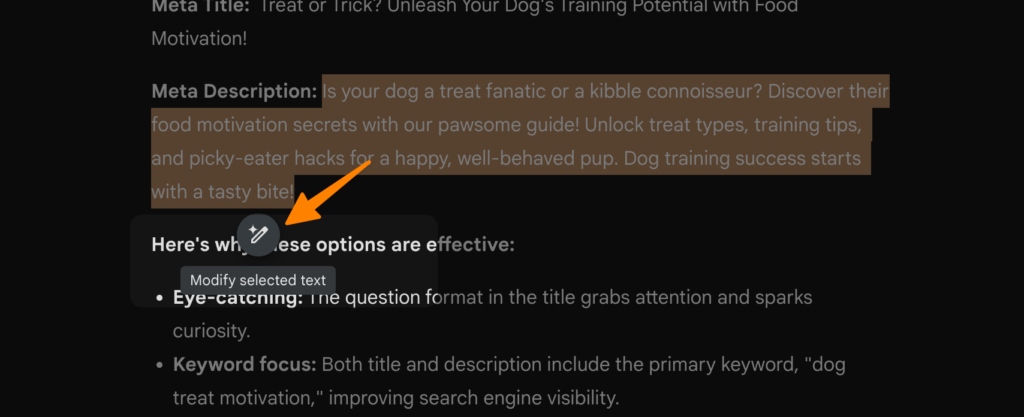
This action reveals a suite of editing options at your disposal – including Regenerate, Shorter, Longer, and Remove.
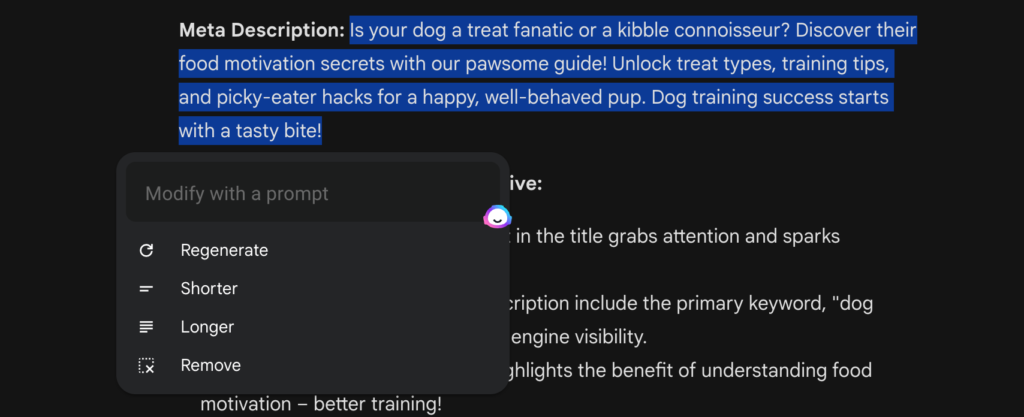
Choose the one that best fits your requirement, for example, I will make it shorter;
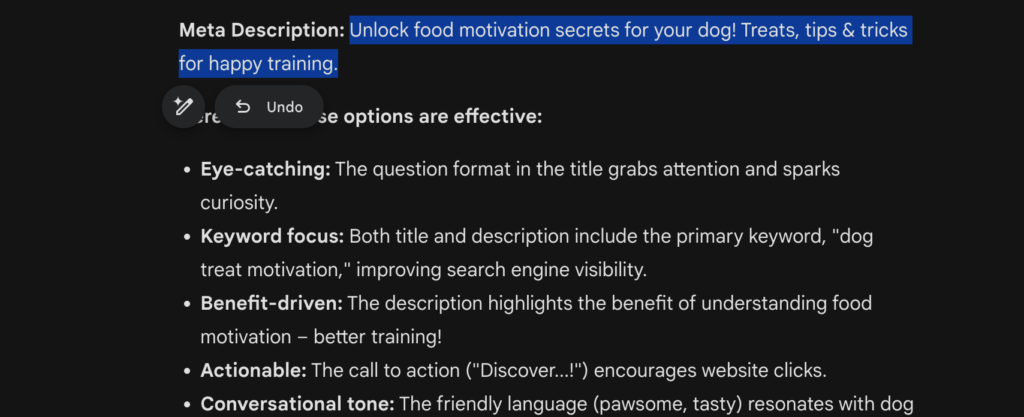
Modify with a Prompt: For those seeking a more tailored adjustment, there’s the option to enter a custom prompt. Simply type your guidance, for example we will make it conversational;
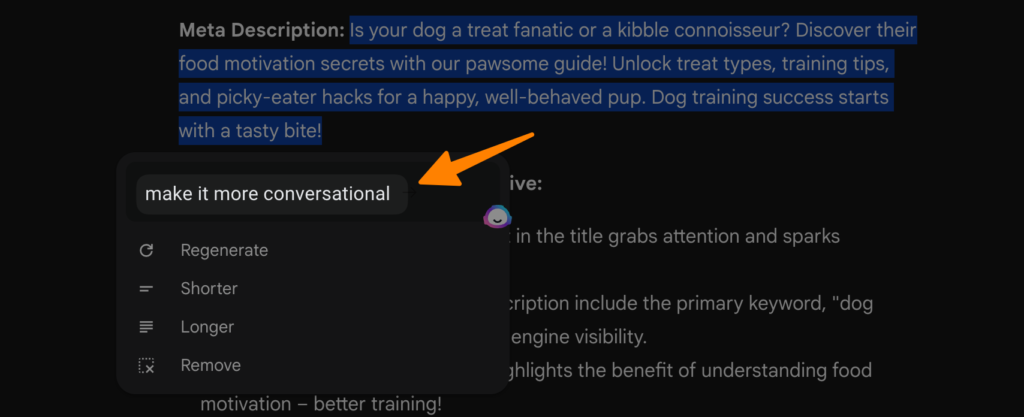
and Gemini will use it to refine the selected text in alignment with your directives.
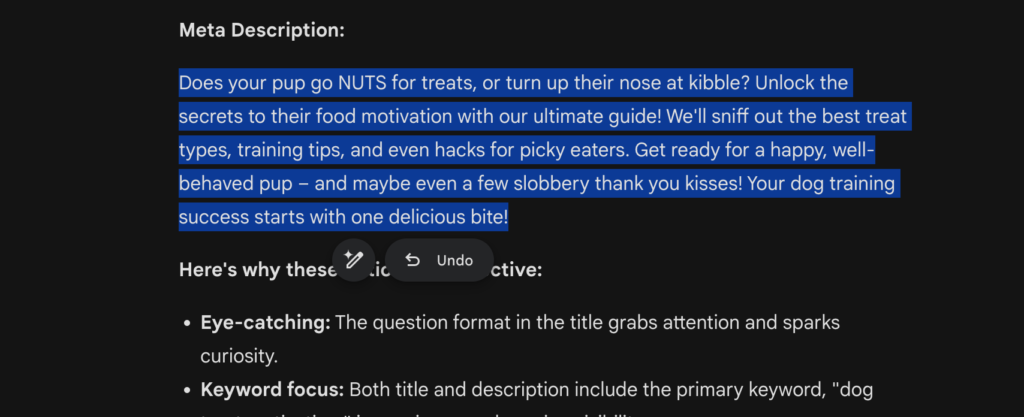
And you can undo it if you want by clicking on Undo Button.
Armed with these steps, you’re now equipped to modify Gemini responses directly through the web app, transforming AI-generated content into personalized, high-quality outputs that resonate with your unique voice and requirements.
How to Create Stunning Images with Google’s Gemini (Prompt Hack)
Using Mobile APP
Editing and customizing Gemini responses on your mobile device is just as exhilarating an adventure as it is on the web. Follow these groundbreaking steps to ensure your mobile communications are both innovative and precisely tailored to your needs:
Open the App: Begin by launching the Gemini app on your Android device or the Google app on iOS. Navigate to the Gemini tab to initiate your creative process.
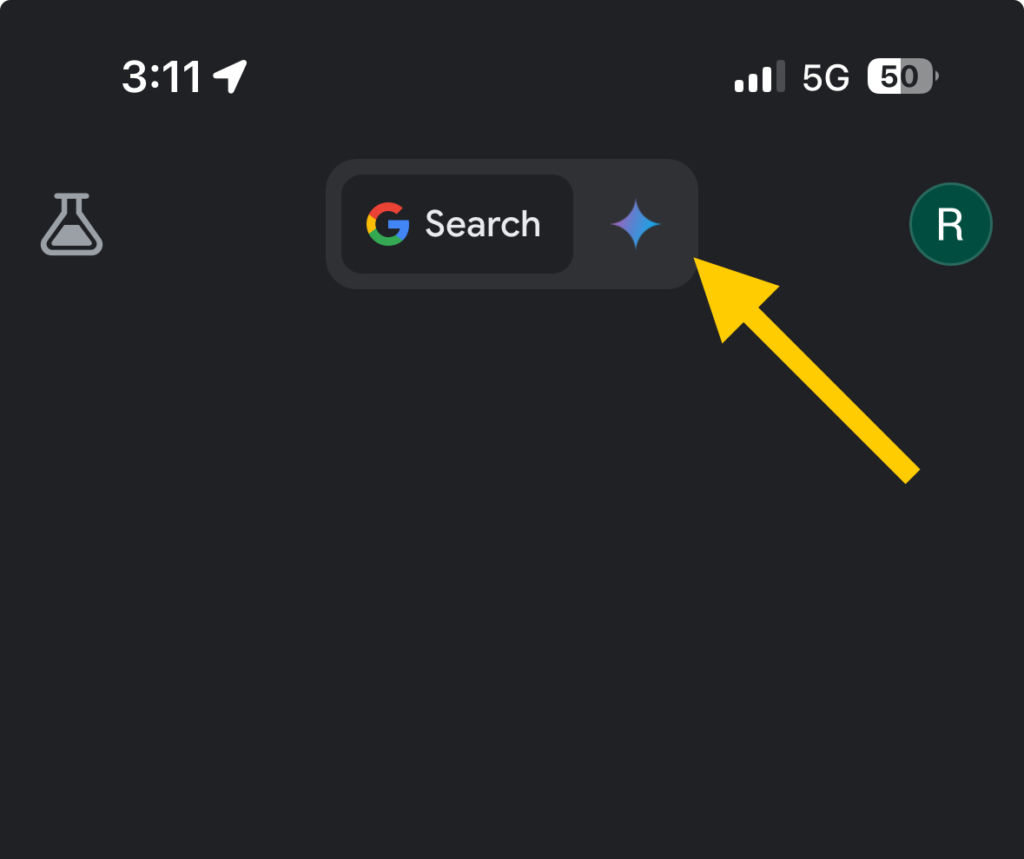
Craft a Prompt: With Gemini ready for action, type in your prompt. This is where you set the stage, instructing Gemini on the nature of the response you’re seeking.
Generate and Review: Upon receiving your response from Gemini, take a moment to review it. This initial scrutiny is crucial for identifying which segments will benefit from a bit of tweaking.
Access Modification Options: To tailor the response, scroll to its bottom and tap the 3-dots icon. This will reveal a variety of modification options tailored to your needs—ranging from Shorter, Longer, Simpler, to more nuanced adjustments like More Casual or More Professional.
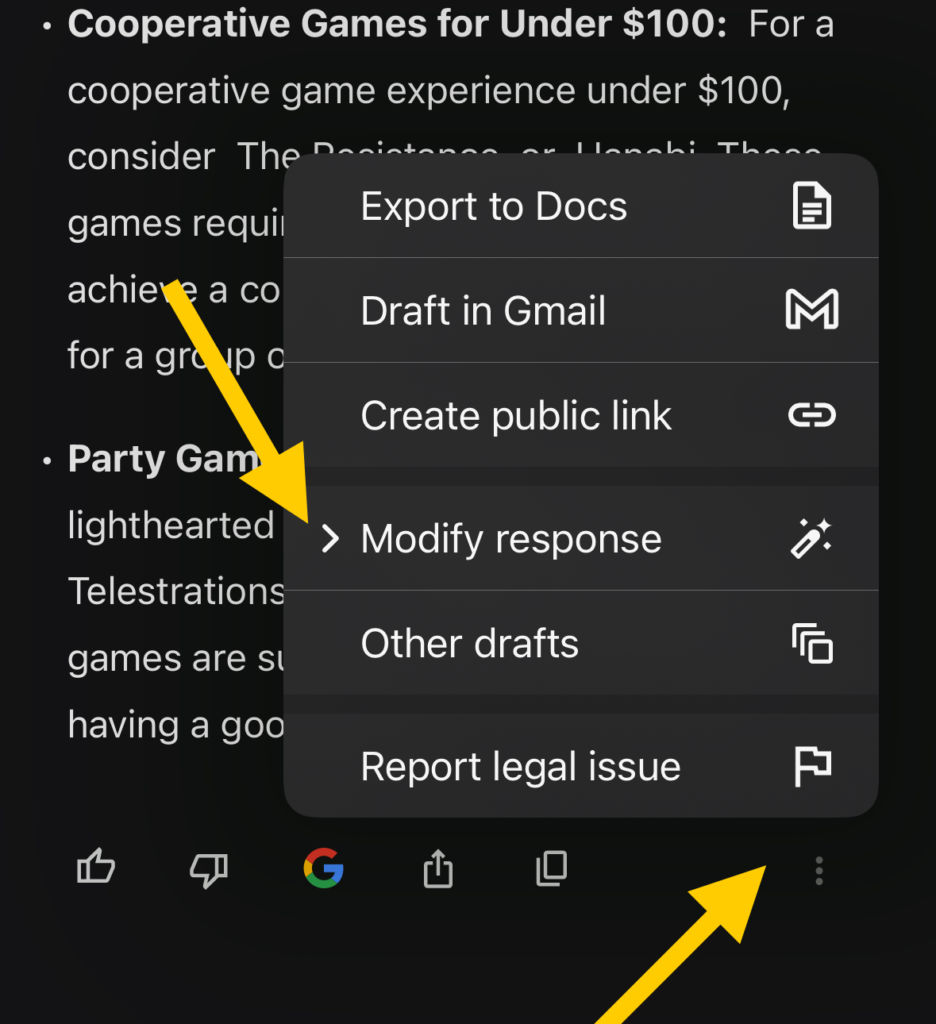
Regenerate with Precision: After selecting your desired modification option, Gemini leaps into action, regenerating the entire response to align with your chosen directive. This step is where the true magic happens, as Gemini refines the content with your specific request in mind.
Equipped with these steps, enhancing your Gemini responses on mobile becomes a seamless fusion of creativity and technology. This ensures that every piece of AI-generated content not only meets your exact standards but also vibrates with a level of personal touch and precision that is uniquely yours.
Conclusion
In conclusion, the Gemini 2024.03.04 Update has unlocked a new realm of possibilities for AI-assisted content creation, empowering users with unparalleled control and flexibility to tailor responses according to their unique needs.
With its intuitive editing feature, Gemini has introduced an innovative solution that promises to streamline your content creation process while elevating its quality and creativity.