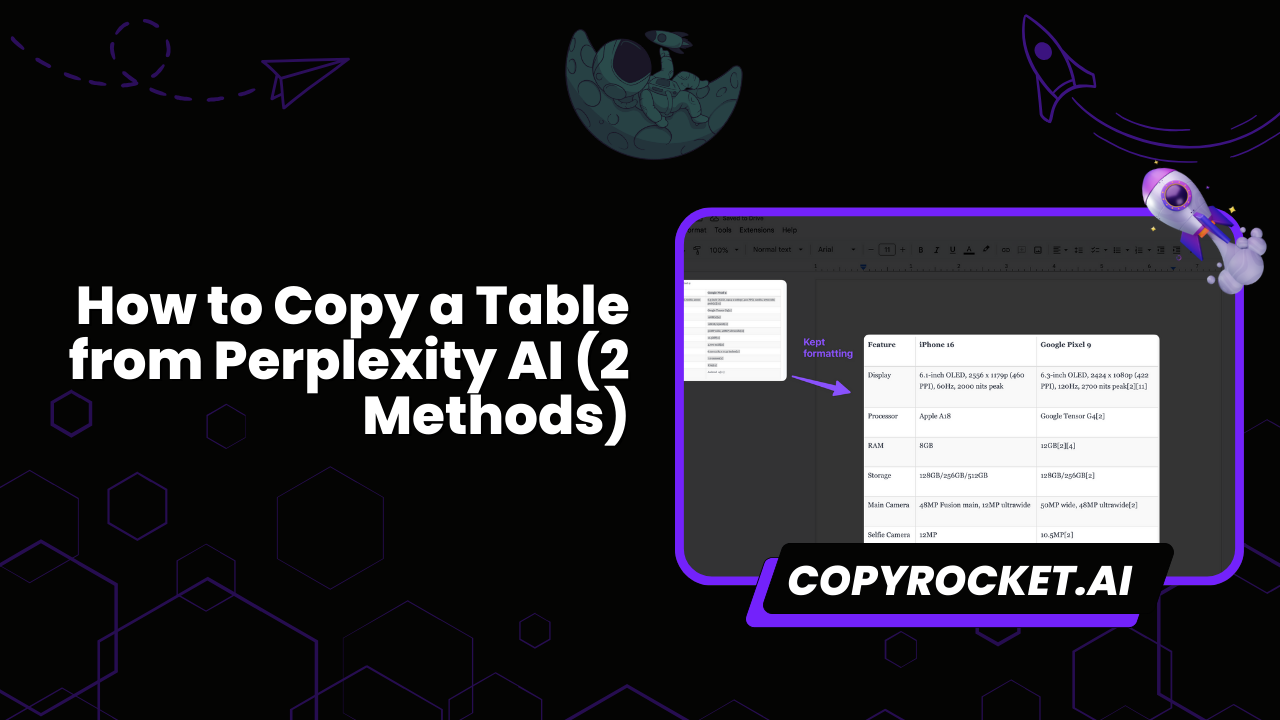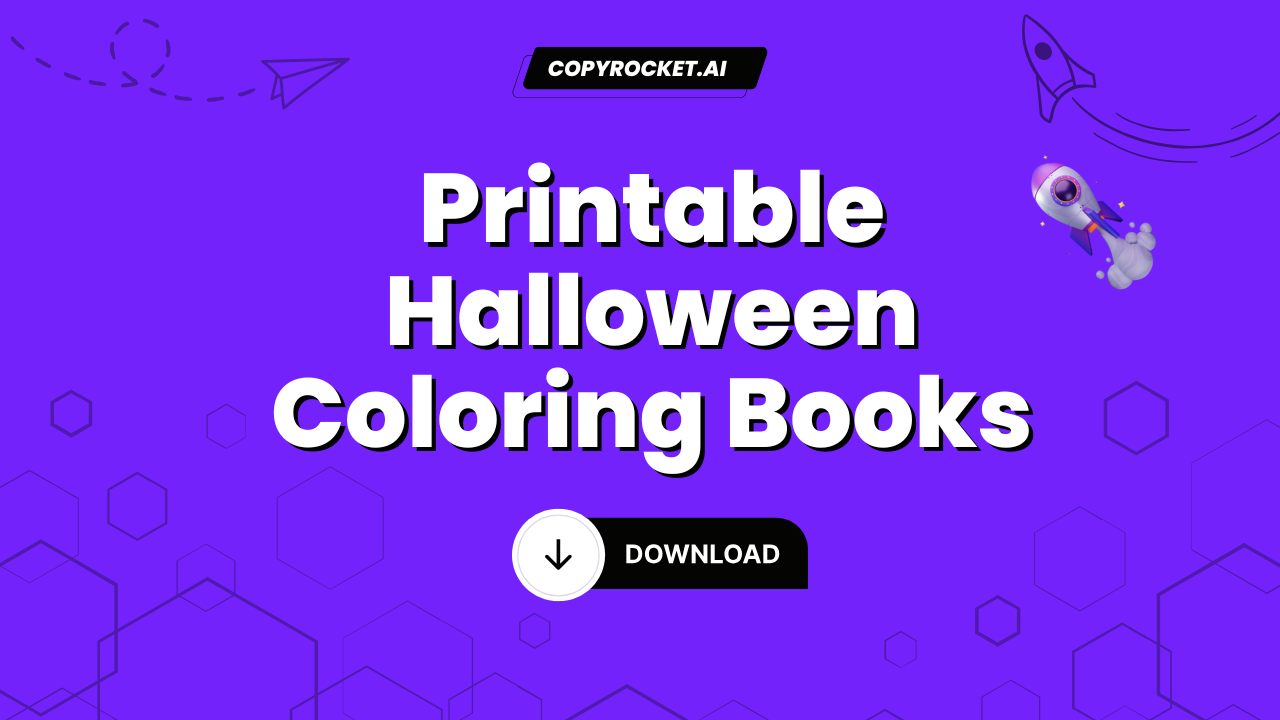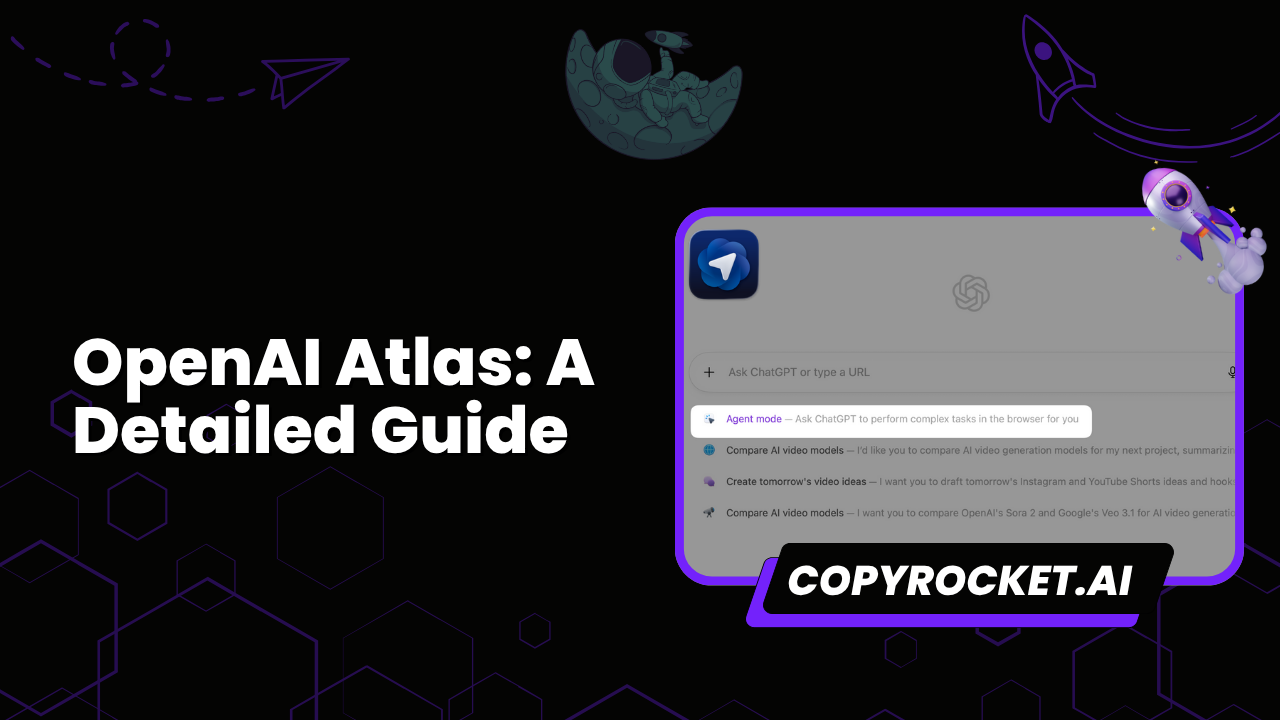Copying a table from Perplexity AI can be achieved through two straightforward methods: using a Markdown to HTML converter or simply using the copy-and-paste method.
The former allows for a more seamless transition for those familiar with HTML, ensuring that table formatting is preserved accurately across platforms.
On the other hand, the copy-and-paste method serves as a quick and direct approach, perfect for users who prefer simplicity and speed. Both techniques are accessible and adaptable, catering to different user preferences and requirements.
In this guide, we’ll explore each method in detail, helping you choose the one that best suits your needs.
Checkout our Free AI Tools;
- Free AI Image Generator
- Free AI Text Generator
- Free AI Chat Bot
- 10,000+ ChatGPT, Cluade, Meta AI, Gemini Prompts
The Problem: Copying Table Data and Formatting Challenges
Copying table data from Perplexity AI may present some formatting challenges when pasting it into other applications or platforms.
For instance, if you click on the copy button and paste the table into a platform like Google Docs, the formatting may appear distorted or mismatched, resulting in a messy presentation.
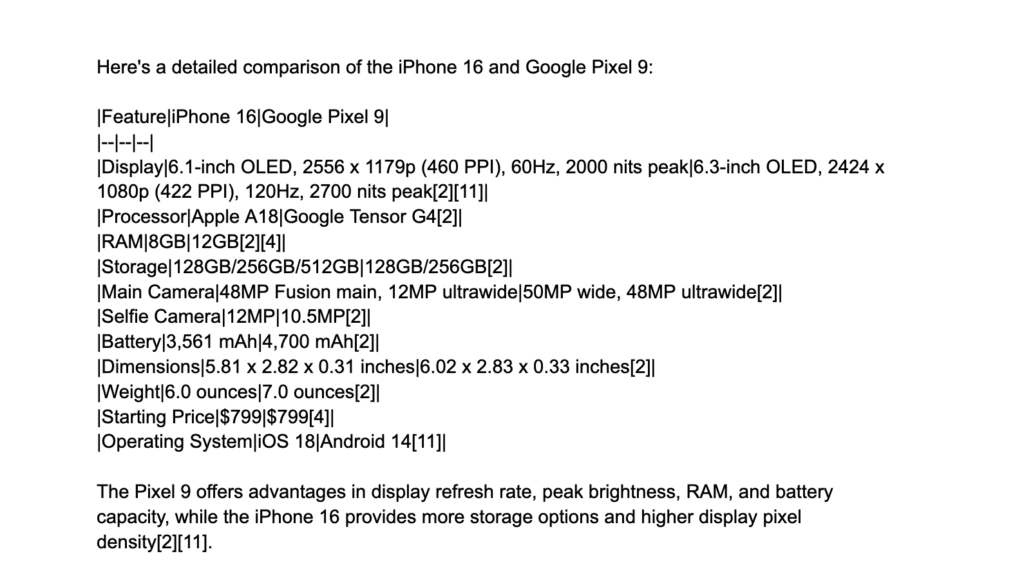
Similarly, copying directly from chat conversations might include unwanted formatting, such as images or inconsistent styling.
These issues can make it difficult to seamlessly transfer and utilize table data from Perplexity AI in other contexts.
It’s worth noting that AI-generated content often utilizes Markdowns, which are a lightweight markup language, to structure and format text.
While Markdowns provide a simple and efficient way to represent rich content, they might not always translate seamlessly when copied and pasted into other applications that do not fully support the Markdown syntax.
This can lead to discrepancies in formatting and layout when attempting to copy tables from Perplexity AI.
In the next section, we will explore a solution to overcome these challenges by using a Markdown converter, which will help preserve the integrity and formatting of the tables when transferred to different platforms.
Method #1 – Use Markdown Converter
You can utilise a Markdown converter to overcome the challenges of preserving table formatting when transferring content from Perplexity AI. Follow these simple steps:
Click the “Copy” button for your desired Perplexity chat containing the table.
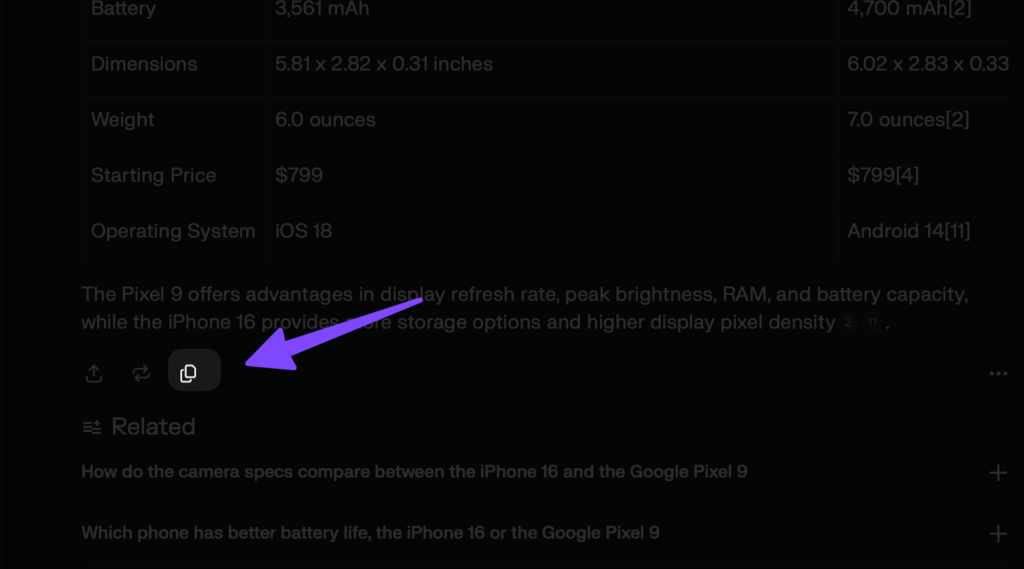
Go to https://dillinger.io/, a popular Markdown editor.
Paste the copied content into the left text box on the Dillinger website.
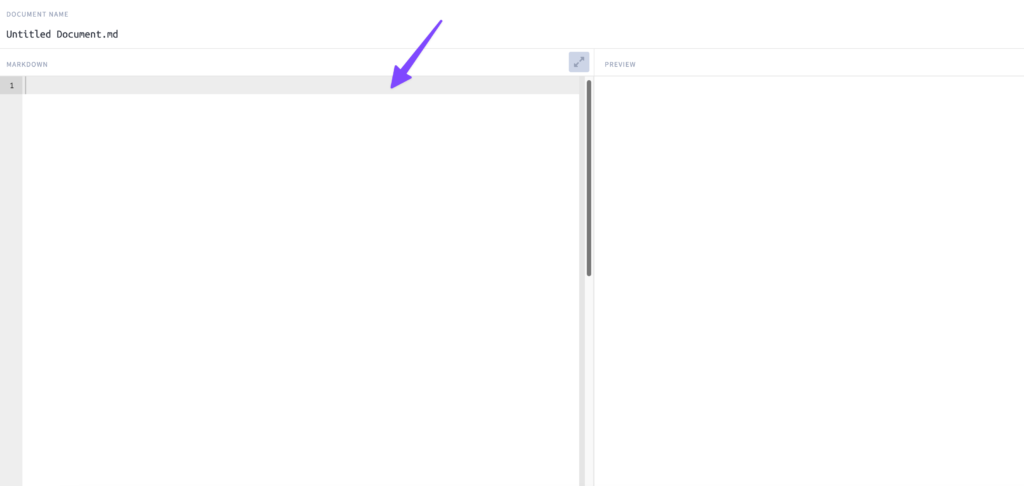
As you paste the content, you will see the table formatted in Markdown on the right side of the screen.
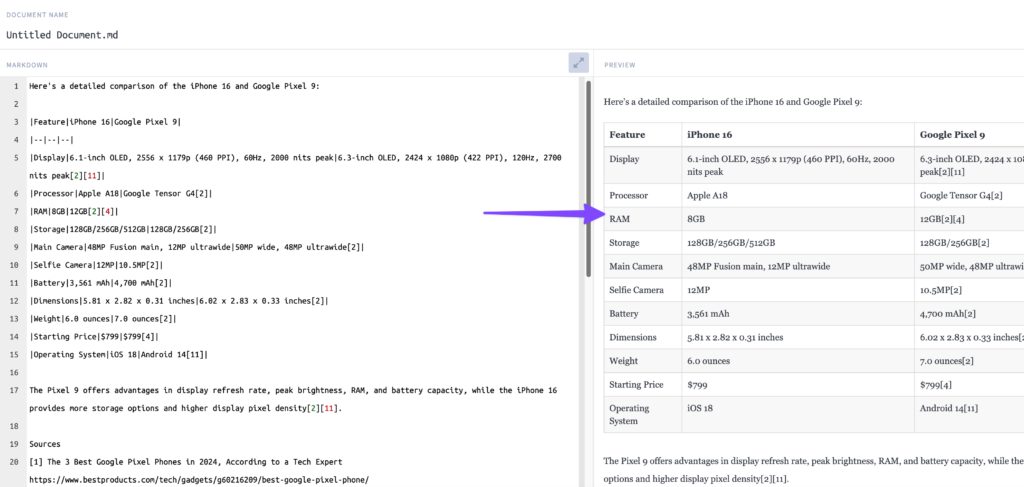
Copy the converted table from the right side.
Paste the table wherever you like, whether it’s into a document, an email, or a program like Microsoft Excel or Google Sheets by pressing CTRL or CMD + V.
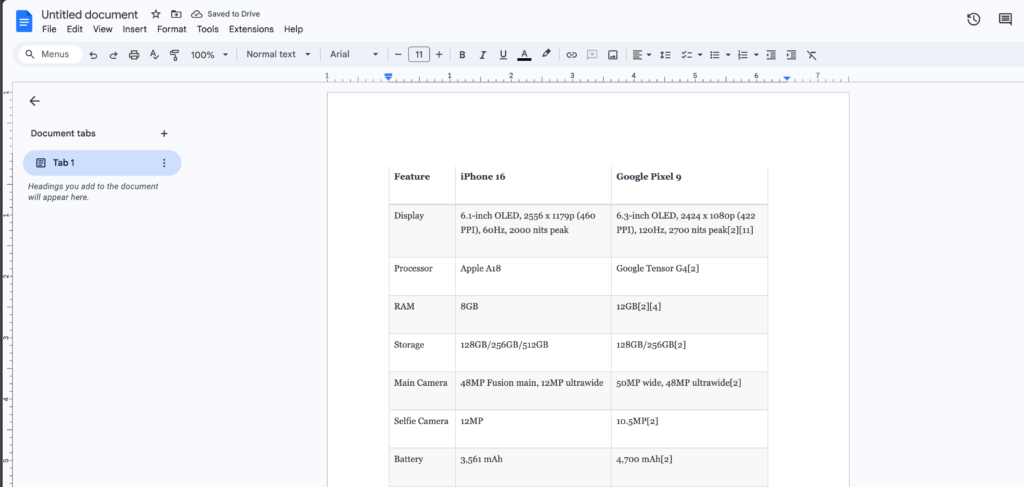
By using the Markdown converter, you can ensure that the integrity and formatting of your tables are preserved when transferring them to different platforms or applications.
But there’s still a problem of formatting, how to get rid of it?
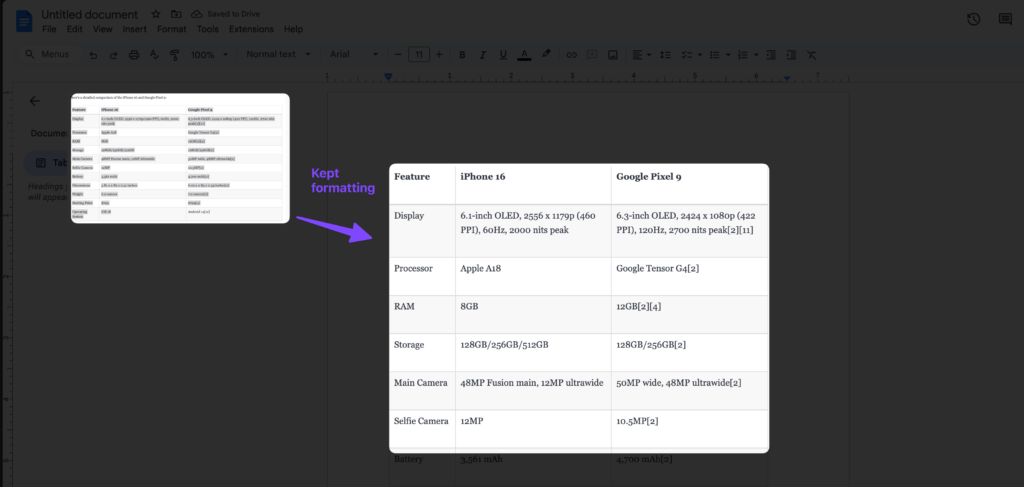
If you paste the content into sheets or documents, you may find the same formatting. to tackle this, before you paste the content or press CTRL+V or CMD+V, click on the cell you want to paste and then select “Paste values only”, and you will get your values pasted only or “Paste without formatting”;
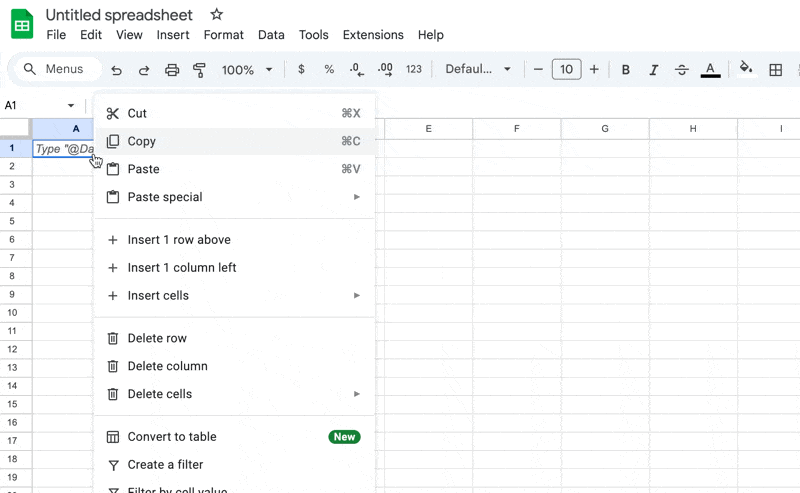
This will remove any unwanted formatting and ensure a clean and accurate representation of your table data in your desired platform.
Now, let’s explore another method to seamlessly transfer your table from Perplexity AI chat to other applications. With this straightforward approach, you can directly copy and paste the table without any hassle. Just follow these simple steps to transfer your data effortlessly:
Method #2 – Copy and Paste Table from Chat
If you prefer a straightforward solution, you can directly copy and paste the table from your Perplexity AI chat into other applications. Follow these simple steps:
- Select the table from your Perplexity chat that you want to copy.
- Copy the table using the designated copy function or by right-clicking and selecting “Copy.”
- Open the desired application, such as Google Docs, Excel, or any spreadsheet software.
- Paste the copied table into the application by right-clicking and selecting “Paste” or using the keyboard shortcut “Ctrl+V” (Windows) or “Command+V” (Mac).
- The table will be pasted, enabling you to organize and use the values in specific sections as needed.
- Make any necessary adjustments or formatting to suit your requirements.
- Enjoy the convenience of transferring your table from Perplexity AI to other platforms with ease.
It’s as simple as that! Enjoy seamless copying and pasting of your tables, preserving their integrity and formatting across different applications.
That’s It!
In conclusion, the process of copying and pasting tables from Perplexity AI chats into other applications is a straightforward and efficient solution.
By following a few simple steps, you can seamlessly transfer your tables to various platforms, preserving their integrity and formatting. Whether it’s organizing data in Google Docs or working with spreadsheets in Excel, the convenience of this method ensures that you can use the values in specific sections as needed.
With this uncomplicated approach, you can effortlessly incorporate your Perplexity AI tables into your workflow, saving time and ensuring accuracy. Try it out and experience the ease of transferring information across applications with just a few clicks.