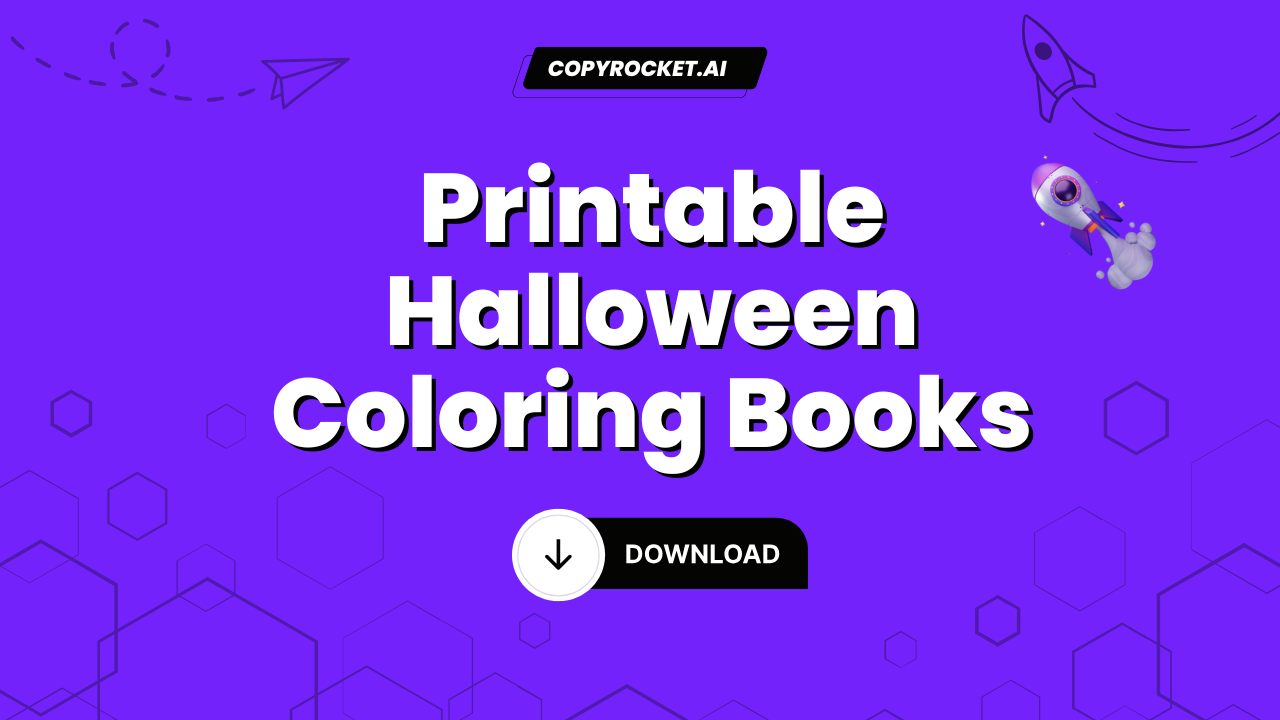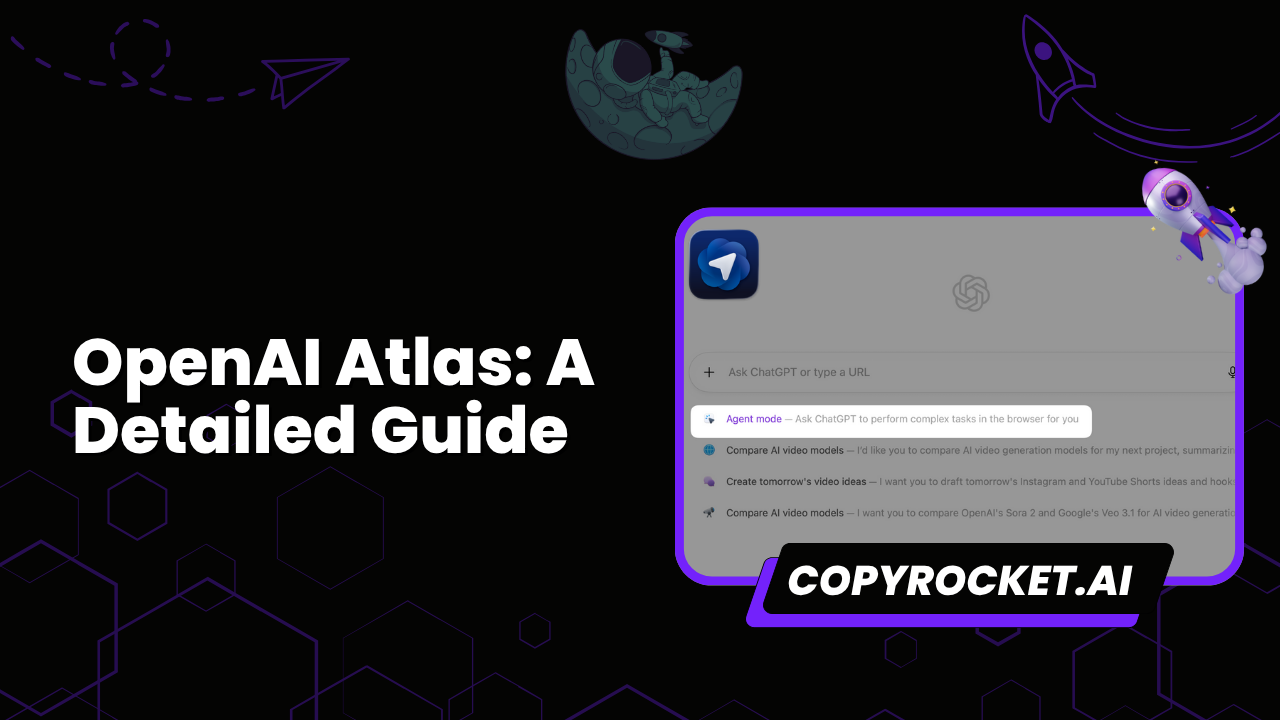“Ask your PDF” is an innovative feature that allows you to streamline interactions with your PDF documents through ChatGPT, using CopyRocket AI’s free AI chat PDF tool. This AI-powered tool is perfect for handling lengthy documents such as research papers, legal contracts, business reports, or even organizing your study materials.
With this tool, you can simply upload your PDF file, and it will help extract information, summarize content, and provide answers to your queries.
Whether you’re a student analyzing key points, a professional managing business reports, or a researcher looking for key insights, this chat interface offers an efficient and secure way to interact with your files.
The process is simple—upload your document, and the AI will quickly retrieve relevant information, summarize pages, and create conversations for a seamless experience. It’s a great tool for accessing detailed information while keeping all your data secure.
Also, check our list of Free AI Tools;
- Free AI Image Generator
- Free AI Text Generator
- Free AI Chat Bot
- AI Text to Speech Generator
- AI Music Generator
- Free AI Speech to Text Generator
- AI Voice Cloning Tool (100+ Celebrity Voices)
- 10,000+ ChatGPT, Cluade, Meta AI, Gemini Prompts
Option #1 – Use Our Free AI Chat PDF Tool
Our free AI Chat PDF tool is here to revolutionize how you manage and interact with PDF documents. Whether you’re working with research papers, lengthy documents, legal contracts, business reports, or any other type of file, this AI-powered tool makes the process seamless and efficient. Here’s how to get started:
Visit the Website
Open your browser and head to https://copyrocket.ai/ai-chat-pdf/ to access the tool.
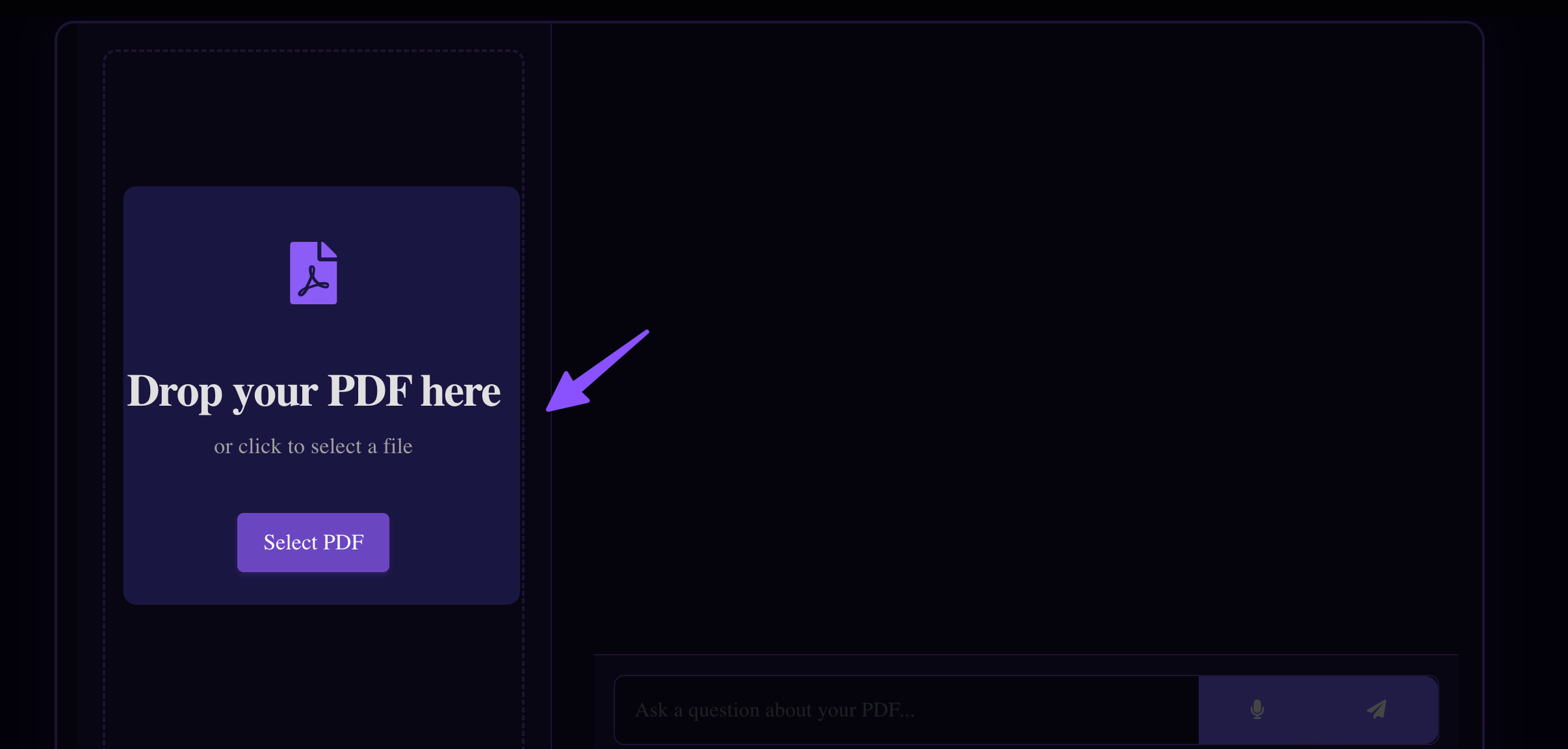
Upload Your Document
Simply upload your PDF file by clicking the “Select PDF” button. Whether it’s a research paper, business report, or legal document, the tool supports all your documents.
Wait for Processing
The tool quickly analyzes and processes the entire document, ensuring every page and piece of content is ready for interaction.
Start Chatting
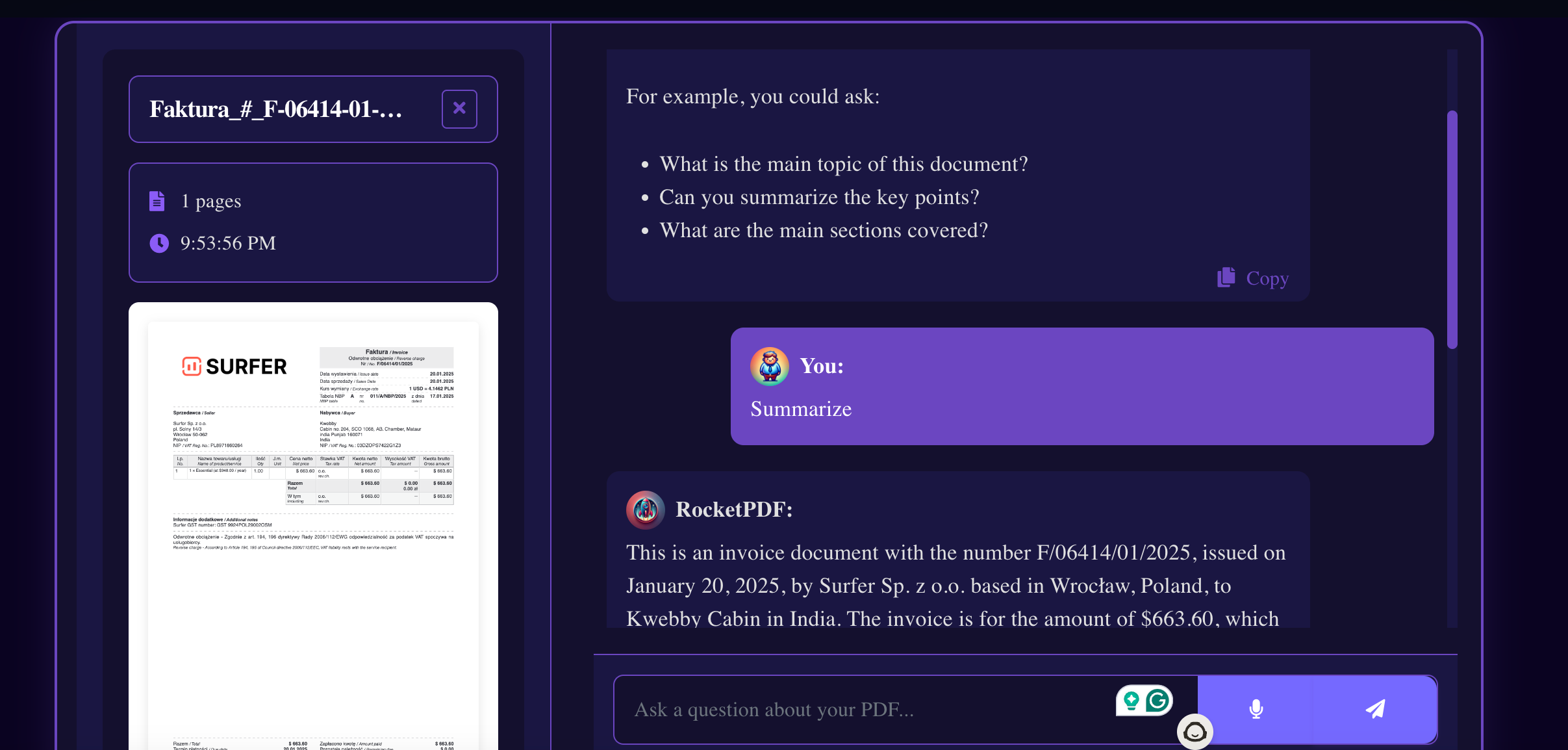
Use the chat interface to interact with your PDF content. Ask questions, extract key information, summarize lengthy documents, or analyze important points with ease.
This great tool is perfect for students, researchers, and professionals who need accurate results fast. You can summarize your document, find relevant information, and even organize insights from your doc, PPT, TXT, or Excel files. With this app, you can access key insights, answers, and summaries in seconds.
Your data is always secure, and this free tool ensures efficiency as you interact with your documents. Whether you’re analyzing papers, editing content, or even managing folders, this AI-powered tool is designed to make your workflow smoother. Create an account today and start exploring how it can transform your document management!
Option #2 – Use Our Premium AI Chat Bot to Chat with PDF Documents
Get started with our premium AI chat bot to interact seamlessly with all your documents, including PDF files, research papers, business reports, and legal contracts. Follow these simple steps to unlock the full potential of this amazing tool:
Visit https://app.copyrocket.ai/register and sign up for a free account to receive 1,000 free credits.

Once registered, log into your account and head to the left dashboard menu.
Select the AI Chat option, and then choose the Default Chatbox to begin.
Using the pin icon, simply upload your PDF, PPT, TXT, Excel file, or any other document.
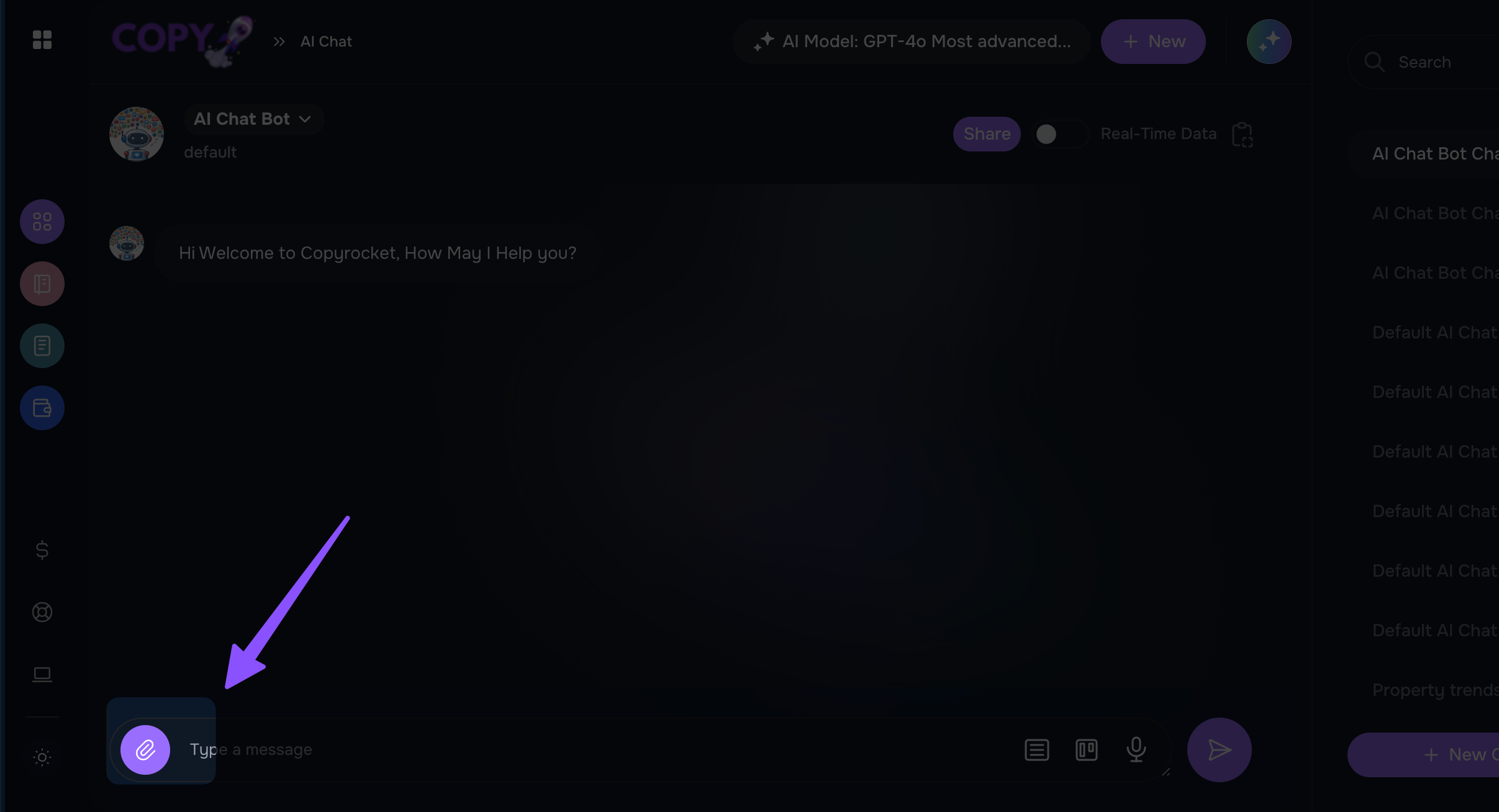
Start chatting! Extract information, summarize lengthy documents, or ask key questions about the content.
For users who need real-time data, toggle the “Realtime” option to search and verify information instantly. The AI-powered bot ensures your data stays secure while handling tasks like summarizing PDFs, analyzing pages, and identifying key points. It’s perfect for students, professionals, and researchers looking for efficient ways to interact with their files.
Whether you’re summarizing a PDF, organizing content, or extracting relevant information, this free app streamlines your workflow. Access data insights, answer queries, and edit with accuracy. Start today and transform the way you interact with your documents!
Option #3 – Use ChatGPT To Chat With PDF File
ChatGPT 4o offers a seamless way to interact with your PDF documents, making it easier to extract information, gain insights, and organize your content efficiently.
Steps to Get Started:
Go to chatgpt.com – Begin by logging into your free account using any browser on your device.
Upload your PDF file – Drag and drop your document or select the pin icon to simply upload files like PDFs, PPTs, TXT, Excel sheets, legal contracts, or business reports.
Start asking questions – Use the chat interface to ask queries, summarize your PDF content, analyze research papers, or extract key points and details from the entire document.
Enable the search option – Toggle the search feature to verify data in real-time and access accurate information instantly.
This great tool is ideal for summarizing lengthy documents, organizing research papers, interacting with business reports, or navigating through pages of legal contracts. Whether you’re a student, professional, or researcher, this AI-powered app lets you efficiently manage all your documents while keeping your data secure.
ChatGPT 4o simplifies PDF interactions, offering answers and key insights into your files. With its intuitive interface, you can unlock productive conversations, summarize data, and edit content with ease.
Use PDF GPTs (Ask Your PDF)
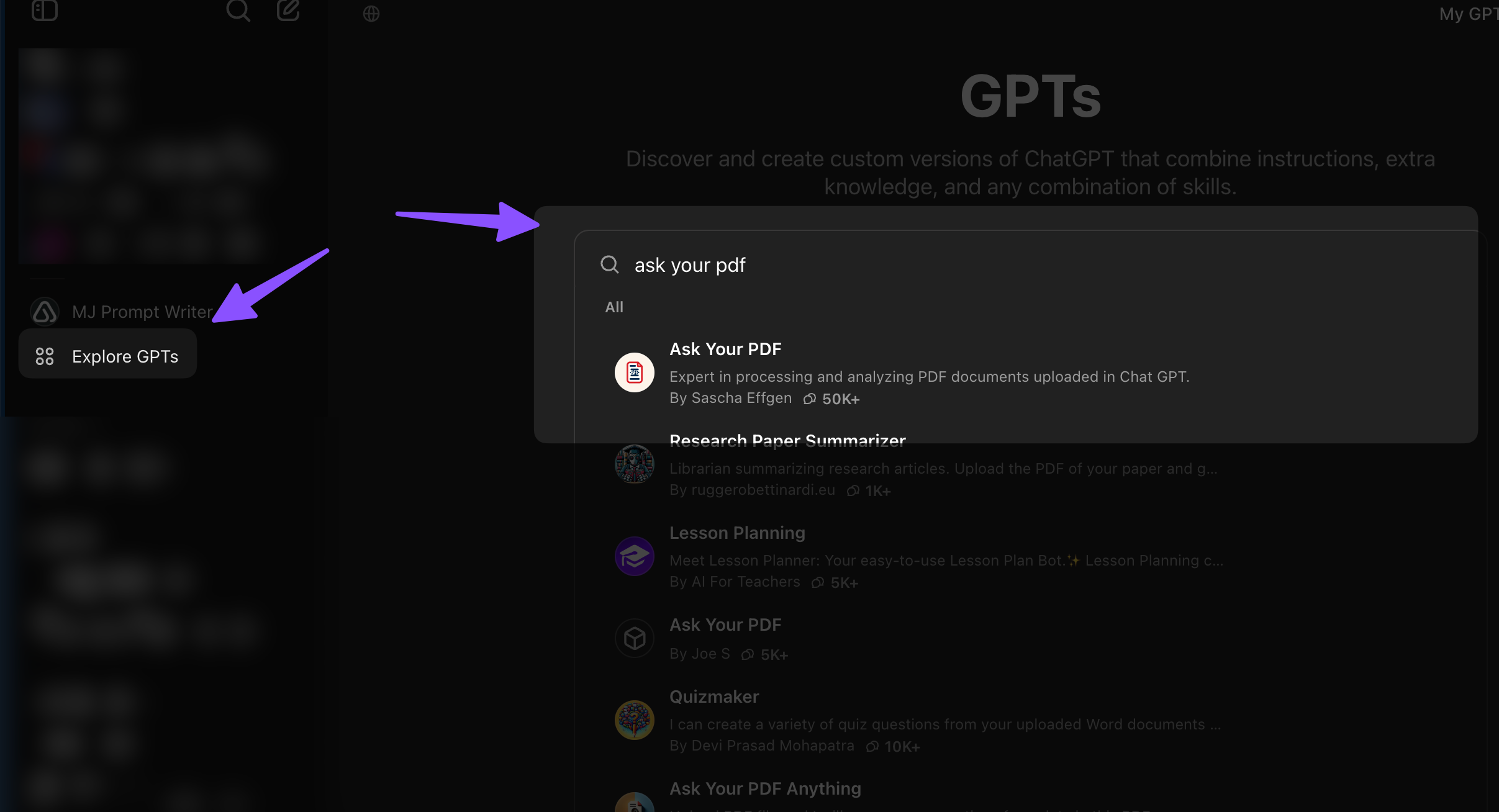
To use the AskYourPDF feature efficiently, follow these step-by-step instructions:
Go to ChatGPT.com – Visit the official ChatGPT website to begin.
Click on “Explore GPT” – Navigate to the “Explore GPT” section available on the platform.
Search for “Ask Your PDF” – Use the search bar to find the AskYourPDF plugin.
Select the first result – Click on the AskYourPDF plugin from the search results.
Upload your PDF – Upload the document you want to interact with.
Start chatting – Begin asking questions or exploring the content in your PDF seamlessly.
Frequently Asked Questions (FAQs)Can I ask
ChatGPT to summarize a PDF?
Yes, ChatGPT can summarize PDFs using the AskYourPDF plugin.
Is there an AI chat that can read PDF files?
Absolutely. ChatGPT with the AskYourPDF plugin allows you to read and interact with PDF files.
Can ChatGPT edit a PDF?
While ChatGPT cannot directly edit a PDF file, it can help you rephrase or modify content, which you can then incorporate into your document using other tools.
Can ChatGPT generate a PDF?
ChatGPT can help you create textual content that you can save and export as a PDF using external software.
Is AskYourPDF worth it?
Definitely. If you frequently work with PDFs, this plugin saves time by offering quick summaries, extracting key details, and allowing easy interaction with the document.