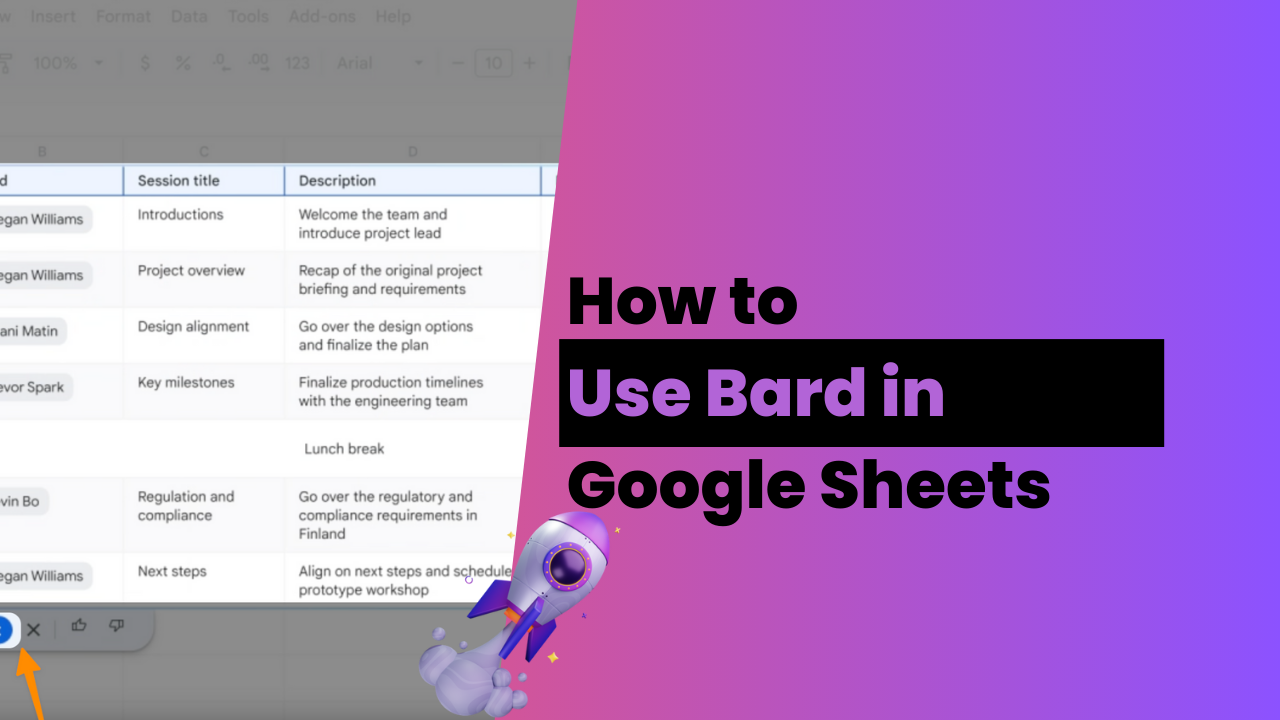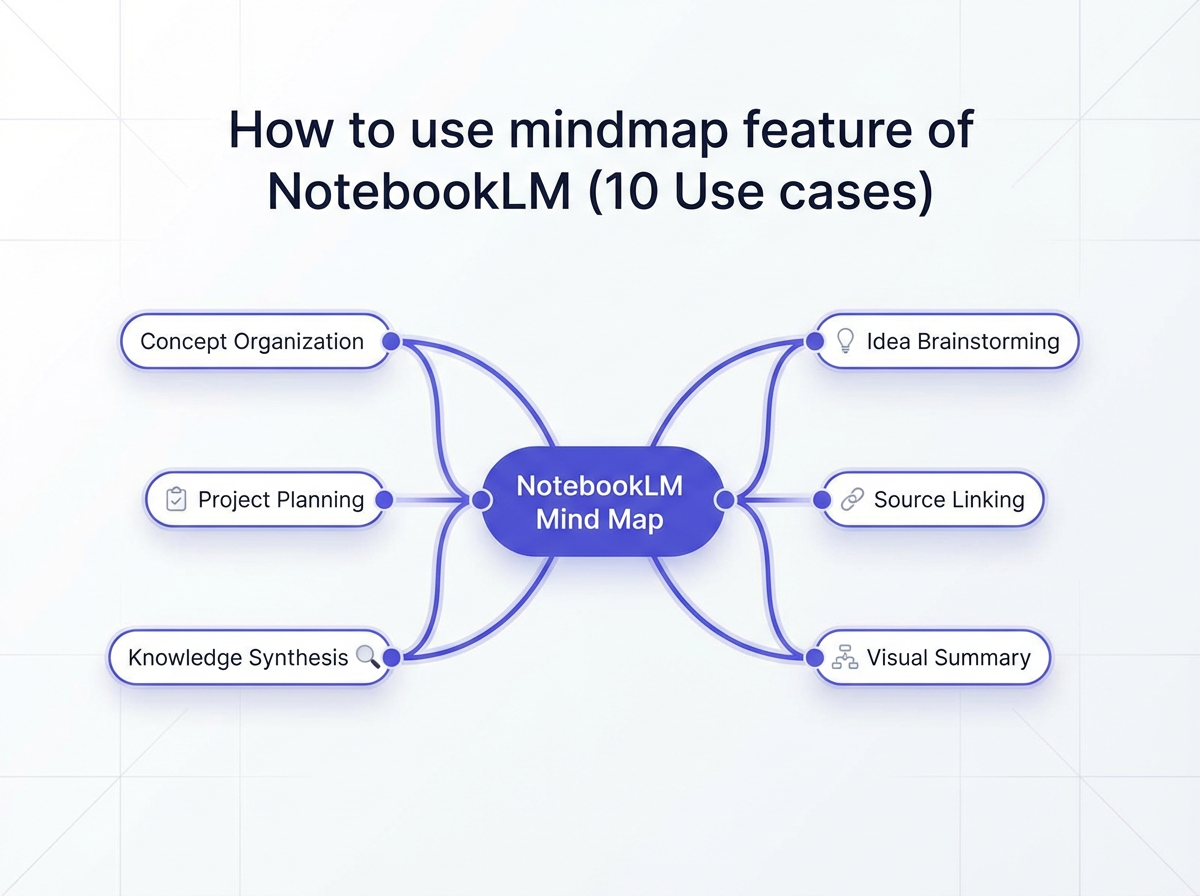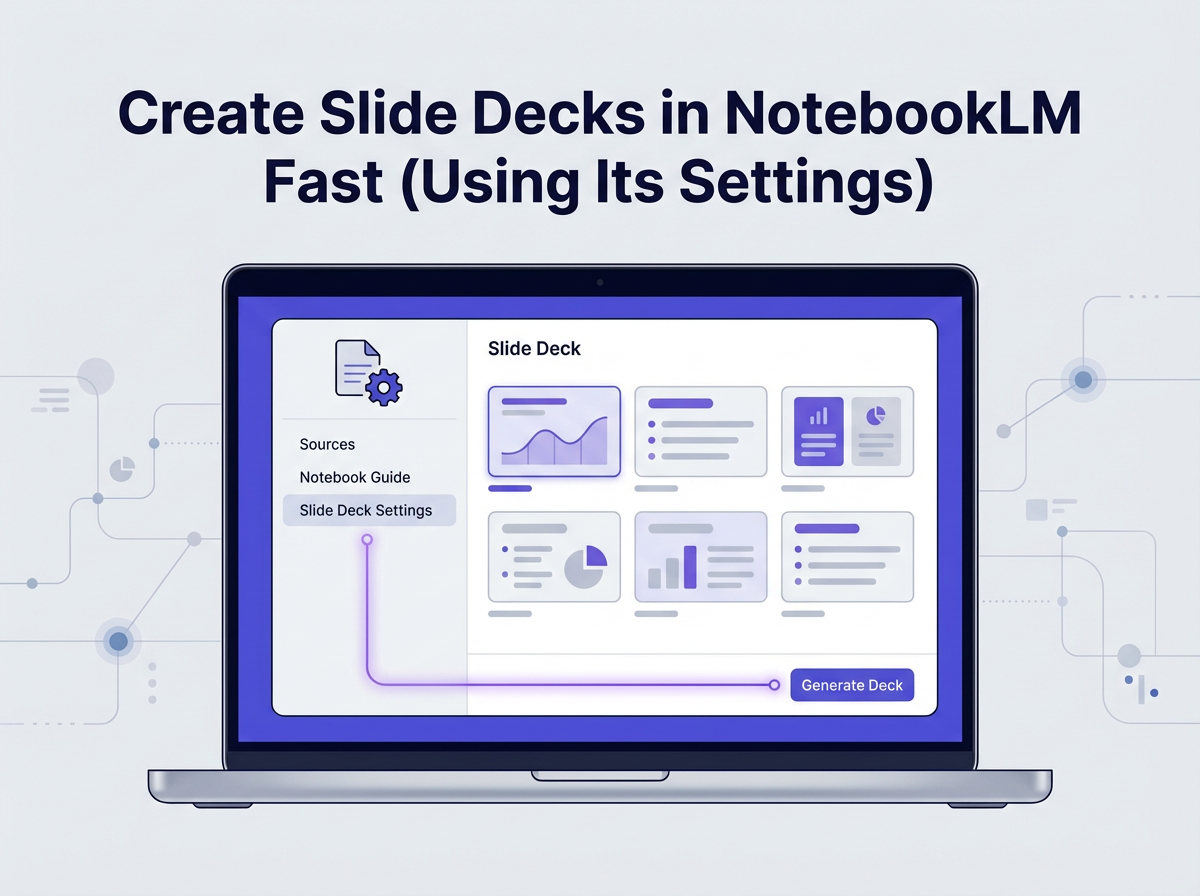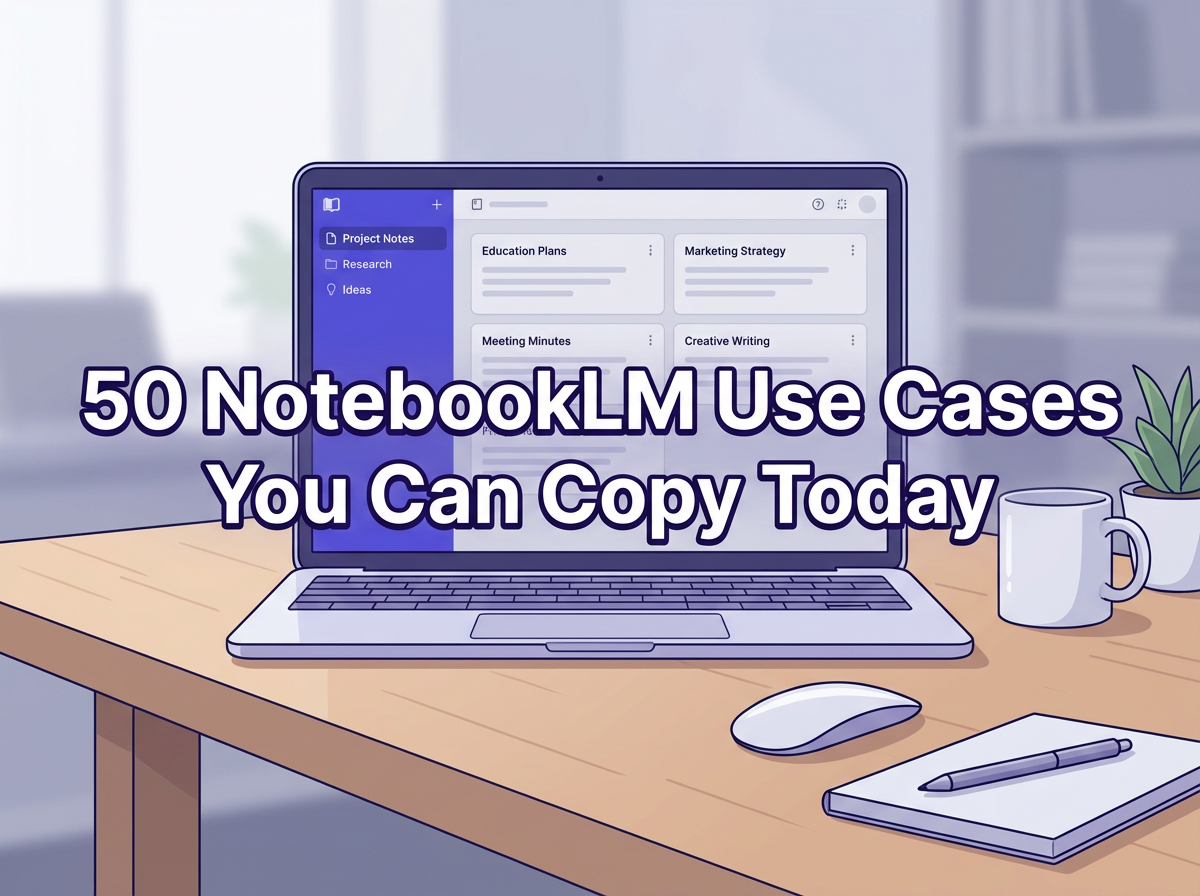Bard is rapidly becoming the go-to tool for Google Sheets users seeking to maximize their productivity and efficiency. Integrating seamlessly with Google Sheets, Bard offers a vast array of features that enable users to visualize, analyze, and manipulate data like never before.
Whether you are a data analyst seeking smarter ways to decipher complex data structures, or a manager aiming to streamline reporting processes, Bard in Google Sheets offers a game-changing solution.
This guide aims to provide step-by-step instructions on how to effectively use Bard in Google Sheets, whether you’re a novice user or seeking to optimize your current workflow.
Also, learn. How to Enable Bard in Google Workspace in 2 Clicks
What is Google Bard?
Google Bard, developed by Google AI, is a powerful language model chatbot. With extensive training in a vast dataset of text and code, it excels at generating text, translating languages, writing creative content, and answering questions. Whether you want to discuss the weather or delve into the latest economic news, Bard is ready to engage in a conversation.
With Google Bard, users can turn boring and complex data into compelling visualizations, making it easier to identify patterns, outliers, and trends. It also offers real-time updates, ensuring that any changes made to the underlying data are automatically reflected in the charts.
Is it possible to use Bard in Google Sheets?
No, it is not possible to use Bard in Google Sheets, but we can work Bard with Google Sheets simultaneously, How? Will see in further part. As a powerful tool developed by Google AI, Bard offers various new features that can elevate your productivity in Google Sheets.
Use Bard With Google Sheets
Google Bard does not currently have proper integration with Google Sheets. According to Bard itself, this is due to security reasons. However, while you cannot use Bard directly in Google Sheets, you can still utilize Bard separately to assist you with your spreadsheet creations.
To seek assistance regarding Google Sheets, you can visit the Google Bard site and ask any questions. For instance, you can inquire, “How can I calculate the average in Google Sheets?“
Here is how Bard responded to this query.
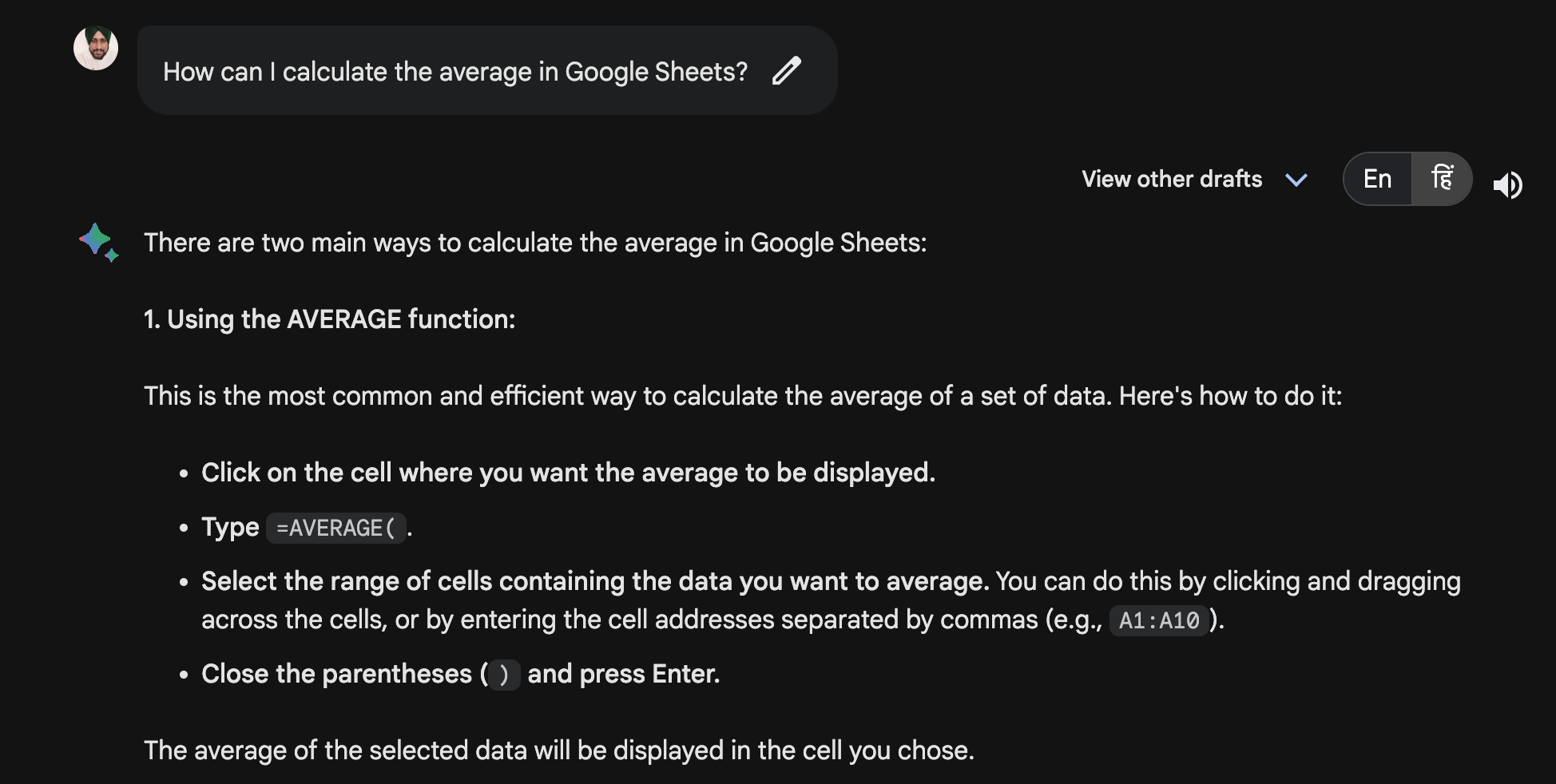
Let’s learn in more practical example, In this, I want to calculate the amount of money I saved this month, here I have a starting balance in the D17 cell and an ending balance in the E17 cell;
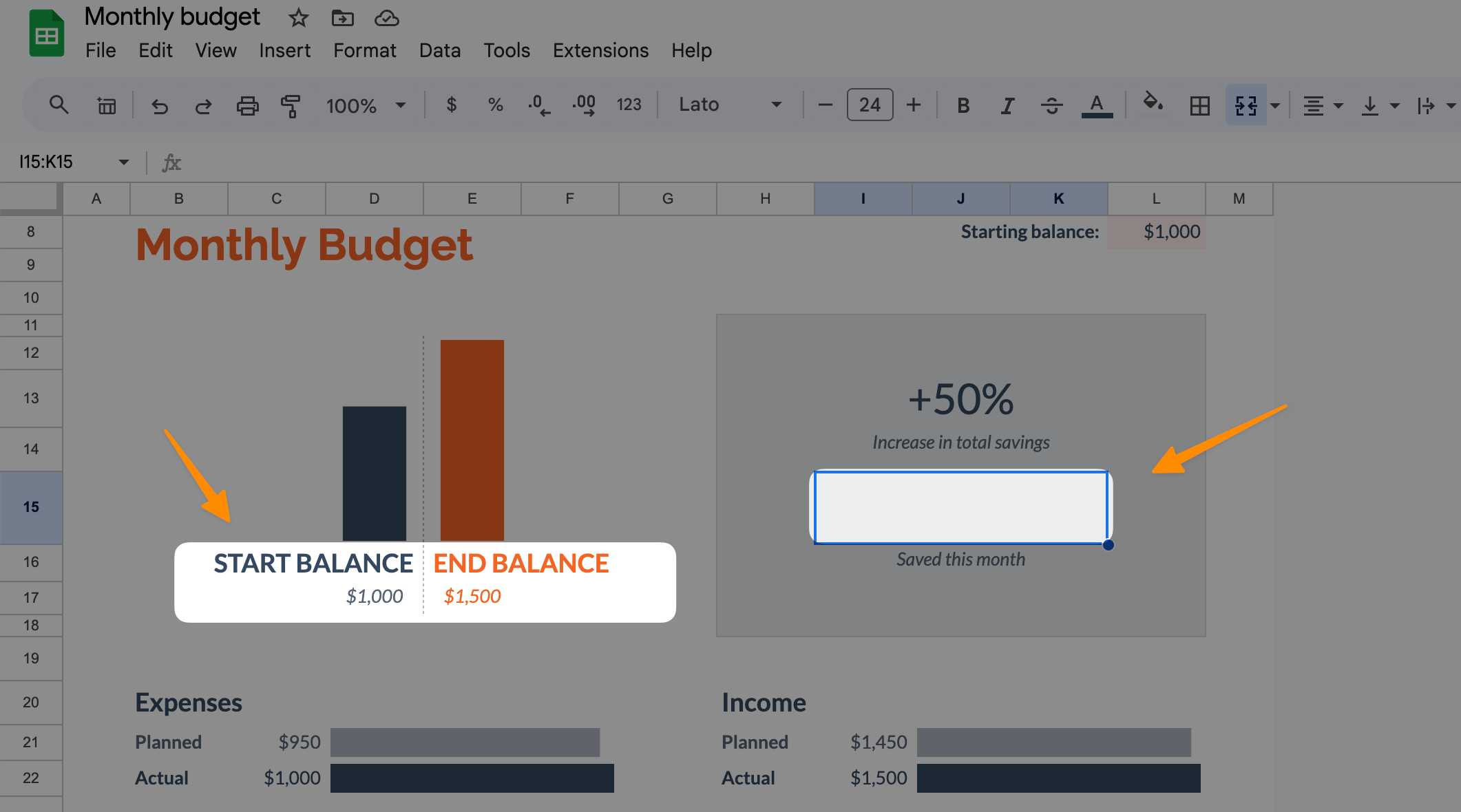
Now, I will ask the Bard to how to calculate amount of money I saved this month and also enter required amount in the following prompt;
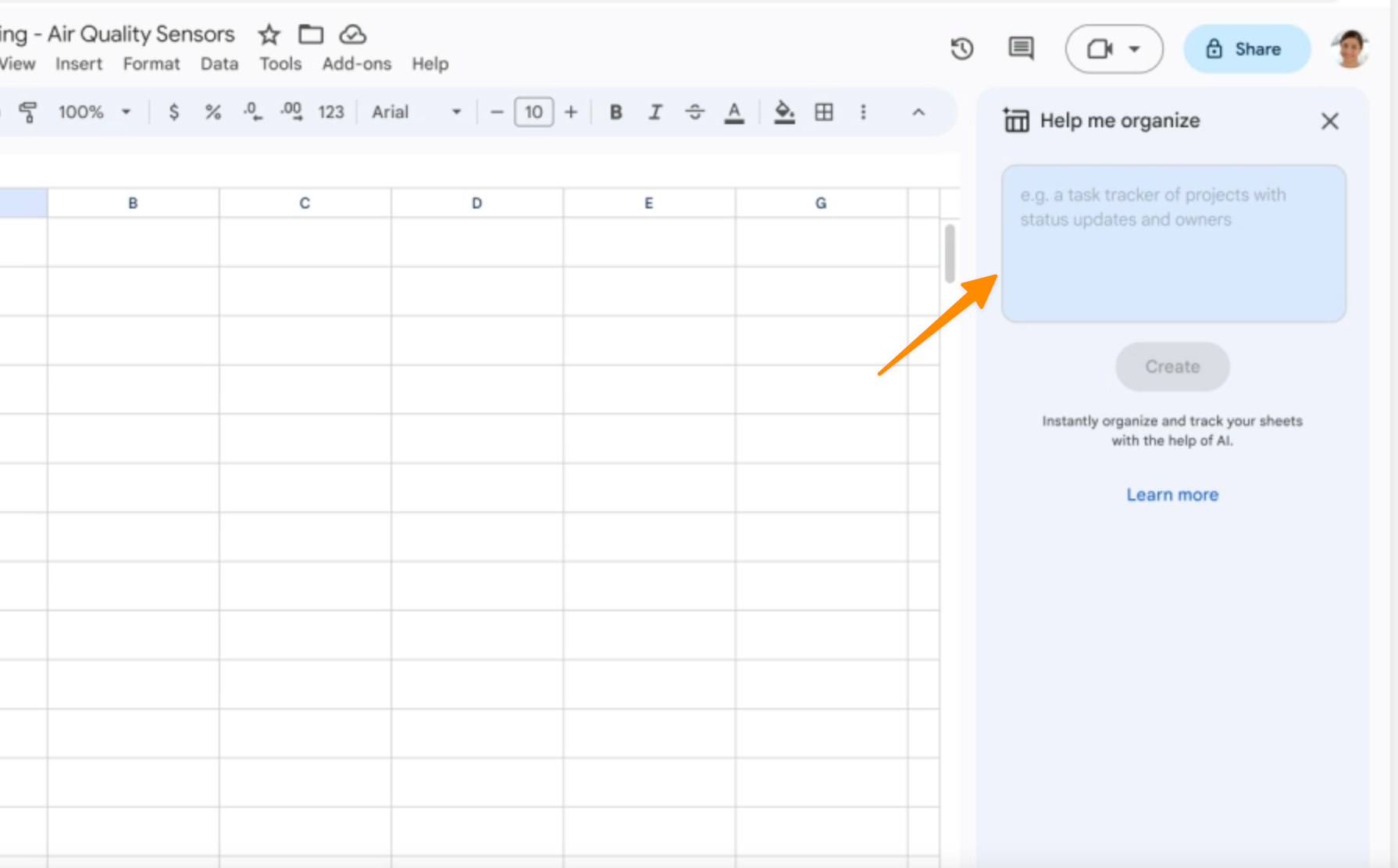
As per BARD, I will copy the formula and paste it in the sheets;
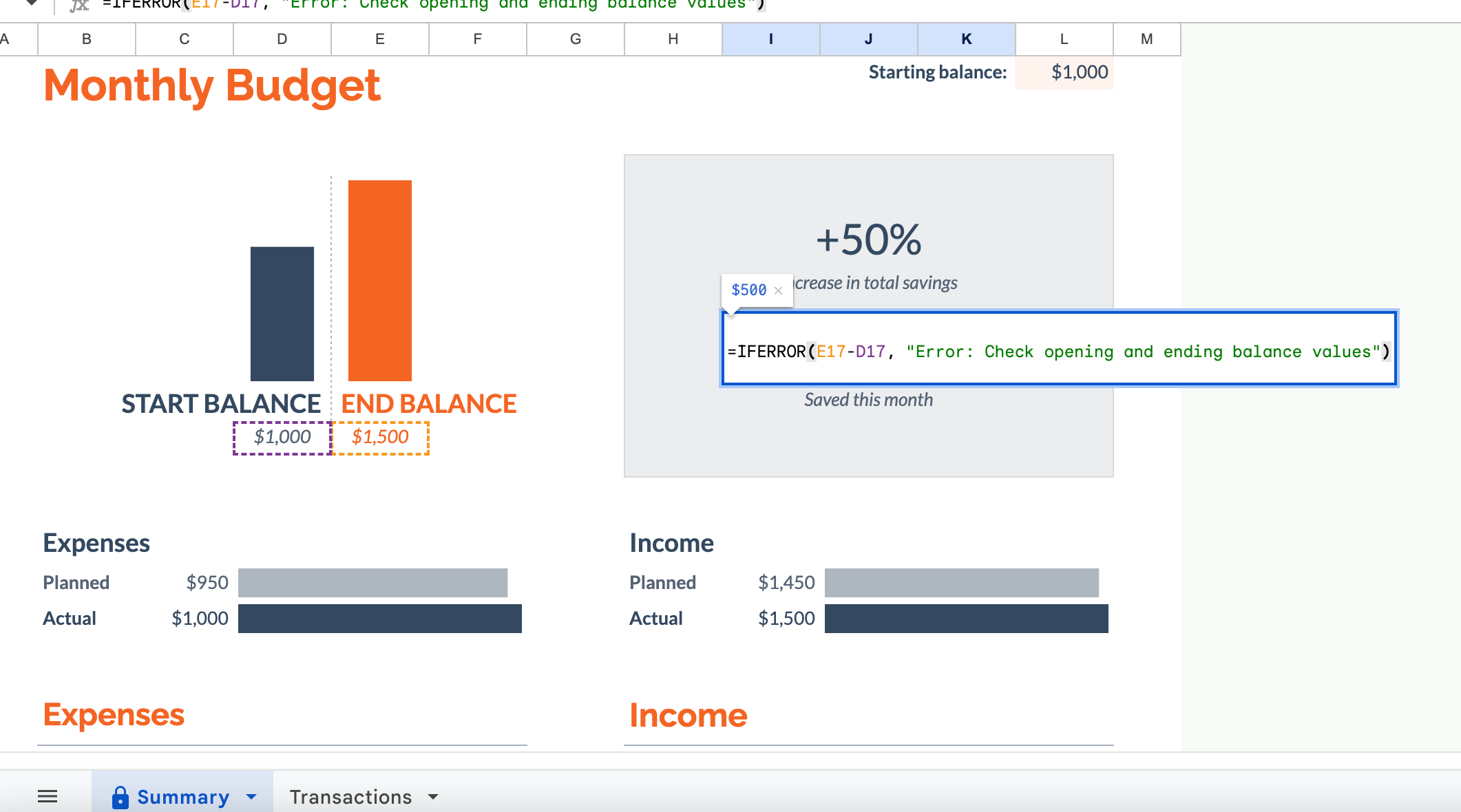
There We got the answer below;
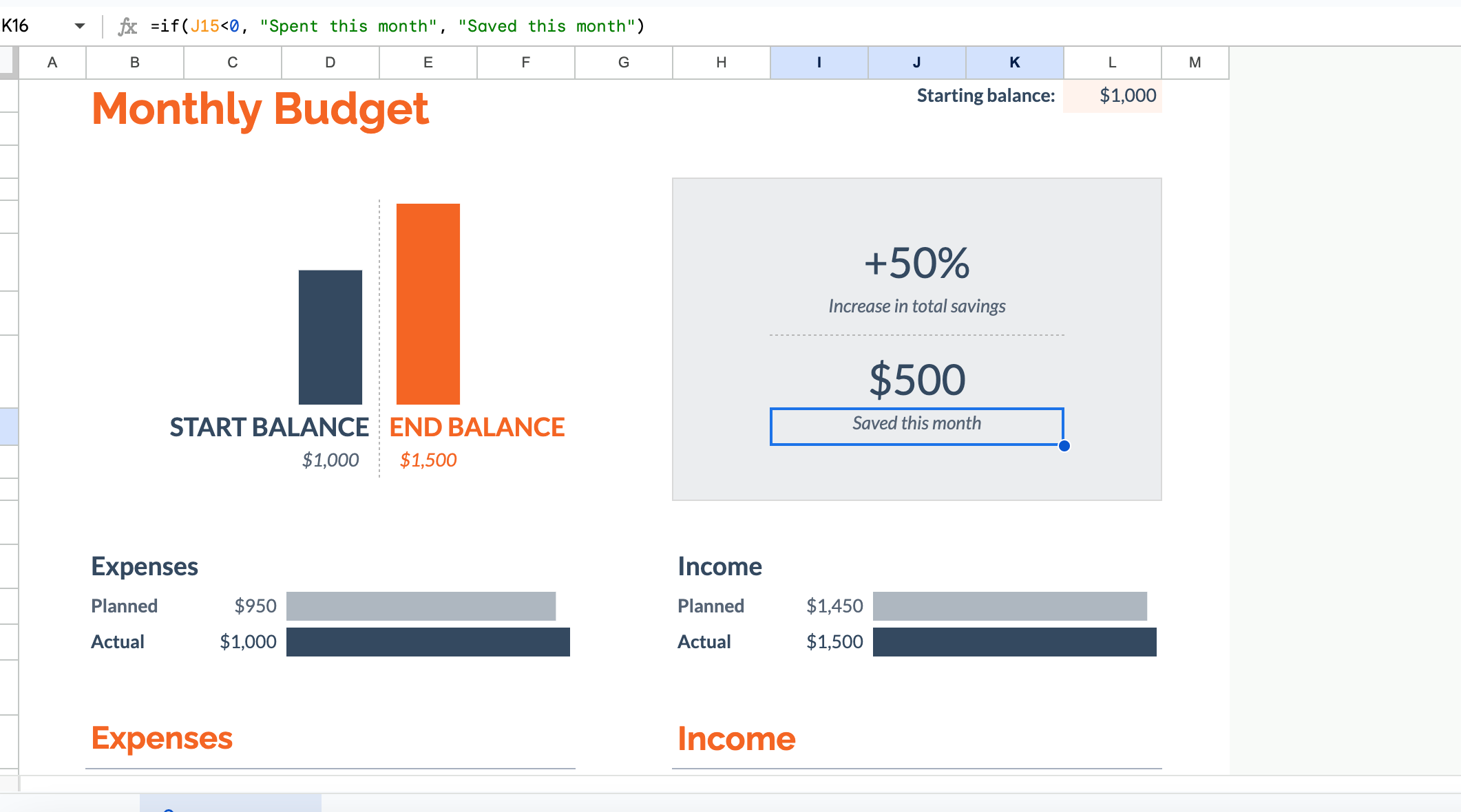
If desired, you can then copy the commands provided by Bard and paste them directly into Sheets.
Nevertheless, there is one interesting feature introduced by Google in June 2023. When you ask Bard to create a table, you can export it directly to Google Sheets. This feature may be helpful if you are trying to use Bard in Google Sheets.
For example, if I ask Bard to generate a simple table for organizing my finances and savings, this is how Bard responds;
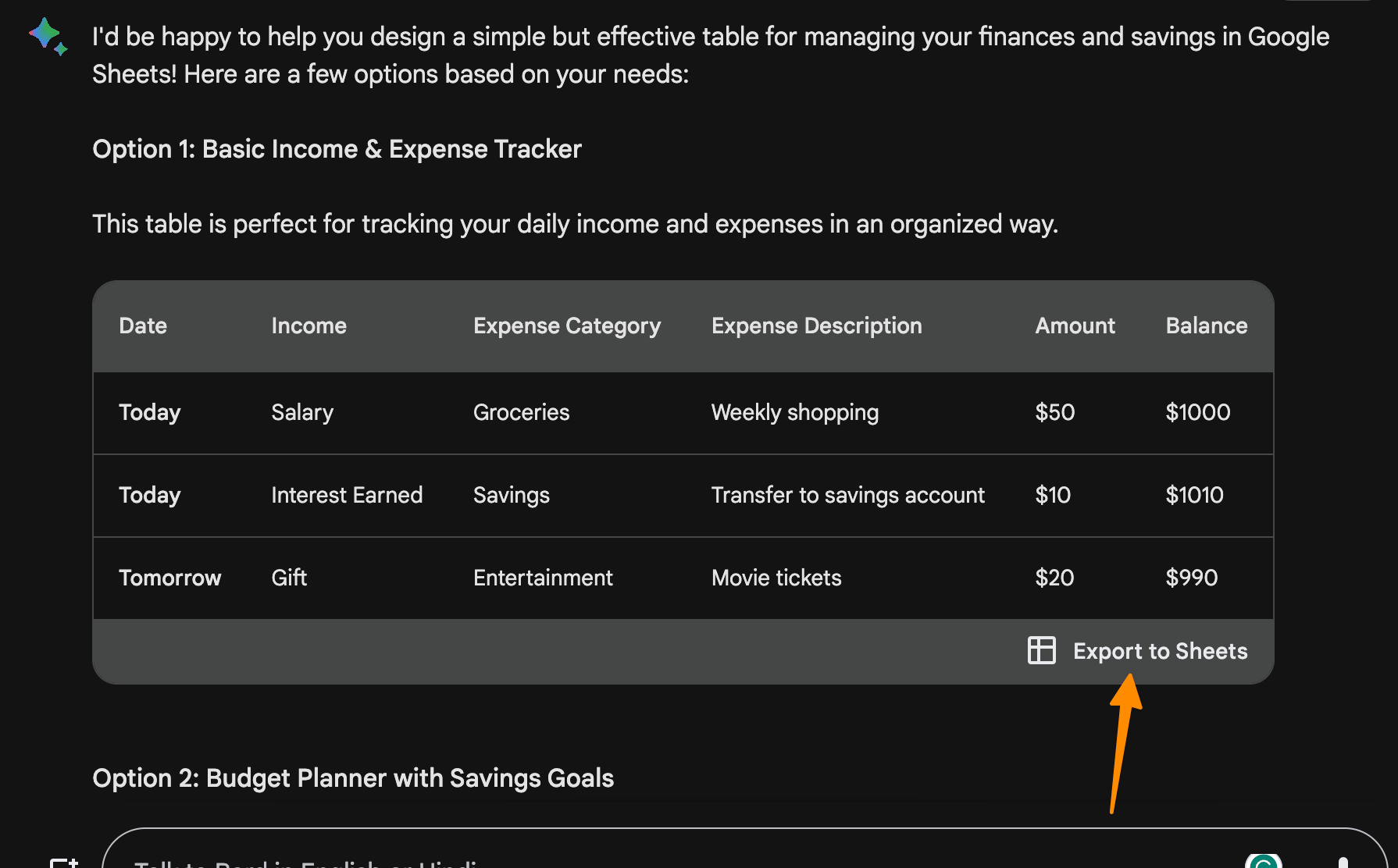
Once I receive the results, there is an option to Export to Sheets.
You can watch the full video below to learn more about using Bard with Google Sheets.
Bard Alternative – Duet AI in Google Sheets
If you’re looking to utilize AI on Google Sheets, the best option available is Google’s Duet AI. It seamlessly integrates into Google’s suite of apps and services, including Google Sheets. However, it’s important to note that currently, this feature is exclusively offered to Google Workspace customers. You can sign up for a trial by visiting this link.
Once you have access to Duet AI, here’s a step-by-step guide on how to make the most of its capabilities:
Access Google Sheets
Sign in to your Google account and open Google Sheets from your Gmail or Google Drive.
Create a New Spreadsheet
Once you open Google Sheets, create a new spreadsheet by clicking on the “+ New” button.
Activate Google Bard
To activate Google Bard in your new spreadsheet, click on the text field located in the sidebar labeled Help me organize.
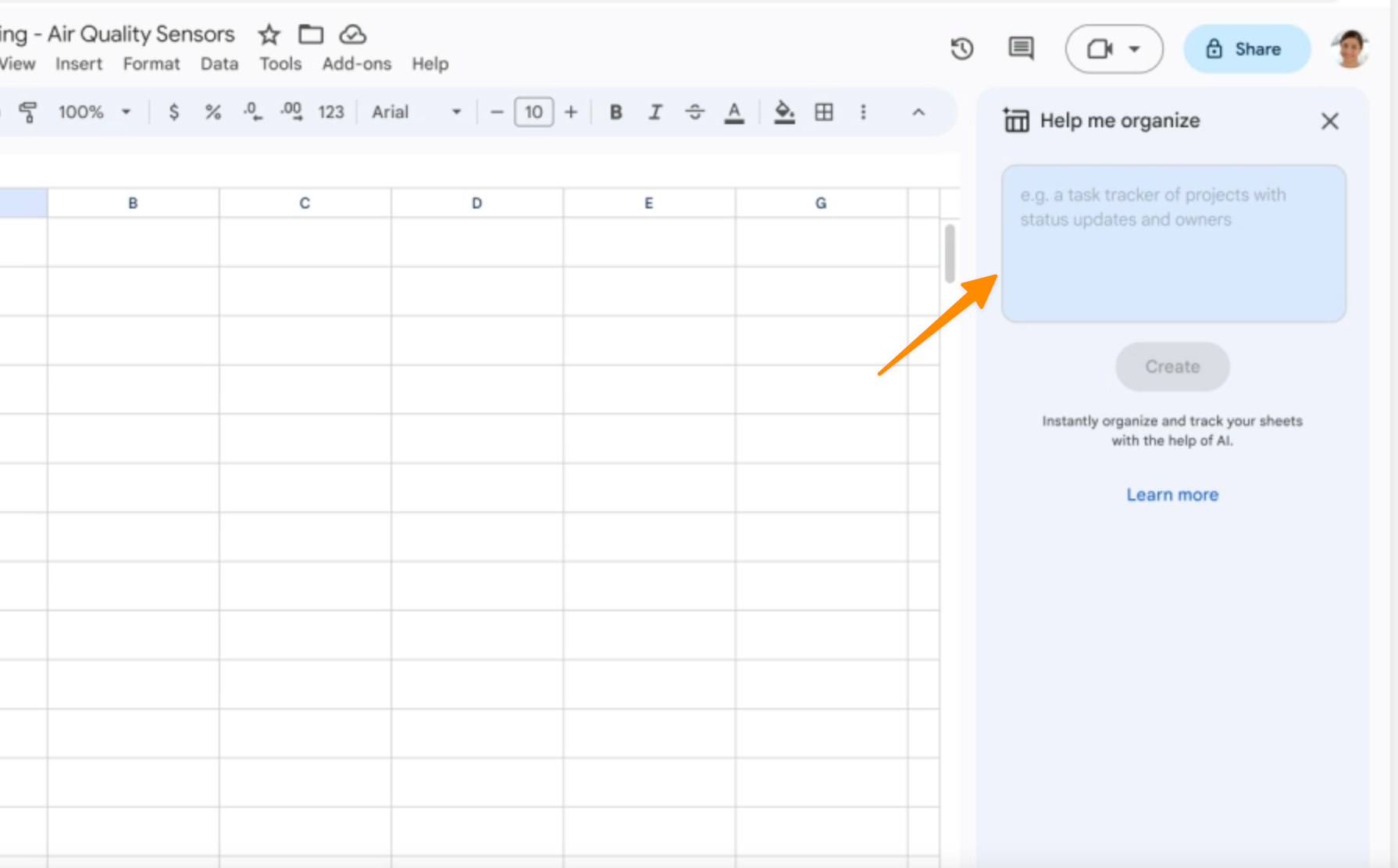
Create Template
Type a request, and click Create template. Click Insert;
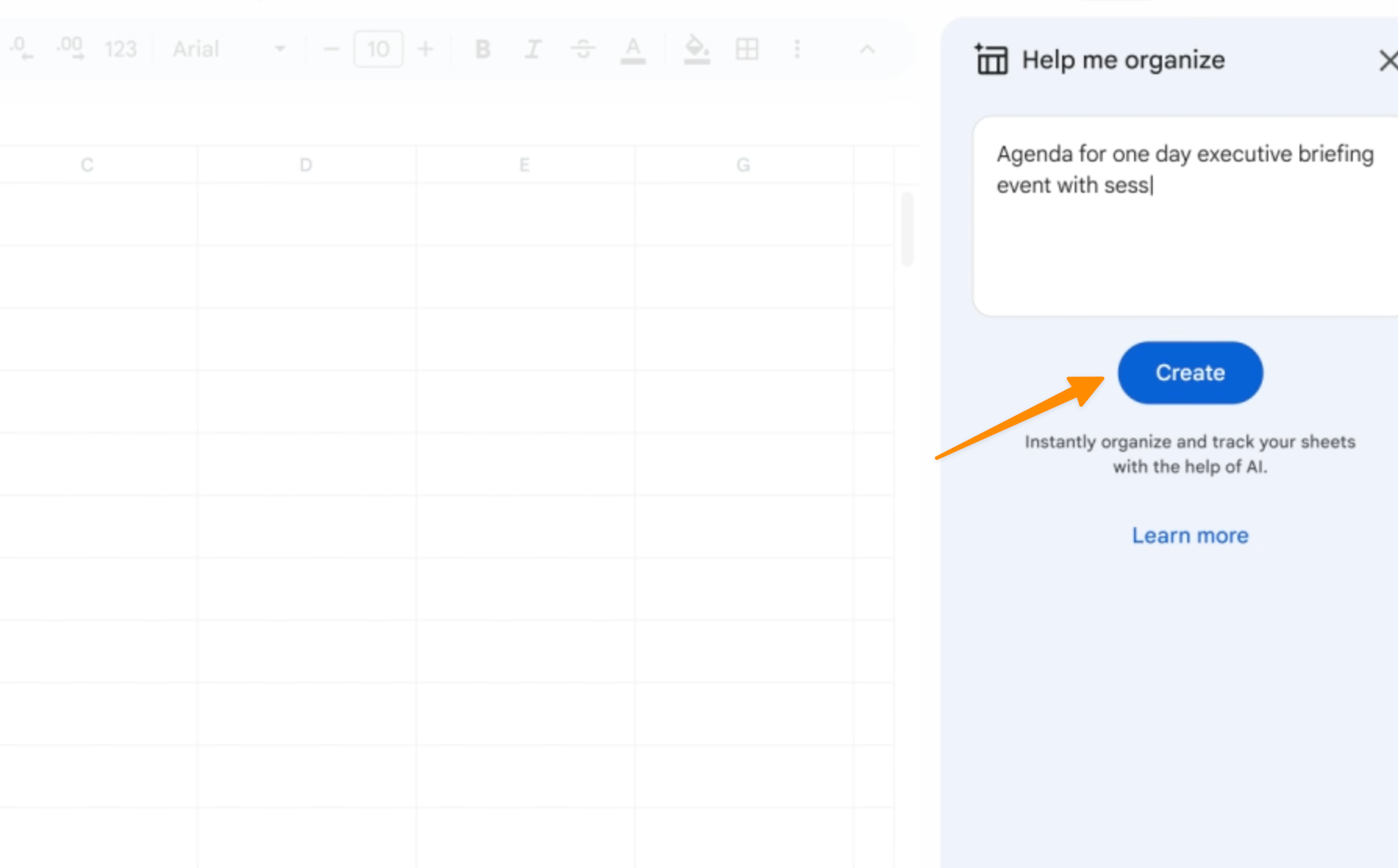
The spreadsheet template is now ready for your data.
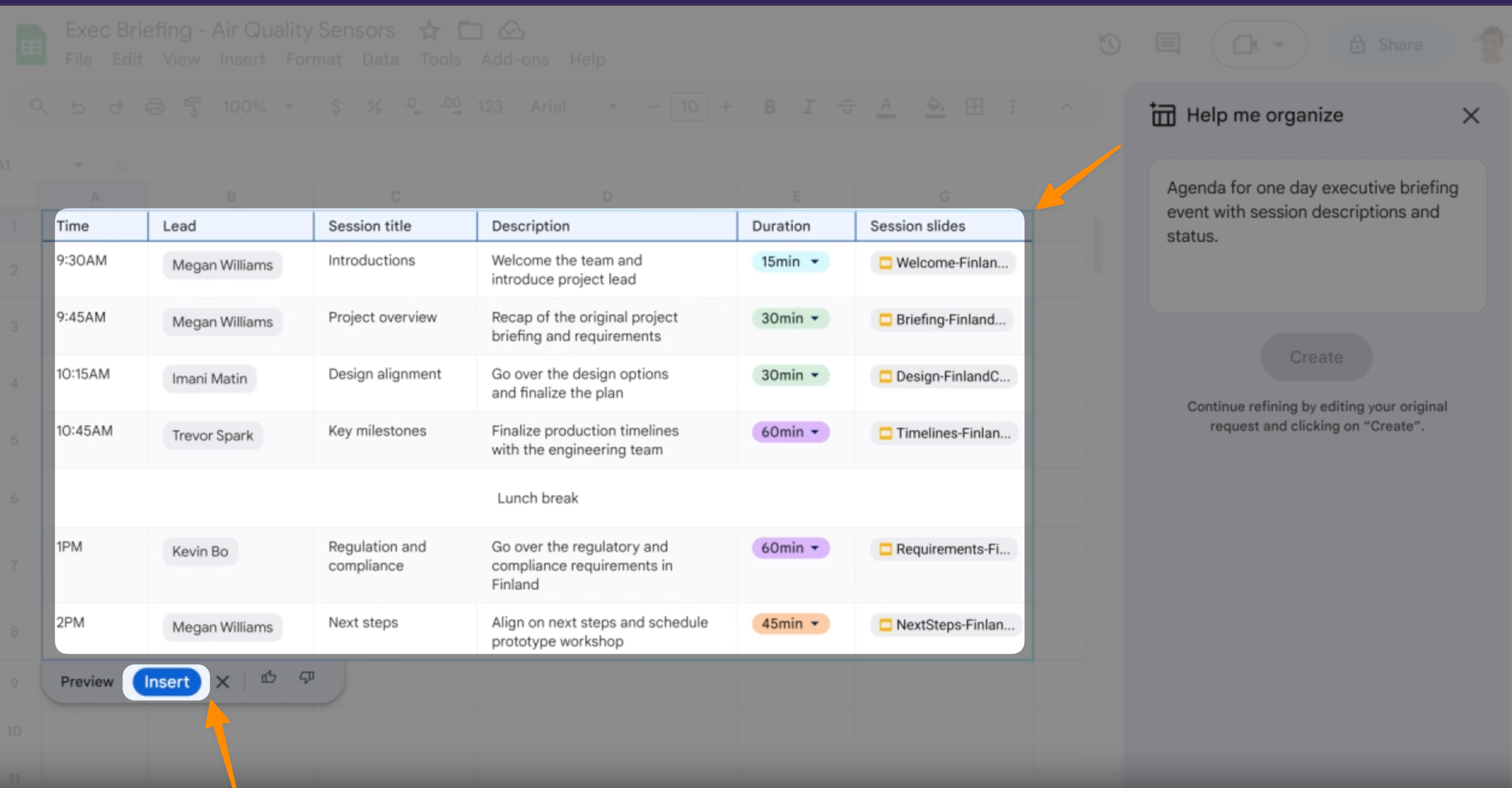
By following these steps, you can start maximizing your use of Google Sheets with the help of Bard. Remember that Bard is not just a chatbot, but also a tool to automate tasks, create visually compelling presentations of your data, and understand complex patterns and trends.
What sets Bard apart from ChatGPT?
Convenience and Efficiency
Google Bard is not just a chatbot but a productivity tool integrated within Google Sheets. It allows you to automate tasks, turning complex data into visually compelling graphs and charts. This is not something you would typically find with ChatGPT.
Real-Time Updates
Bard has a unique feature that offers real-time updates. Any changes made to your data are automatically updated in your visualizations, a feature not shared with ChatGPT.
Duet AI
Google Bard incorporates the Duet AI system, enabling better prediction and understanding of user inputs. This is a differentiating feature that sets it apart from other chatbots such as ChatGPT.
Customization
Bard offers the ability to tailor your data visualizations and analytics to your specific needs, making it easier to navigate through your new spreadsheets and organize your data effectively.
Access and Integration
Google Bard can be accessed directly from Google Sheets, making it easier to use and integrate within your workflow. This seamless integration with Sheets sets Bard apart from other services like ChatGPT.
What is the Use of Bard in Google Sheets?
Now that we have covered the unique features of Google Bard, let’s dive into its practical uses in Google Sheets.
Data Analysis
One of the most common and beneficial ways to use Bard in Google Sheets is for data analysis. With its powerful language model, Bard can quickly generate insightful visualizations and identify patterns within large datasets, saving you time and effort.
Reporting and Presentations
Bard can also be used to create visually appealing reports and presentations within Google Sheets. With its customizable features, you can easily turn complex data into clear, easy-to-understand graphs and charts. This makes it ideal for managers looking to present data to their team or clients.
Data Entry and Automation
Bard can also be used for data entry and automation, allowing you to quickly input data and automate tasks within Google Sheets. This is especially useful for repetitive tasks or large datasets, saving you time and reducing the risk of human error.
Integration with Google Services
Bard integrates seamlessly with other Google services. For example, data from Google Ads and YouTube can be imported directly into Sheets for analysis.
Accurate Search Functionality
Bard enhances accuracy in data search within the sheet, helping users quickly find relevant details within their spreadsheet.
Automating Calculations
Bard automates calculations, boosting accuracy and efficiency in data analysis. This allows for an accurate revenue calculation, which can maximize profit.
Conclusion
In conclusion, Google Bard’s integration into Google Sheets has unlocked new possibilities in data management, analysis, and collaboration. Its superior language model and deep learning capabilities offer an enhanced user experience, making it an invaluable tool for both personal and professional applications. Understanding how to use Bard in Google Sheets is an essential skill in the modern digital age, providing you with the tools needed to perform complex tasks with ease and efficiency.
Frequently Asked Questions
Is there a cost associated with using Bard?
Bard is still in the experimental phase and it’s free for all.
Can I use Bard in other Google Workspace applications?
Yes, Bard is currently available for use with Google Sheets and Google Docs. However, there are plans to expand its compatibility with other Google Workspace applications in the future.
Can I collaborate with others using Bard with Google Sheets?
Yes, Bard’s integration into Google Sheets allows for easy collaboration with other users. You can share your sheets and work on them together, utilizing Bard’s advanced language capabilities to streamline your workflow.