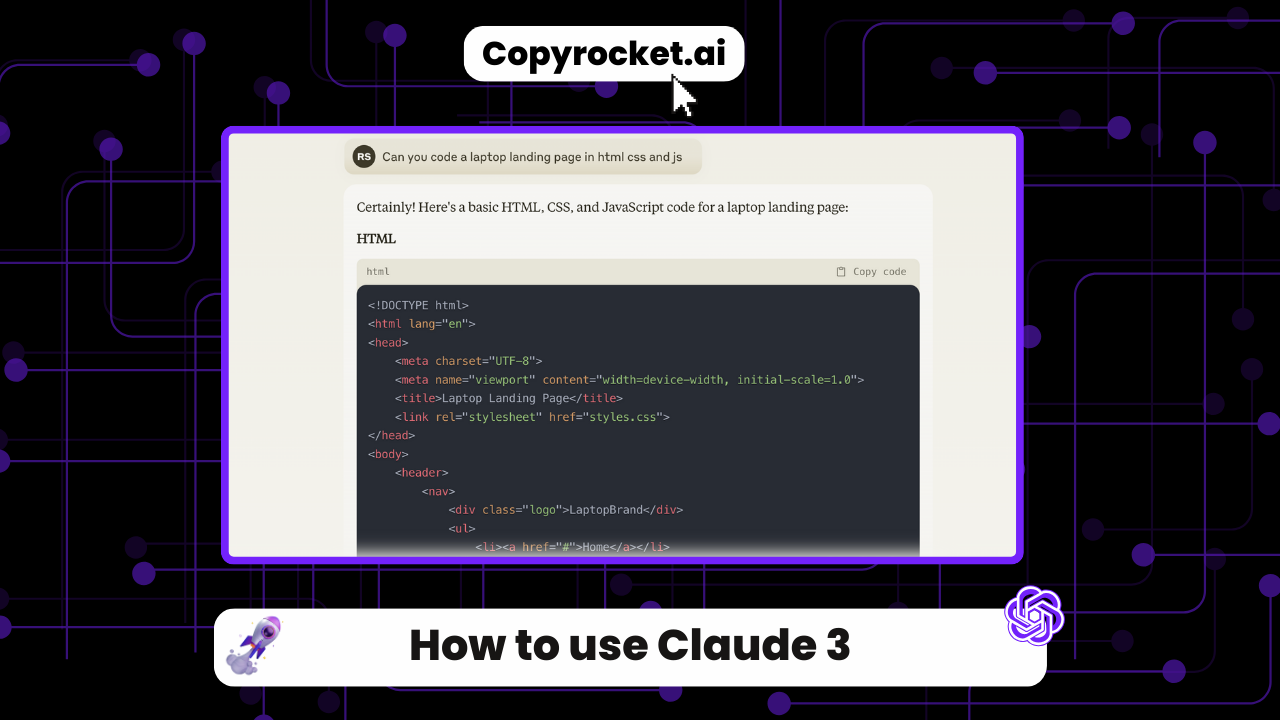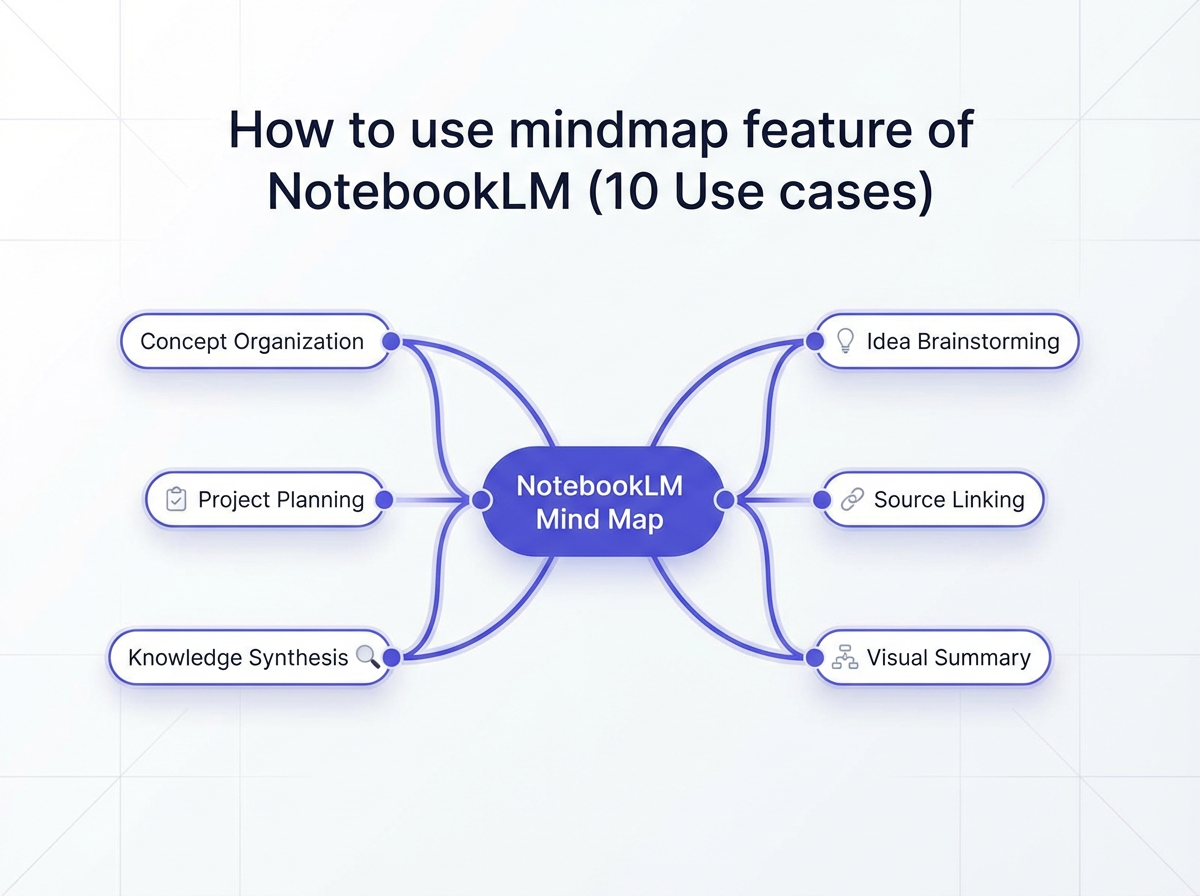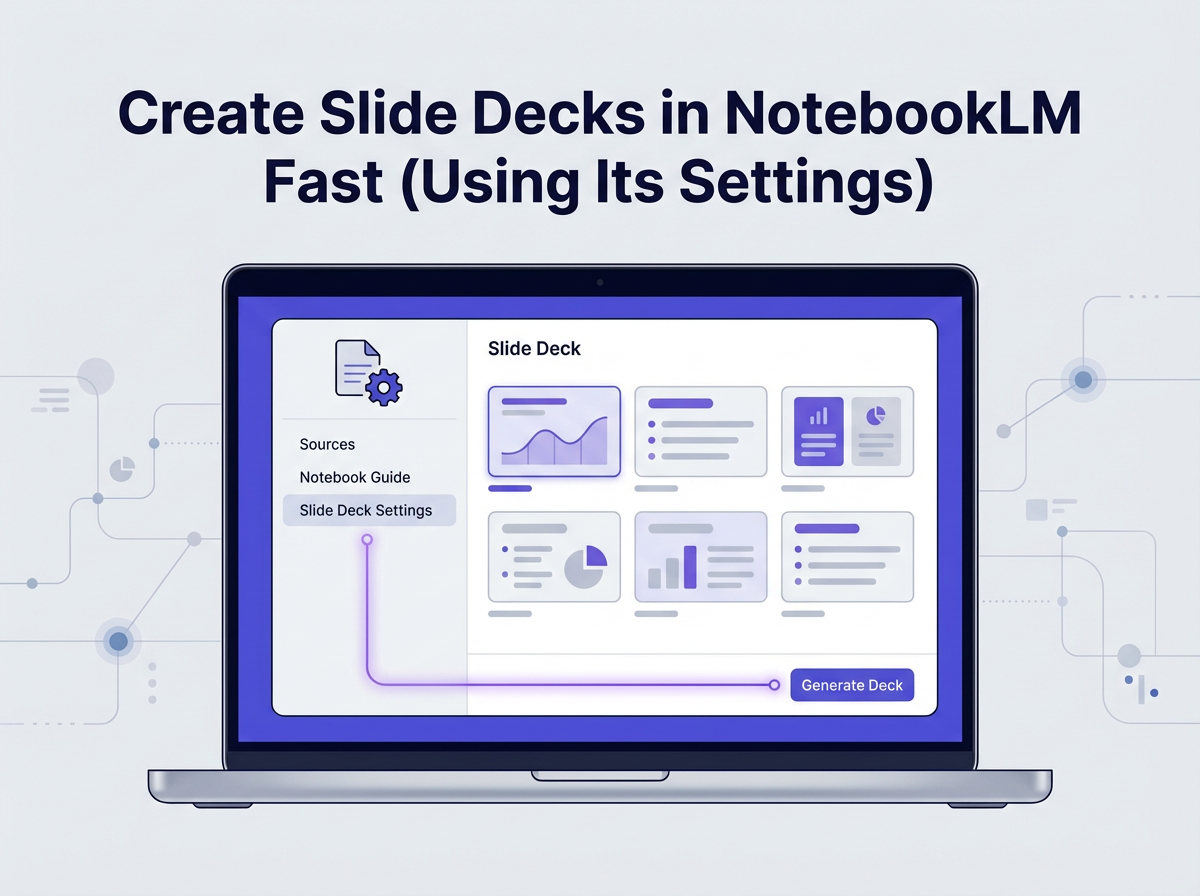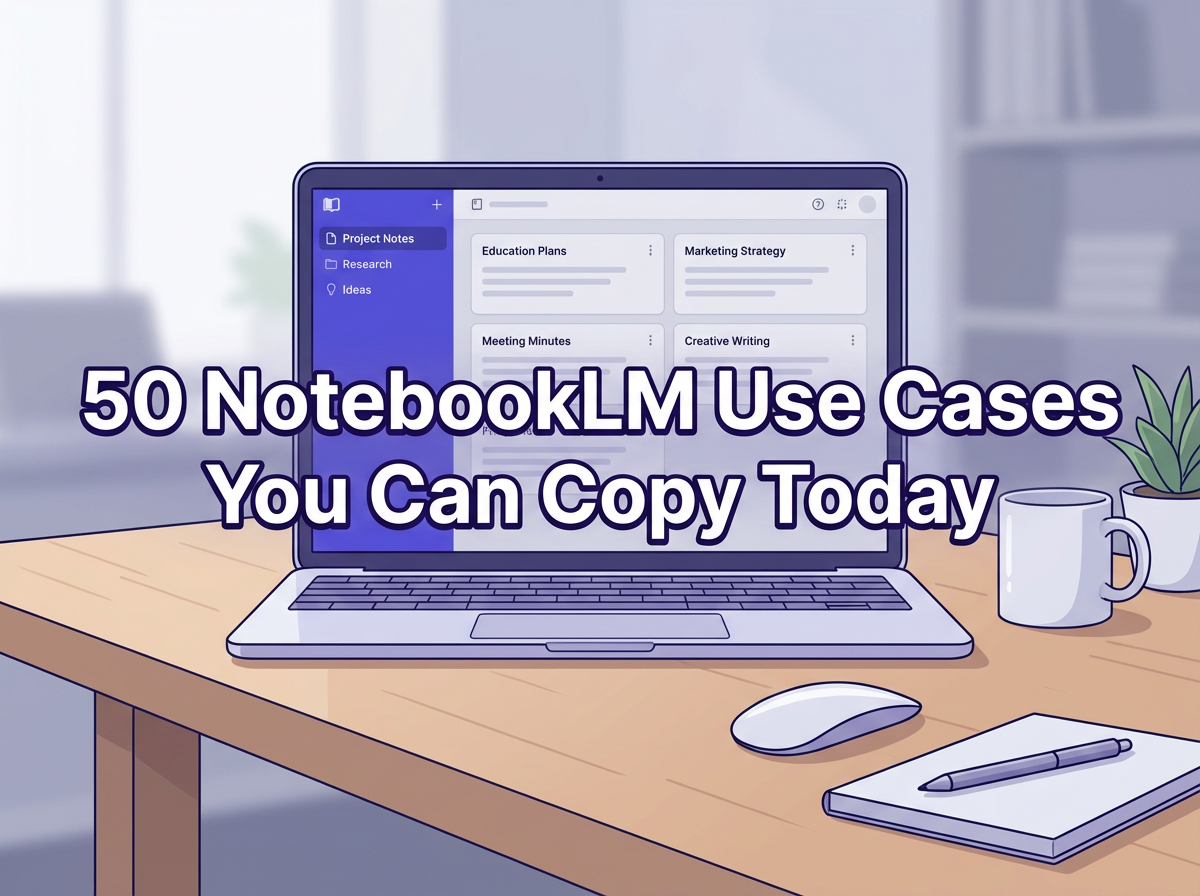Introducing Anthropic’s latest marvel in the world of artificial intelligence, Claude 3, which heralds a new era of AI models with its unparalleled capabilities in code generation, data processing, and complex task handling.
This forward-thinking AI model not only surpasses previous Claude models in performance but also sets new industry benchmarks with its broad spectrum of cognitive tasks, from basic mathematics to understanding multi-step instructions in non-English languages.
In this guide, we’re thrilled to unravel how to access Claude 3, how to obtain your API key, and how to leverage Claude 3 for a wide array of applications, ranging from data extraction tasks involving multiple images to executing code with precision.
Whether you’re interested in exploring AI’s potential in generating presentation slides, engaging in interactive coding sessions, or tapping into AI for enterprise workloads, Claude 3 offers the optimal balance of generative AI capabilities and user-friendly interaction.
Stay tuned as we guide you through the most effective way to unlock the full potential of Anthropic’s new Claude 3 models.
Anthropic Launches Claude 3.0 – A New Era of AI Intelligence
Checkout our Free AI Tool;
Get Access to Claude 3
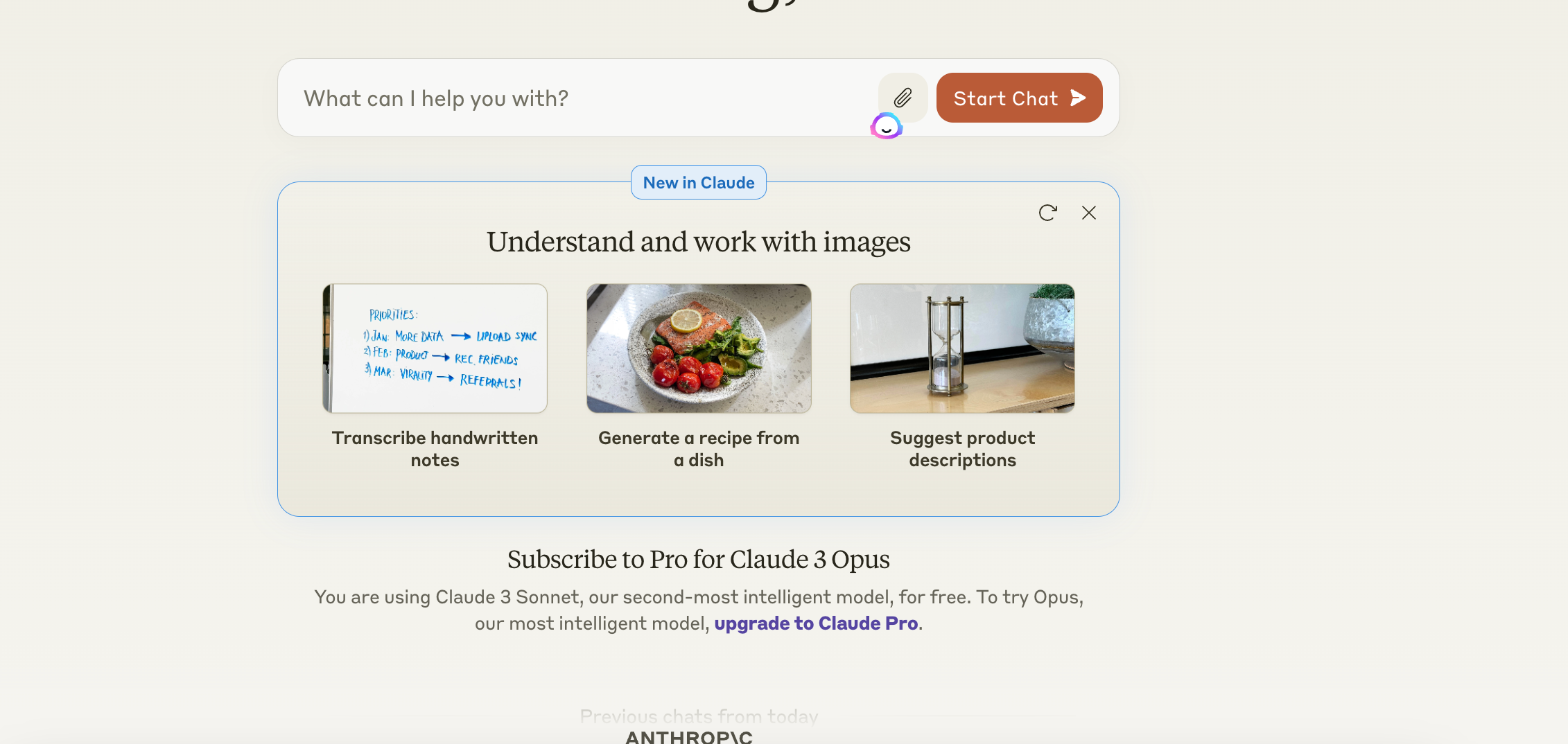
Accessing the innovative suite of Claude 3 AI models—Haiku, Opus, and Sonnet—is a streamlined process that can transform the way you interact with generative AI technologies. Here’s how to get started:
Navigate to the Official Website: Begin by visiting claude.ai, the central hub for all things related to Claude 3 models.
Choose Your Model: Decide which of the three models best suits your needs. Sonnet, known for its broad spectrum of AI capabilities, is freely available and caters to a variety of tasks from basic mathematics to complex cognitive tasks with high accuracy.
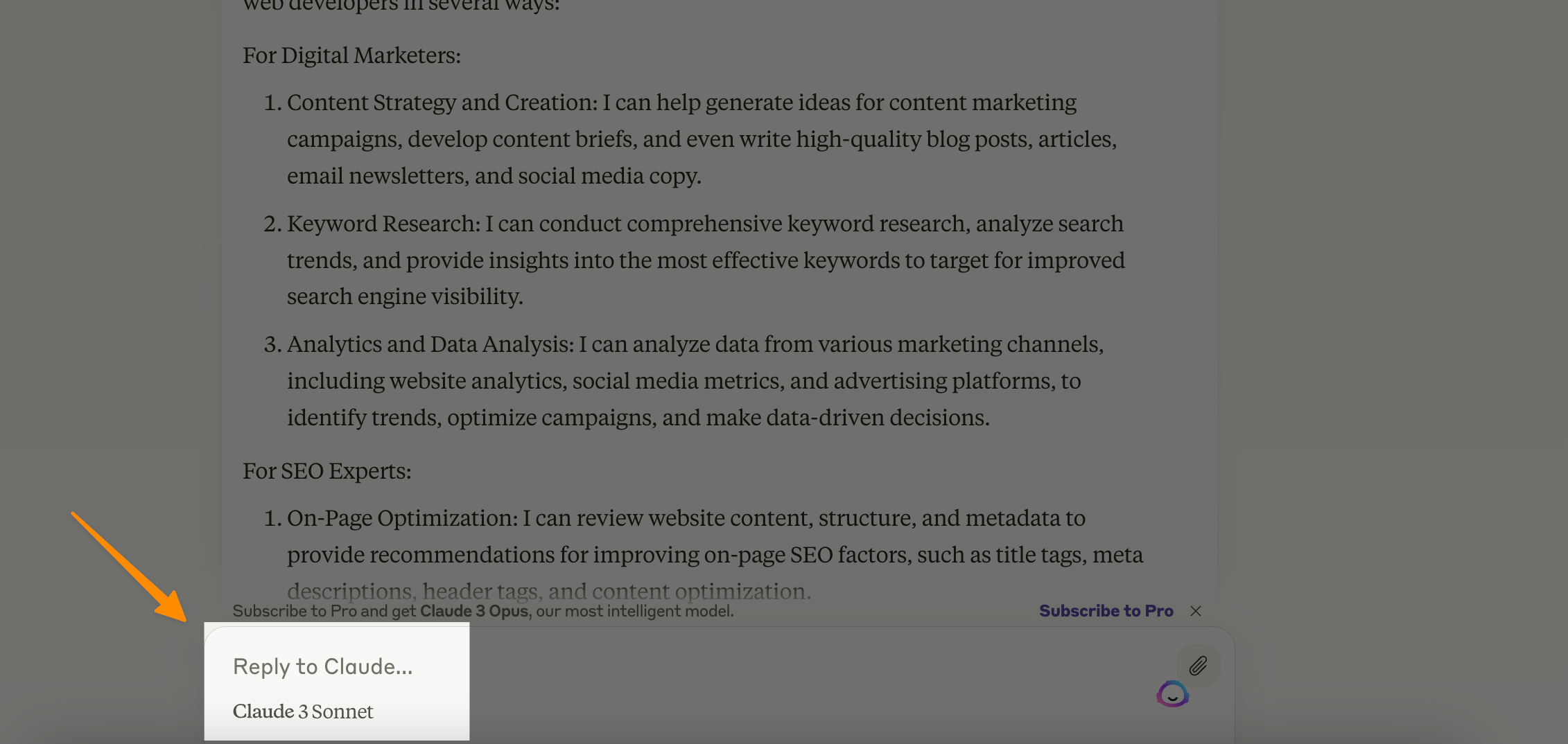
For those seeking more advanced features, such as large language models with a large context window, Claude 3 Opus offers near-human levels of data processing and is available through a Claude Pro subscription.
Finally, Haiku, celebrated for its near-instant responsiveness to user prompts and its vision capabilities, is accessible through the Claude 3 API or Claude Pro subscription.
Sign Up for Access: To use Sonnet, you can directly engage through the website or via platforms such as Amazon Bedrock or Google Cloud’s Vertex AI Model Garden, where it’s offered in private preview.
If Opus or Haiku fits your needs, securing a Claude Pro subscription is necessary.
Simply create an account on claude.ai, follow the subscription prompts for Claude Pro, and access these models.
API Key Generation: Go to Anthropic’s API Console here, click on Create key;
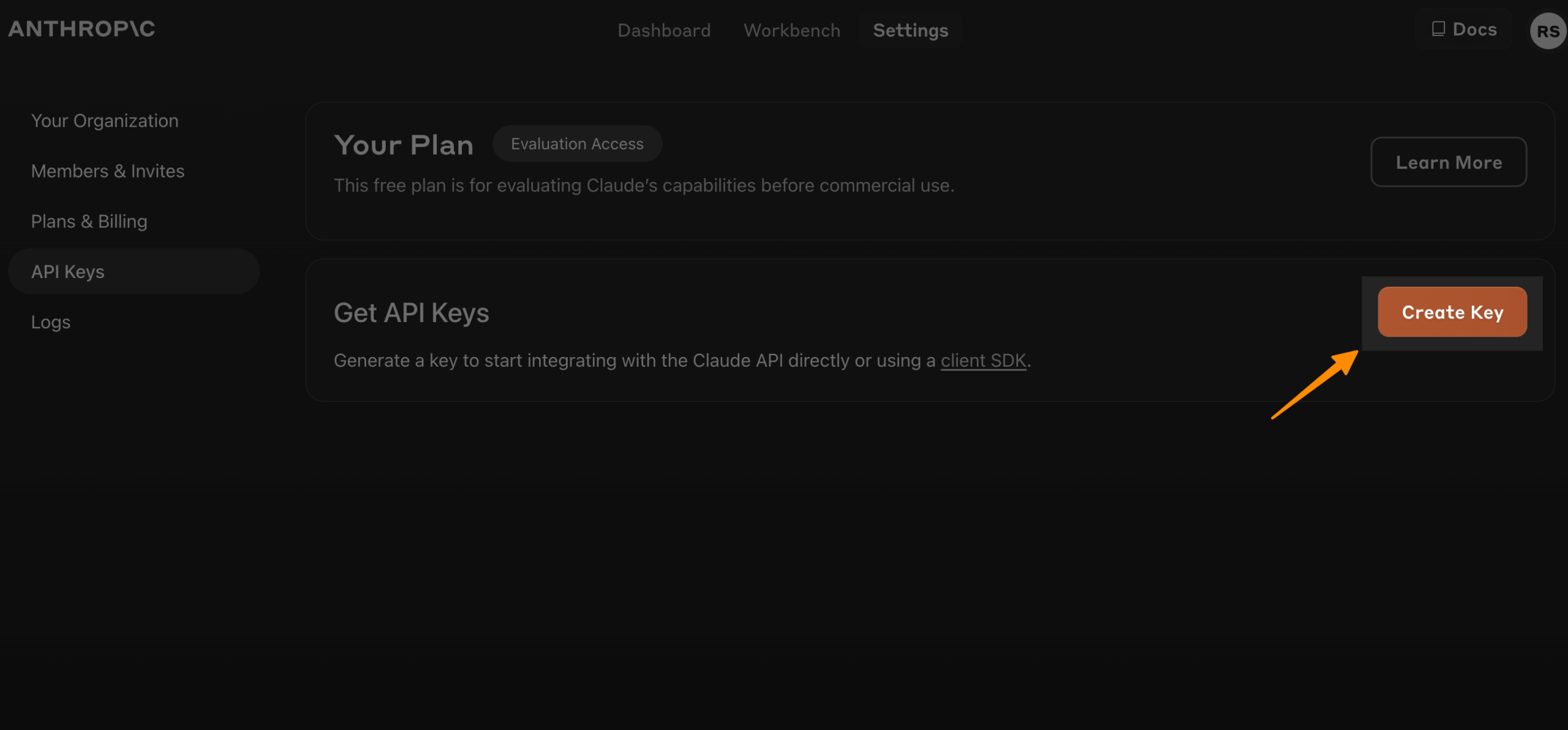
Name your Key, and you will get your API Key;
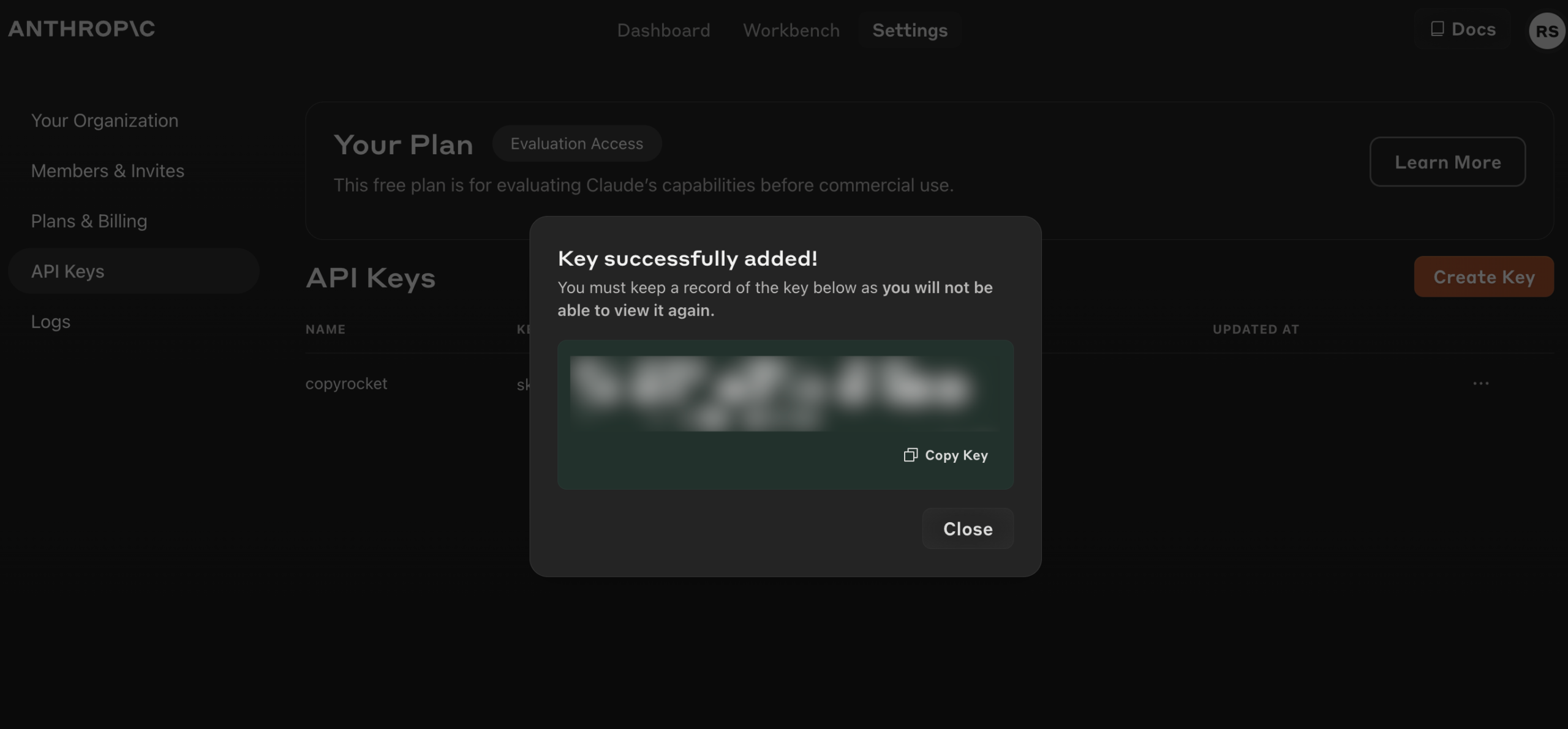
This key is essential for tasks like code generation, data extraction involving multiple images, and making API requests for complex tasks. The API key is easily generated through your account dashboard on the Claude website.
Explore and Implement: With access secured and your API key in hand, you’re set to explore the extensive capabilities of Claude 3 models.
Whether you’re generating presentation slides, engaging in interactive coding sessions, or utilizing AI for specific use cases in enterprise workloads, Claude 3 models offer the optimal balance of power and user-friendliness.
By following these steps, you can unlock the most effective way to harness the capabilities of Claude 3 AI models for your projects.
Whether you’re a seasoned AI developer or new to AI applications, Claude 3 provides the tools for positive societal outcomes through innovative AI technology, showcasing its role as a leading figure in AI development.
How to Use Claude 3
Logging into Claude 3
To kick off your journey with Claude 3, head to the claude.ai website. Use your email to sign in; you’ll receive a temporary login code.
Input this code back on the site, and voilà, you’re in!
This brings you to the chat interface where the real fun begins—posing questions and tasks to Claude 3.
Asking Your First Question
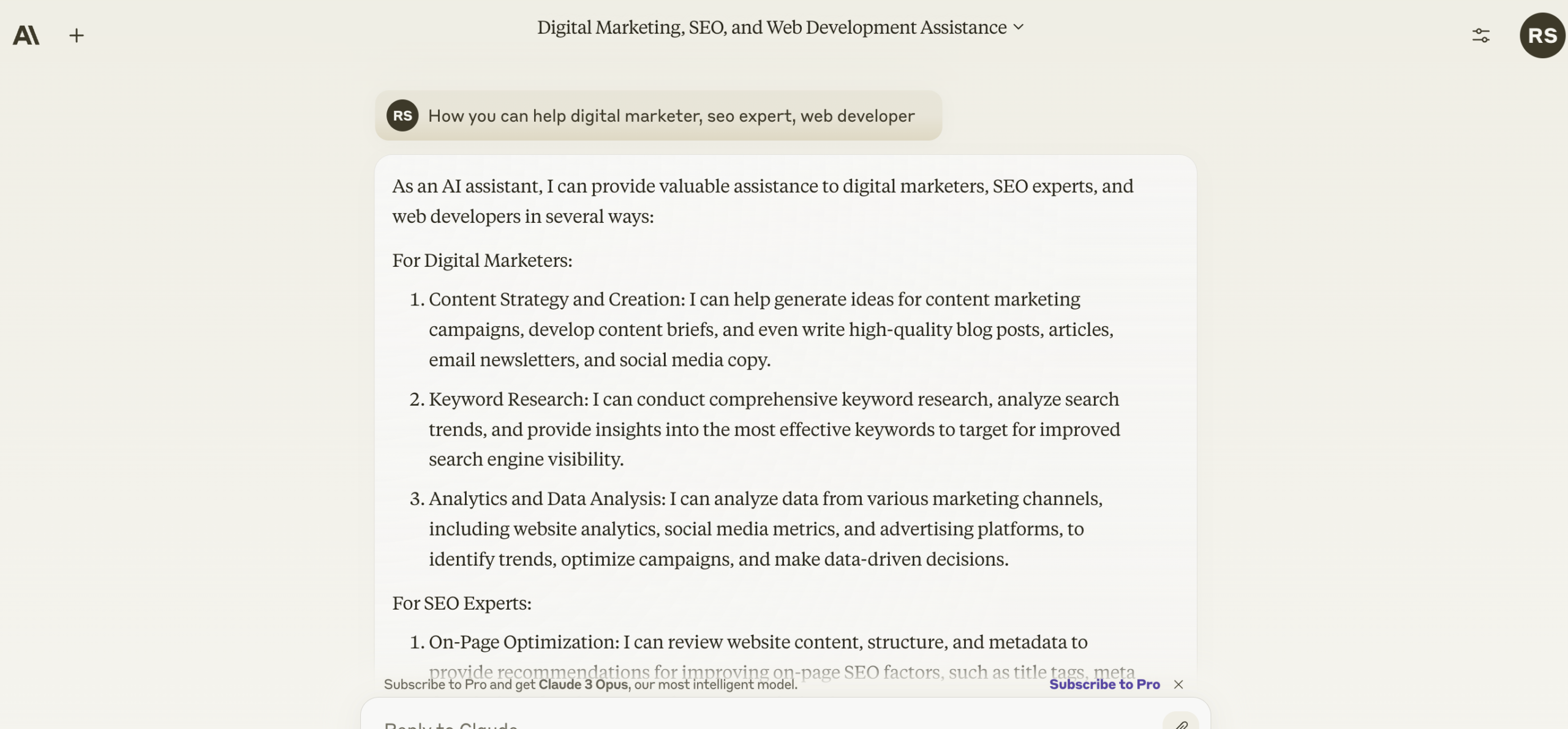
Now, it’s time to test the waters. Type a question or request into the prompt and hit the submit button (the right arrow).
Claude 3 dives into action, providing you with an answer. It’s like having a super-smart buddy at your fingertips, ready to tackle everything from code generation to complex cognitive tasks with high accuracy.
Not Satisfied? Hit Retry
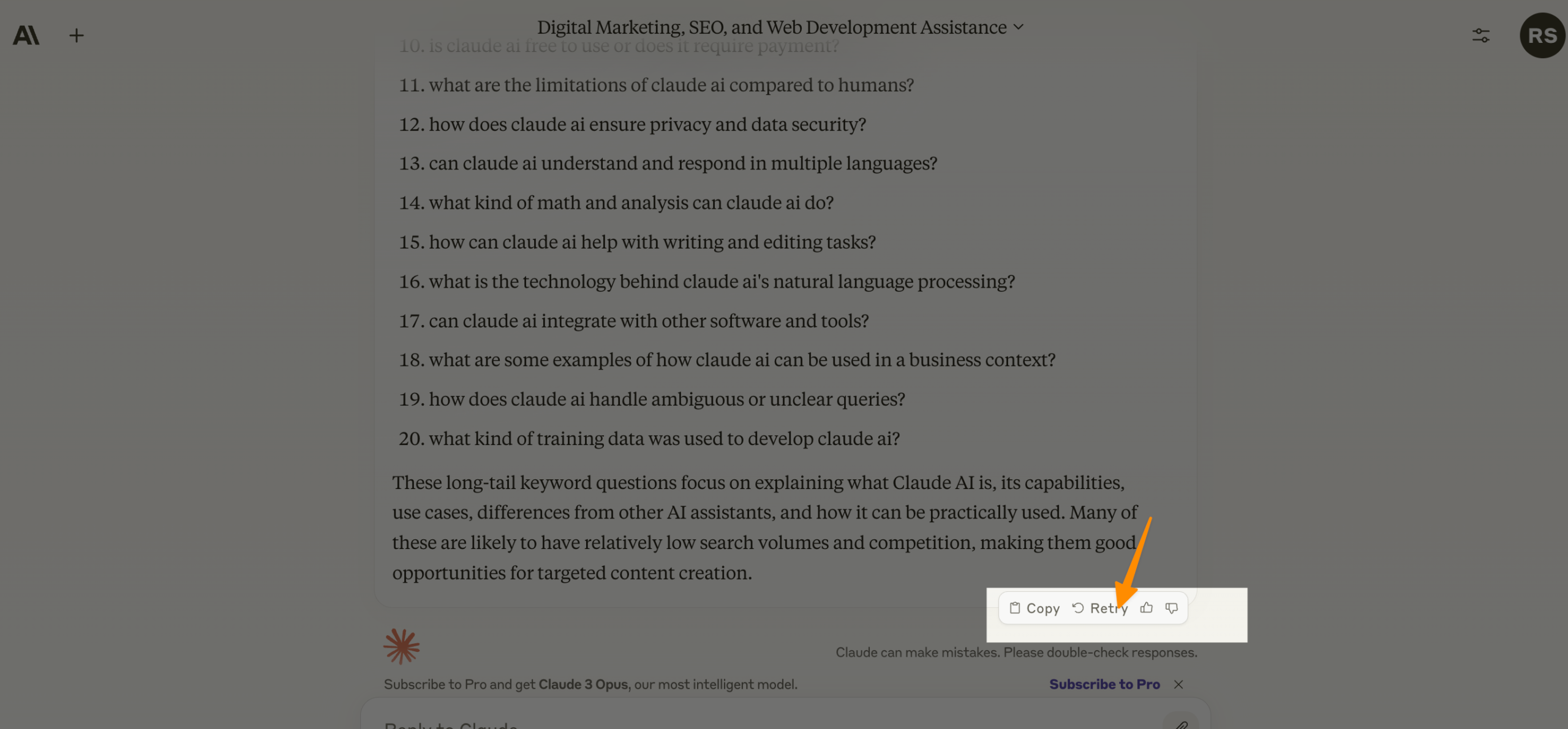
Every answer not hitting the mark or provide incorrect answers?
No problem!
Just press the Retry button beneath Claude’s response. This gives Claude 3 another shot at understanding and responding to your query.
Remember, the key to effective communication with AI models like Claude 3 is clarity and precision in your questions.
Copy or Report the Response
Got the answer you needed?
Use the Copy button to paste Claude 3’s wisdom wherever you like.
Encounter an issue?
The thumbs down button is your friend. Click it to report problems, selecting whether it’s a bug, harmful content, or something else that didn’t sit right with you.
Keep the Conversation Going
Want more from Claude 3?
Simply continue typing and submitting your queries. Or, if you’re ready for a fresh start, click the Open Menu button to initiate a new chat.
Claude 3’s versatility in handling a broad spectrum of AI tasks, from data extraction involving multiple images to engaging in interactive coding sessions, makes it an indispensable tool.
Stay Informed on Current Events
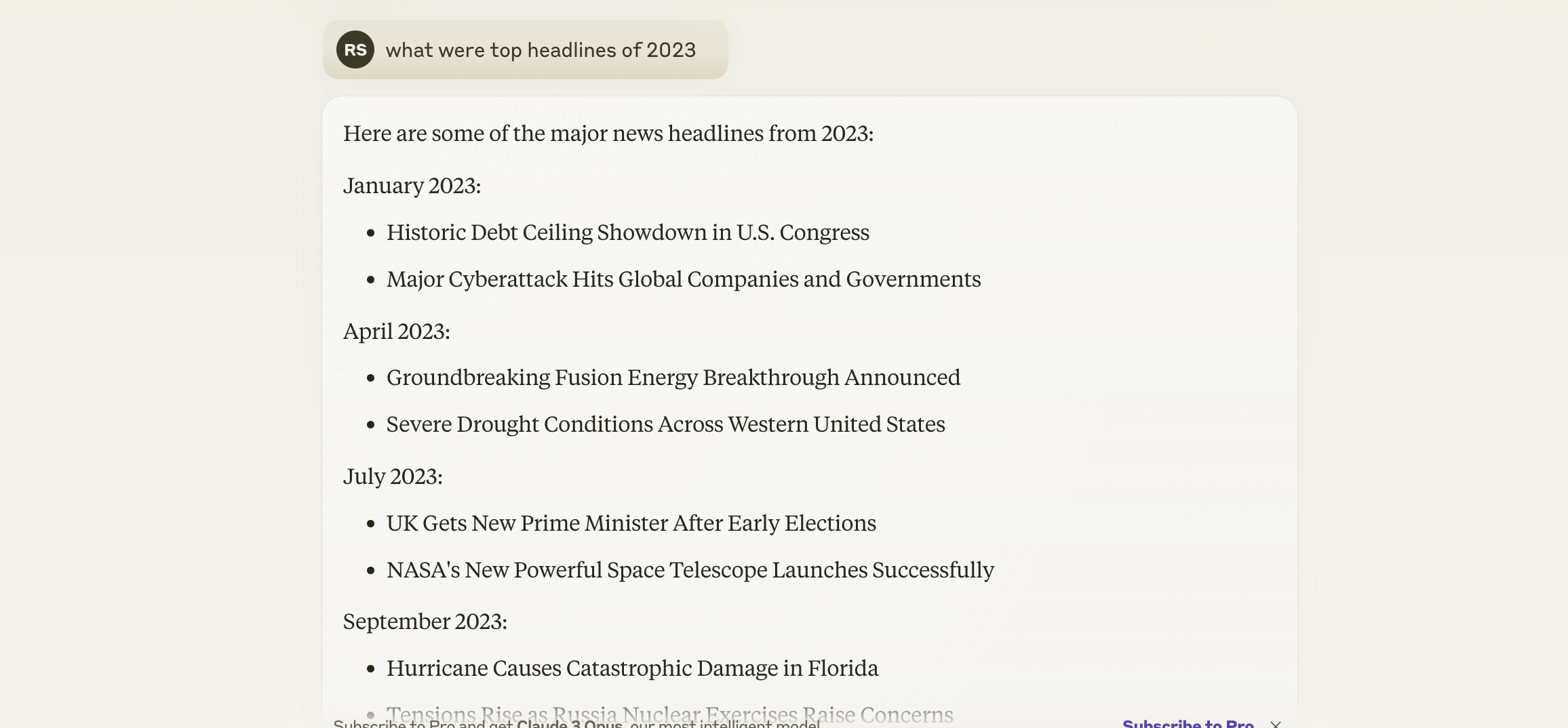
Curiosity about the world is natural. Claude 3’s knowledge base includes up-to-date information on current events, ready to be tapped into.
Ask about recent news, and expect a rich, informed response that not only answers your question but often provides additional context.
Summarize a Web Page
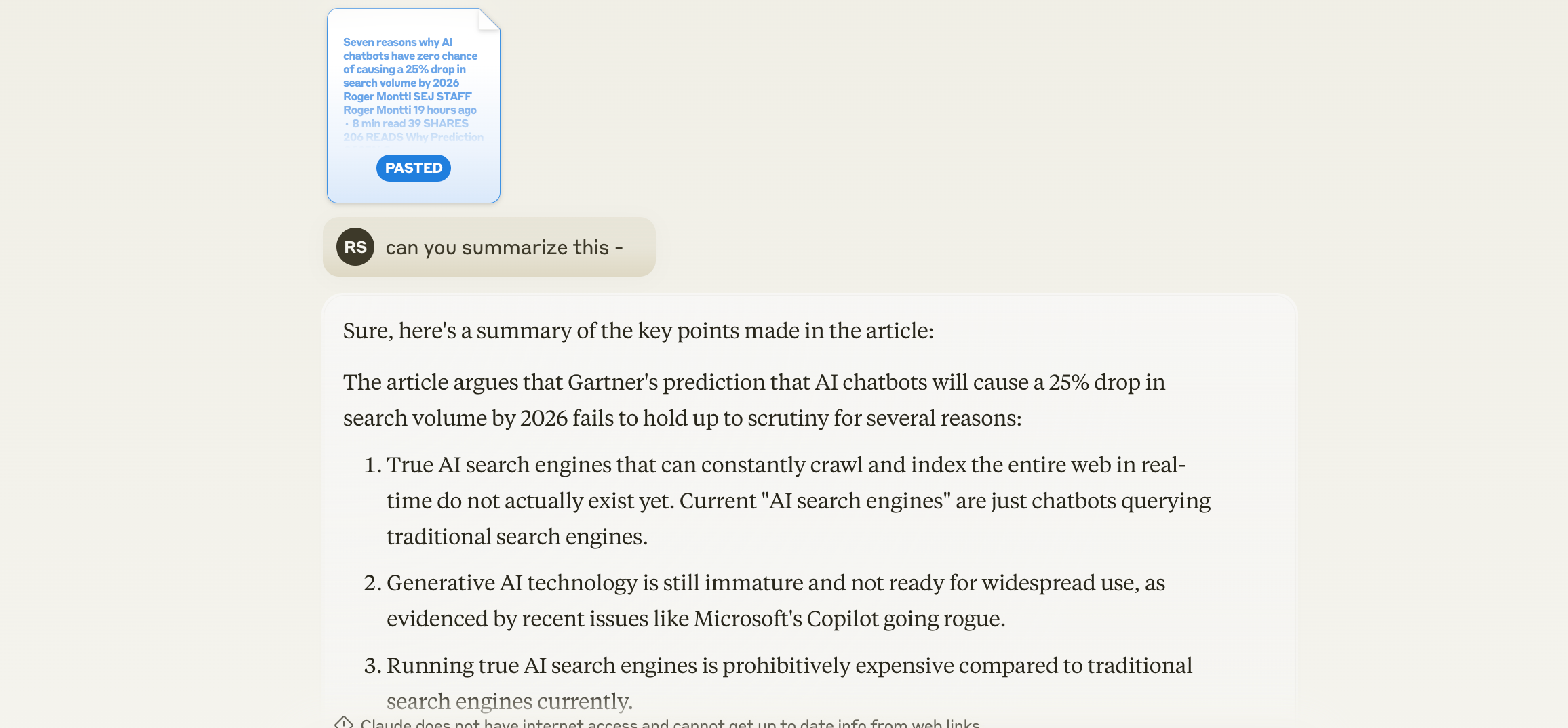
If you need to digest a lengthy web page, Claude 3 simplifies the process. Instead of submitting the URL directly—which can lead to inaccuracies—it’s more effective to copy and paste the text directly from the web page.
To do this efficiently, select all the content on the page (use `Ctrl+A` then `Ctrl+C` on Windows or `Command+A` then `Command+C` on MacOS), then paste it into Claude 3’s prompt (`Ctrl+V` on Windows or `Command+V` on MacOS) and start a new chat.
This method ensures a more accurate and coherent summary by the AI, making data extraction tasks simpler and more reliable.
Summarize Uploaded Files
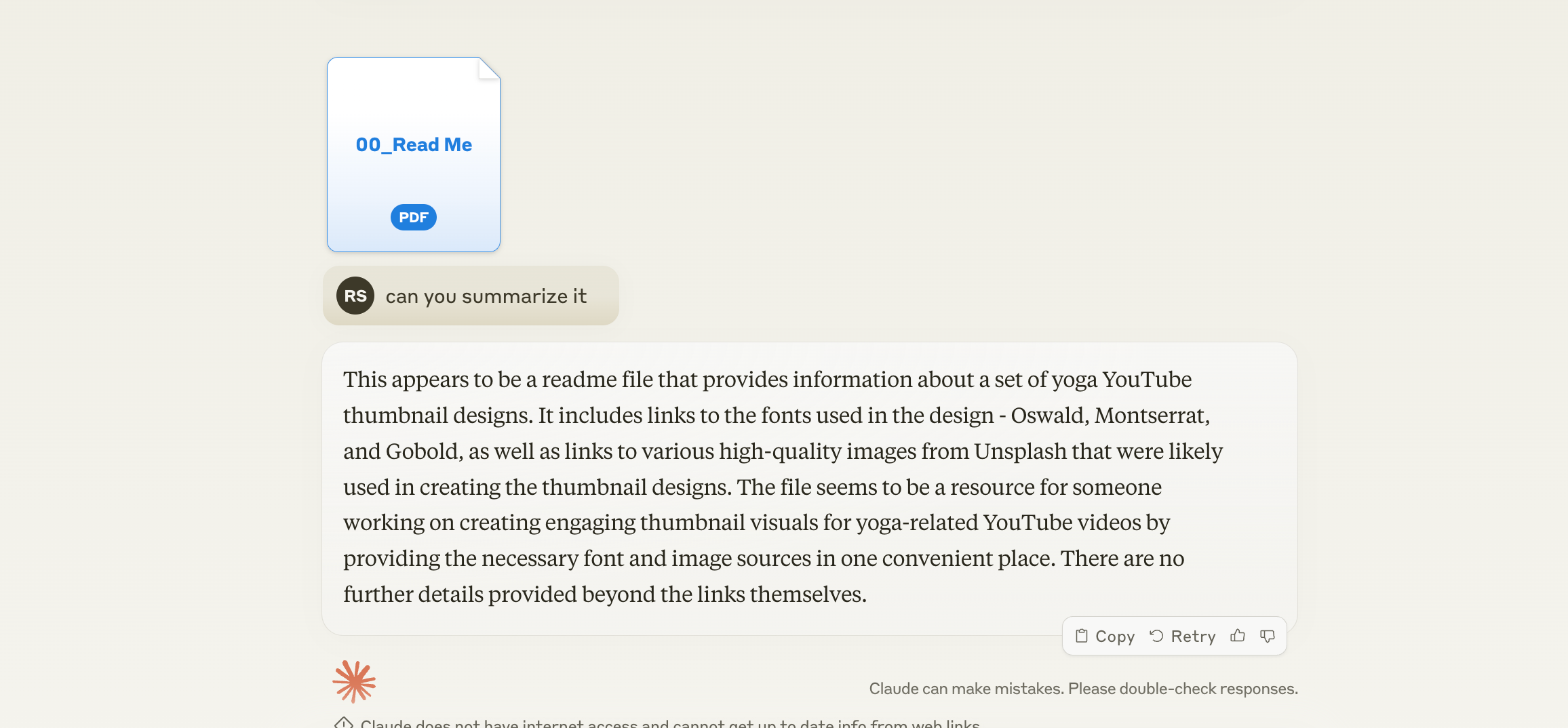
Claude 3 can also generate summaries for various uploaded files, accepting up to five files at a time, with a maximum size of 10MB each.
Supported file types include PDF, TXT, CSV, DOCX, PPTX, RTF, HTML, CSS, and more, excluding Excel spreadsheets which can be converted to CSV for uploading.
Click the paper clip icon at the prompt, choose your file or files, and begin a new chat or ask your question. Claude’s analysis offers valuable insights into the document’s content, demonstrating the AI’s substantial data processing capabilities.
Access Previous Chats
Claude saves your past interactions, allowing for easy retrieval and review of previous conversations.
By clicking the Open Menu button, you can see a list of past chats with their respective names, accessing Claude 3’s commendable ability to manage and recall information with high accuracy, enhancing the user experience through efficient knowledge management.
View a Chat
To revisit a specific conversation, simply select it from your list of previous chats.
This functionality ensures that you can continue discussions or review Claude’s responses, capitalizing on the AI model’s near-perfect recall and contextual understanding for ongoing projects or follow-up questions.
Rename or Delete a Conversation
Organizing your chats is straightforward—click on a conversation’s name to rename it for better clarity or delete it entirely if no longer needed.
This feature reflects Claude’s designed flexibility and user-friendliness, catering to the dynamic needs of individuals using AI for various tasks, from coding to complex cognitive exercises.
Get More Information
For additional guidance or support with Claude, click your profile icon and select Help & Support.
This resource is an invaluable tool for maximizing your utilization of Claude 3, providing articles and advice that leverage the AI’s full set of capabilities—from code generation with the API key to handling complex tasks and data extraction with accuracy and innovative AI development principles.
Chat With Image
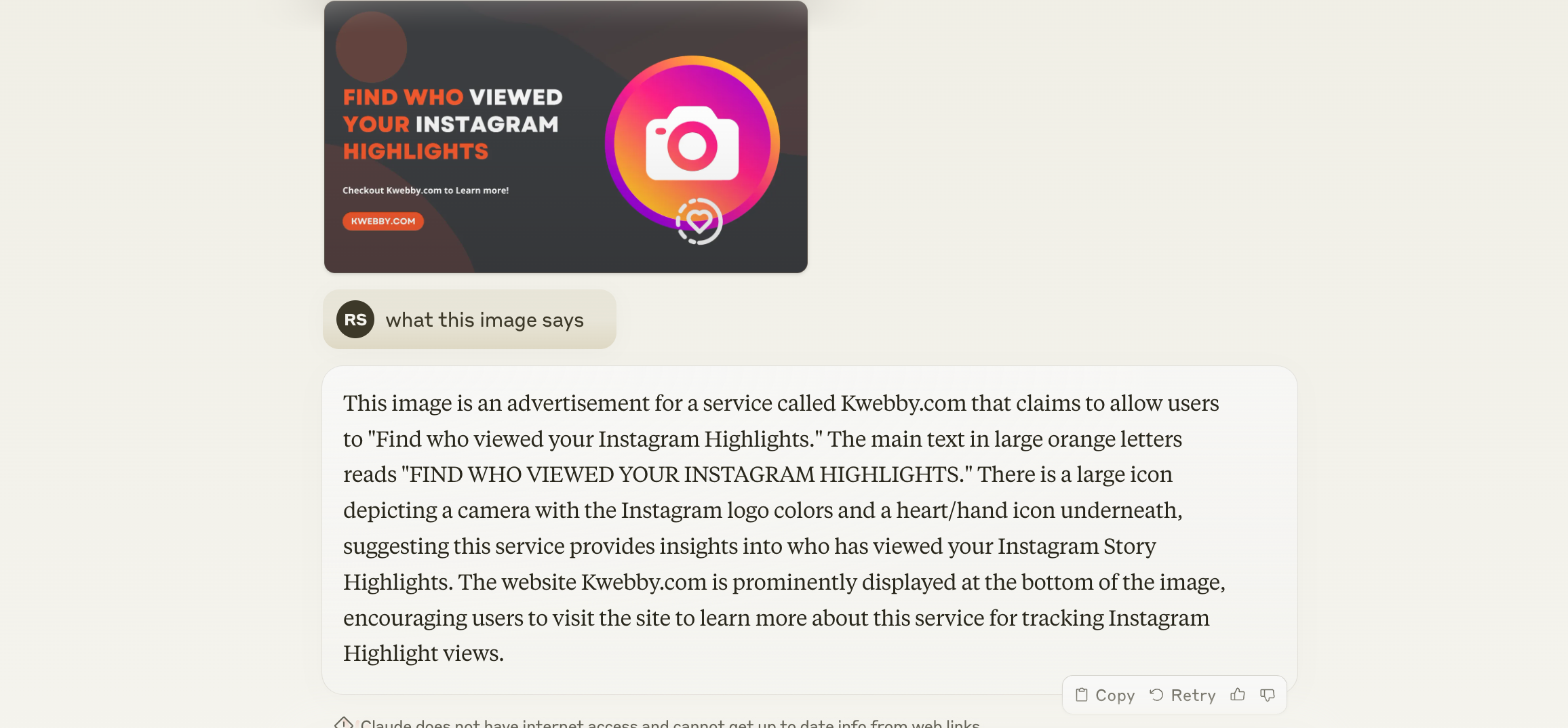
Need visual support for your question?
No problem! Claude 3 now supports image uploading, accepting images in various formats such as JPEG, PNG, and GIF.
Simply click the camera icon at the prompt, select your image or images, and begin a new chat to experience another aspect of Claude’s diverse AI capabilities.
Create Your Brand Voice
As a user of Claude 3, you can create and personalize your own brand voice that exhibits near human levels output.
By selecting the Settings option in your profile menu, you can choose from various options such as tone, emotion, and language to craft an experience tailored to your needs.
This feature showcases Claude’s adaptability and customization potential for individuals and businesses alike. Continue chatting with Claude , experimenting with your brand voice to achieve optimal communication and engagement.
Code a Website
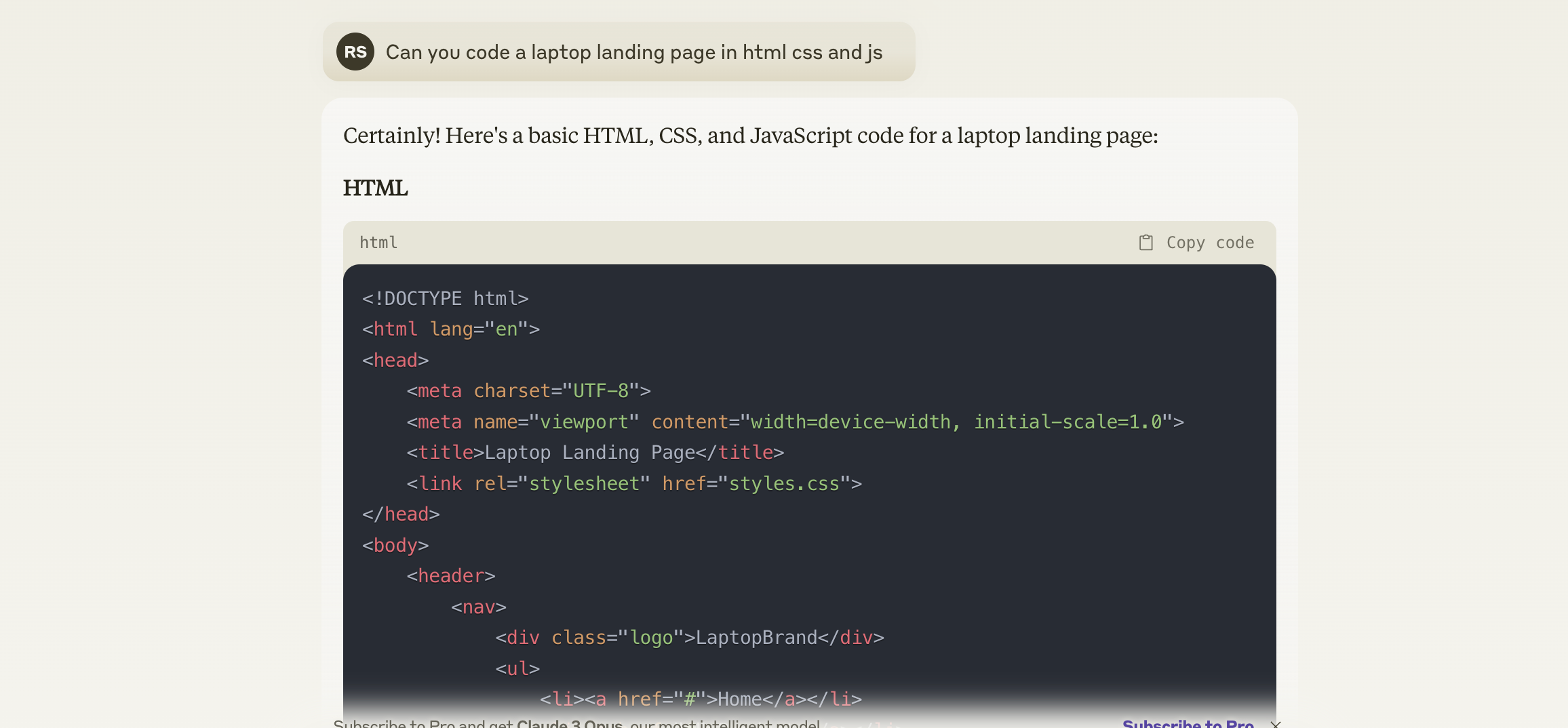
Ready to take your coding skills to the next level?
Claude 3 offers the unique ability to not only answer questions about code but also generate it.
With its API key and intuitive prompts, you can easily create basic or advanced websites with minimal effort.
This feature highlights Claude’s innovative intersection of technology and creativity, empowering users to explore new possibilities in coding.
How to get Access to Claude 3 Opus API
Accessing the Claude 3 Opus API opens up a world of possibilities, allowing you to leverage the power of one of the most innovative AI models available. Here’s a straightforward guide to get you started:
Ensure Python Version: First, confirm that you’re running Python 3.7.1 or higher on your system. This is crucial as the Claude Library requires this version or newer. Use pip for Python setup if necessary.
Install the Claude Library: Open your terminal and install the Claude Library by running the command `pip install anthropic`. This library is your gateway to integrating Claude 3’s capabilities into your projects.
API Key Configuration: To authenticate your requests, you need to set up your API key. The process varies slightly between operating systems:
For macOS/Linux:
Open your terminal and type `nano ~/.bash_profile` or `nano ~/.zshrc` for newer macOS versions.
Add `export ANTHROPIC_API_KEY=’your-api-key-here’`, replacing `your-api-key-here` with your actual API key.
Save the changes (`Ctrl+O`, `Enter`) and exit (`Ctrl+X`).
Reload your profile with `source ~/.bash_profile` or `source ~/.zshrc`.
For Windows:
Execute `setx ANTHROPIC_API_KEY “your-api-key-here”` in the command prompt, substituting with your actual API key.
Make this setting permanent by following these steps:
Right-click “This PC” or “My Computer” and select “Properties”.
Choose ‘Advanced system settings’ and click the ‘Environment Variables’ button.
Under ‘System variables’, click ‘New…’, setting `ANTHROPIC_API_KEY` as the variable name and your key as the variable value.
Sending Your API Request:
Create a new Python file (e.g., `claude_test.py`) and input the following code, replacing `”my_api_key”` with your actual API key:
“`python
import anthropic
client = anthropic.Anthropic(api_key=”my_api_key”)
message = client.messages.create(
model=”claude-3-opus-20240229″,
max_tokens=1000,
temperature=0.0,
system=”Respond only in Yoda-speak.”,
messages=[{“role”: “user”, “content”: “How are you today?”}]
)
print(message.content)
“`
This script initializes communication with Claude 3, sending a message and awaiting its response. Note that you can switch between different Claude 3 models (Opus, Sonnet, and Haiku) by changing the `model` parameter accordingly.
Run Your Script: With the script ready, execute it by typing `python claude_test.py` in your terminal or command prompt. You should receive a response generated by Claude 3, showcasing its cognitive capabilities.
Frequently Asked Questions
Can I include image inputs when using the Messages API with the Claude 3 Opus model?
Absolutely! The Claude 3 platform supports image uploading in formats like JPEG, PNG, and GIF through the Messages API.
This functionality enables users to enrich their interactions with Claude by incorporating visual elements directly into their queries or responses.
How do I gain API access to use Claude 3’s advanced features, like creating my own brand voice or coding a website?
To access these innovative features, you need an API key from Anthropic. Follow the instructions to install the Claude Library and configure your API key on your system.
With the API key set up, you can leverage the Opus model and the API’s aka function calling capabilities to customize your experience or develop applications.
What are some common evaluation benchmarks for Claude 3’s performance, particularly regarding tasks involving knowledge bases and complex queries?
Claude 3’s performance is evaluated against a range of benchmarks, including accuracy in data extraction, cognitive understanding in complex tasks, and the ability to provide contextually relevant responses.
These benchmarks assess Claude’s application across diverse domains, from interacting with knowledge bases to handling sophisticated function calls and API interactions.
Conclusion
In conclusion, the evolution of Claude 3, marked by its unprecedented adaptability and specificity, represents a significant leap over previous generations in the landscape of AI technology.
With dedicated teams continually refining its capabilities, the introduction of other models like the Sonnet model, and a robust framework for large-scale deployments, Claude 3 sets new performance benchmarks.
It navigates complex system prompts with great intelligence, adhering to precise response guidelines that have been meticulously crafted.
This ensures a seamless integration into various applications, offering users an enriched interaction experience unmatched by its predecessors.