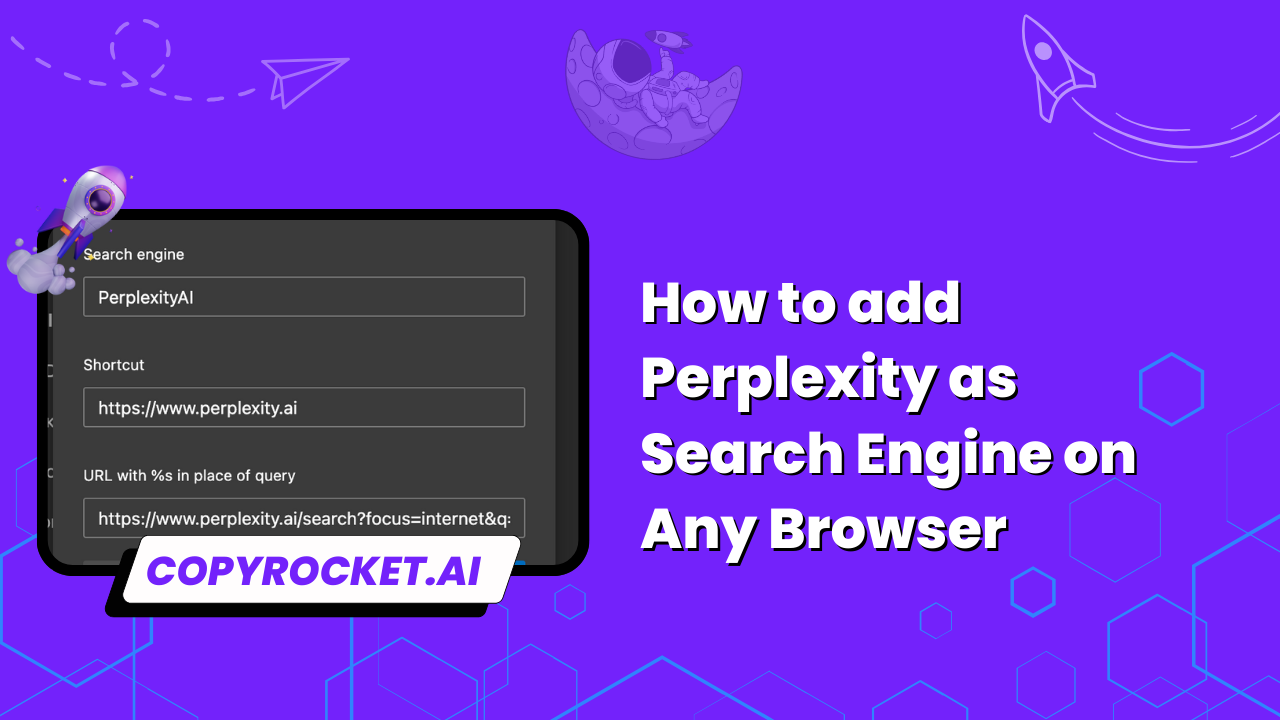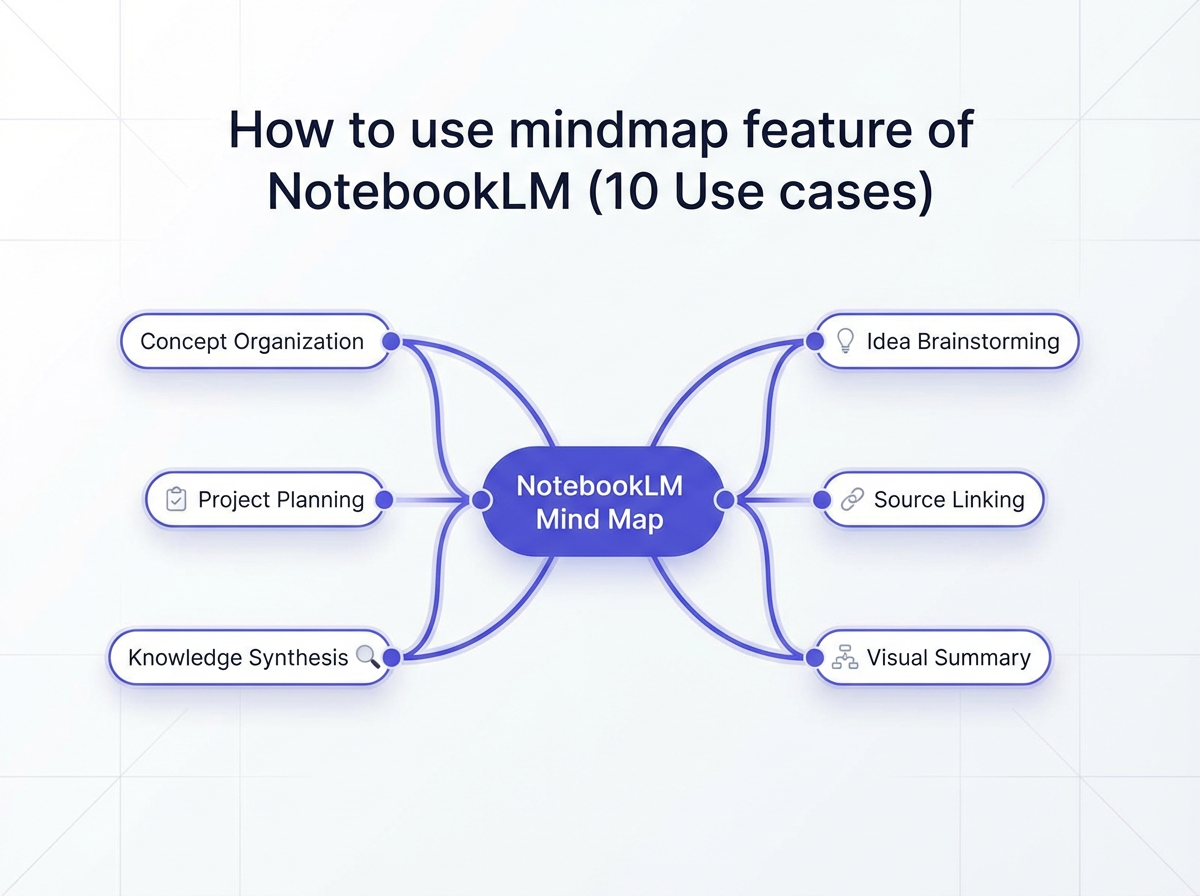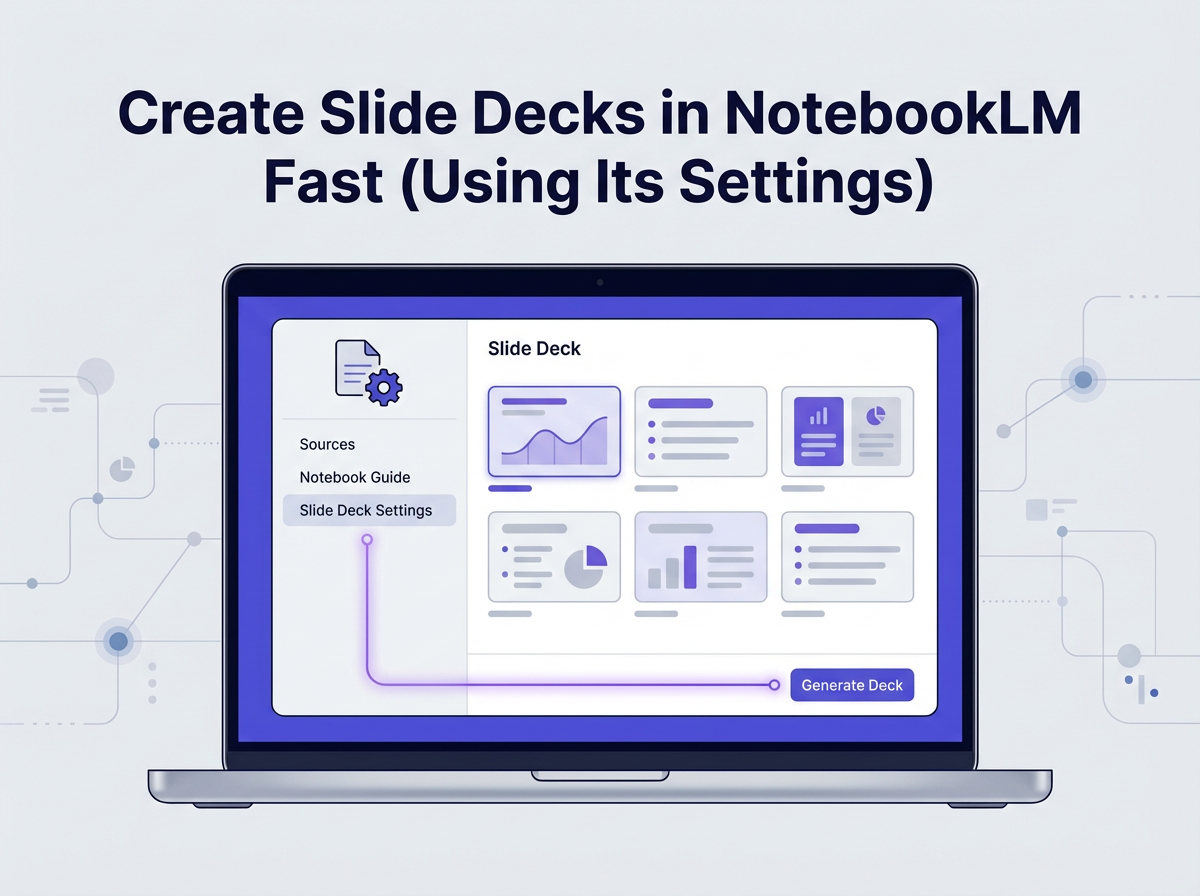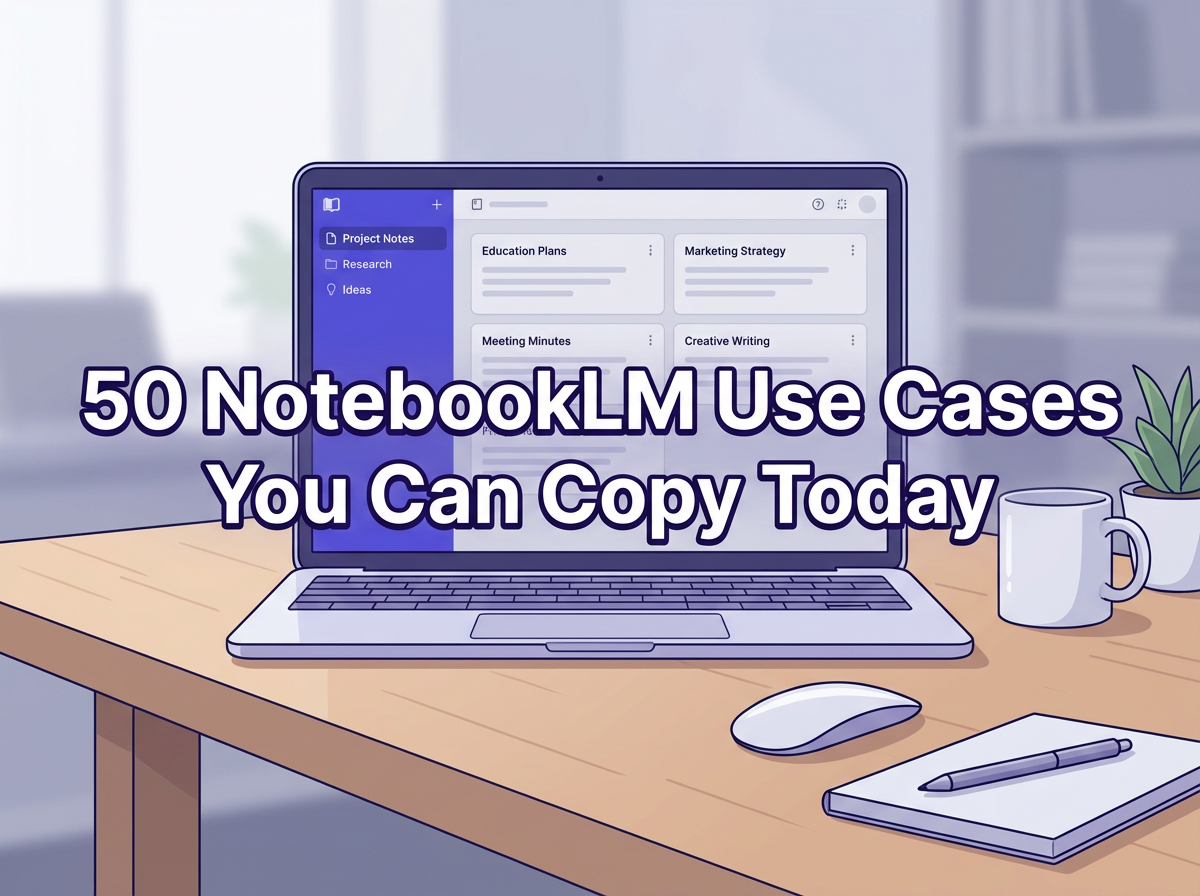Welcome to our step-by-step guide on adding Perplexity as a search engine on Chrome, Edge, Firefox and Opera!
If you’ve ever wished to enhance your browsing experience with a powerful and efficient search engine, you’ve come to the right place.
In this article, we will walk you through the simple process of adding Perplexity as your default search engine on these popular web browsers.
Get ready to optimize your online searches and discover a new level of search functionality.
Let’s dive in!
Checkout our Free AI Tools;
- Free AI Image Generator
- Free AI Text Generator
- Free AI Chat Bot
- 10,000+ ChatGPT, Cluade, Meta AI, Gemini Prompts
Method #1 – Setup Perplexity AI as Search Engine Without Extension
In just a few simple steps, you can add Perplexity as your default search engine on Chrome, Edge, and Opera. Let’s get started:
Step 1: Access Chrome Settings
- Open Chrome and click the three-dot menu in the top-right corner.
- Select Settings from the dropdown menu.
Step 2: Navigate to Search Settings
- In the left sidebar, click on Search engine.
- Select Manage search engines and site search.
Step 3: Add and Set Perplexity as Default
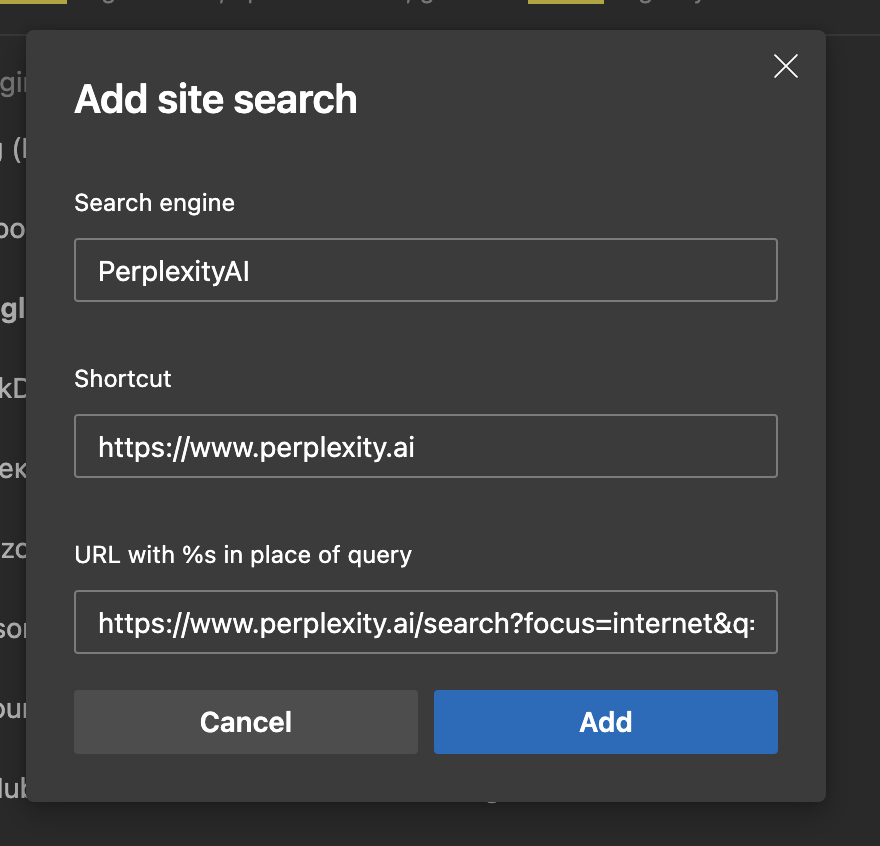
- Scroll to the Site search section and click Add.
- Enter the details for Perplexity AI.
Search engine: Perplexity AI
Shortcut: perplexity.ai (or your preferred shortcut)
URL: https://www.perplexity.ai/search?focus=internet&q=%s- Find Perplexity AI in the list of search engines.
- Click the three dots next to it and select Make default.
And voila!
You’ve successfully added Perplexity AI as your search engine on Chrome, Edge, and Opera.
Now, it’s time to test the same. Go to your browser’s addressbar and search for any term and it will redirect to perplexity’s chatbox as below;
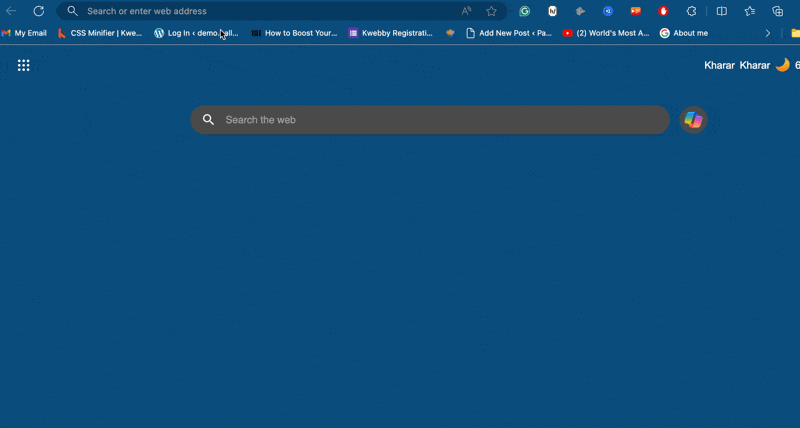
Method #2 – Setup Perplexity AI as Search Engine With Extension
Looking for an alternative method to set up Perplexity AI as your default search engine? You can also install the Perplexity AI Chrome extension for a seamless search experience. Here’s how:
Step 1: Visit the Chrome Web Store
- Open your Chrome browser and navigate to the Chrome Web Store.
Step 2: Search for “Perplexity AI”
- Use the search bar in the Chrome Web Store to search for “Perplexity AI” or download it here.
Step 3: Add the “Perplexity – AI Search” extension
- Look for the “Perplexity – AI Companion” extension in the search results and click on it.
- Click the “Add to Chrome” button to install the extension.
Step 4: Follow the extension’s setup instructions
- Once the extension is installed, follow the on-screen prompts or instructions to complete the setup process.
Using Perplexity AI:
Once you have set up Perplexity AI as your search engine with the extension, you can start searching directly from Chrome’s address bar. For the best experience, you can:
- Type your query directly in the address bar: Simply start typing your search query in the address bar, and Perplexity AI will provide relevant results.
- Use the shortcut you created followed by Tab to start a Perplexity search: If you have set up a shortcut for Perplexity AI, you can type the shortcut followed by the Tab key to initiate a search using Perplexity AI.
With the Perplexity AI Chrome extension, you can explore the power of AI-driven search right at your fingertips, enhancing your browsing experience and uncovering valuable insights effortlessly.
That’s All
In conclusion, the Perplexity AI Chrome extension revolutionizes your browsing experience by harnessing the power of AI-driven search. With a seamless setup process and user-friendly features, you can effortlessly access relevant search results directly from Chrome’s address bar.
Whether you choose to type your query directly or use the shortcut you’ve created, Perplexity AI delivers valuable insights and enhances your browsing journey. Embrace the convenience and depth of AI-driven search with the Perplexity AI Chrome extension, and unlock a world of knowledge at your fingertips. Install the extension now and embark on a more intelligent and efficient browsing experience.