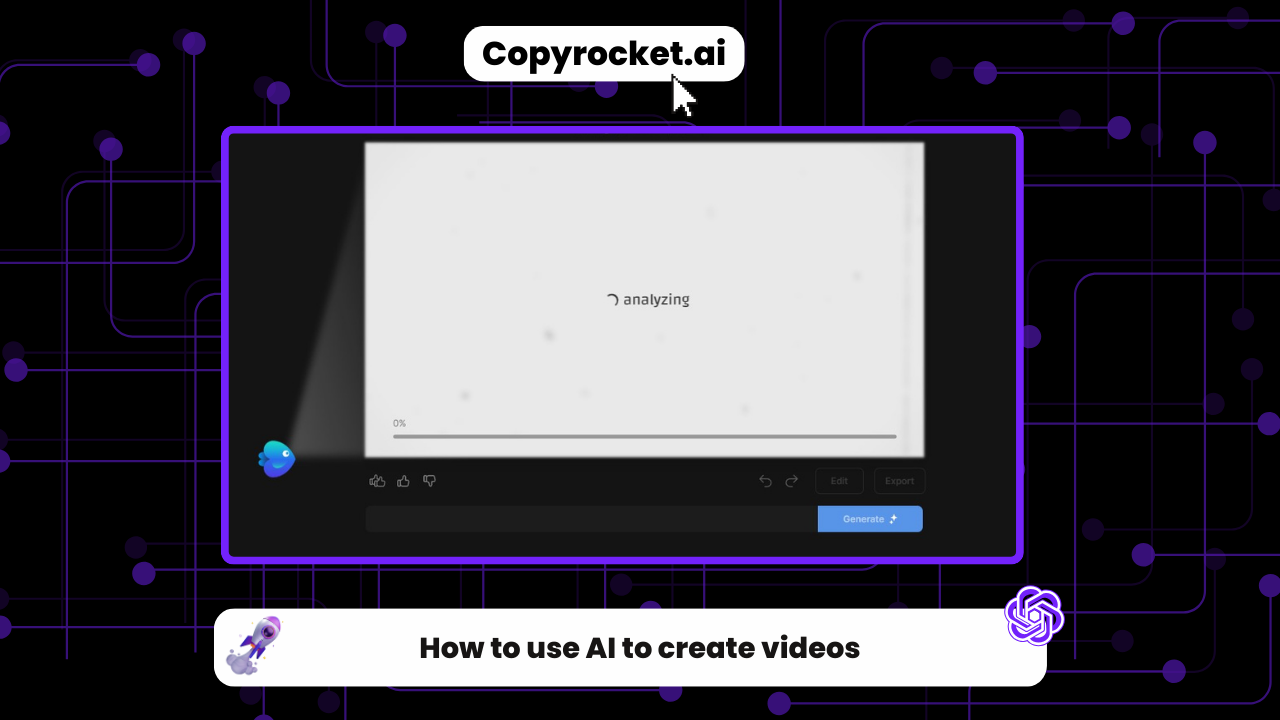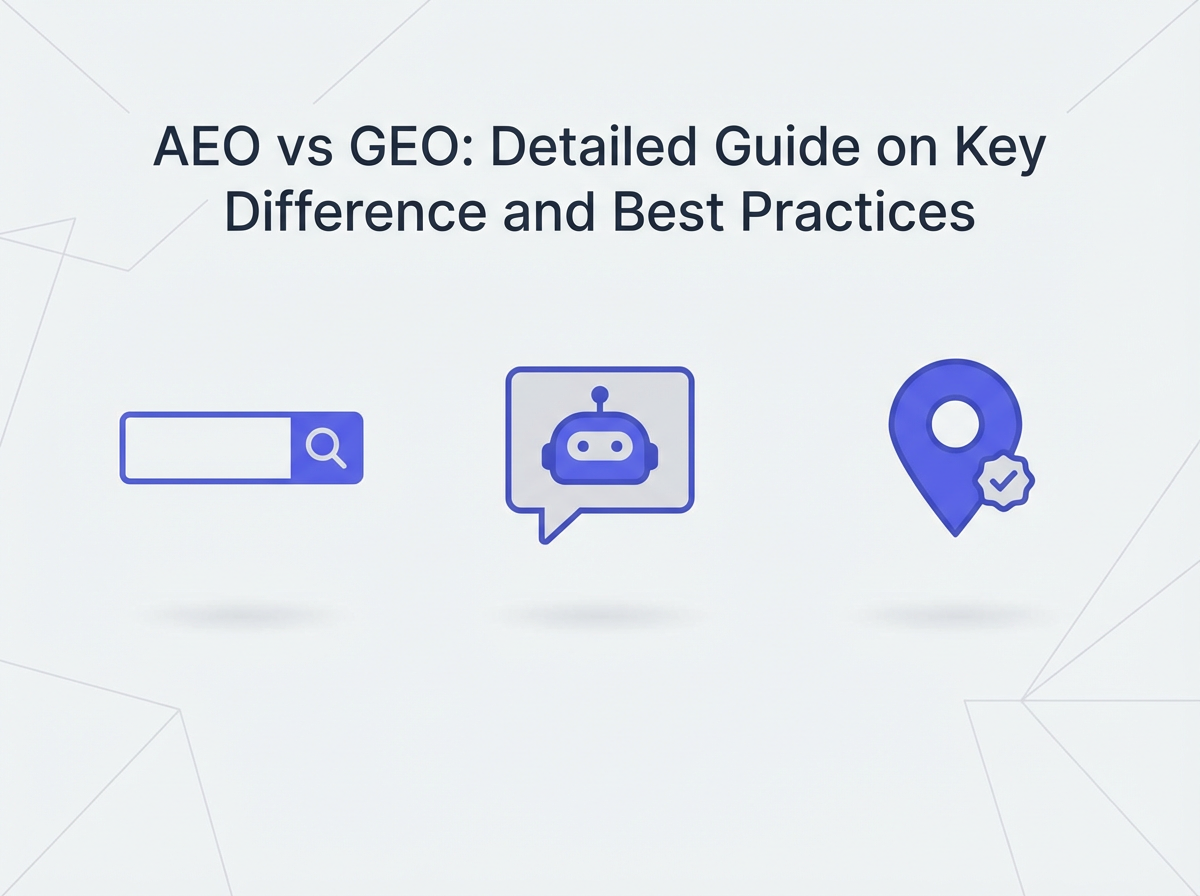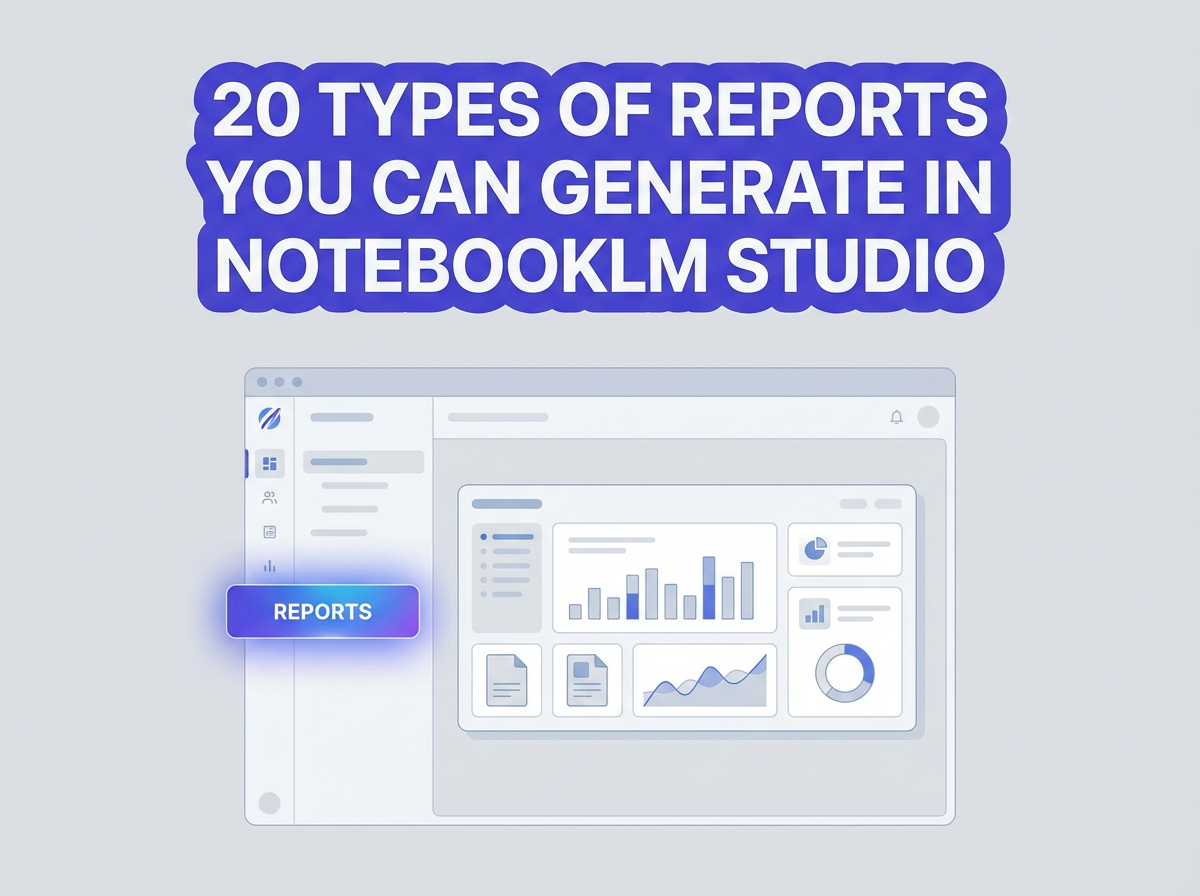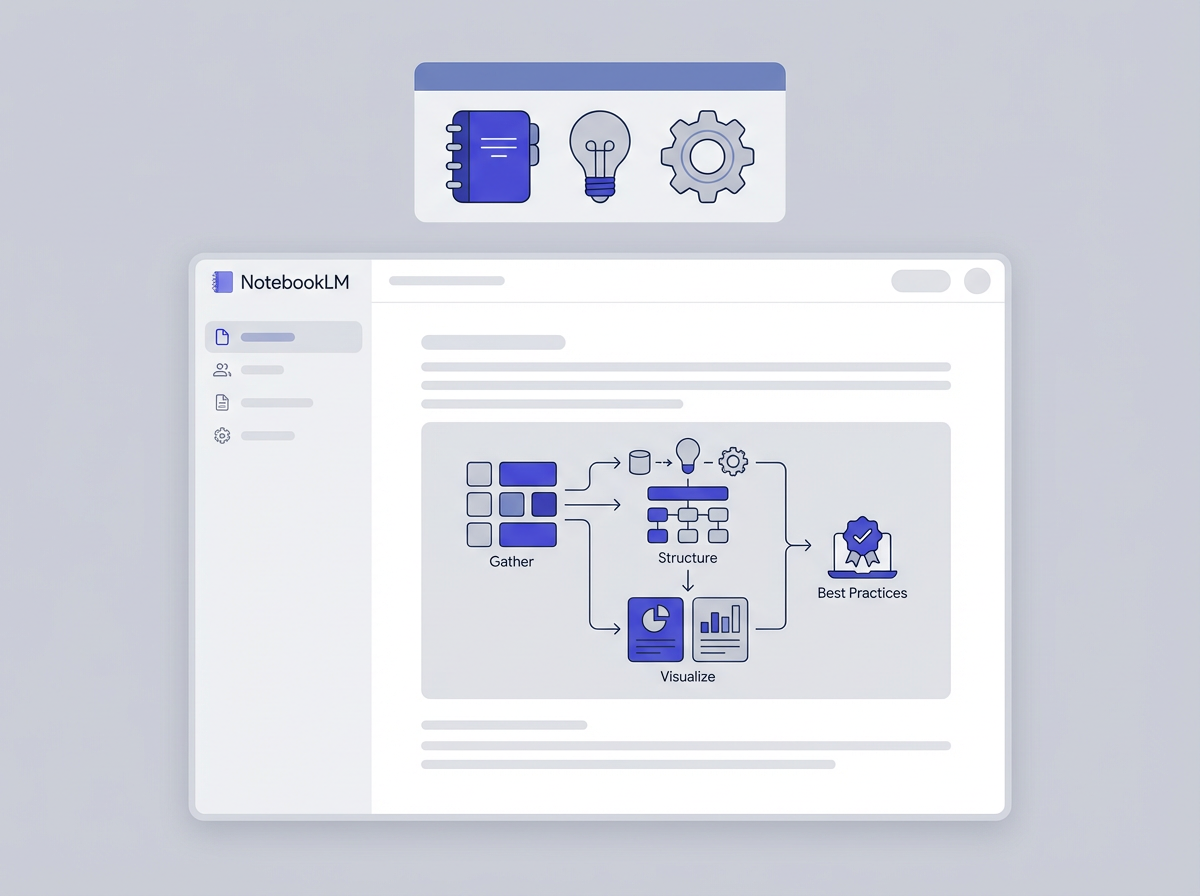In today’s fast-paced digital landscape, leveraging AI to create stunning videos is not just a trend; it’s a game-changer.
Whether you’re looking to transform simple images into captivating video content, turn dense text into dynamic explainer videos, or convert in-depth blogs into engaging educational videos, AI video generation tools are at the forefront of revolutionizing how we produce and consume video content.
With features ranging from AI avatars and voice generation to deepbrain AI for more intricate video production, the possibilities are endless. Tools like AI video editors, generative AI studios, and AI image generators are reshaping the video content creation landscape, making it easier and more accessible for content creators, marketers, and educators to produce high-quality video content.
From product videos to social media clips, AI-generated videos are setting new standards for video editing, video generation, and overall content creation.
In this guide, we’ll explore how to use AI to create videos, touching upon the best AI video generators, video templates, and editing tools to help you craft amazing videos for a variety of use cases including training videos, short videos for platforms like YouTube Shorts, and much more.
Embrace the power of artificial intelligence to elevate your video content and captivate your audience like never before.
Checkout our Free AI Tool;
How to Create Image to Video with AI
Using Copyrocket AI
Transforming your static images into captivating videos has never been easier with Copyrocket AI. To begin, simply visit app.copyrocket.ai and sign up for a free account. This seamless process unlocks the door to innovative AI video creation tools designed to elevate your content to the next level. Once you’re logged in, your dashboard will be the launchpad to your creative endeavor. Here’s how to turn your images into engaging videos:
Navigate to ‘AI Video’ from the left sidebar of your dashboard. This is your gateway to tapping into the power of AI video generators.
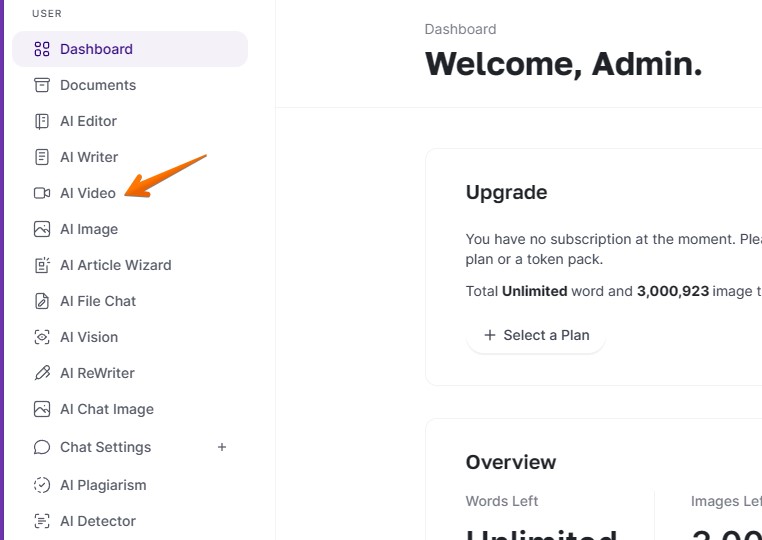
Click on the option to upload your image. For optimal results, ensure your images are in one of the following formats: 1024×576, 576×1024, or 768×768. These dimensions are ideal for generating high-quality video content.
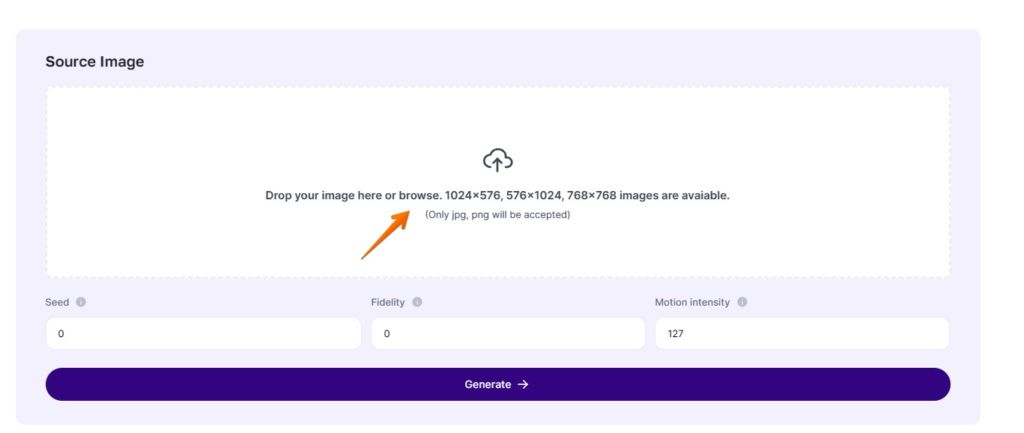
Once your image is uploaded, you’ll begin customizing your video. Start by selecting a ‘seed’. This essential step guides the randomness of your video, allowing for a unique output every time.
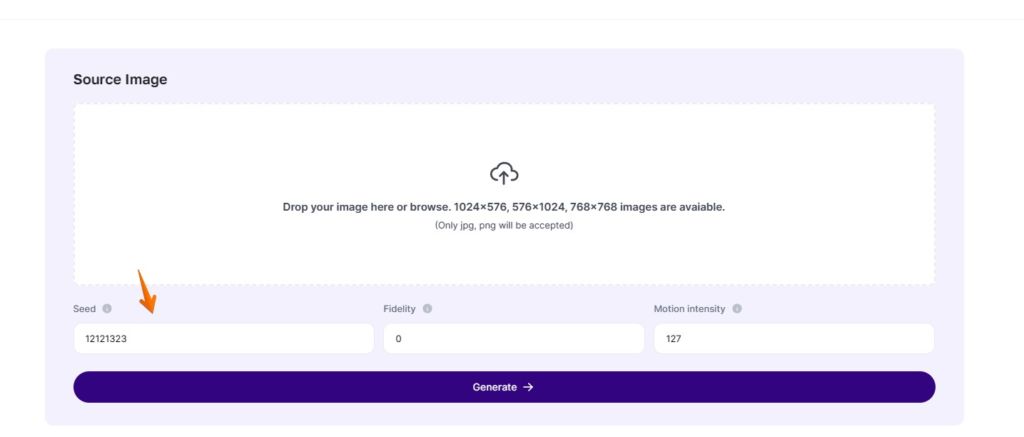
Next, adjust the ‘fidelity’ setting, which ranges from 0 to 10. This value determines how closely the generated video adheres to the original image’s theme. A setting between 2 to 5 is recommended for most cases, although you can experiment up to 10 for different effects.
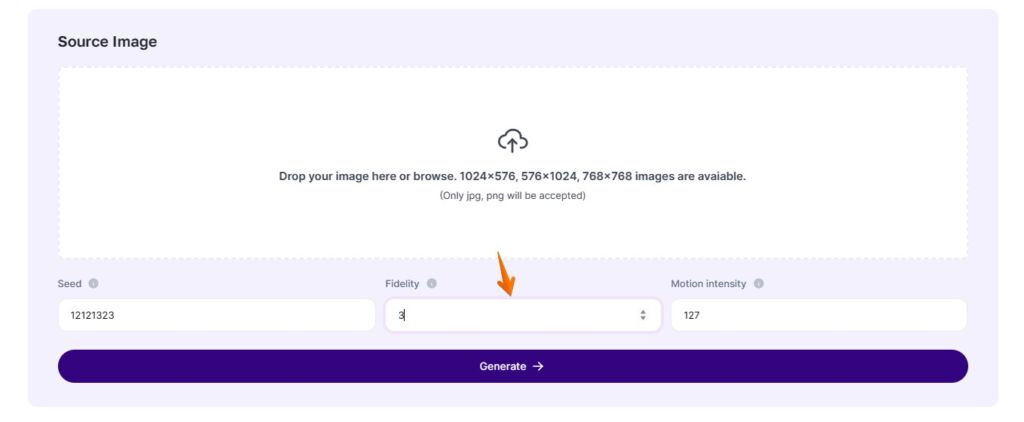
The ‘motion intensity’ option is your next stop. With a range from 0 to 255, this setting controls the level of dynamism in your video. Lower values offer subtler motion, while higher values infuse more activity and energy into your creation.
Once you’re satisfied with your settings, hit ‘Generate’. Your initial result will be a window into the capabilities of AI video creation. If it’s not exactly what you envisioned, don’t hesitate to select ‘Regenerate’. The beauty of AI tools like Copyrocket AI is in their flexibility and the variety of outcomes they can produce.
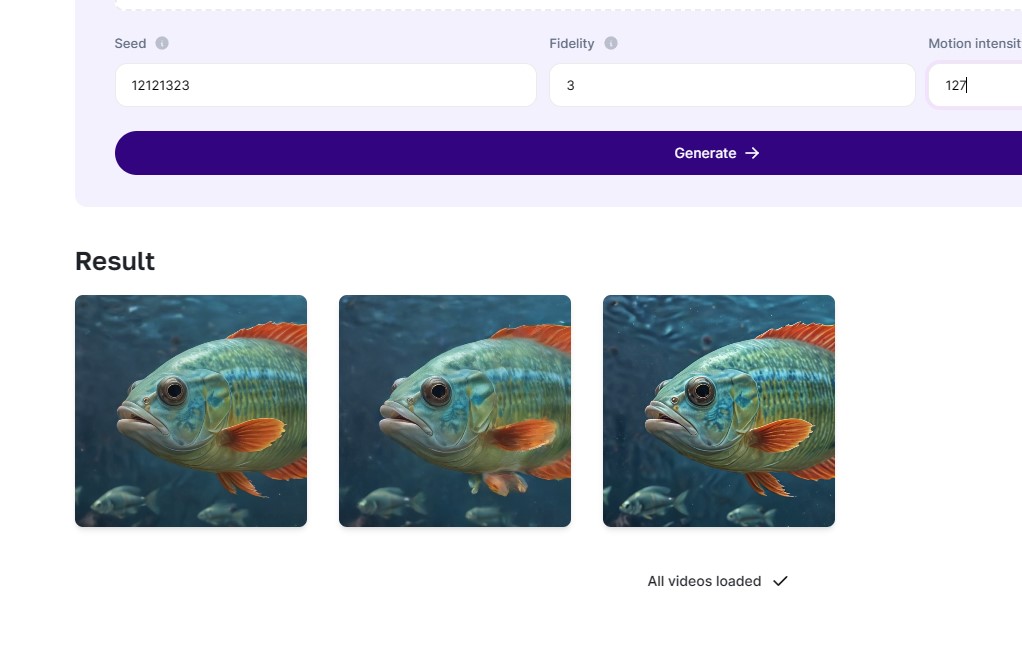
This process not only leverages the latest in AI technology and video editing tools but also aligns with the growing trend of using artificial intelligence for video production and content creation.
Whether you’re aiming to produce educational videos, engaging video content for social media, explainer videos, or simply exploring the possibilities of AI-generated video, Copyrocket AI provides a comprehensive platform to bring your vision to life.
Remember, the key to captivating video content lies in experimentation, utilizing the full spectrum of AI features to create amazing videos that resonate with your audience.
Also checkout, 20+ Best Text to Video AI Generators to Try (Mostly Free!)
#2 Using RunwayML
For those looking to transform their images into dynamic videos, RunwayML offers an intuitive and powerful platform. Start by creating a free account at app.runwayml.com and discover the potential of AI in video editing. Here’s how to create your video step by step:
Sign Up for Free: Begin by signing up for a free account on app.runwayml.com, giving you access to a wide range of AI video creation tools.
Select Text/Image to Video Option: From your dashboard, choose the text/image to video option, which is your first step towards creating AI-generated video content.
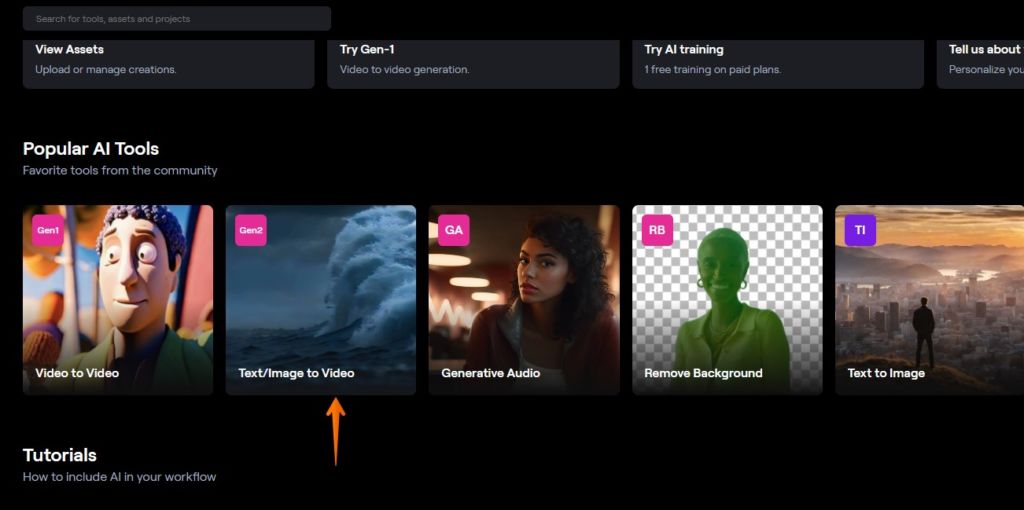
Upload Your Image: Click on the “upload a file” button to upload the image you wish to transform into a video. Ensure your image is high-quality for the best results.
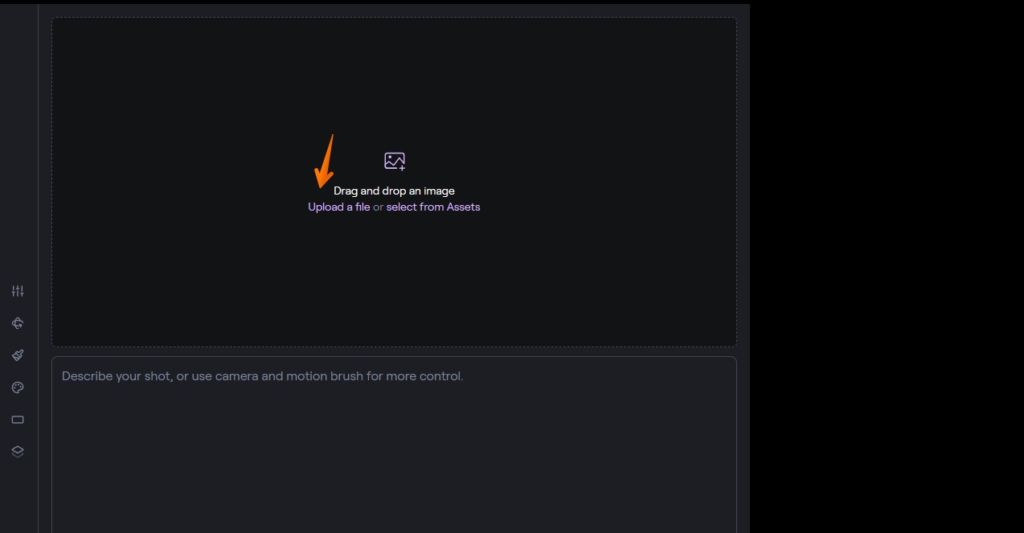
Enter Your Prompt: Now, describe how you envision your image to animate by entering a prompt. This guides the AI in creating video content that aligns with your vision.
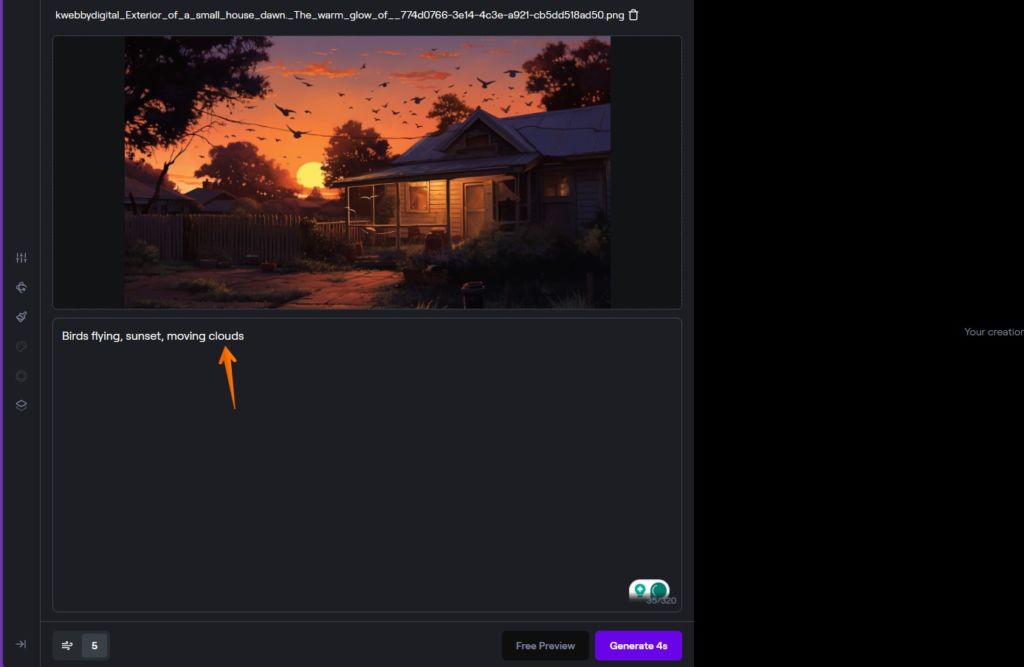
Generate Motion: Click on the wave icon to adjust the motion intensity. This setting, which goes up to 10, controls the dynamism of your video. A setting of 3 is generally sufficient for most videos but feel free to experiment.
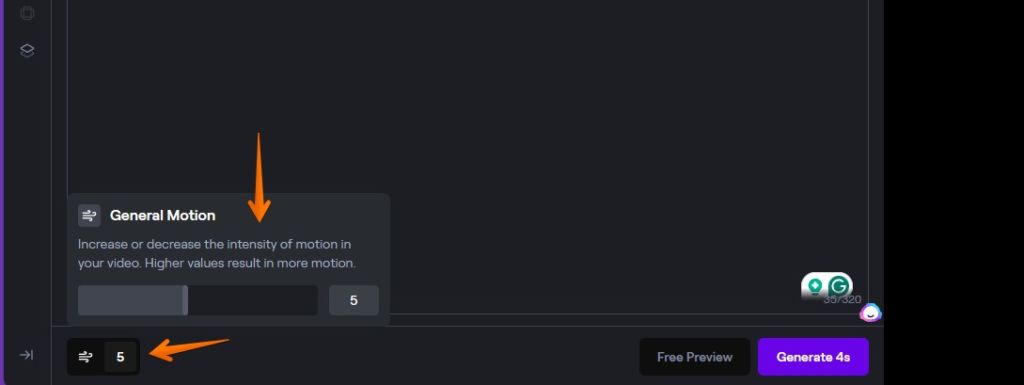
Select Interpolate in General Settings: To ensure the smoothness of your video frames, select the “interpolate” option under general settings. This is crucial for a fluid video output.
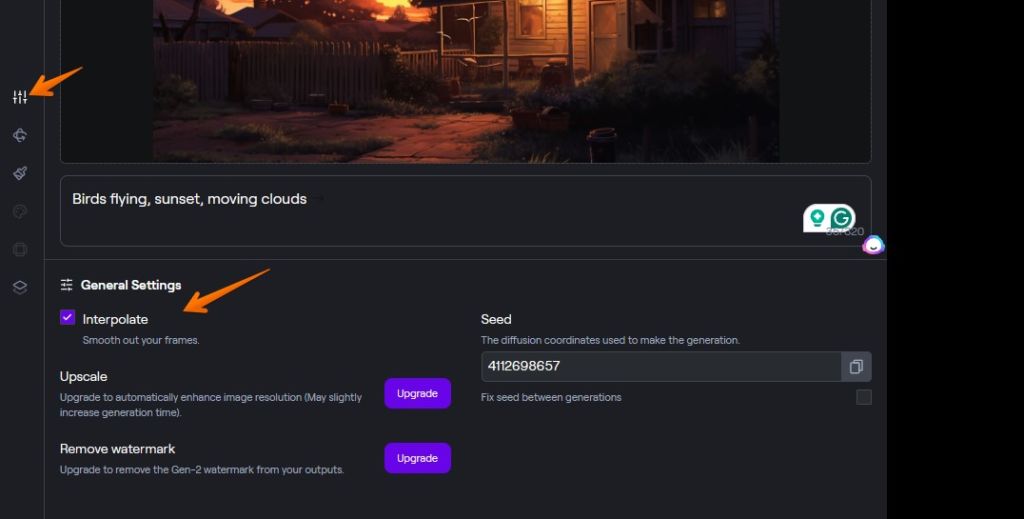
Camera Settings: Adjust the camera’s motion including horizontal, pan, roll, tilt, zoom, and vertical settings to add unique perspectives to your video.
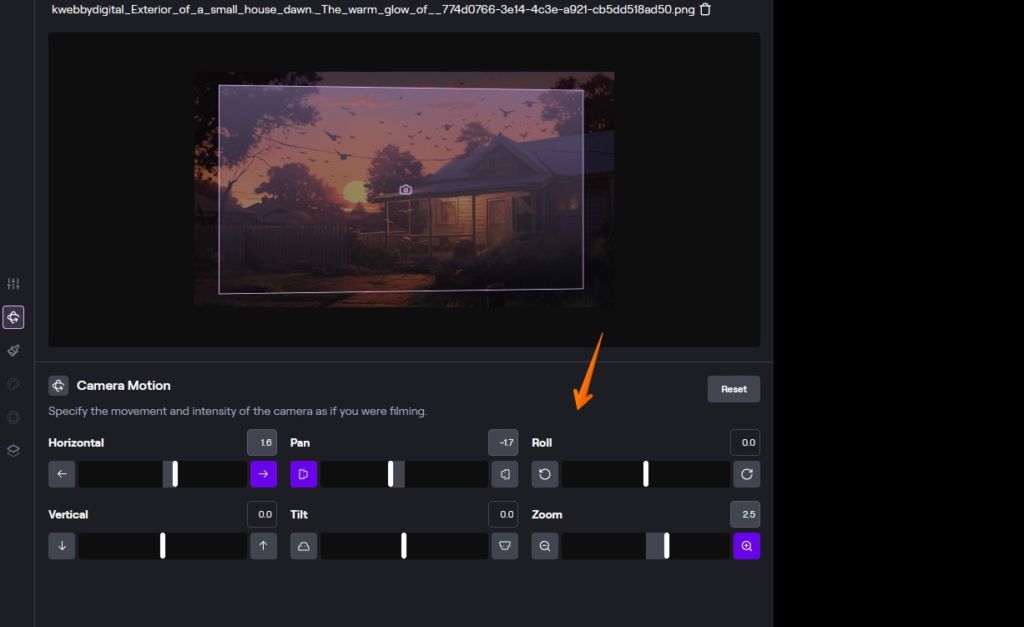
Motion Brush: Use the motion brush to specifically indicate which parts of your image the AI should focus on for video creation. This tool is essential for directing the AI’s attention.
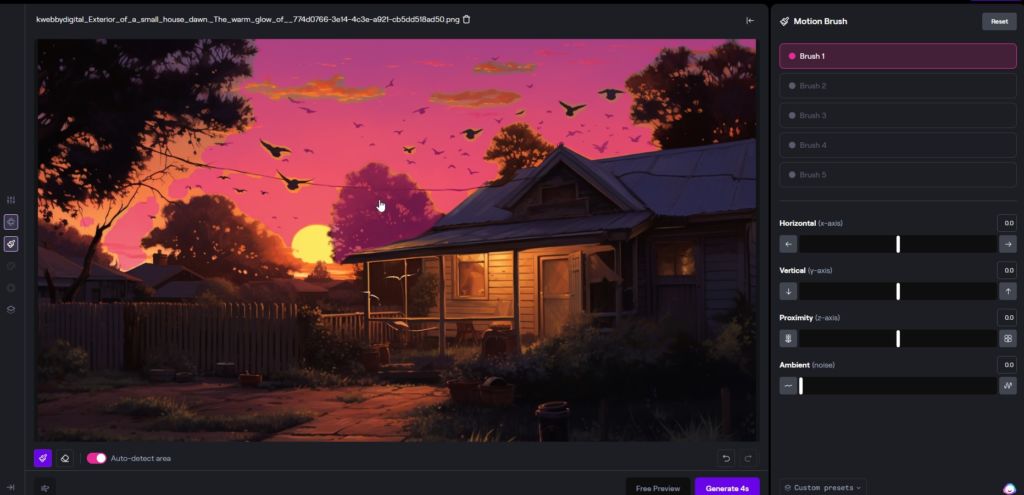
Generate Your Video: Once you’ve set all your parameters, click on the “generate 4s” button to produce your video. This is where the magic happens and your static image comes to life.
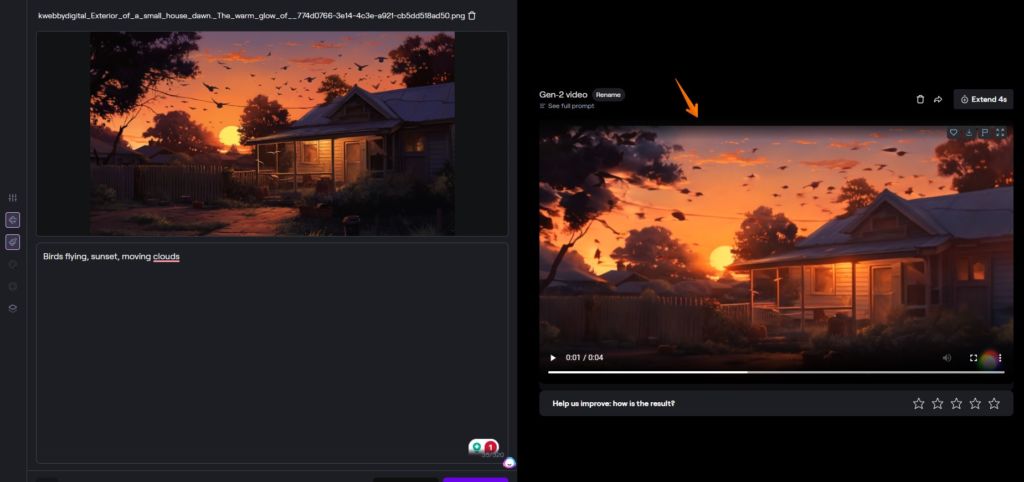
RunwayML harnesses AI technology to offer an extensive suite of video creation tools including AI avatars, generative AI studios, and deepbrain AI for more detailed video production.
Whether you aim to produce educational videos, engaging social media content, explainer videos, or simply explore AI-generated content, RunwayML serves as a comprehensive platform to bring your creative visions to fruition.
Content creators, educators, and marketers can now easily produce high-quality video content, leveraging the best AI video generator tools for a seamless video creation experience.
How to Create Text to Video with AI
#1 Using RunwayML
Creating captivating video content from static images has never been more accessible, thanks to advanced AI video editing tools like RunwayML. Here’s a step-by-step guide to generating your video with this powerful platform, blending artificial intelligence and creativity.
Begin by Signing Up: Launch your video creation journey at app.runwayml.com by signing up for a free account. This initial step opens up a world of video editing possibilities, allowing you to harness AI technology for your projects.
Choose Your Video Option: Navigate to the text/image to video option on your dashboard. This feature is key to transforming your still images into dynamic video clips using AI.
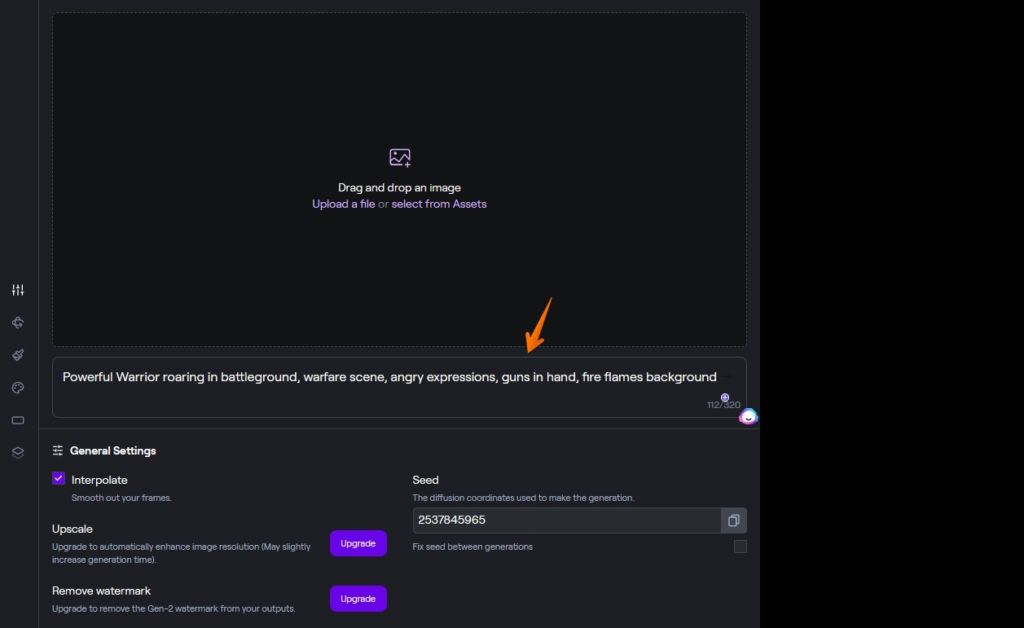
Upload and Prompt: Upload the image you want to animate and enter a descriptive prompt. This directs the AI on how to craft your video content, ensuring your vision is realized.
Adjust Motion: Click on the wave icon to tweak the motion intensity of your video. Although the scale reaches up to 10, a value of around 3 usually suffices, adding just the right amount of movement to bring your image to life.
Smooth Out Frames: In the general settings, selecting “interpolate” is crucial for achieving smooth and seamless video frames, enhancing the overall quality of your video.
Camera Dynamics: The camera settings offer a suite of options like horizontal, pan, roll, tilt, zoom, and vertical movements. These settings are instrumental in adding varied perspectives and depth to your video, making it more engaging.
Direct Motion with Motion Brush: Utilize the motion brush to indicate specific areas of your image for video animation. This unique tool lets you guide the AI’s focus for more precise video creation.
Generate Your Video: Once you’re happy with all the settings, hit the “generate 4s” button. Watch as the AI brings your static image to vibrant life, creating a short video tailored to your specifications.
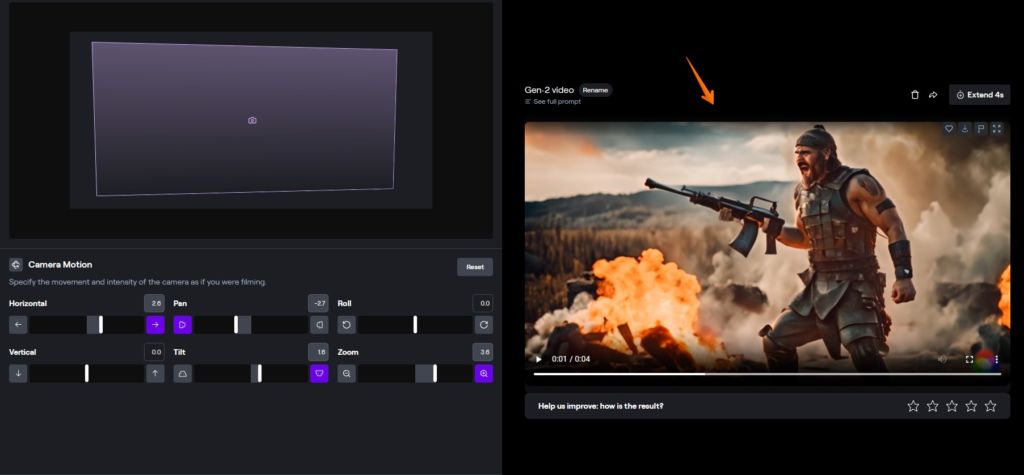
By employing RunwayML’s AI video generator, creators have access to a broad spectrum of video editing capabilities, including AI avatars, generative AI, and deepbrain AI, to produce everything from educational videos to social media content and engaging explainer videos.
Whether you’re aiming to create product videos, training materials, or even YouTube shorts, these AI tools offer a comprehensive solution for all your video creation needs. The platform is not just a video editor but an extensive AI studio designed to revolutionize video production, leveraging artificial intelligence to meet the growing demand for high-quality, AI-generated video content.
#2 Using Pika Art
Creating exceptional AI-generated videos with Pika Art is a seamless process designed for content creators aiming to integrate artificial intelligence into their video production. Here’s how you can harness the power of Pika Art to craft astonishing videos in just a few steps:
Sign Up for Free: Kickstart your video editing adventure by signing up at https://pika.art/ for a free account. This gives you immediate access to Pika Art’s comprehensive suite of video creation tools.
Describe Your Story: Navigate to the form located at the bottom of the page to describe your desired scene. This is where you articulate the prompt for your video, essentially setting the stage for the AI to bring your vision to life.
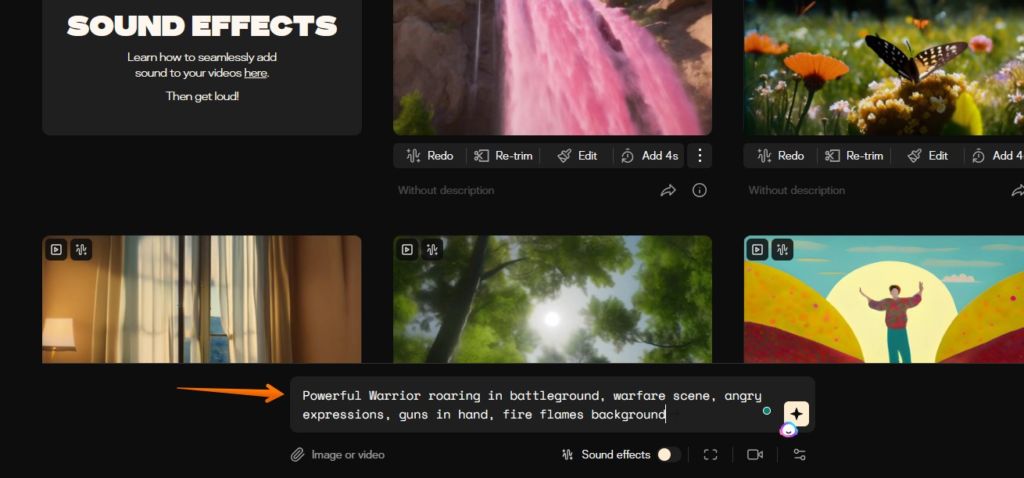
Add Sound Effects: Elevate your video by enabling sound effects, adding an auditory dimension to your visual narrative.
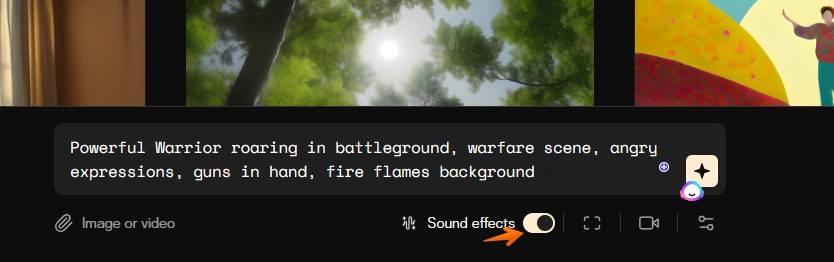
Video Options: Fine-tune your creation by selecting the video’s aspect ratio and choosing the frames per second (FPS), with options up to 24 seconds. This allows for customization to suit various platforms and purposes, from educational videos to engaging social media content.
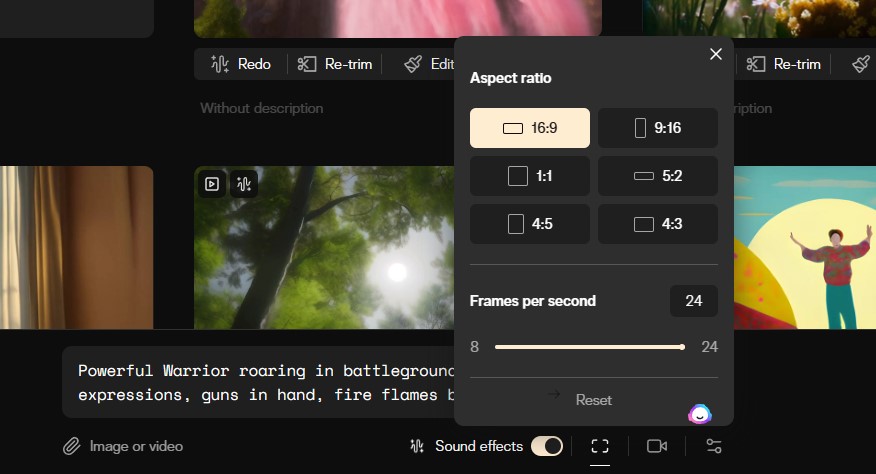
Camera Control and Motion Strength: Similar to RunwayML, control the camera’s movement to add dynamic perspectives to your video. Adjust the strength of motion up to 4 to define the video’s level of activity and energy.
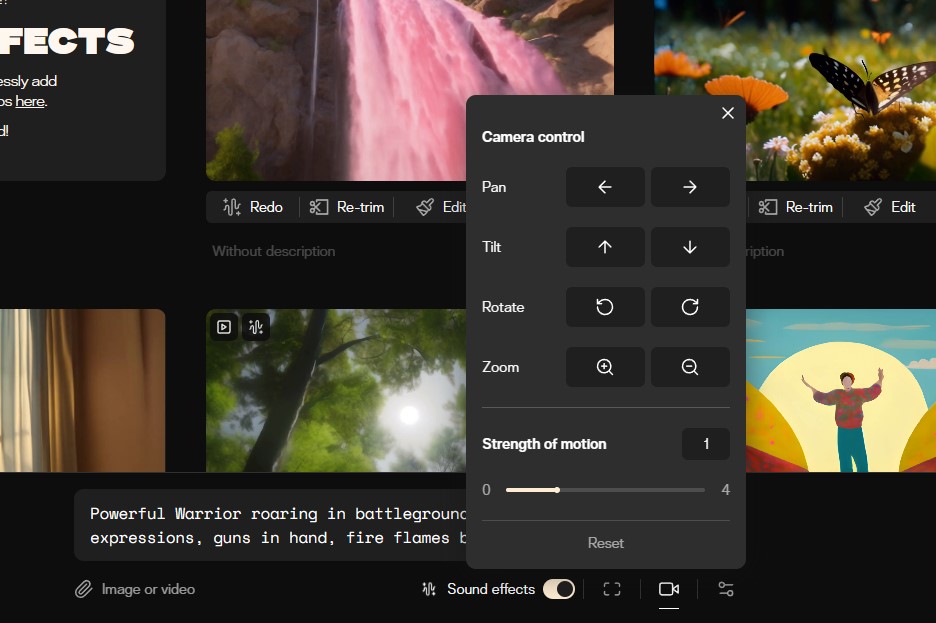
Additional Settings for Precision: For videos that include text, select the “consistency with text” option. Utilize the “negative prompt” feature to specify elements you want to exclude from your video, ensuring your final product aligns perfectly with your vision.
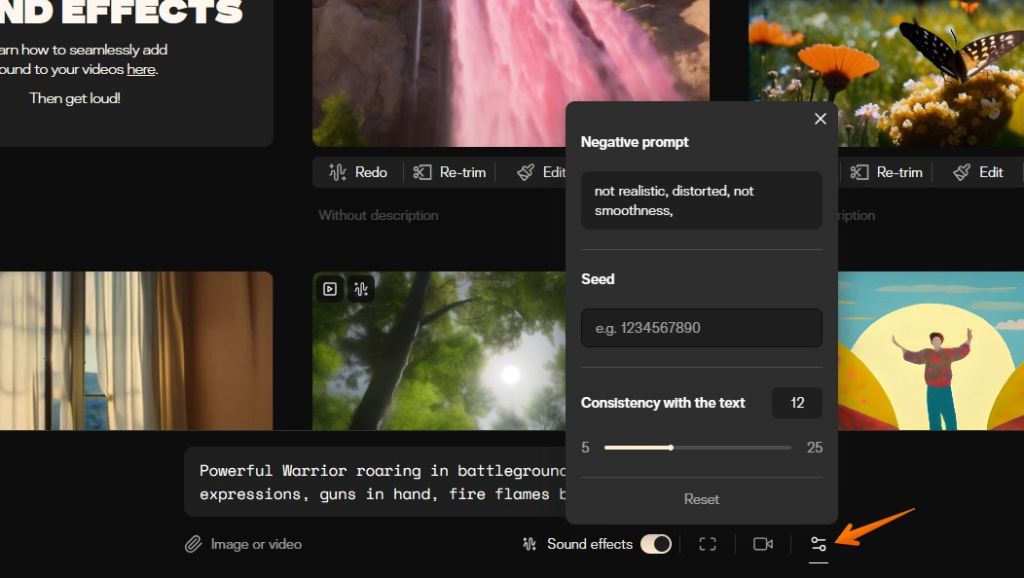
Generate Your Video: Hit the magic button to see your static image or text prompt transformed into a 4-second video. If the result isn’t quite what you were looking for, you can retry, reprompt, or edit the video to tweak elements like the region, canvas size, and sync audio.
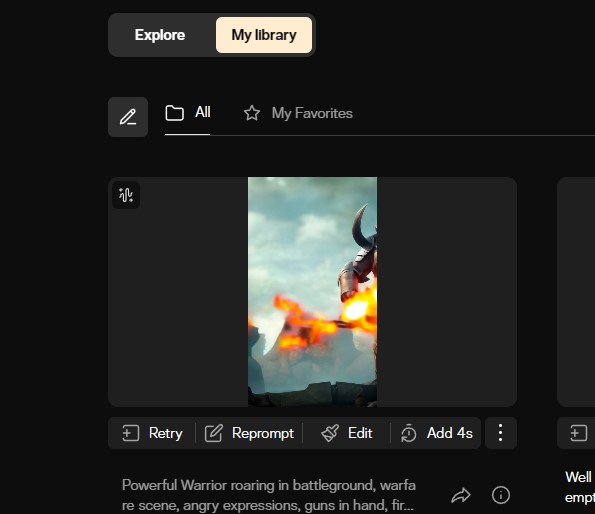
Extend Your Creation: If you wish to expand your video, you have the option to extend it by an additional 4 seconds, picking up where the original segment ends.
Download and Share: Once satisfied with your masterpiece, simply hover over the video and click on the “download” button to save your creation, ready for sharing across platforms or incorporating into larger projects.
By leveraging Pika Art’s advanced AI video generator, creators can explore a new realm of video production. This AI tool bridges the gap between imagination and reality, enabling the creation of explainer videos, training materials, YouTube shorts, and much more.
With features like AI voice, AI avatars, and deepbrain AI, Pika Art stands out as a premier platform for those looking to create amazing videos with the assistance of artificial intelligence in video editing.
How to Create Script to Video with AI
To make this work, either you need a Good script, or you can create one with AI, you can use our Video script generator template from your account here; just select “AI writer” from the left sidebar, then search for video script generator and follow the process;
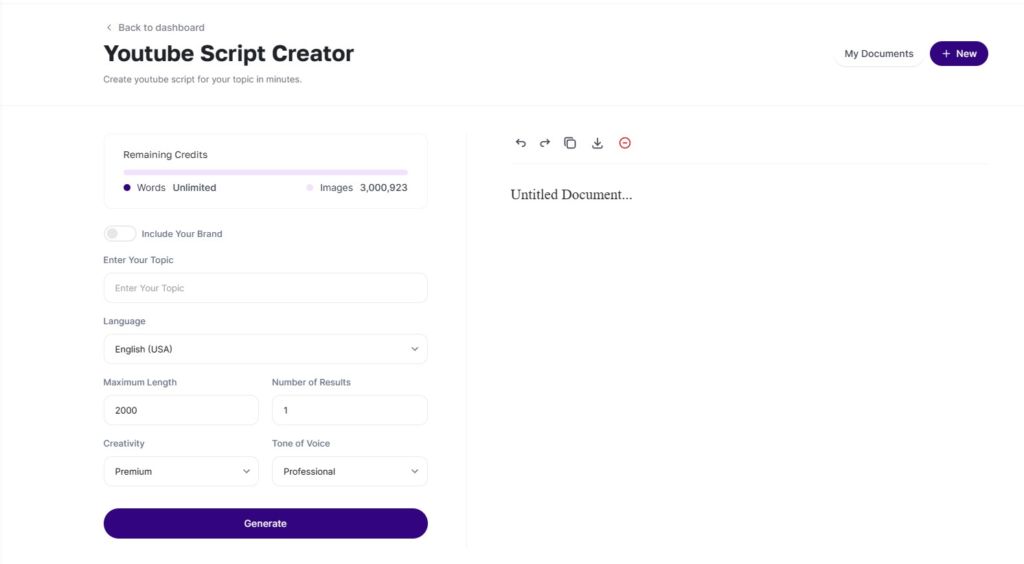
#1 Using Capcut AI Video Generator
Creating videos with Capcut AI Video Generator transforms a simple process into an extraordinary experience of video production. Here’s a step-by-step guide to harnessing the power of AI for your video content creation:
Sign Up for a Free Account: Start by visiting https://www.capcut.com/my-edit and sign up for a free account. This is your gateway to accessing a wide array of advanced video editing tools and features.
Choose the Script to Video Option: Navigate through the dashboard to find the “Script to Video” option. This innovative feature is designed for both novices and professionals, simplifying the video creation process.
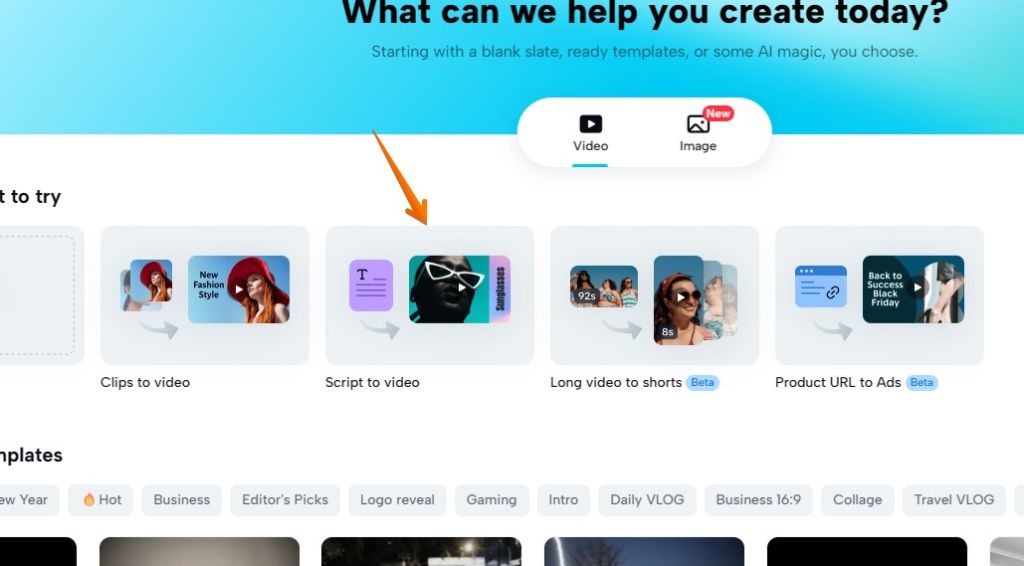
Generate Your Script: Whether you have a script ready or you’re starting from scratch, Capcut offers the flexibility you need. You can paste your existing script or use the AI tool to generate unique content tailored to your needs.
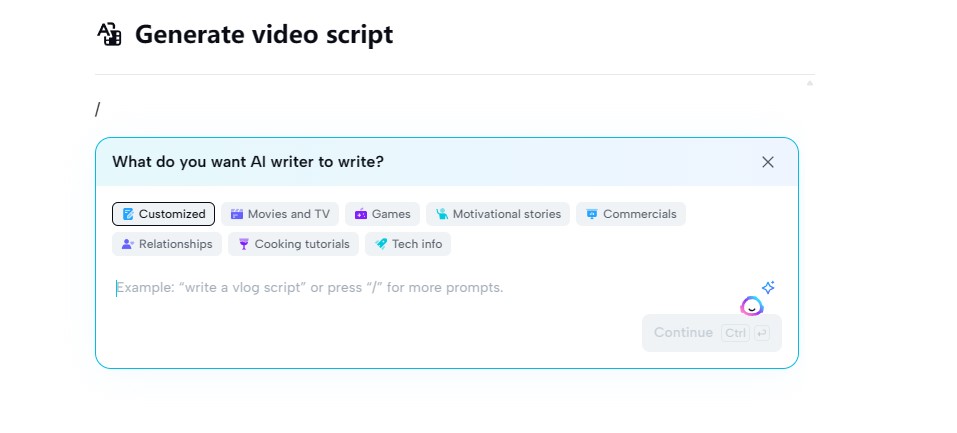
Select the Video Aspect Ratio: Depending on where you plan to share your video, choose an aspect ratio that fits perfectly. Whether it’s for social media, educational videos, or YouTube shorts, selecting the right ratio ensures your video looks its best on any platform.
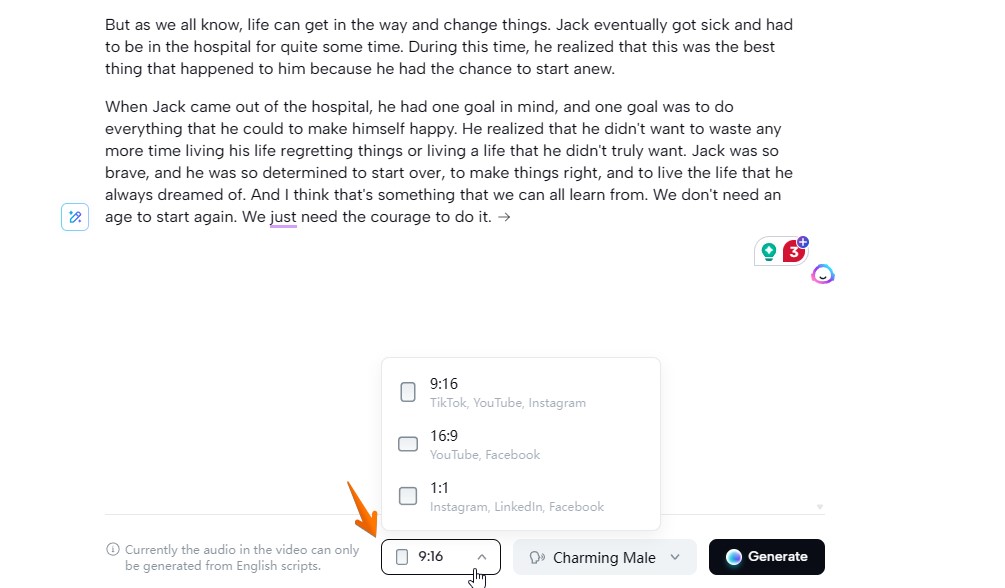
Choose from a Wide Range of Voiceovers: Bring your video to life with the perfect voiceover. With over 100 options, including a cute boy and charming male voices, you’ll find the ideal match to convey your message effectively.

Generate Your Video: Click on the “generate” button and give the tool some time to work its magic. This AI-driven process converts your script and selections into a stunning video clip, utilizing the best AI video generator technology.
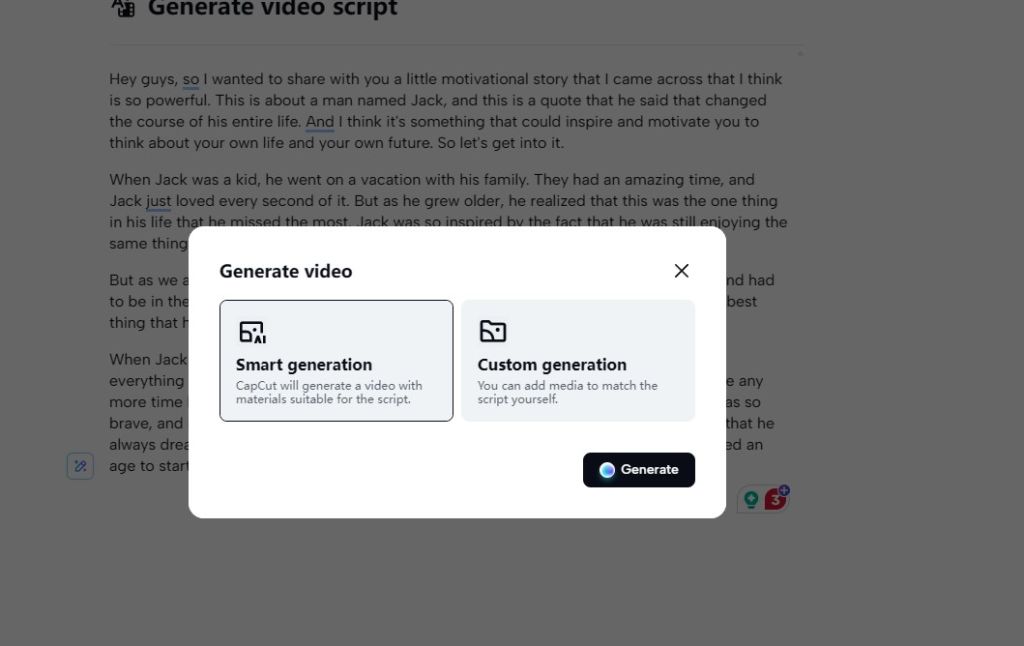
Edit Your Video in Capcut’s Online Video Editor: After generation, you’ll be redirected to Capcut’s online video editor. Here, you have the freedom to refine scenes, add music, and tweak your video to perfection with intuitive editing tools and ai video editing features.
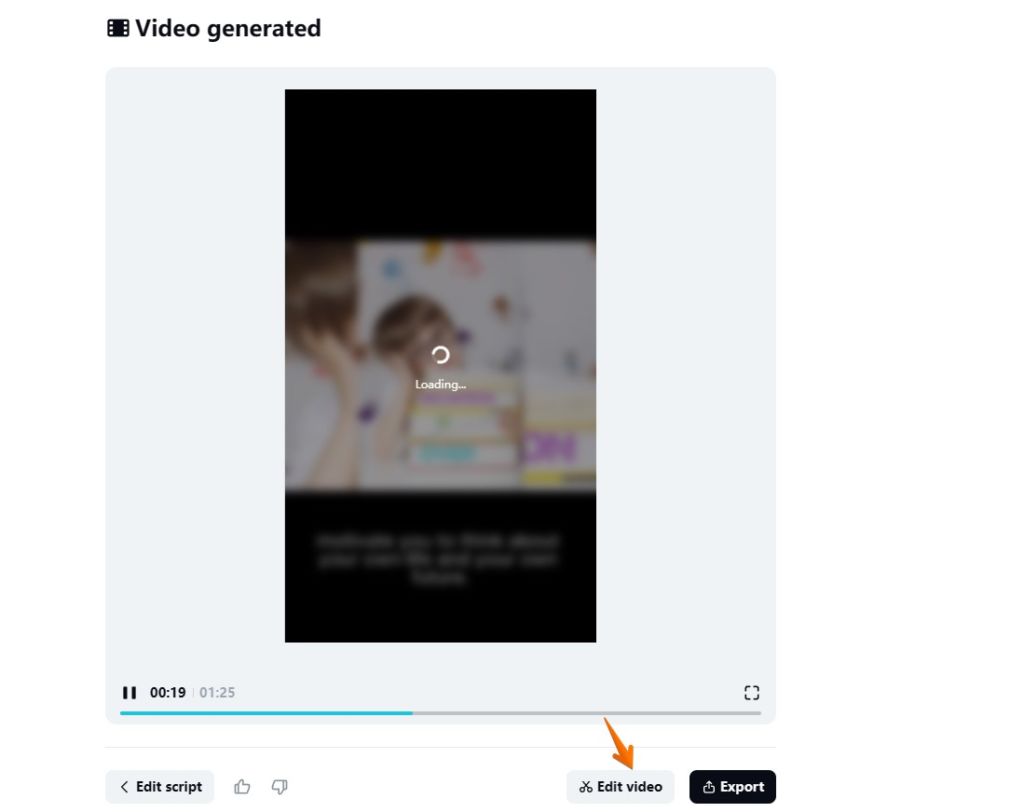
By following these simple steps, you can easily create engaging video content, from explainer videos to training videos and engaging social media posts.
Leverage Capcut’s AI video creator to transform your ideas into amazing videos, making use of artificial intelligence, generative ai, ai avatar, and ai voice technology for an unparalleled content creation experience.
Whether you’re aiming for educational content, product videos, or just an engaging short video, Capcut’s AI video editor is the ultimate tool for every content creator looking to make an impact with their video content.
#2 Using Invideo AI Video Generator
Creating captivating videos has become simpler with advances in AI technology, especially with tools like the Invideo AI Video Generator. Here’s a straightforward guide to harnessing this powerful tool for your video production needs:
Sign Up for a Free Account: Initiate your video creation journey by visiting https://ai.invideo.io/ and registering for a free account. This step is your entry into a world of advanced video editing capabilities.
Select Your Workflow: Once logged in, you’ll have the option to choose from various workflows such as YouTube explainers, script to video, and YouTube shorts. This flexibility allows you to tailor your video content to specific needs and platforms.
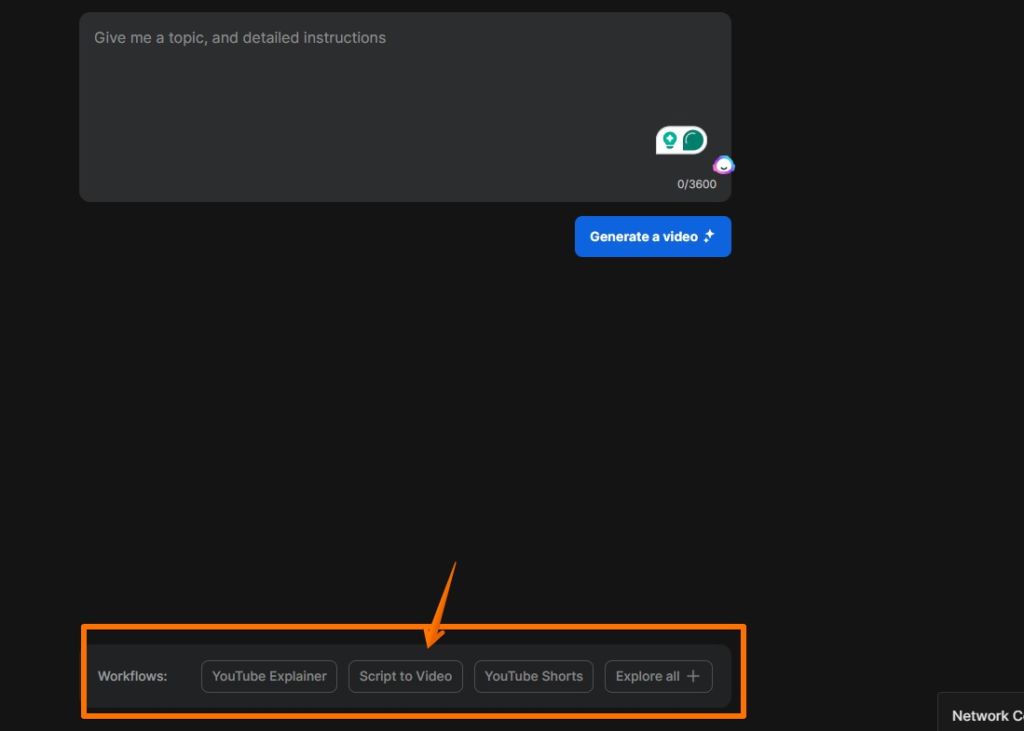
Opt for the Script to Video Feature: Navigate to the “Script to Video” option for a seamless transition from text to visual content. This feature is designed to convert your written ideas into dynamic video formats, making it ideal for creating explainer videos, educational content, or even engaging YouTube shorts.
Input Your Script: Paste your prepared script directly into the designated script column. This AI generator is equipped to handle everything from complex narratives to simple video scripts, turning your text into compelling video content.
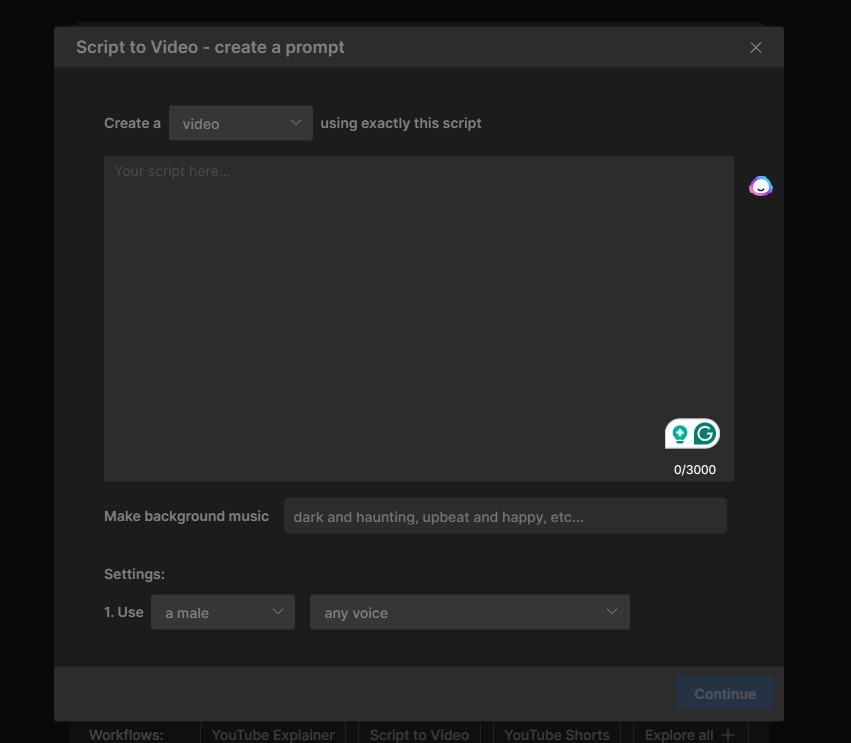
Select Music and Voiceover: Enhance your video with the perfect background music and AI voiceover artists. Suggest the type of music that fits your theme and choose from a wide range of AI-generated voice options to bring your script to life.
Generate Your Video: With your content and preferences set, click on “continue” to initiate the video generation process. The AI tool applies its capabilities to create a video that encapsulates your vision, utilizing the best in AI video technology.
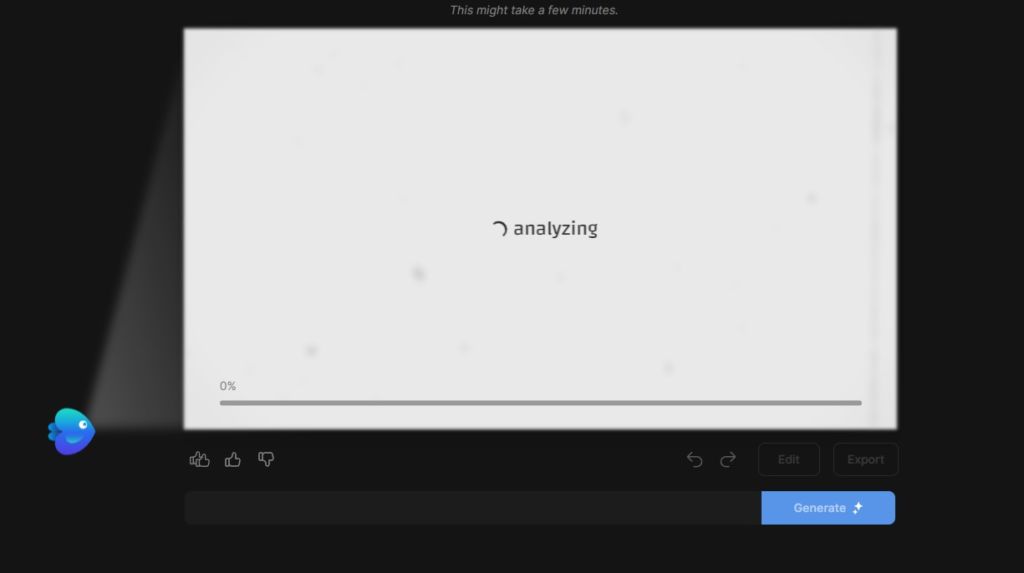
Edit and Customize in InVideo’s Editor: After the initial generation, you’ll be directed to InVideo’s video editor. This stage allows you to make refinements, add additional effects, and fine-tune your video with user-friendly editing tools.
By integrating these steps into your video production process, you can utilize AI to create videos that resonate with your audience.
Whether you’re aiming to produce educational videos, explainer videos, training videos, or just a short video for social media, Invideo’s AI video generator transforms your concepts into professional-quality video content.
This tool stands out as one of the best AI video generators, thanks to its comprehensive range of features from AI avatars to generative AI, ensuring that every content creator can craft amazing videos with ease.
Frequently Asked Questions
Are AI video generators easy to use?
Yes, most AI video generators have user-friendly interfaces and simple workflows that make them accessible for both beginners and professionals.
What makes AI video generators different from traditional video editing tools?
AI video generators utilize artificial intelligence technology to automate the video creation process, making it faster and more efficient compared to traditional video editing tools.
Do AI video generators have limitations?
While AI video generators are continuously improving, they may still have some limitations in terms of flexibility and customization compared to manual video editing. However, these tools are constantly evolving and provide a cost-effective option for producing engaging videos.
Can I use AI-generated videos for commercial purposes?
Yes, most AI video generators allow for commercial usage of videos created through their platform. However, it is always important to read the terms and conditions before using any tool for commercial purposes.
Conclusion
In conclusion, AI video generators have revolutionized the way we create videos by leveraging advanced technology to simplify and enhance the process.
These tools offer a range of features like AI avatars, generative AI, and AI voiceovers that enable content creators to produce high-quality videos with ease.
From creating explainer videos to engaging social media posts, these AI-powered tools are a must-have for every content creator looking to make an impact with their video content. So why wait?
Sign up for a free account and start creating amazing videos with AI video generators today!