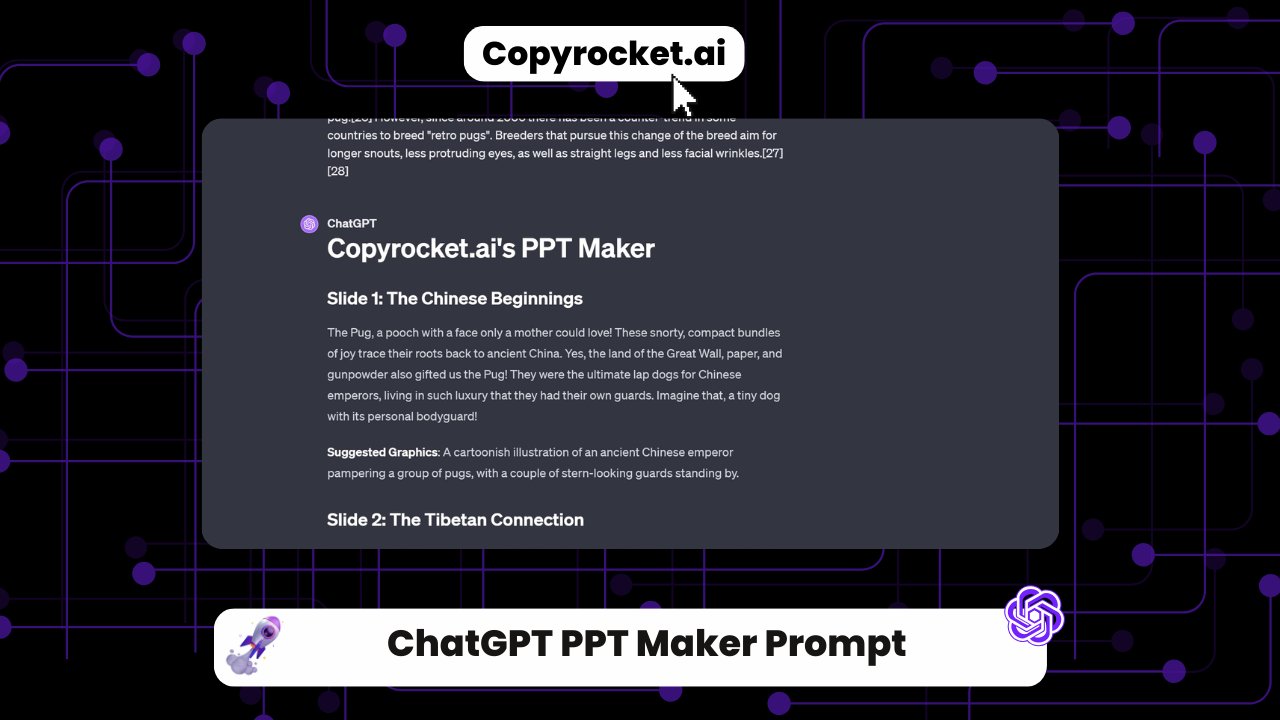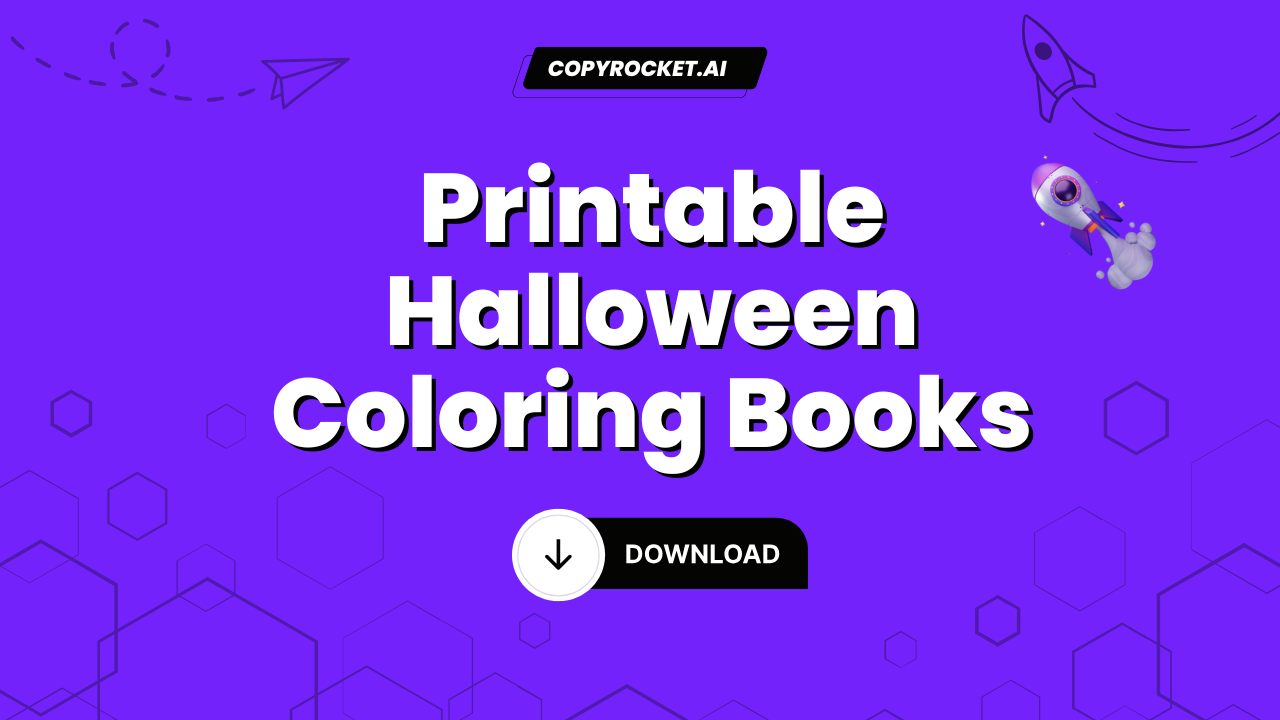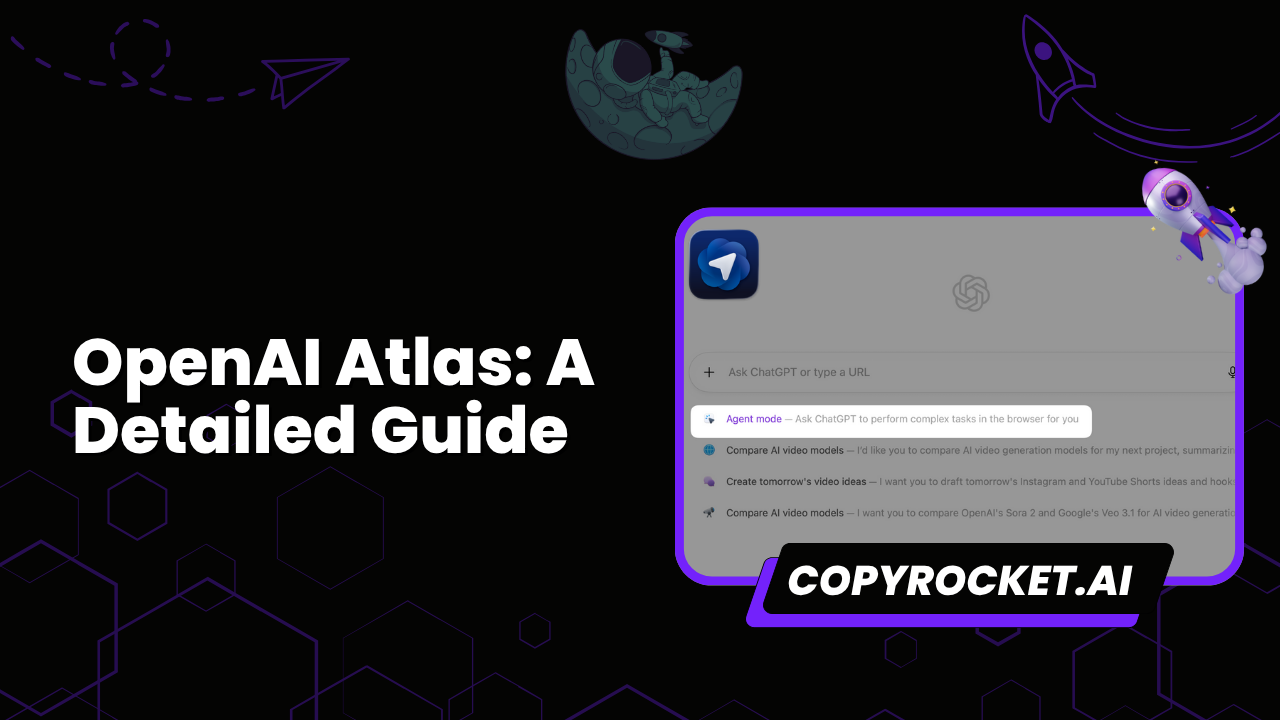ChatGPT PPT Maker Prompt is an innovative tool designed to revolutionize the way we create PowerPoint presentations. By leveraging the sophisticated AI capabilities of GPT-3, this tool streamlines the process of generating ideas, designing slides, and even crafting engaging narratives for your presentations.
Whether you’re a business professional seeking to impress clients, a teacher aiming to captivate students, or a student working on a high-stakes project, ChatGPT PPT Maker Prompt is your reliable ally, turning the often daunting task of presentation creation into a seamless, efficient process.
Use Copyrocket’s AI Powerpoint VBA Maker
Use our AI Powerpoint VBA Maker to speed up the process of PowerPoint presentation creation in a few clicks.
First sign up to a free account here and from your left click on “AI Writer”;
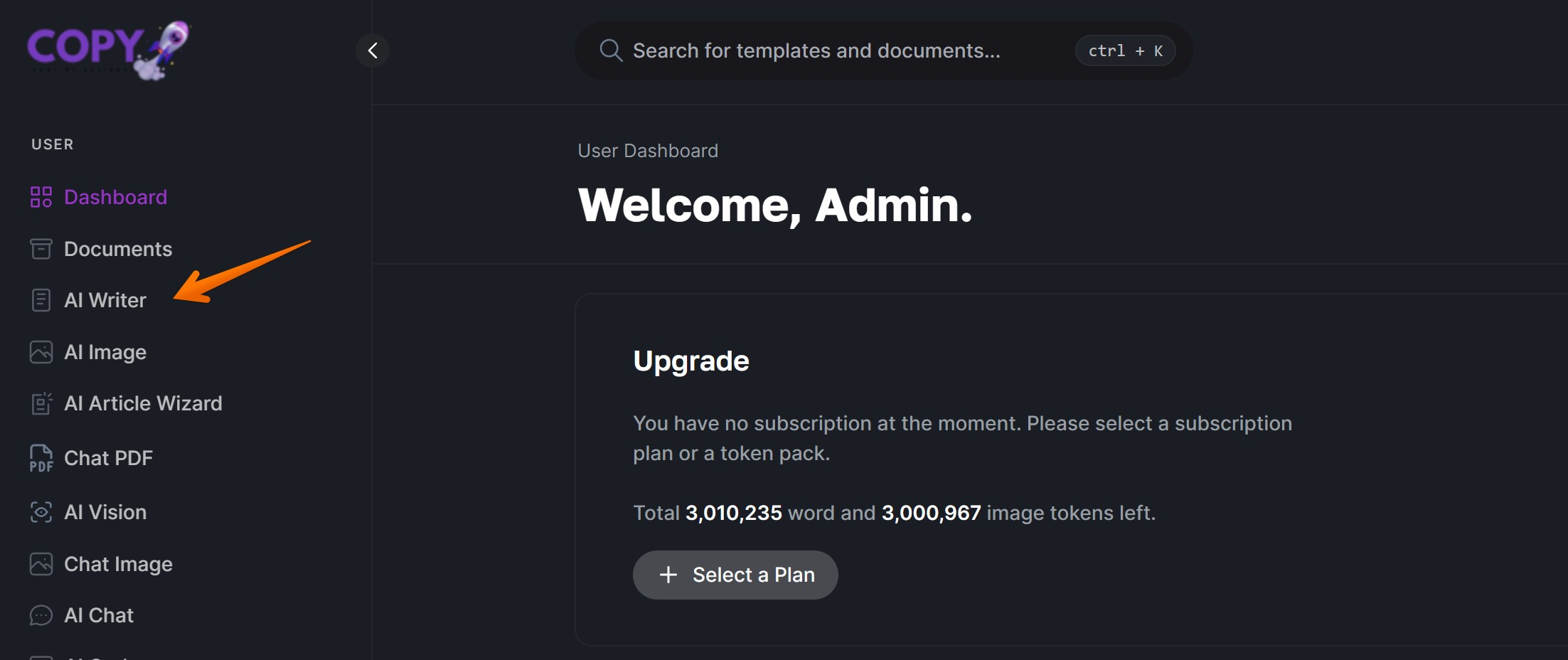
Select the PPT category and click on “Powerpoint VBA Maker”l

Next, fill up the following details;
Your Topic name is “History of computers”, “PPC vs SEO”, “Future trends in Marketing”
Background information, Do add as much as you can upto 2000 words.
Number of slides – 5, 6, or more.
Maximum Length – set to 2000 as 400 is the default.
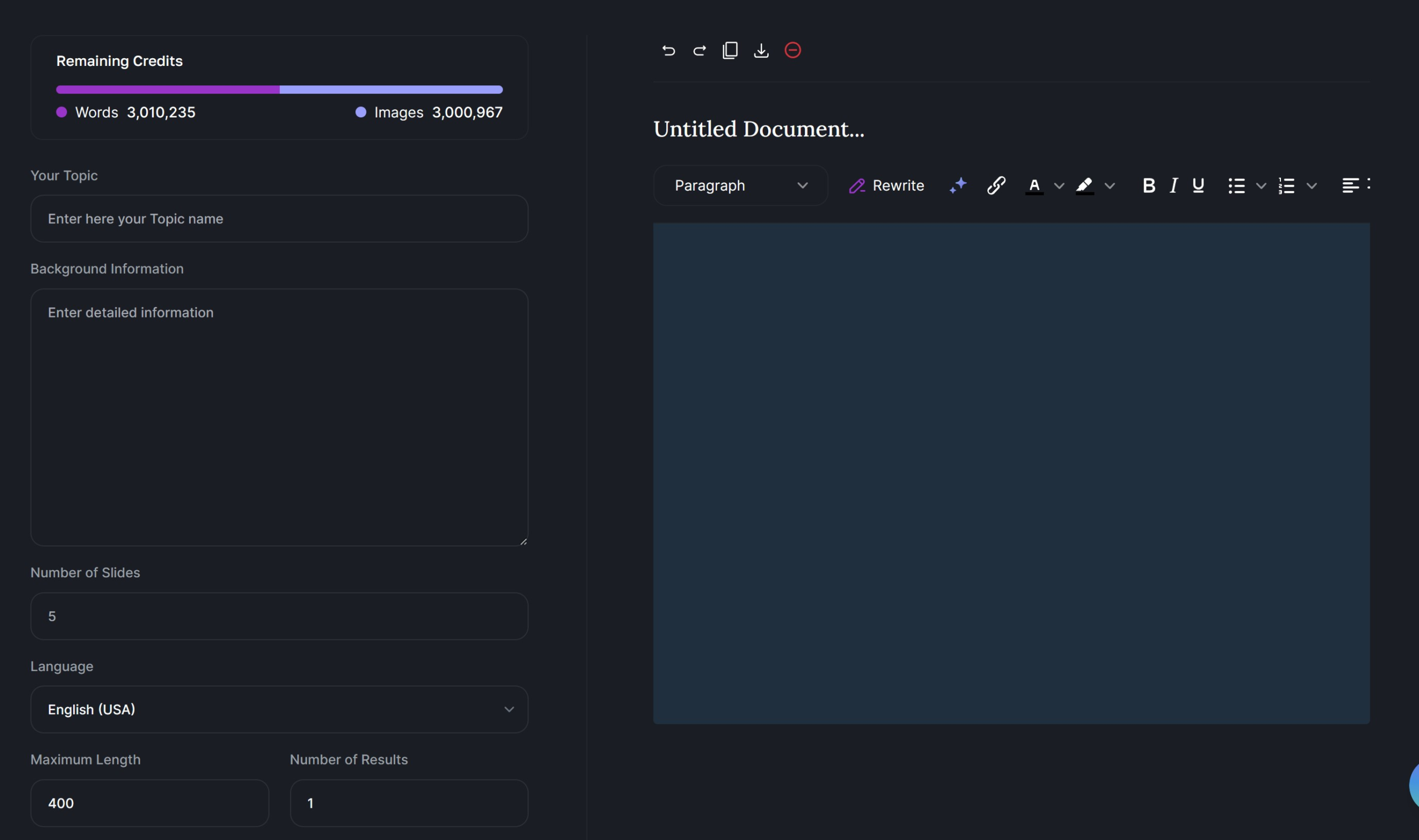
When you’re ready click on “Generate” and you will find the output on the right side;
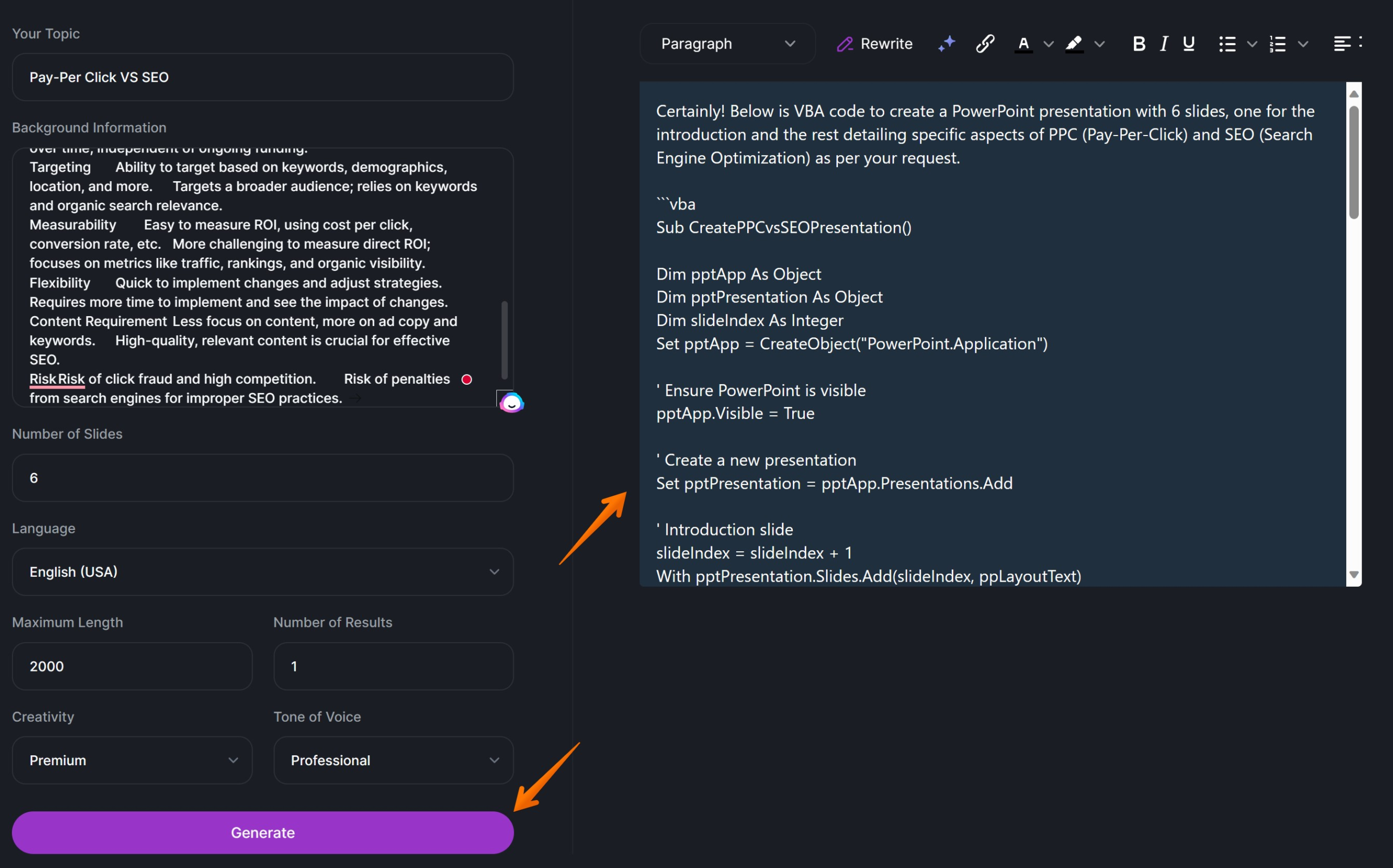
Now copy the code starting with “sub” until “end sub”;
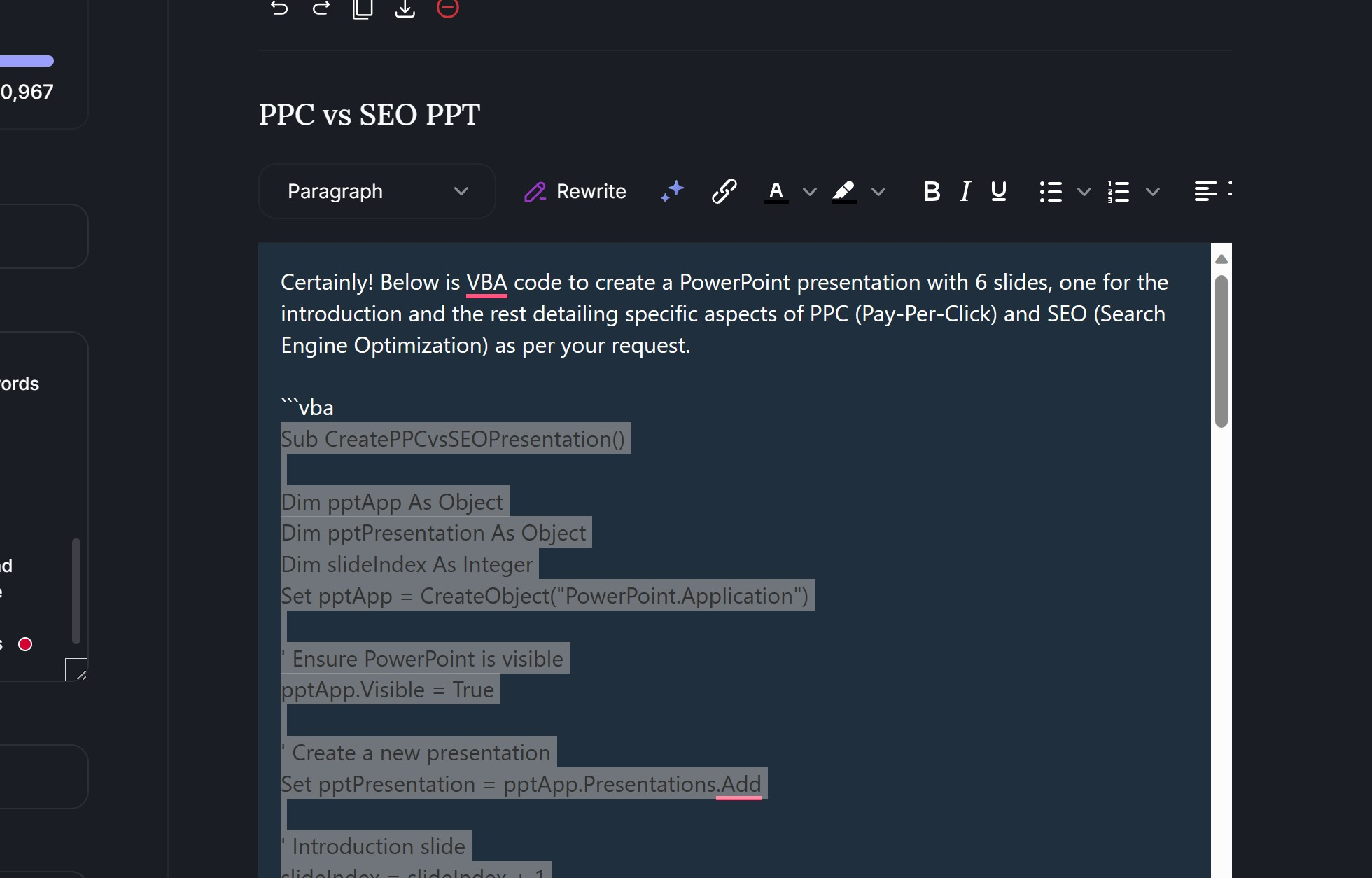
Now open and create new PowerPoint presentation using Microsoft’s App click on View > Macros and name your macro and click on create;
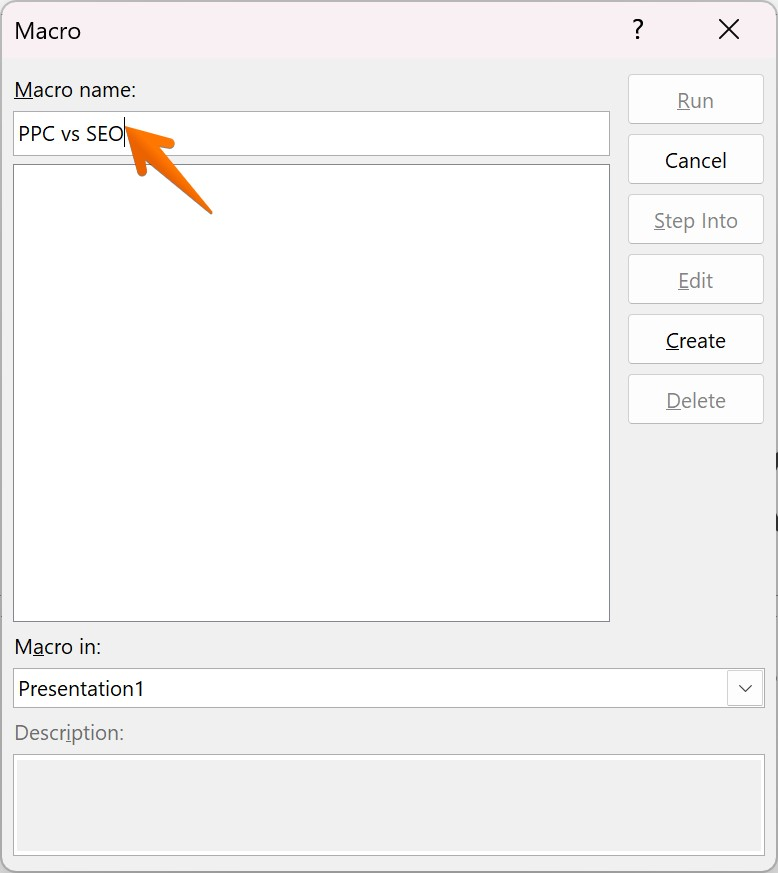
A new popup window will open and paste your code;
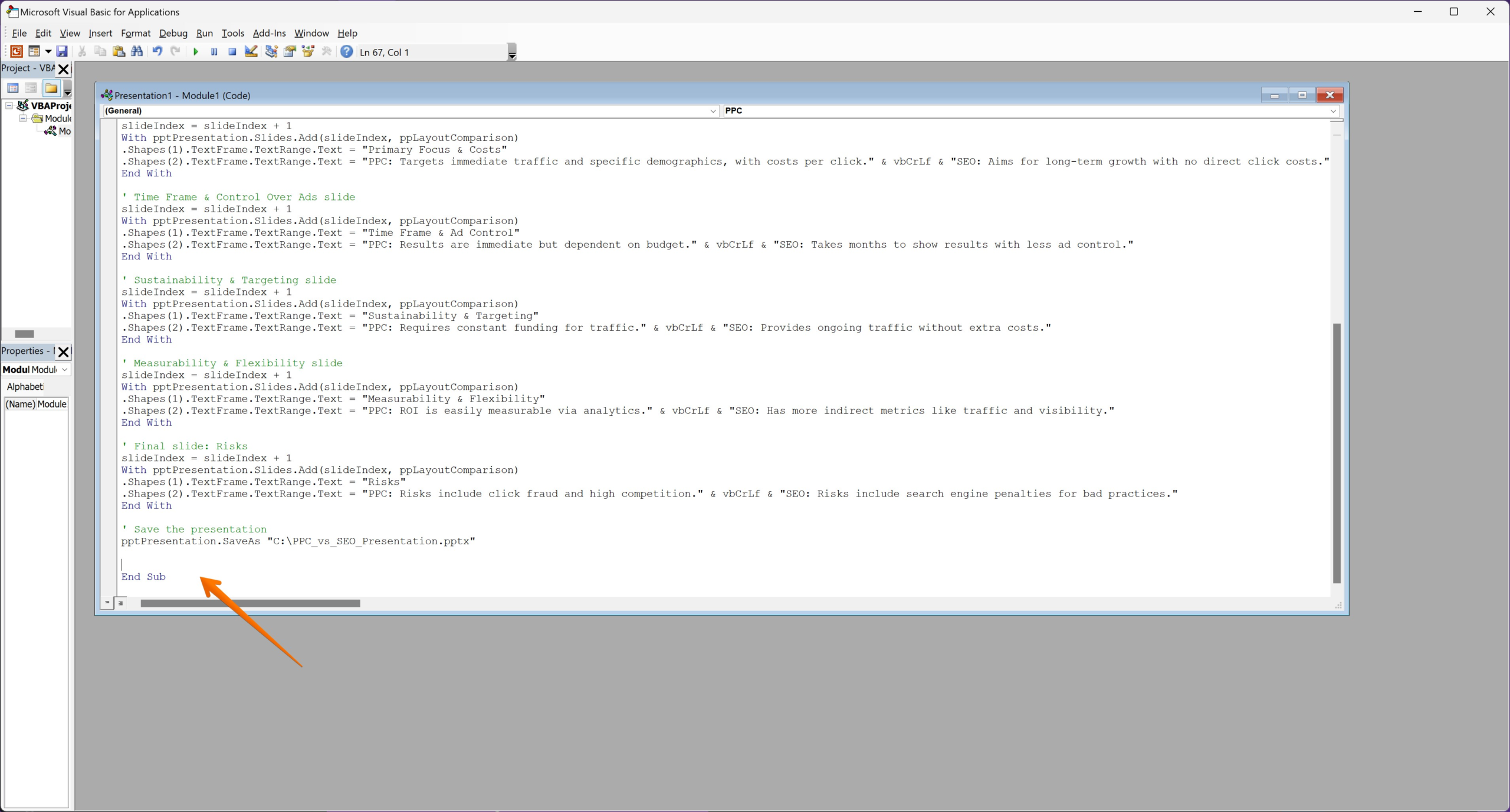
Then press the “Play” Button to run the code;
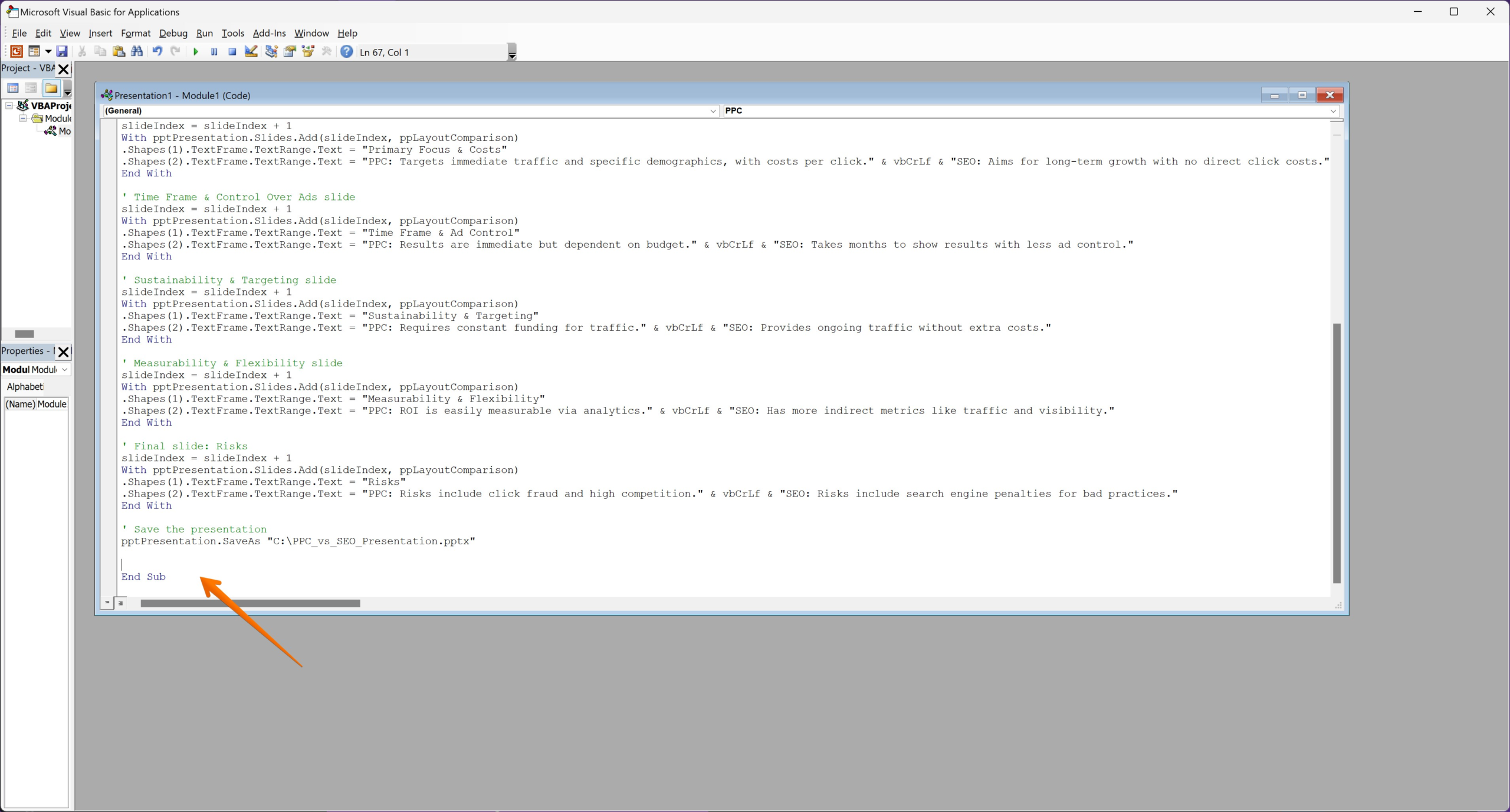
Here you will get your slides as below;
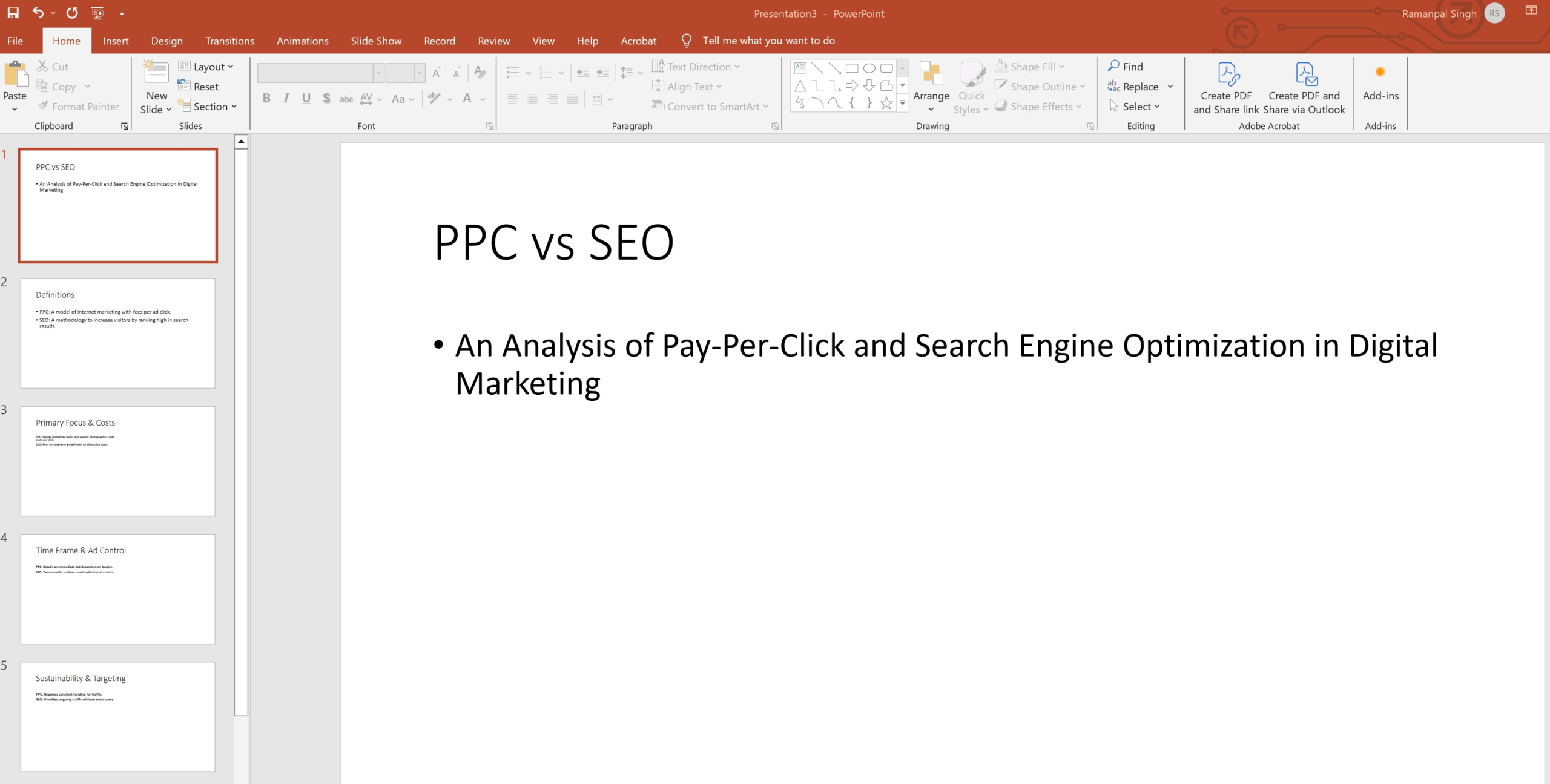
Now it’s time to add some theme to it, you can customize it however you want by going to design> designer.
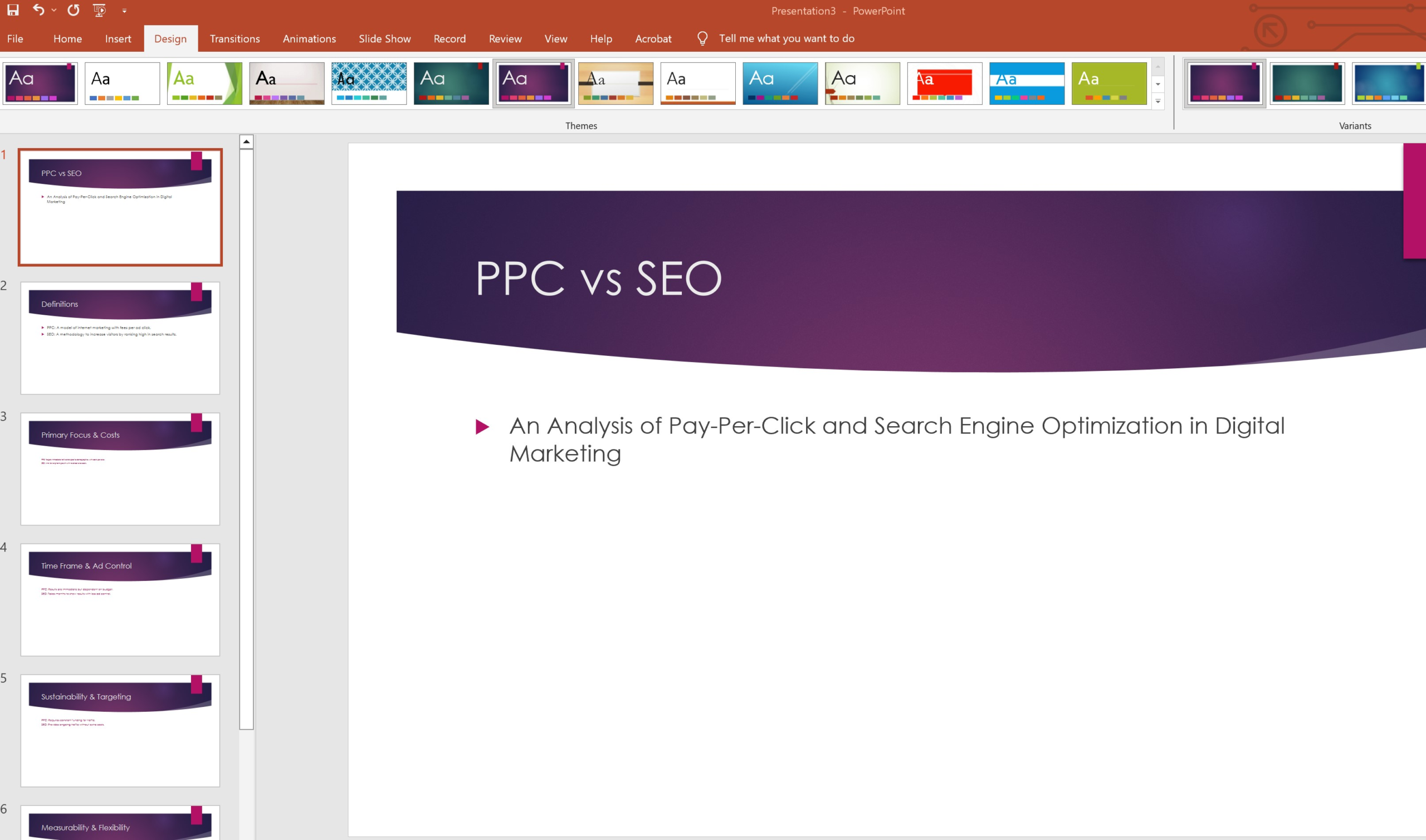
ChatGPT PPT Maker Prompt
If you’re Planning to choose ChatGPT Or Google Bard then you can use the following prompts;
PPT Script Maker Prompt
Copy the below prompt;
Please disregard the previous conversation. I want you to act as expert Powerpoint Presenter. I want you to write the script for a Presentation on [Topic], I want you to research thoroughly on [Topic] before suggesting it. I want you to keep the [Tone] tone to the script. I want you to make a script for [Number-of-slides] slides. I want you to mark up each slide that has H2 and do mention the # of slides it is, add the heading as H2 and paste the content. I also want you to add a suggestion paragraph below each slide's script, what to add as graphics to make the slides better. I don't want you to repeat yourself, each output should be unique and never be used before. I want you to markup "Copyrocket.ai 's PPT Maker" as H1 before the script. Don't use emojis, don't use hashtags, don't add extra content, Just stick to the details above. Here is the background information for the script;
[Background Information]Now replace the details in brackets [] i.e. Topic name, Number of slides, and background information, and here’s the sample output;
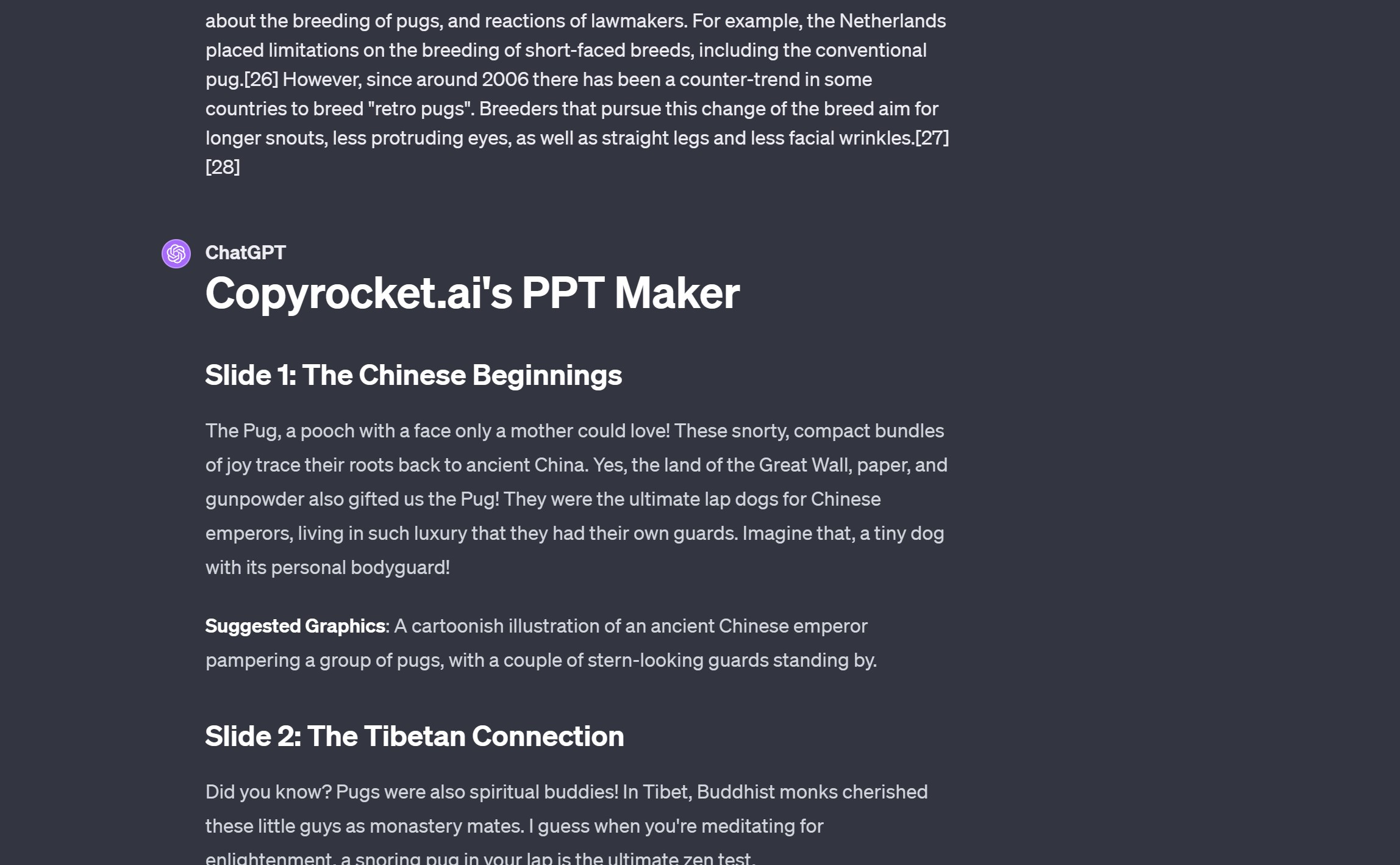
PPT Script Maker + Images Prompt
This prompt will only be applicable if you have ChatGPT-4, You can create AI image plus PPT script using this. Copy the following prompt
Please disregard the previous conversation. I want you to act as expert Powerpoint Presenter. I want you to write the script for a Presentation on [Topic], I want you to research thoroughly on [Topic] before suggesting it. I want you to keep the [Tone] tone to the script. I want you to make a script for [Number-of-slides] slides. I want you to mark up each slide that has H2 and mention the # of slides it is, add the heading as H2 and paste the content. I also want you to add a suggestion paragraph below each slide's script, what to add as graphics to make the slides better. I don't want you to repeat yourself, each output should be unique and never be used before. I want you to markup "Copyrocket.ai 's PPT Maker" as H1 before the script. Don't use emojis, don't use hashtags, don't add extra content,
I want you to take the heading of each slide and create AI images for each slide, use DALL-E and take H2 from above, and craft an ultrarealistic image, octane render for each slide. It should be relevant to each slide. 1 image for each slide differently.
The final format for each slide should be;
H2 - Heading for each slide
Image - create image using DALL-E using slide's H2 as prompt
Script - Add script content
Suggestions - Add Suggestions here
Just stick to the details above. Here is the background information for the script;
[BACKGROUND INFORMATION]
Paste to ChatGPT4 chat and replace the details in []’s and heres output;
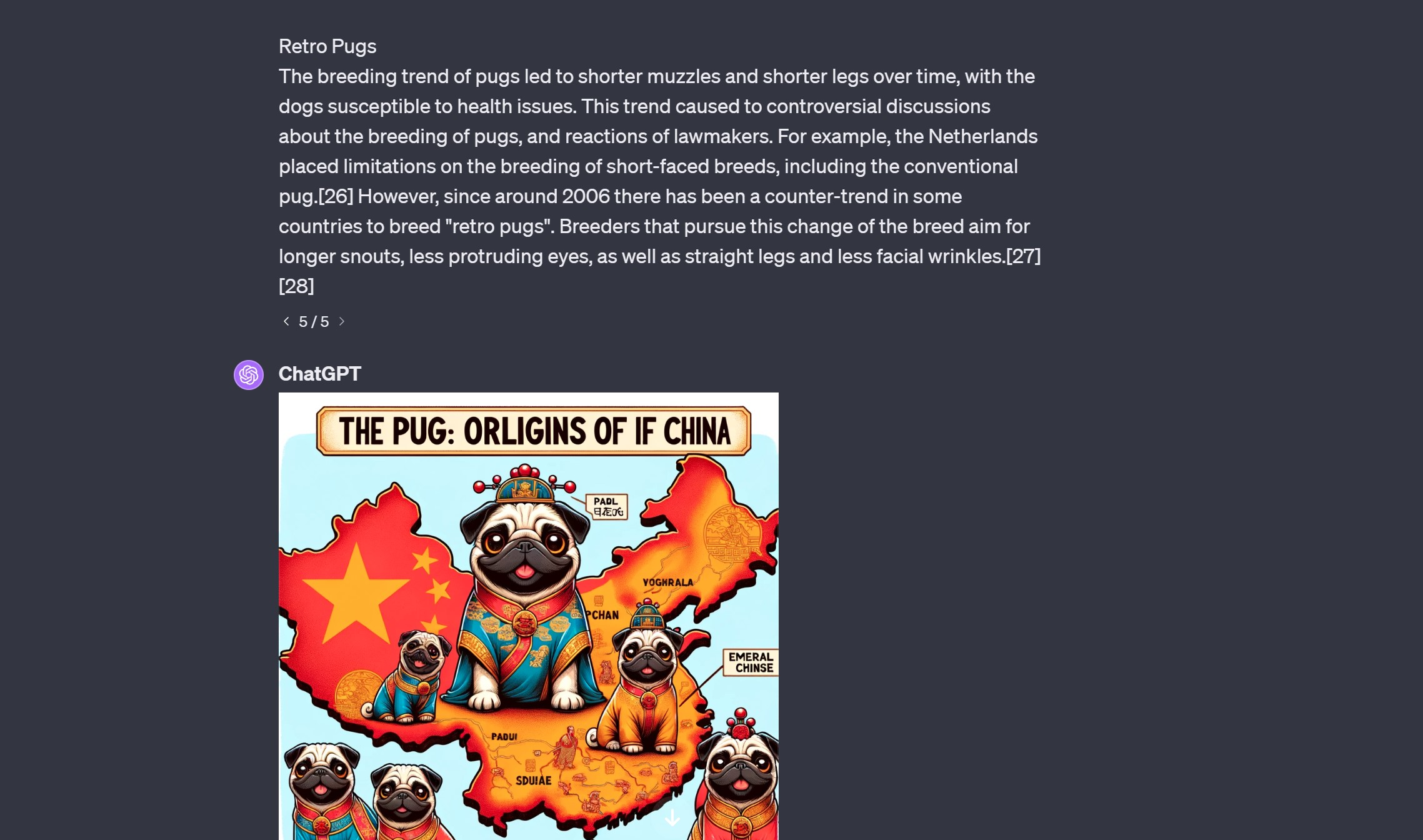
PPT VBA Maker + IMAGES
This prompt will generate a PPT VBA Code plus stock or AI images. You can sign up for a scientist account here and get the 10,000+ Prompt book and copy the below prompt;
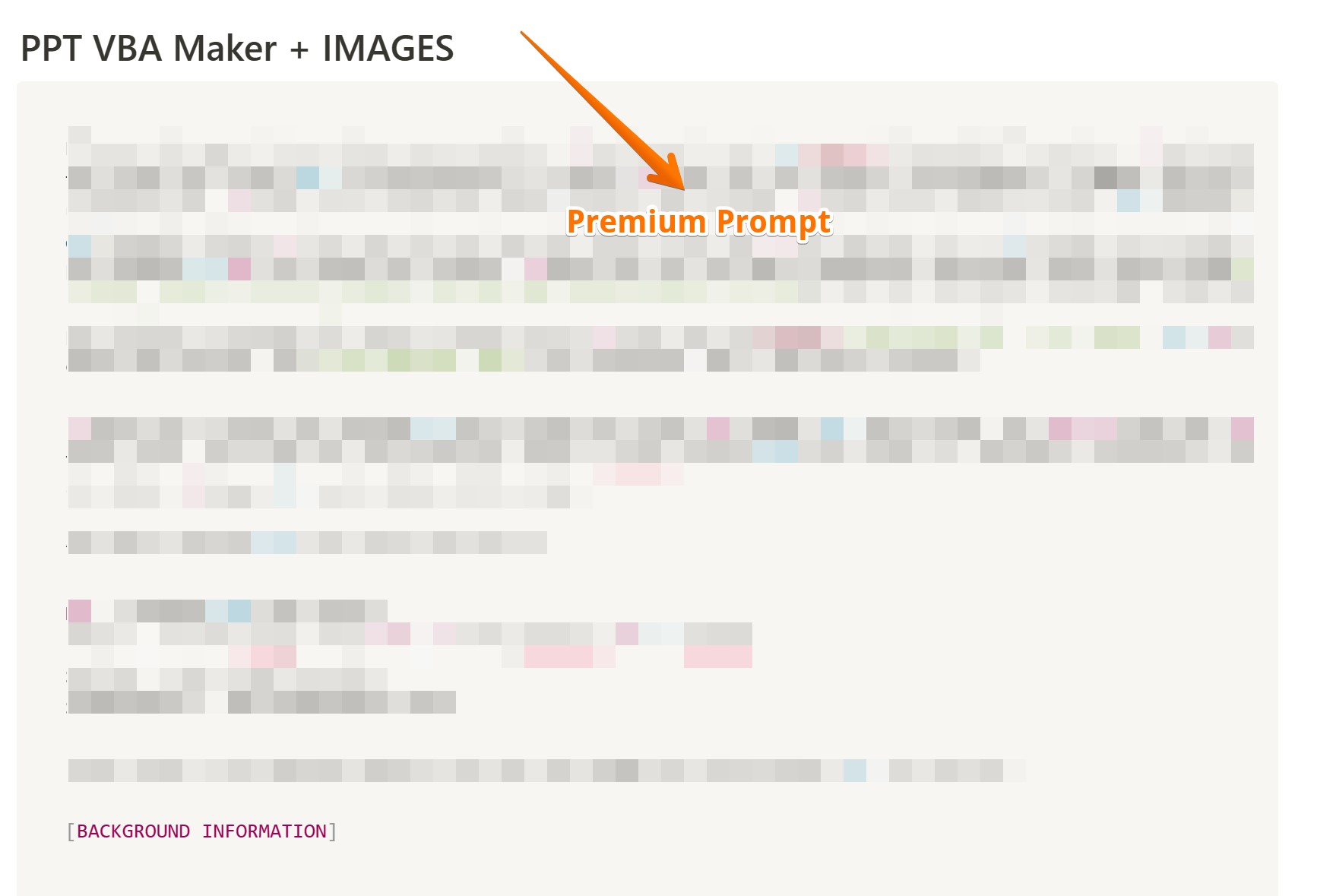
Paste the above on ChatGPT, you will get a detailed VBA code follow the steps above to integrate in PowerPoint presentation.
Also learn,
How to Upload a CSV to ChatGPT (2 Options)
How to Pass AI Detection with ChatGPT (100% Working)
How to Add ChatGPT to Excel (2 Simple Steps)
How to Roleplay with Character AI (5 Tips)
How to Humanize ChatGPT Text (2 Free Methods)
How to Use Ask your PDF in ChatGPT (2 Better Alternatives)
How to Craft ChatGPT PPT Maker Prompt
Using ChatGPT PPT Maker Prompt is simple. Here’s a step-by-step guide to help you navigate the process:
Starting your Presentation
Head over to the ChatGPT PPT Maker Prompt interface. Begin by providing a brief description of the content you want for your presentation. For instance, you might mention “Mental Health Awareness,” “Sustainable Business Practices,” or “Job Market Trends.”
Generating Ideas
After defining your presentation’s topic, you can proceed to generate ideas for your slides. The AI will generate a list of key ideas for your presentation. For example, it might suggest discussing the impact of the digital age on mental health, or it might propose a slide discussing the importance of mental health awareness in the job market.
Engaging Title
Once you’ve got the key ideas, it’s time to create an engaging title for your presentation. The title should be compelling and communicate the subject matter of your presentation.
For a compelling heading and catchy slide title, ChatGPT can generate prompts that resonate with your audience. For example, a slide title like “Virtual Reality: The Next Frontier in Mental Health Therapy?” can be captivating. Remember that ChatGPT PPT Maker Prompt can suggest titles based on your inputs.
Crafting the Slide Deck
After generating a powerful title, it’s time to build your slide deck. ChatGPT PPT Maker Prompt makes this task straightforward. You just need to provide the key takeaways for each slide, and the AI will create content for the slides.
For instance, if you’re advocating for mental health awareness generate, a key takeaway might be the impact of telecommuting on mental health. The AI will then suggest captivating content for this slide.
Crafting Engaging Introductions and Conclusions
Introductions and conclusions are crucial parts of your presentation, making the first and last impressions respectively. With ChatGPT, crafting engaging introductions and persuasive conclusions is a breeze.
To create a captivating introduction for your next presentation, provide context to the topic and consider starting with a surprising fact that grabs attention.
When it comes to concluding your presentation, aim for a strong conclusion that reinforces the main points and leaves a lasting impression on your audience. If you’re advocating for mental health awareness in the job market, for example, highlight the key takeaways from individual slides in your conclusion, restating them in a fresh light.
Visual Enhancement
No presentation is complete without visually stunning and engaging slides. With ChatGPT, enhancing your slides visually is as easy as it gets. The AI can suggest ideas for visuals that align with your presentation’s content. It can recommend the use of relevant images, icons, graphs, and charts to convey data or ideas, making your presentation more engaging and easier to digest.
For example, if your presentation is on market trends, ChatGPT could suggest using a line graph to illustrate changes in the market over time. Remember, a well-designed presentation is not just informative, but also memorable and impactful, and with ChatGPT Prompt, you can achieve just that.
Review and Edit
Once the draft is generated, you can review and modify it according to your requirements. You can also ask ChatGPT to provide alternative suggestions for any element of your presentation.
Exporting to PowerPoint or Google Slides
After you’re satisfied with the content and design, you can export your new presentation to PowerPoint or Google Slides for finishing touches and presentation.
Incorporating Feedback
After presenting, you can use any feedback to make improvements. Revisit the ChatGPT to tweak your presentation content or design as necessary.
Embrace the digital age and transform the way you create presentations with ChatGPT Prompt. Whether you’re advocating for mental health awareness or discussing sustainable business practices, this tool enables you to create persuasive, engaging, and professional PowerPoint presentations efficiently and effectively.
Why Choose ChatGPT PPT Maker Prompt for Presentations?
In a world where effective communication is key, the right presentation can make all the difference. Opting for ChatGPT PPT Maker Prompt for your presentations can be a game-changer.
Driven by the powerful GPT-3 AI, it’s not just a tool, but an intelligent assistant that understands your requirements, brings your ideas to life, and empowers you to create captivating, professional-grade presentations in no time.
Whether you’re in business, education, or any field that needs your ideas to shine, ChatGPT PPT Maker Prompt is the smart choice for you.
Here are a few reasons why choose the ChatGPT PPT maker prompt:
Simplified Presentation Creation
ChatGPT PPT Maker Prompt allows you to create PowerPoint presentations effortlessly. By simply inputting a few keywords, this tool can generate ideas, outline the content, and even write engaging introductions for each slide.
Visually Appealing Slides
The AI capabilities of ChatGPT PPT Maker Prompt can help you design visually appealing slides to keep your audience engaged. It can suggest color schemes, font styles, and layouts that suit the theme of your presentation.
Seamless Integration with Google Slides
Not only does ChatGPT PPT Maker Prompt work excellently with PowerPoint, but it can also generate content for Google Slides. This flexibility allows you to create presentations directly from your browser.
Ideal for the Digital Age
In the digital age, the ability to create compelling presentations is crucial. ChatGPT PPT Maker Prompt is fit for the challenge, of creating slide titles, bullet points, and even an entire presentation that can captivate a digital audience.
AI-Powered
ChatGPT PPT Maker Prompt leverages the latest AI technology, making the task of crafting presentations simpler and faster while offering a high-quality output. It truly is a tool fit for the modern professional.
Drawbacks Of Using ChatGPT To Create Presentations
While ChatGPT is a powerful tool that significantly simplifies creating presentations, it has a few drawbacks that need to be considered.
Reliance on Prompts
The quality of the generated content is heavily reliant on the specificity and clarity of the prompts provided. Ambiguously worded prompts may result in content that doesn’t entirely meet your needs.
AI Understanding
Although evolving, AI tools like ChatGPT still struggle to fully grasp complex concepts, making them less suitable for creating presentations on intricate subjects like machine learning or data privacy.
Tone Consistency
Maintaining a consistent tone throughout the presentation can be a challenge. For instance, your presentation may require a professional tone for a high school audience or a non-technical audience, which can occasionally be difficult for the AI to adhere to.
AI Limitations
While AI-generated content can save time on a time-consuming task like slide creation, the tool may not always succeed in providing the attention-grabbing introduction, compelling headings, or inspiring closing statements that a human creator might.
Lack of Human Touch
AI tools like ChatGPT may struggle to create a compelling call to action or to engage the audience’s attention in the same way a human presenter could.
Despite these setbacks, ChatGPT PPT Maker Prompt is an evolving tool that continues to improve, and it remains a valuable resource in the digital age for crafting great presentations.
Tips for Using ChatGPT to Create Presentation
To make the most of ChatGPT PPT Maker Prompt, here are a few tips to follow:
Specific Prompts: Be very specific with your prompts in the ChatGPT interface. The more specific and clear your prompts, the better the AI will generate content that meets your needs.
Topic Complexity: Keep in mind that AI’s understanding of complex topics can be limited. For intricate subjects like artificial intelligence or renewable energy sources, consider providing more context in your prompts.
Tone and Audience: When creating a presentation for different audiences, such as a professional presentation for a high school audience or a blog post for a non-technical audience, ensure you specify the appropriate tone in your prompts.
Opening and Closing: Use ChatGPT to create a captivating opening and an inspiring closing statement. These are key elements that can engage your audience from start to finish.
Slide Content: Use keywords and brief descriptions for each slide. For instance, if you’re discussing sustainable business practices, provide relevant keywords to guide the AI in generating content.
Visual Enhancements: Utilize the AI’s suggestions for visual enhancements. This can help make your PowerPoint slides more engaging and aesthetically pleasing.
Conclusion
In conclusion, ChatGPT PPT Maker Prompt is an innovative, AI-powered tool that makes the process of crafting engaging, informative, and persuasive presentations simpler and more efficient. Its capabilities in automating the content generation process, creating high-quality content tailored to your specific needs, and accommodating a variety of presentation formats make it a versatile tool for the digital age. Therefore, embracing tools like ChatGPT can optimize your productivity and elevate your presentations to new heights in the digital age.
Frequently Asked Questions
How does ChatGPT PPT Maker Prompt help in PowerPoint presentations?
ChatGPT PPT Maker Prompt simplifies the process of creating PowerPoint presentations by automating content generation. It can create an engaging title, introduction, slide content, and conclusion based on your input prompts, adding efficiency and coherence to your PowerPoint presentations.
Can ChatGPT PPT Maker Prompt help with the presentation outline?
ChatGPT PPT Maker Prompt can generate a comprehensive presentation outline. You need to input a few keywords related to your topic, and the AI will provide you with key points, slide titles, and bullet points that will form a coherent and persuasive presentation outline.
Can I use ChatGPT PPT Maker Prompt to enhance my existing PowerPoint presentation?
Yes, you can use ChatGPT PPT Maker Prompt to improve your current PowerPoint presentations. By providing some keywords or a brief description of the content you want, ChatGPT can create catchy slide titles and content to match, ensuring each slide captivates your audience.