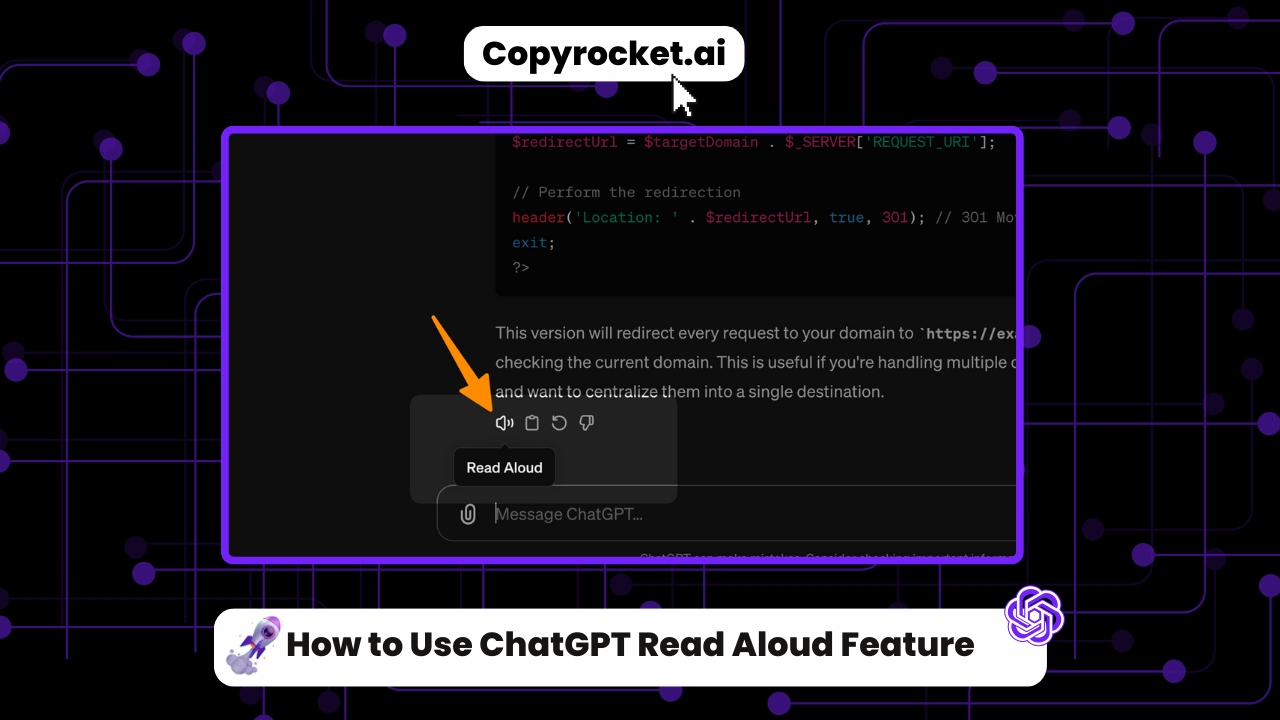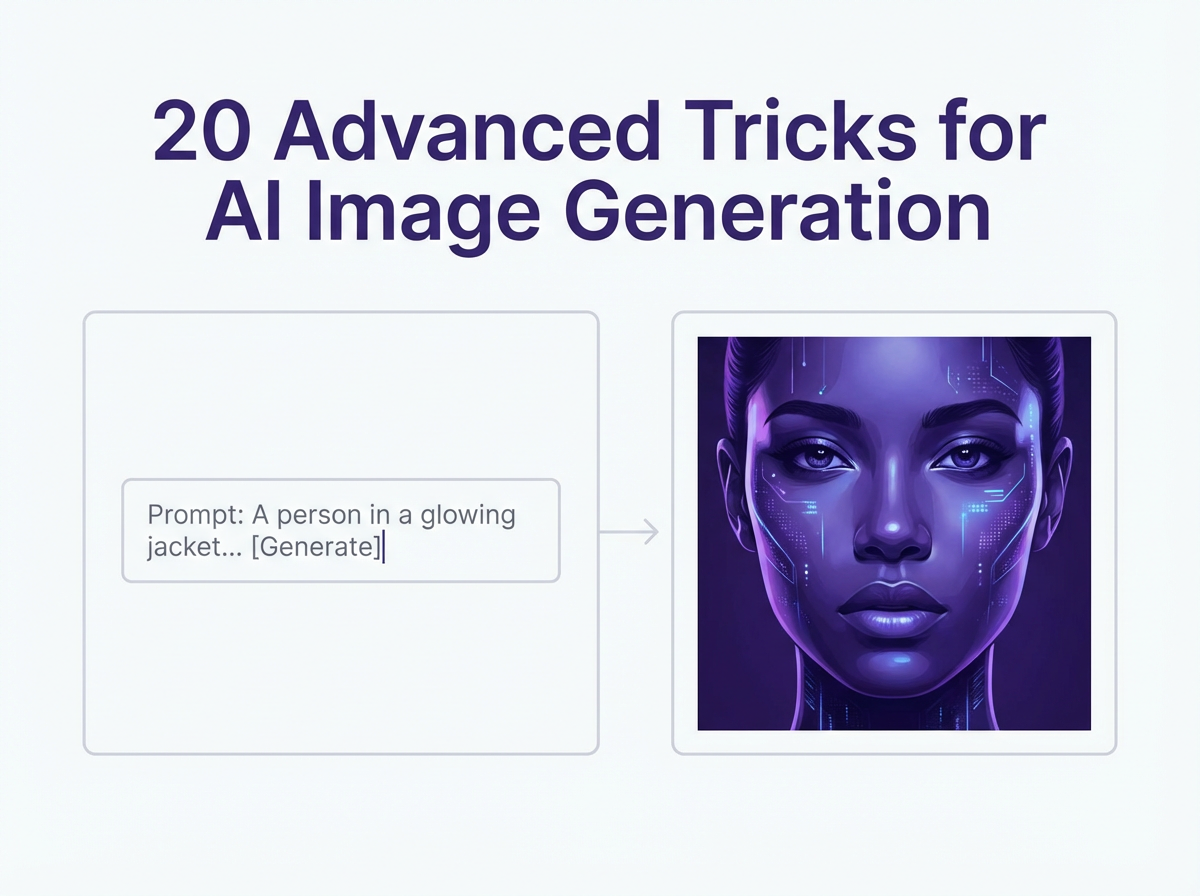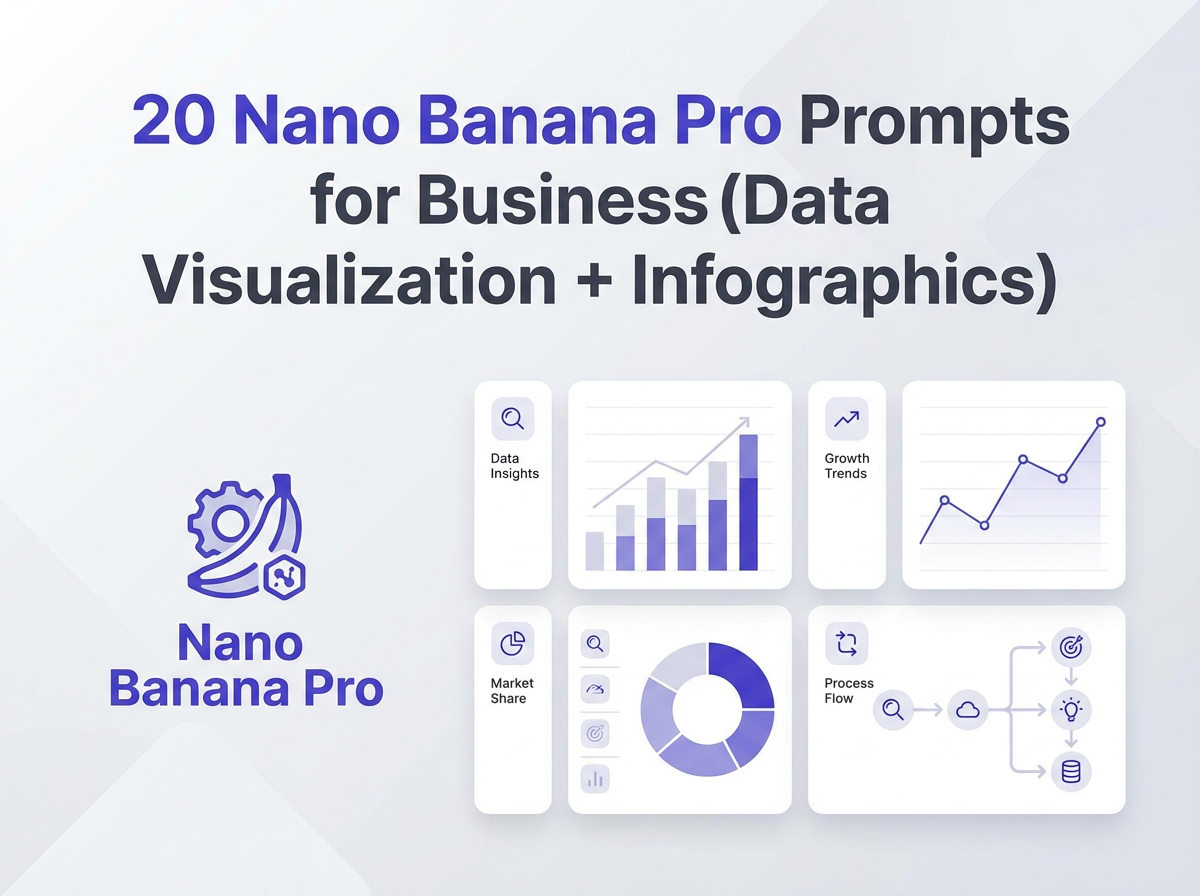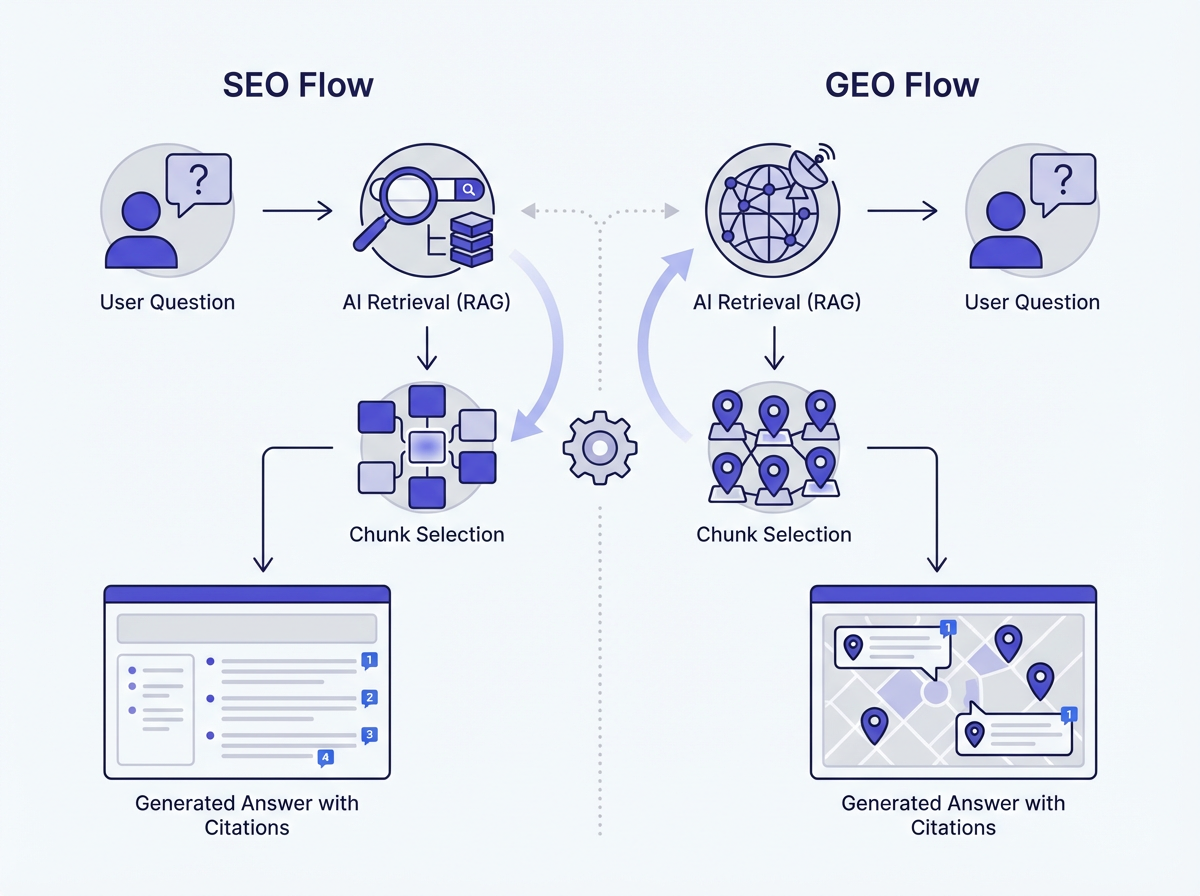Welcome to the cutting-edge world of ChatGPT Read Aloud Feature, an innovative addition that is revolutionizing how we interact with AI. As the realm of technology advances, ChatGPT stands out as a versatile AI assistant, proficient in assisting you with a plethora of tasks from writing to coding, and even creative designing.
Now, with the introduction of the ChatGPT Read Aloud Feature announced here, your interaction with ChatGPT leaps to an entirely new level of engagement. Imagine having insightful conversations, receiving responses in a dynamic, natural-sounding voice that elevates your comprehension and enriches the user experience.
Whether you’re navigating the web version, engaging in voice conversations, or simply want to hear the AI chatbot’s creative responses aloud, this new feature, equipped with five different voices, brings a fresh, auditory dimension to the interface.
In this comprehensive guide, we will walk you through how to access and utilize this groundbreaking feature, explore its benefits, and unfold the myriad of use cases that make ChatGPT even more incredible and fun to use.
Hold tight as we unveil how to make every chat not just a conversation but a vivid auditory interaction, setting a new benchmark in AI communication capabilities.
Checkout our Free AI Tool;
How to use ChatGPT Read Aloud Feature
ChatGPT can now read responses to you.
— OpenAI (@OpenAI) March 4, 2024
On iOS or Android, tap and hold the message and then tap “Read Aloud”. We’ve also started rolling on web – click the "Read Aloud" button below the message. pic.twitter.com/KevIkgAFbG
Open ChatGPT: Start by navigating to the ChatGPT on your preferred device – be it via a browser on your laptop or desktop, or through the app on your Android or iOS device. OpenAI has made accessing this tech wonder seamless across multiple platforms.
Input Your Prompt: Whether you’re asking for a creative story, seeking coding help, or have any query under the sun, simply type your question or prompt into the ChatGPT interface. The AI’s capabilities to understand and respond to a wide range of languages and nuances in conversation make it an indispensable tool.
Generate the Response: Once you’ve entered your prompt, hit send, pause for a moment, and allow ChatGPT to work its magic. Within seconds, it will craft a detailed, insightful response. The AI chatbot’s ability to generate responses catering to your specific request is nothing short of groundbreaking.
For Mobile Users: If you’re on a mobile device, tap and hold the generated response. A menu will pop up with several options, among which you’ll find the “Read Aloud” feature. Tap on it, and the AI chatbot will start reading its response aloud in a clear, natural voice.
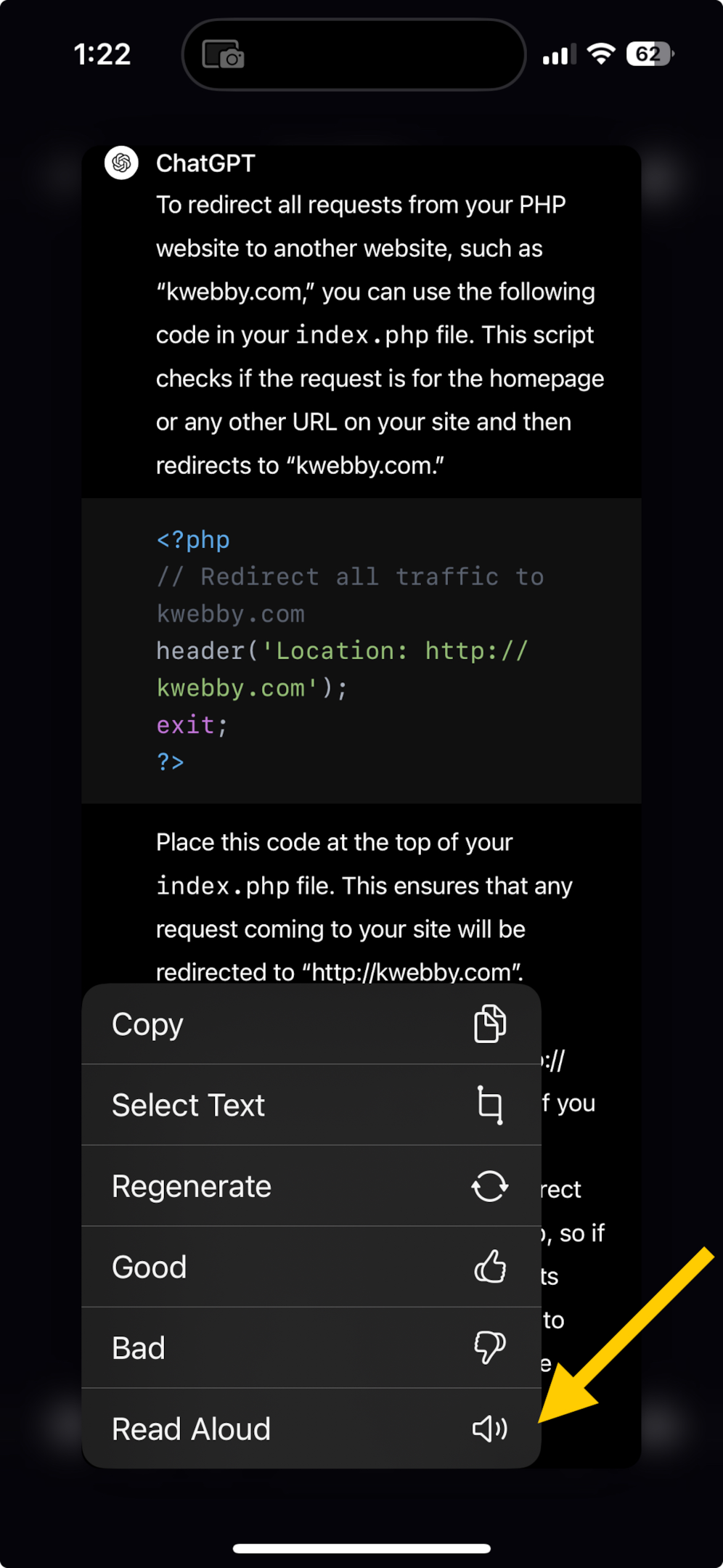
For Web Users: On the web version, look for the speaker icon located directly below the response. A single click on this icon will prompt ChatGPT to vocalize its message, enveloping you in a voice conversation that adds a new dimension to the AI interaction.
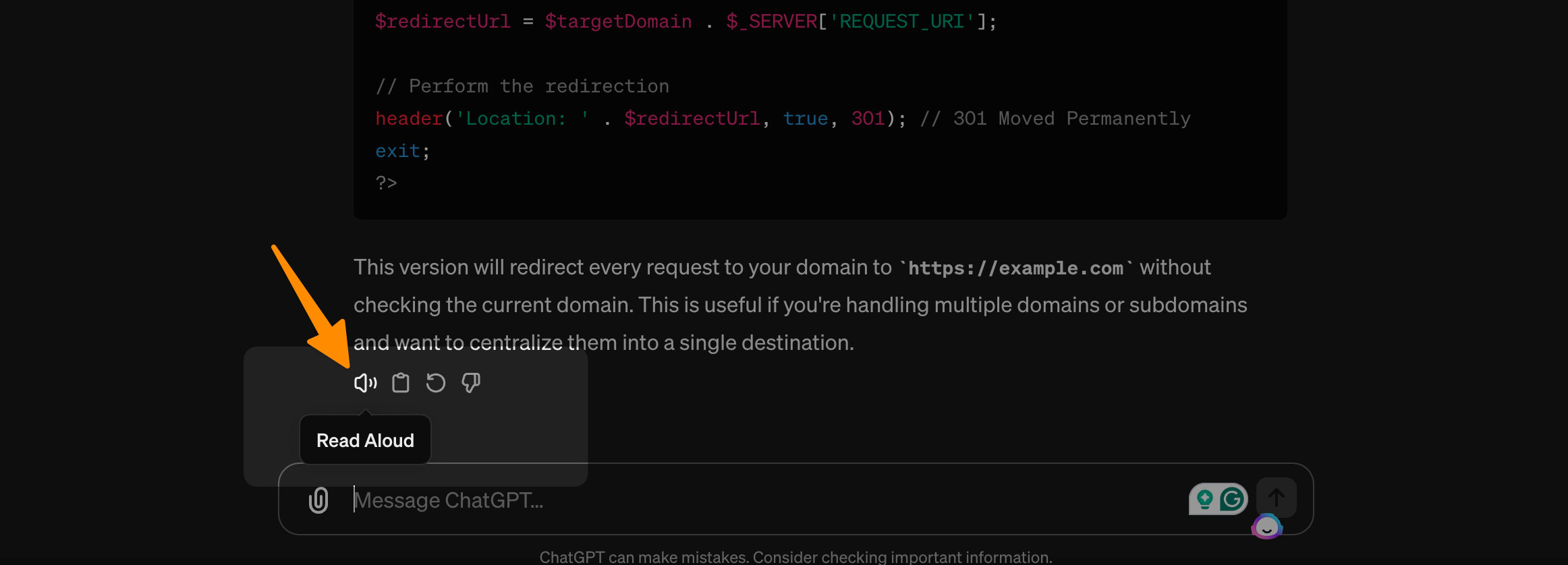
The ChatGPT Read Aloud Feature introduces users to a rich auditory experience, making it perfect for listening while multitasking, or for those who digest information better audibly. With five different voices available, you can customize your listening experience to suit your preferences, further personalizing your interactions.
This feature represents a leap forward in making AI more accessible and enjoyable for everyone. Whether you’re looking to have voice conversations with your AI assistant, or simply want to hear the responses aloud while you go about your day, the read aloud feature is a testament to the evolving capabilities of ChatGPT and the future of tech.
How to Change ChatGPT Voices
Changing the voice of ChatGPT to suit your preferences enhances your engagement and personalizes your experience. Here’s a step-by-step guide to selecting from the five available voices, each with its own unique attributes and personalities.
Navigate to Settings: Begin by accessing your ChatGPT on any device. In the upper right corner, locate and click on your account settings (it may appear as your profile or an icon that resembles gears).
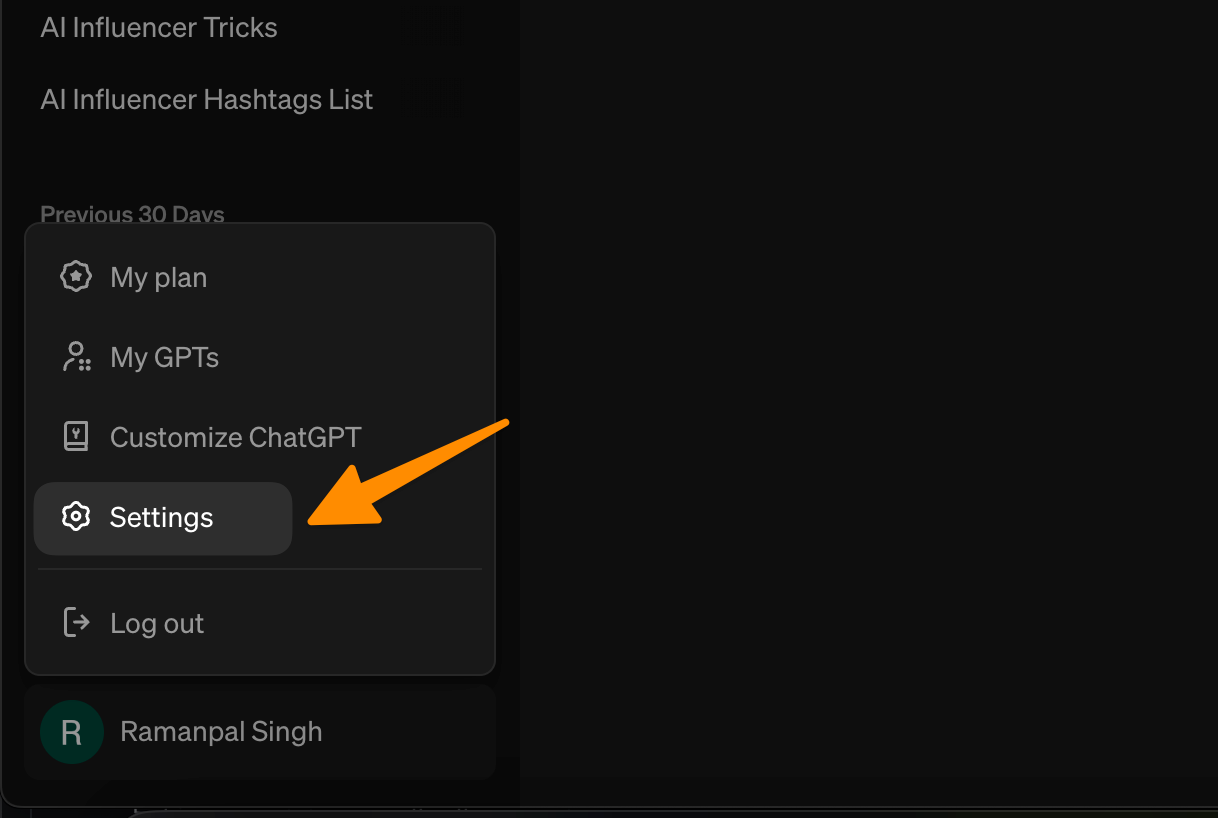
Select Speech Options: Within the settings menu, find and select the “Speech” option. This area is dedicated to adjusting how ChatGPT reads aloud responses during your voice conversations or when using the read aloud feature.
Choose Your Voice: You’ll see a section labeled “Voice.” Click on it to view the five different voices provided by OpenAI – Jupiter, Breeze, Ember, Cove, and Sky. Each voice has distinct characteristics and gender tones, offering a range of auditory experiences.
Preview and Select: You can preview each voice to hear what it sounds like. Take your time to listen to each option and decide which voice best suits your preferences for your AI chatbot interactions.
Save Your Selection: After deciding, select your preferred voice and save your settings. Your choice will be applied immediately, and all responses from ChatGPT will now be read aloud in your chosen voice, enriching your conversation experience.
Remember, you can always return to the settings to change the voice whenever you wish, allowing you to customize your experience based on your mood or preference at the moment.
More ChatGPT Resources
- How to Install ChatGPT App (Mac, Windows,Linux, Mobiles)
- 10 best ChatGPT app for Android (All Free)
- How to Get ChatGPT to Write a Business Plan (Prompt Included)
- Try this ChatGPT Resume Prompt to Create CV In 1 click
- How to Use ChatGPT for SEO (Prompts Included)
- ChatGPT Prompts for Real Estates (40+ Prompts)
- How to Send a Picture in ChatGPT (2 Methods)
- ChatGPT Jailbreak Prompts (Does it Really Work? Let’s Find out!)
- 5+ ChatGPT PPT Maker Prompts (With Images)
- How to Upload a CSV to ChatGPT (2 Options)
Conclusion
In conclusion, the ChatGPT Read Aloud Feature has ushered in a new era where now ChatGPT can read responses in an inherently human-like manner, breaking down barriers between technology and personal interaction.
With the ability to automatically detect your prompts and read its responses in any of the five voices, this feature adds a layer of convenience and accessibility to your daily interactions.
Whether you’re engaged in learning, working, or merely seeking entertainment, the versatility and adaptability of ChatGPT to talk and respond in such a dynamic way enrich the user experience significantly.
This innovative leap forward underscores the endless possibilities of AI in enhancing our digital engagements, making technology not just a tool but a companion capable of understanding and communicating with us in more relatable ways.