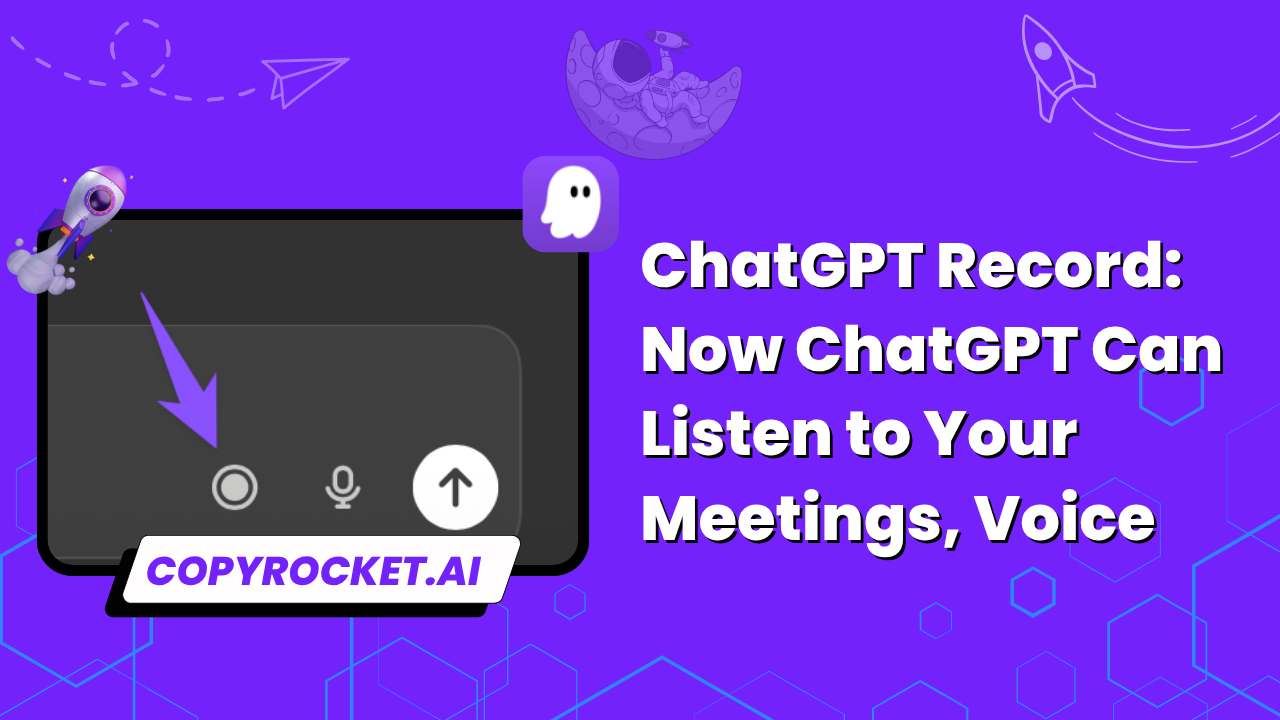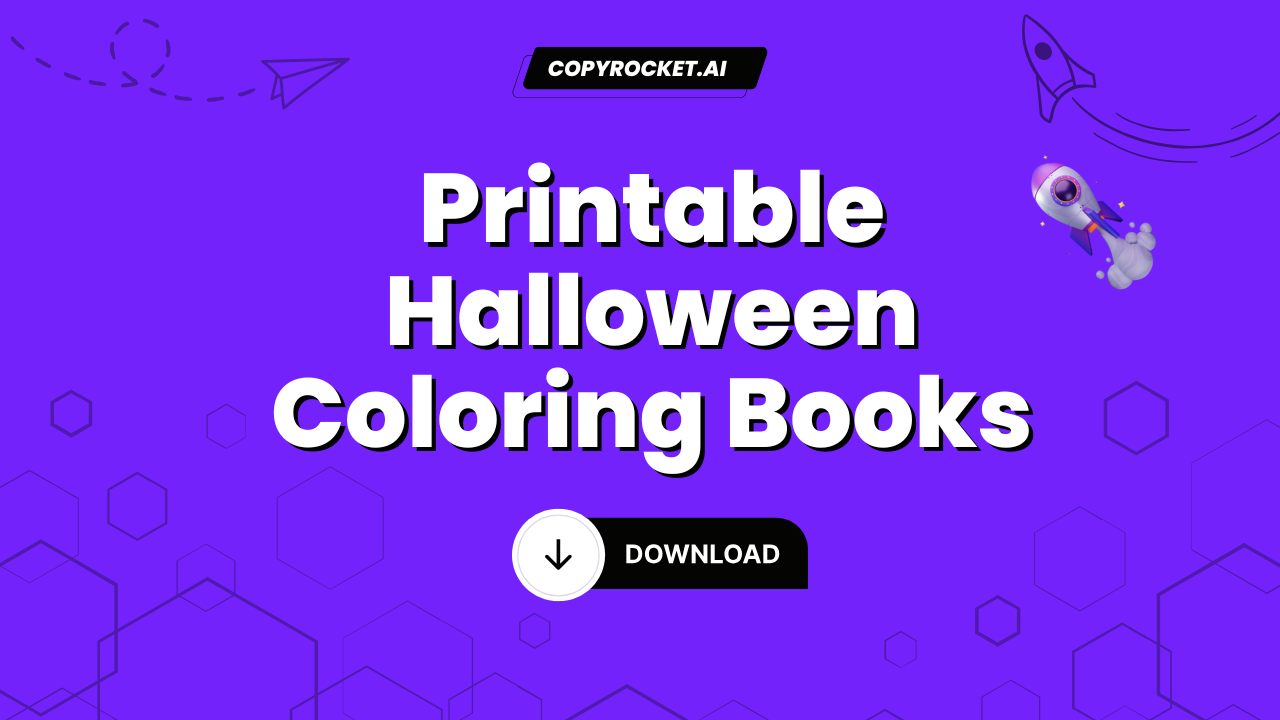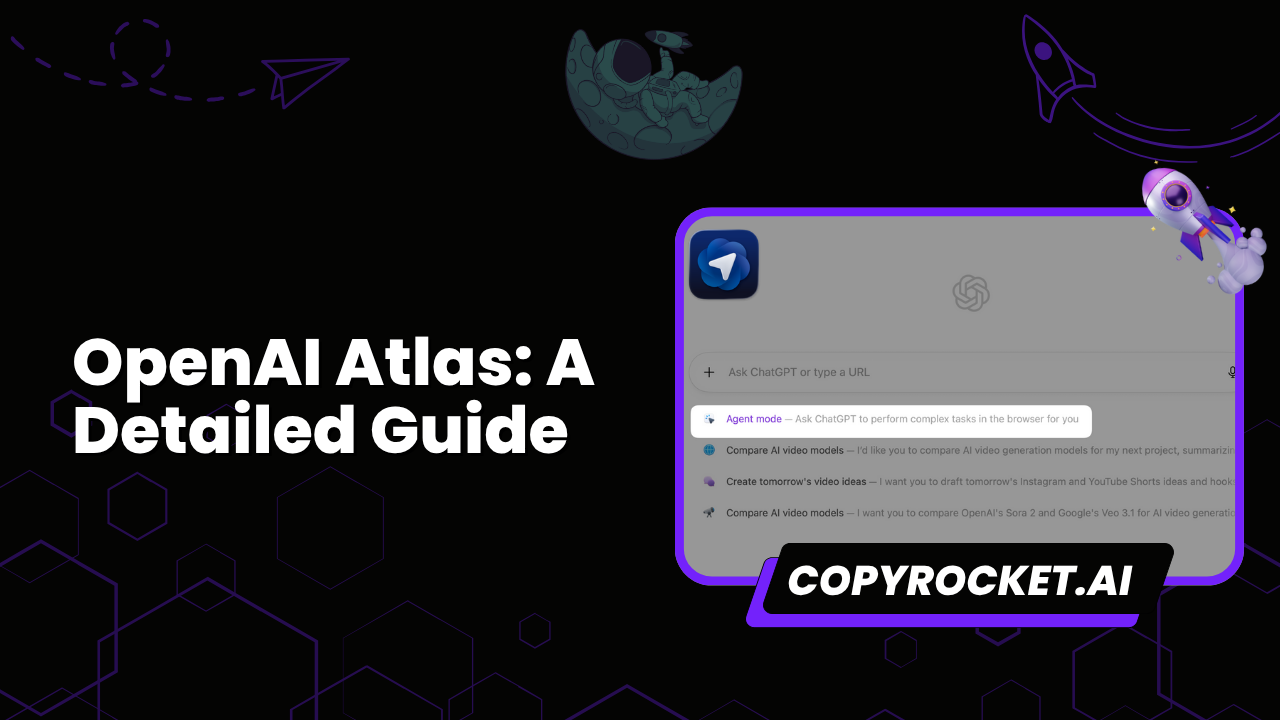Managing meetings effectively often hinges on capturing key points without distraction. Note-taking can dilute your focus, impacting real-time participation.
Enter ChatGPT Record, a cutting-edge feature that transforms the way we document and process information by recording, transcribing, and summarizing audio.
With this, ChatGPT isn't just a tool for text anymore—it’s now your go-to assistant for handling audio content efficiently.
Key Takeaways
- Seamless Meeting Transcripts: ChatGPT Record can transcribe meetings and save you the hassle of manual documentation.
- Actionable Summaries: Key points, decisions, and next steps are summarized for you.
- Interactive and Searchable: Transcripts double as a searchable knowledge base for quick referencing.
- Easy Setup and Use: The feature is user-friendly and optimized for professionals and beginners alike.
- Flexible Applications: Useful in meetings, brainstorming sessions, personal voice notes, and beyond.
What is ChatGPT Record?
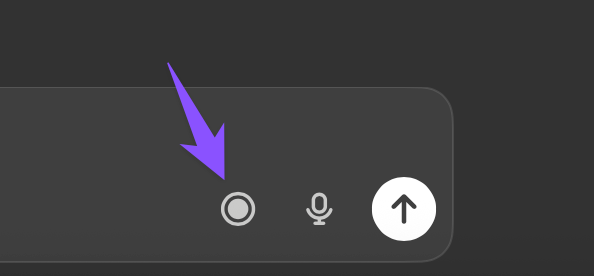
ChatGPT Record is a feature that allows users to capture audio—meetings, voice memos, brainstorming sessions, and more—and convert it into written formats.
This means not just transcriptions but also concise, actionable summaries.
Here’s how the process works:
- Record the Audio: Activate the recording mode and capture real-time audio input.
- Automated Transcription: The feature transcribes spoken words into text quickly and accurately.
- Summarization: Summaries distill your audio into key points, actions, and conclusions, saving time compared to reading full transcripts.
- Searchable Outputs: Saved transcripts and summaries are searchable, making it easier to revisit important details.
The feature seamlessly integrates into professional environments, turning complex, multi-person discussions into digestible bites of information.
How to Use ChatGPT Record
Using ChatGPT Record is simple and intuitive. Follow this step-by-step tutorial to get started:
Step 1: Access the Record Feature
- Log into your ChatGPT account on a supported platform. Ensure you’re using a subscription tier that grants access to this feature (e.g., ChatGPT Plus or Team).
- Locate the microphone icon within the ChatGPT interface.
Step 2: Start Recording
- Click the microphone icon to activate recording mode.
- Speak naturally, or allow your meeting participants to voice their inputs. The AI will capture everything accurately.
Step 3: Review the Transcription
- Once the recording is complete, ChatGPT will generate a transcript. Review the content for any real-time insights.
Step 4: Generate a Summary
- Opt to summarize the transcript. The system will pull out main points, action items, and conclusions for easy consumption.
Step 5: Save and Search
- Save the output for later use. You can also search within the transcript or summary for specific points or action items.
With ChatGPT Record, the entire process—from capturing to summarizing—is straightforward and automated.
Use Cases for ChatGPT Record
The versatility of ChatGPT Record makes it practical for many scenarios. Here are some examples:
Team Meetings
Forget manual note-taking during meetings. Record the session, extract a detailed transcript, and get a summary of the discussion points, decisions made, and next steps to be taken.
Brainstorming Sessions
Capture creative ideas during brainstorming sessions without losing momentum. The feature ensures you have a detailed record of every suggestion, making it easy to revisit and act on ideas later.
Personal Voice Notes
Record your thoughts, reminders, or ideas on the go. ChatGPT transcribes and summarizes your voice memos into actionable lists or full-text outputs.
Learning and Training
Students and professionals can use the tool to record and summarize educational content like lectures, webinars, or training materials, turning complex information into concise summaries for easier understanding.
Client Consultations
For consultants or freelancers, ChatGPT Record ensures every detail of client discussions is documented, helping maintain clear records of expectations and deliverables.
Frequently Asked Questions (FAQs)
1. Can ChatGPT Record be used to train data?
If you're a Pro, Plus, or Free user with Improve the model for everyone enabled in your settings, ChatGPT may use transcripts and canvases from record mode to help train their models.
2. Is the feature available for all users?
Currently, ChatGPT Record is available on specific subscription tiers such as ChatGPT Plus, Pro, Edu or Team accounts. Free accounts may not have access to this feature.
3. What about security and privacy?
OpenAI employs robust data security measures. Audio files and transcriptions are processed securely and are accessible only via the user’s account.
4. Can it handle multiple speakers?
Yes, ChatGPT Record is designed to detect multiple speakers within a conversation and attribute individual inputs correctly in the transcript.
5. What languages does it support?
The feature currently supports English, with plans to expand its capabilities to other languages in the future.
6. Can summaries be customized?
Yes. You can adjust the level of detail in your summaries and specify focus areas, such as action items or key decisions.
7. Can I edit the transcript?
Absolutely! Once the transcript is generated, you can edit it to align perfectly with your preferences and requirements.
Final Thoughts
ChatGPT Record is reshaping the way we interact with meetings and audio content. It’s a tool designed not only to save time but to enhance productivity by streamlining complex conversations into clear, actionable insights. Whether you’re navigating team discussions, organizing ideas, or ensuring callback of critical points post-meeting, ChatGPT Record is a powerful asset.
For AI enthusiasts eager to explore its full potential, this feature is a game-changer. Why settle for fragmented notes when you can have a digital assistant that listens, transcribes, and summarizes—effortlessly? The future of efficient meeting management has arrived.