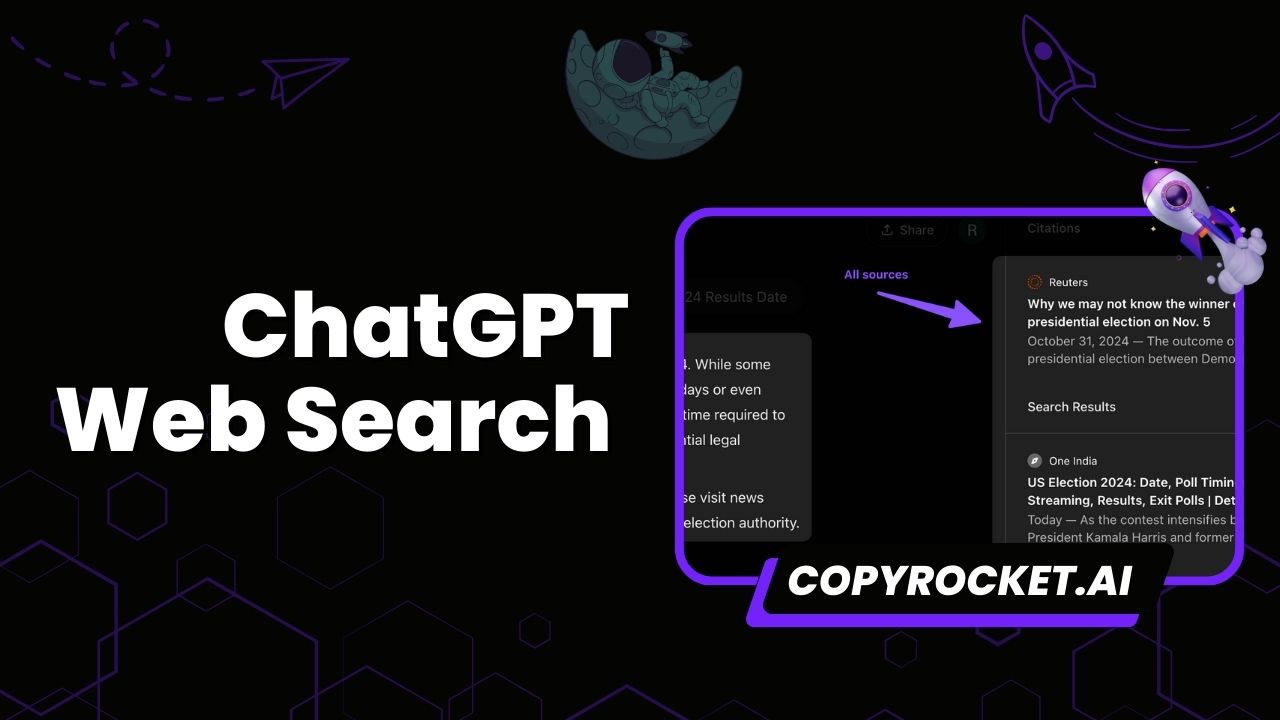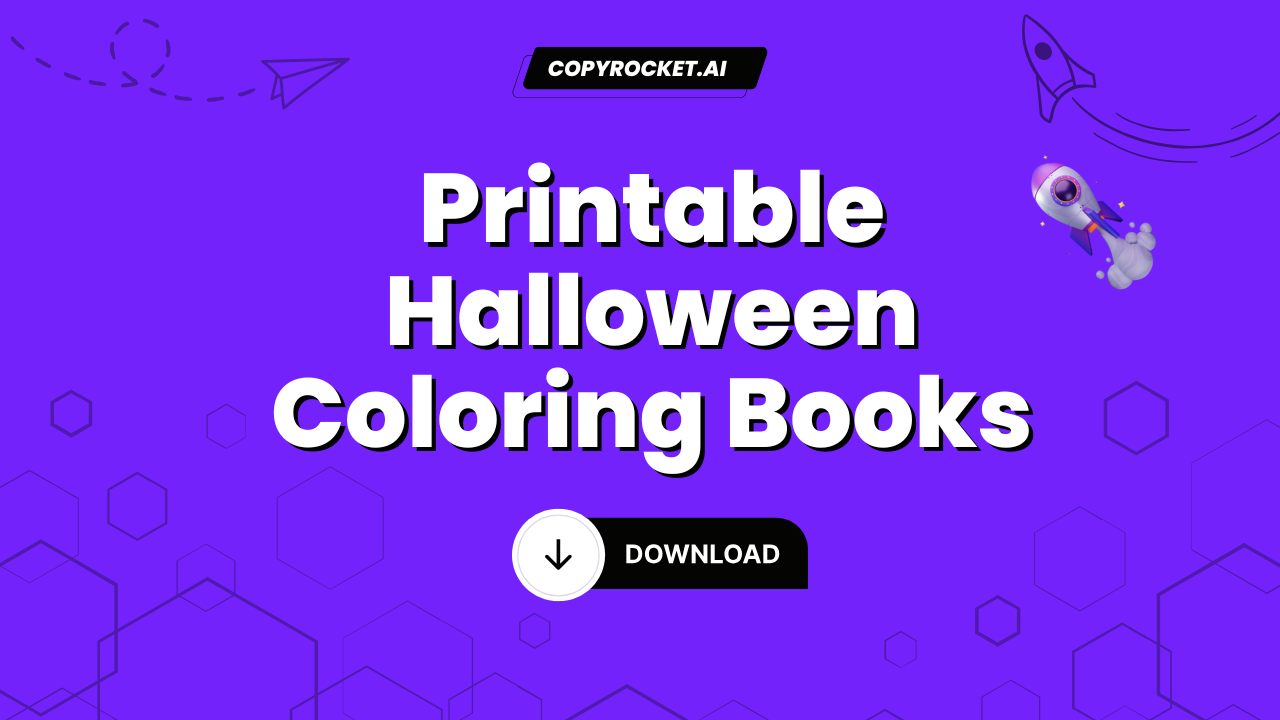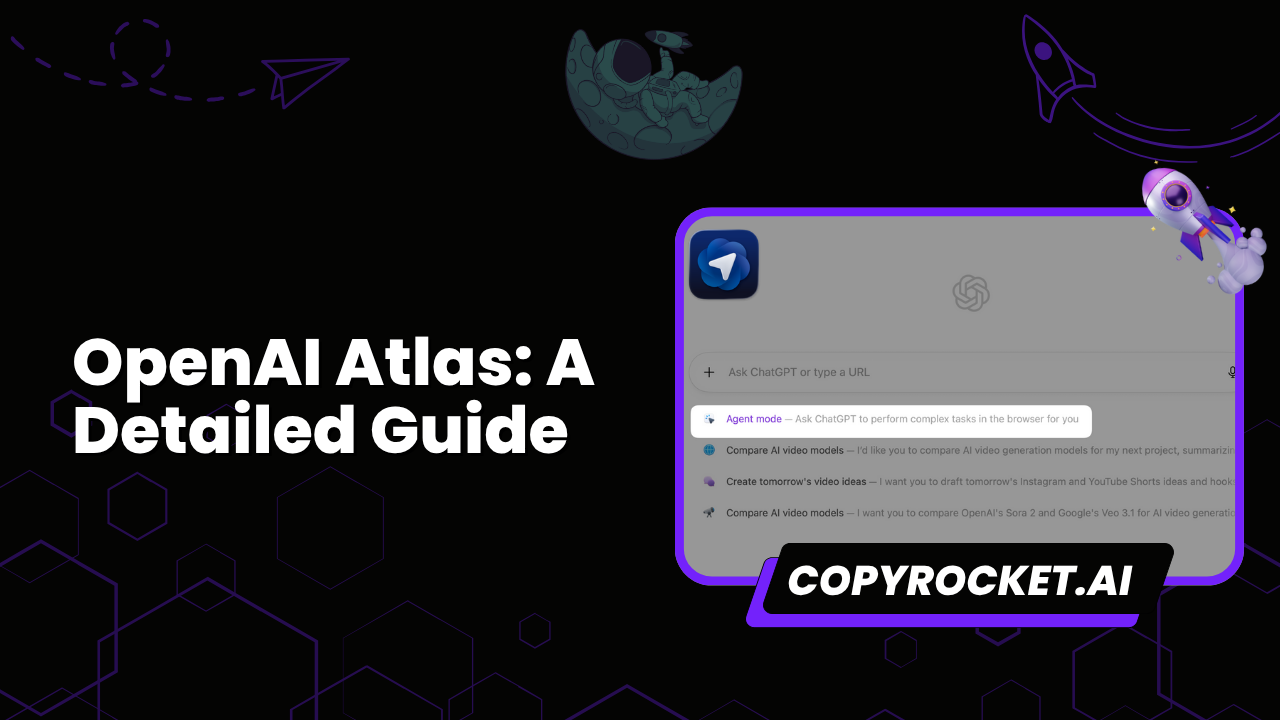Welcome to the exciting world of ChatGPT’s new web search feature!
Imagine having a smart and friendly assistant who can tap into the vast resources of the internet to find the answers you need.
Whether you’re curious about the latest news, brushing up on a trivia question, or just exploring something new, ChatGPT’s web search capability ensures you’re only a query away from clarity.
In this guide, we’ll share some handy tips and tricks to help you leverage this amazing feature and make the most out of your ChatGPT experience.
Let’s dive in and discover how this can revolutionize the way you seek information!
Checkout our Free AI Tool;
- Free AI Image Generator
- Free AI Text Generator
- Free AI Chat Bot
- Free AI Insult Generator
- Free AI Speech Generator
- 10,000+ ChatGPT, Cluade, Meta AI, Gemini Prompts
How to Use ChatGPT Web Search – An Introduction
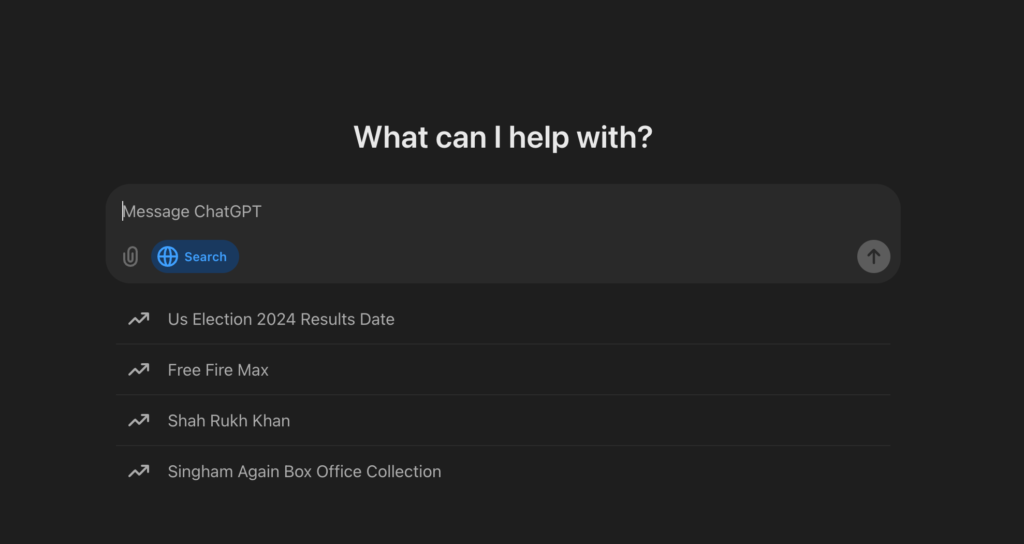
Getting started with ChatGPT’s web search is as straightforward as it is exciting. With just a few simple steps, you can transform your queries into valuable insights and information sourced directly from the internet. Before diving into this feature, make sure you’re poised for success by having a ChatGPT Plus account, which offers superior search capabilities and fewer limits.
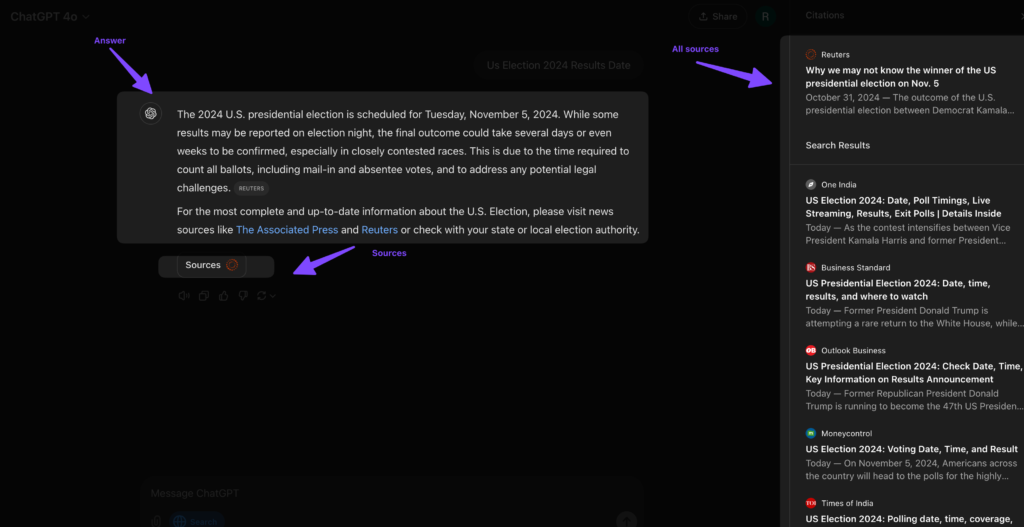
Here’s a step-by-step guide to set you on your way:
- Visit chatgpt.com: Open your web browser and navigate to chatgpt.com. Ensure you’re logged into your account.
- Upgrade to Plus Account: If you haven’t already, consider upgrading to a Plus account. This provides better search functionality, giving you an enhanced ChatGPT experience.
- Type Your Prompt: Once you’re ready to explore, enter your question or topic of interest in the prompt input box.
- Enable Web Search: Look for the globe icon located beneath the prompt box. Click it to activate the web search feature.
- Press Enter: With everything set, hit the Enter key. ChatGPT will browse the internet to fetch the most relevant results for your query.
Using this process, you’ll have access to a robust tool for finding detailed, real-time information with ease.
Now moving forward to different hacks or ways you can use Web Search in your daily life.
Hacks to Use ChatGPT’s Web Search
#1 – Crafting a Detailed Travel Itinerary
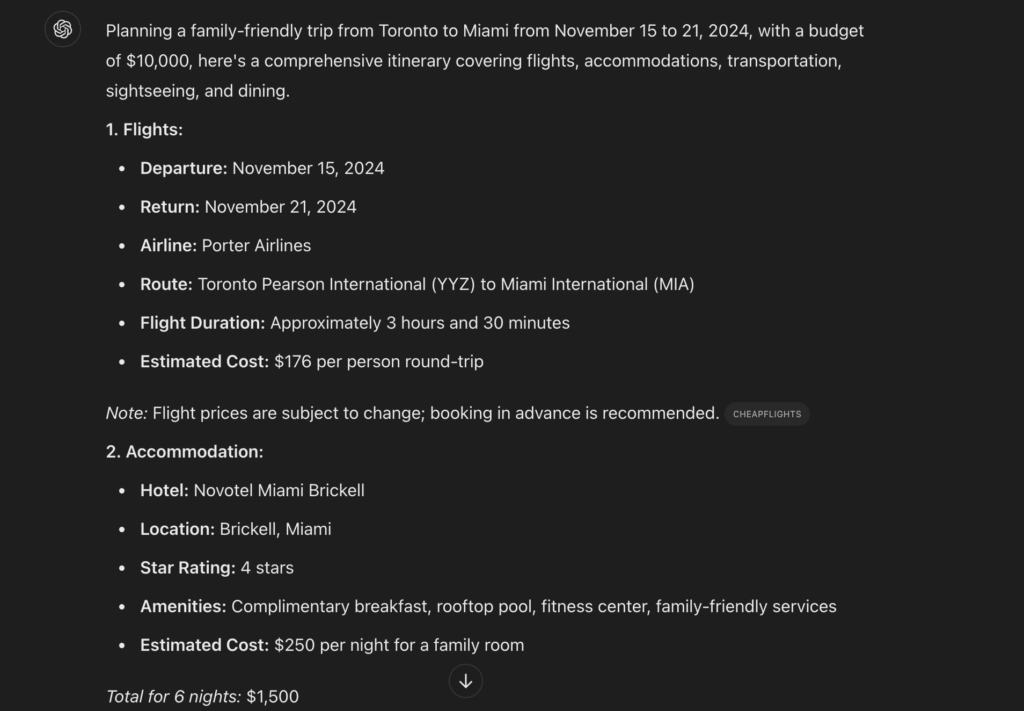
Wondering how to plan an unforgettable family vacation without breaking a sweat? With ChatGPT’s Web Search, you can craft a trip that hits all the marks just like this comprehensive example. Here’s how you can do it:
- Open ChatGPT: Begin by logging into your ChatGPT account on chatgpt.com.
- Upgrade to Plus Account: Ensure you have a Plus account for enhanced web search capabilities.
- Enter Your Travel Prompt: In the prompt box, type out your travel requirements. For instance: “I want you to create a trip plan from Toronto to Miami for myself, my wife, and 9-year-old son. We will be traveling from November 15 to November 21. My budget is $10,000. I want you to create a whole itinerary from flights to sightseeing to restaurants and hotels. I prefer a hotel up to 4 stars.”
- Enable Web Search: Make sure to click on the globe icon to activate the web search function.
- Press Enter: Let ChatGPT do its magic by pressing Enter. It will scour the internet to pull together flights, hotels, restaurants, and sightseeing options that fit your specifications.
- Review the Itinerary: Look over the detailed itinerary. It will include:
- The cheapest flight options from Toronto to Miami.
- Transportation details within Miami.
- Family-friendly hotel suggestions with breakfast included.
- A daily sightseeing plan with transportation options tailored to family-friendly spots.
- Recommendations for the best restaurants around your planned activities.
Now that you’ve got your travel itinerary sorted, let’s move on to the essential details of making your trip hassle-free: getting up-to-date visa and immigration information.
#2 – Get Upto Date Visa/Immigration Details
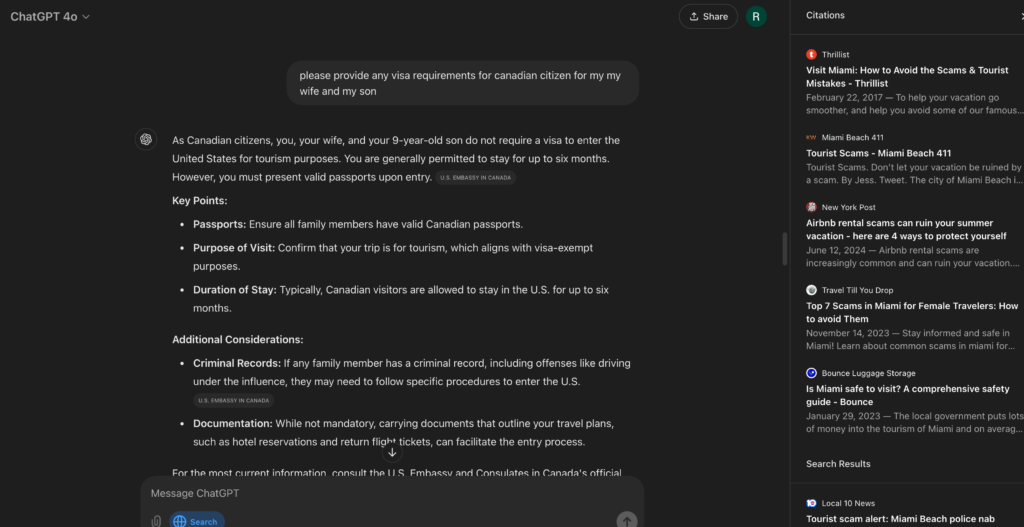
Keeping track of visa and immigration requirements can be a daunting task, especially with ever-changing regulations.
Fortunately, ChatGPT’s Web Search can simplify this process by quickly retrieving the latest requirements for any country you’re planning to visit. Ready to streamline this necessary travel task?
Let’s break it down step by step:
- Enter Your Visa Prompt: In the prompt box, type your visa-related query. For example, “Please provide any visa requirements for Canadian citizens for my wife and my 9-year-old son traveling to Miami.”
- Enable Web Search: Click on the globe icon to activate the web search, ensuring you receive the most current information.
- Press Enter: Let ChatGPT do the heavy lifting. By pressing Enter, it will search the internet to gather the latest visa or immigration details specific to your destination.
- Review the Results: Examine the information provided, which may include:
- What type of visa or authorization may be required.
- Application procedures and where to find the necessary forms.
- Any additional documentation or fees involved.
- Estimated processing times and any tips for a smooth application process.
With your travel plans and necessary documentation all set, the next step is ensuring you’re prepared for any weather that might greet you upon arrival. With ChatGPT’s Web Search, you can easily check the latest weather forecasts to plan your activities accordingly and pack just right.
#3 – Updated Weather Forecast
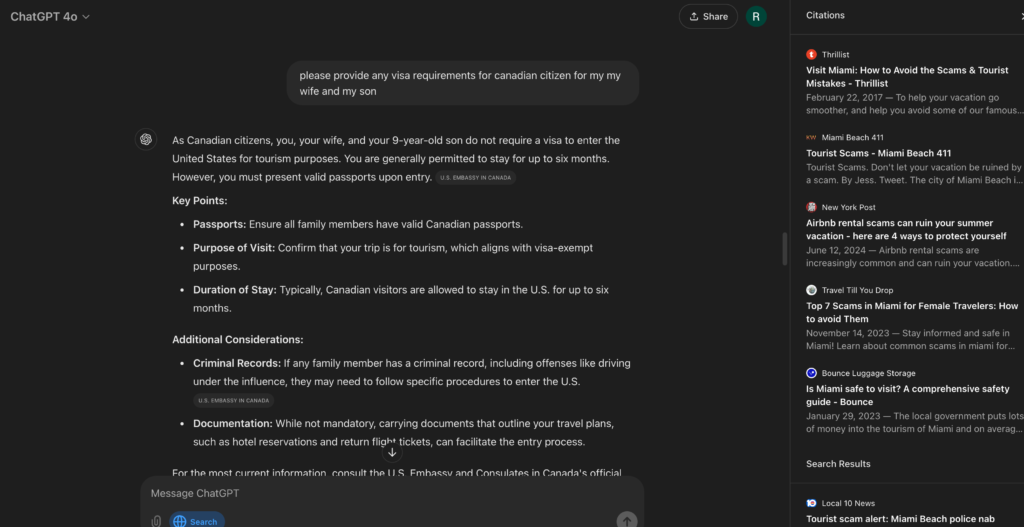
Traveling, especially when visiting multiple locations or planning specific outdoor activities, always requires a keen eye on the weather. With ChatGPT’s Web Search, you can effortlessly access precise weather forecasts, ensuring you pack correctly for every scenario. Here’s how to get started:
- Enter Your Weather Prompt: Type in your inquiry about the weather during your stay. For instance, “What will be the weather forecast during my stay from November 15 to November 21 in Miami?”
- Enable Web Search: Activate the web search by clicking on the globe icon so ChatGPT can pull real-time data.
- Press Enter: Sit back and relax as ChatGPT sifts through information online, delivering a detailed forecast straight to you.
- Review the Weather Details: Carefully examine the information provided, which will include:
- Daily temperature and chances of precipitation.
- Information on any expected storms or unusual weather patterns.
- Suggestions for attire based on the forecast.
Being prepared for unpredictable weather is crucial, but staying informed about potential scams in the area is just as important for a worry-free journey. Let’s explore how you can use ChatGPT’s Web Search to safeguard yourself by uncovering local scam alerts with ease.
#4 – Search For Scams Near Your Place to Stay Informed
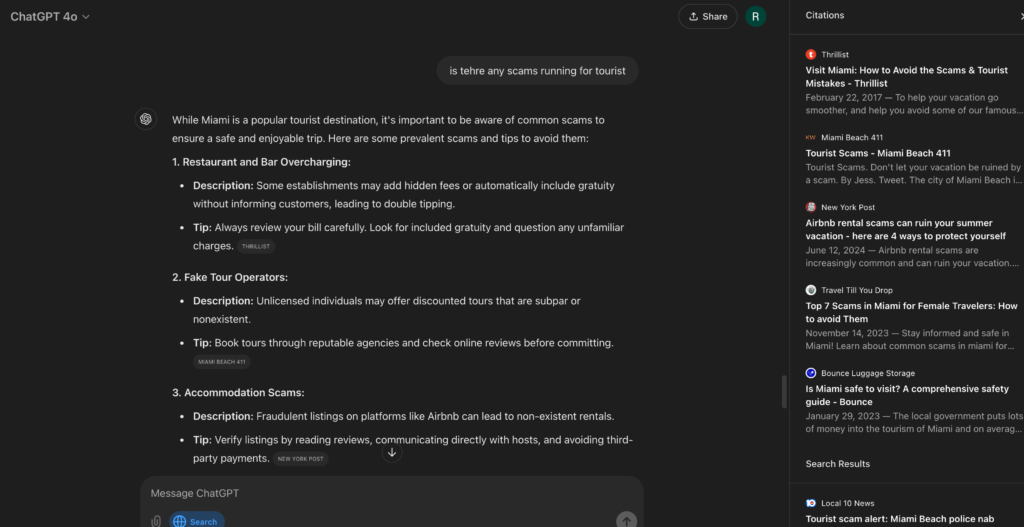
If you’re concerned about staying safe and avoiding scams while traveling, ChatGPT’s Web Search can be an invaluable tool. Here’s how to use it to stay informed about potential scams near your destination:
- Enter Your Scam Alert Prompt: Type a detailed prompt in the input box like, “Is there any scams running for tourists at my hotel location in Miami?”
- Enable Web Search: Click on the globe icon to activate the web search. This ensures you’re gathering the most recent and relevant information.
- Press Enter: Allow ChatGPT to comb through online resources, revealing potential tourist traps or scams you should be aware of.
- Review the Scam Details: Assess the information provided, which might include:
- Common tourist scams reported in the area.
- Tips on how to avoid being scammed.
- Contact details for local authorities in case you encounter such issues.
With safety precautions and weather forecasts covered, let’s ensure you’re equipped with the right know-how by diving into the world of up-to-date tech tutorials to make the most of your digital tools while traveling.
#4 – Research Upto Date Tech Tutorials
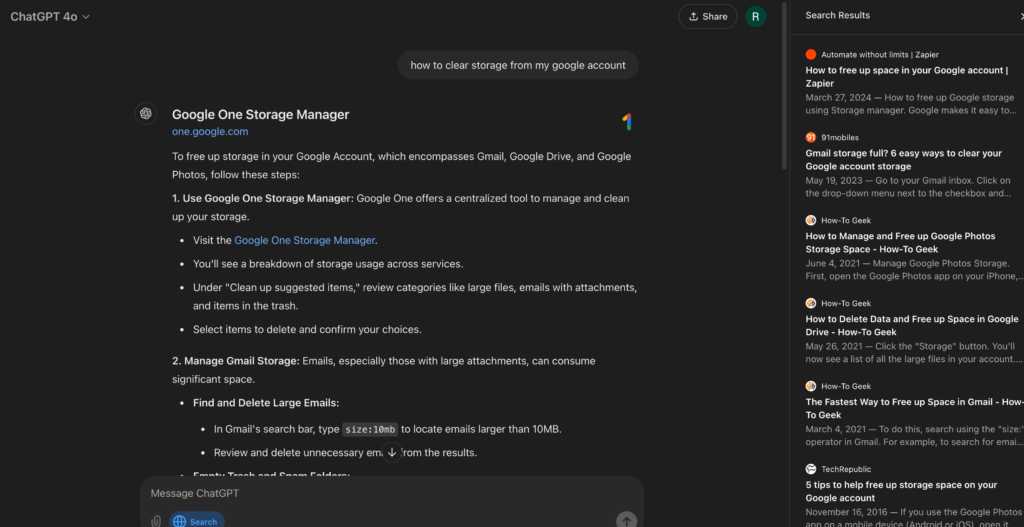
Staying technologically savvy can be a breeze when you have the right resources at your fingertips. With ChatGPT’s Web Search, you can access up-to-date tech tutorials tailored especially for users who might need a bit more guidance. Here’s a straightforward way to help your wife navigate this:
- Enter Your Tech Prompt: Encourage your wife to get comfortable with typing prompts like “how to clear storage from my Google account” or any other tech question she might have.
- Enable Web Search: By clicking on the globe icon, activate the web search feature, ensuring that ChatGPT sources the most recent and relevant tutorials.
- Press Enter: With just a tap of the Enter key, sit back as ChatGPT scours through numerous guides and how-tos to bring back the clearest, most helpful results.
- Review the Tutorial: Together, explore the information provided, which may include step-by-step instructions, video guides, or tips to simplify each task.
Before diving into how you can stay informed about your medical condition, let’s ensure you’re equipped with all the know-how needed to make your travel stress-free.
#5 – Stay Informed About your Medical Condition
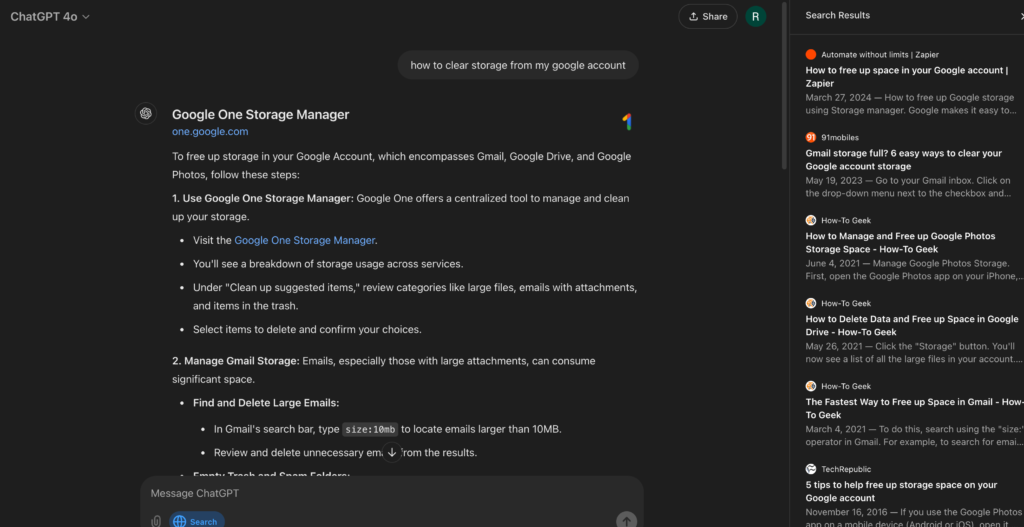
Keeping abreast of the latest medical research and developments is crucial for managing health conditions effectively. By utilizing ChatGPT’s Web Search, you can effortlessly access the newest information relevant to your medical needs. For instance, if you are diabetic, simply type out a prompt like “Is there any recent scientific study related to diabetic patients?” to uncover the latest breakthroughs or treatment options. Here’s how you can ensure you stay informed:
- Enter Your Medical Query: In the prompt box, formulate a specific question regarding your health condition. This approach helps pinpoint the most relevant information.
- Enable Web Search: Activate the web search by clicking on the globe icon, allowing ChatGPT to pull in the most current data.
- Press Enter: Once you’ve input your query, hit Enter, and let ChatGPT retrieve the latest studies and articles for you.
- Review the Information: Examine the results, which can include:
- Summaries of new research findings and their implications.
- Updates on treatment options, dietary suggestions, or lifestyle changes.
- Resources for further reading or expert opinions.
Armed with essential knowledge about your health, weather, and safety, let’s now turn our attention to staying informed and entertained during your journey by accessing the latest sports statistics, news, and real-time scores with ease.
#6 – Up to Date Sports Statistics, News and Realtime Scores
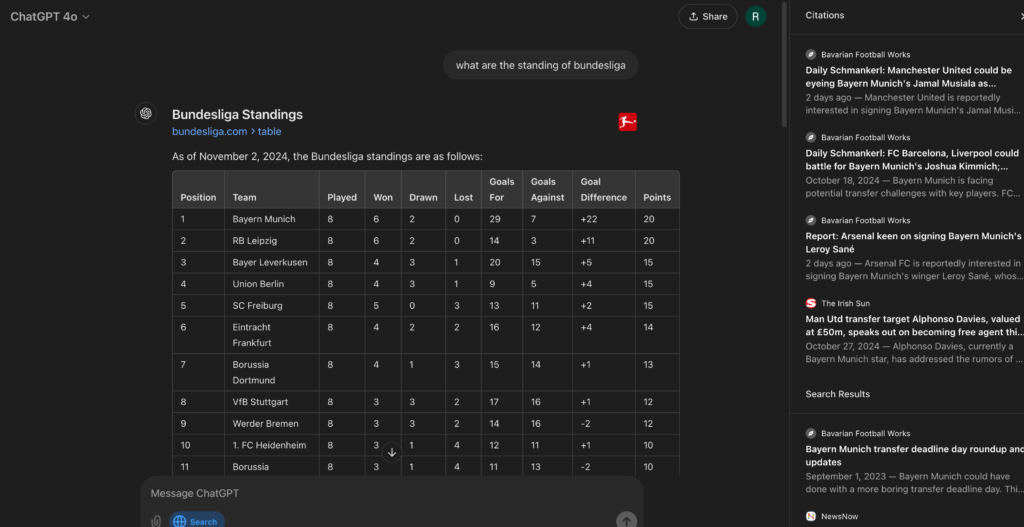
Using ChatGPT’s Web Search to keep up with the latest sports action is a fan’s dream come true. Whether you’re a die-hard Bayern Munich supporter or a general Bundesliga enthusiast, this tool helps you stay in the loop with the latest updates. Here’s a quick guide to using it effectively:
- Enter Your Sports Prompt: Start by typing a specific query like “What are the current standings in the Bundesliga?” This will direct ChatGPT to fetch the latest league tables and team positions.
- Enable Web Search: Click the globe icon to activate the web search feature, ensuring you receive the freshest data possible.
- Press Enter: Let ChatGPT work its magic, sifting through real-time information and bringing you detailed results.
- Review the Standings: Check out not just the standings, but also explore other interesting facets like:
- Future Fixtures: After understanding the standings, delve into future match schedules by adjusting your prompt to something like “Upcoming fixtures for Bayern Munich,” allowing you to mark your calendar for key games.
- Latest Transfer Rumors: Keep an ear to the ground for team changes with prompts such as “Recent Bayern Munich transfer rumors.” This will bring up the latest buzz about player trades and potential new signings.
Now that you’re seamlessly keeping up with sports updates, let’s explore how you can uncover the best local treasures during your travels by harnessing the power of Google Maps.
#7 – Finding Best Local Places on Google Maps
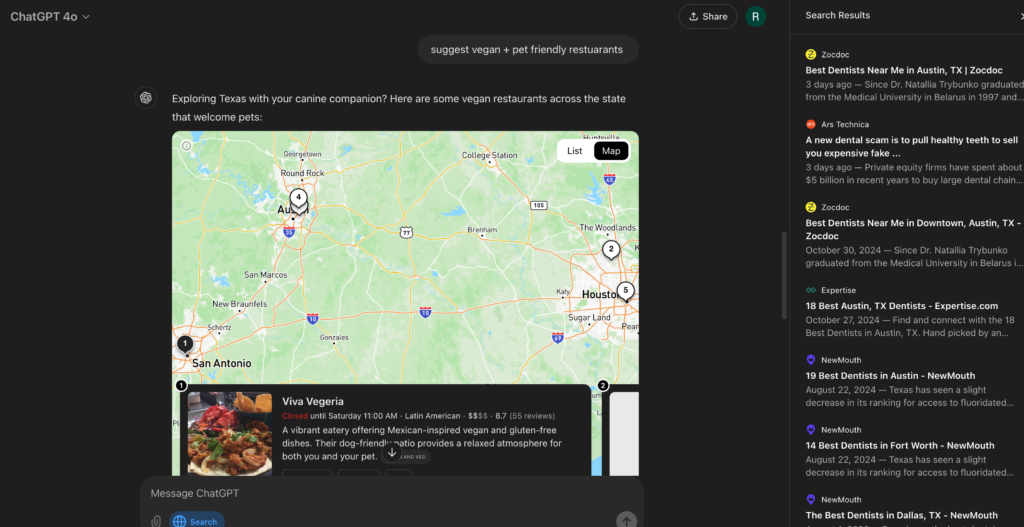
Discovering the best local gems is easy with ChatGPT’s Web Search and Google Maps integration. Follow these simple steps to find exactly what you’re looking for:
- Start Your Search: Type a prompt like “find best coffee shop near [your location].”
- Review Your Results: A handy map will appear alongside a list of businesses with the highest ratings.
- Refine Your Search: If you have specific needs, such as vegan-only restaurants or pet-friendly spots, include those details in your prompt.
- Explore Further: Check the detailed maps and insightful reviews to make informed choices.
Armed with your newfound ability to explore hidden gems in your travel destination, it’s time to turn our focus to smart shopping by effortlessly comparing products and pricing to get the best deals and make your budget go further.
#8 – Shopping: Compare Products and Pricing
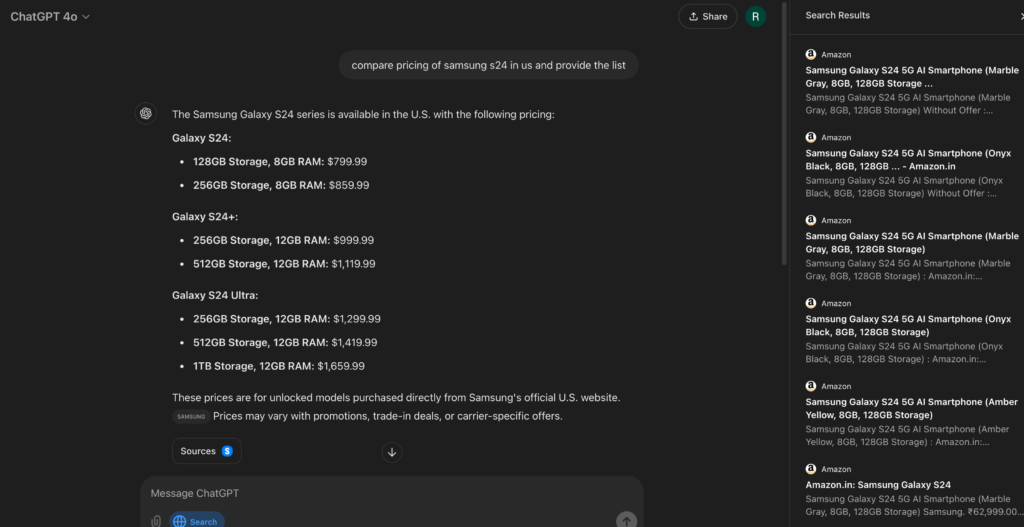
Using ChatGPT’s Web Search feature for shopping can transform the way you browse and buy products online. Here’s how you can easily compare products and pricing to ensure you snag the best deals:
- Enter Your Product Query: Start with a specific prompt, such as “Compare pricing of Samsung S24 in different shopping platforms like Amazon, eBay, etc.” Include details like “128GB storage and 8GB RAM model” to narrow down the results.
- Enable Web Search: Click on the globe icon to activate the web search function, allowing ChatGPT to scour the web for the latest pricing information from multiple sources.
- Press Enter: With a simple press of the Enter key, let ChatGPT compile a list of prices from various platforms, highlighting the most affordable options.
- Review the Pricing: Check the results, which will offer a comprehensive view of available prices, helping you decide where to purchase. This comparison can include insights like:
- Direct Price Comparisons: View the side-by-side cost listings from different retailers for the specific model.
- Discounts and Deals: Discover any special offers, coupons, or seasonal sales that might further reduce prices.
- Shipping Options: Consider additional factors like shipping costs or delivery times, which might affect the overall expense.
With your shopping skills finely tuned, let’s now focus on making informed investment decisions by diving into real-time stock analysis with ease.
#9 – Realtime Stock Analysis
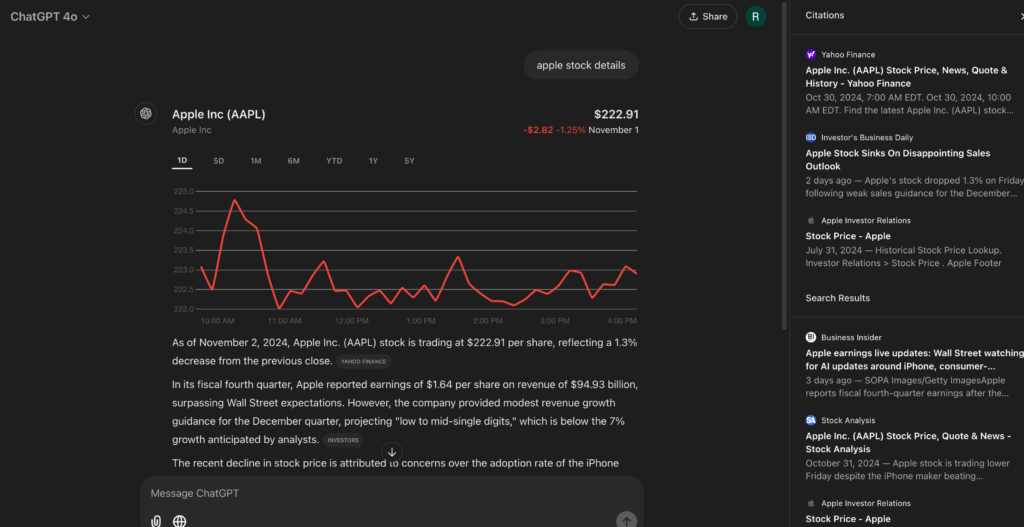
Ready to explore the stock market with ChatGPT? Here’s how to get started:
- Type a prompt like “Apple stock details” to receive a detailed stock chart and current events affecting the market.
- Use targeted prompts such as “forecast for this stock” to uncover future trends and predictions.
- Stay informed about potential market moves and investment opportunities.
- Make astute financial decisions easily, whether you’re a seasoned investor or just curious about market dynamics.
Armed with powerful insights from real-time stock analysis, let’s channel that analytical prowess into researching the latest developments to keep you at the forefront of innovation and trends.
#10 – Research Latest Developments
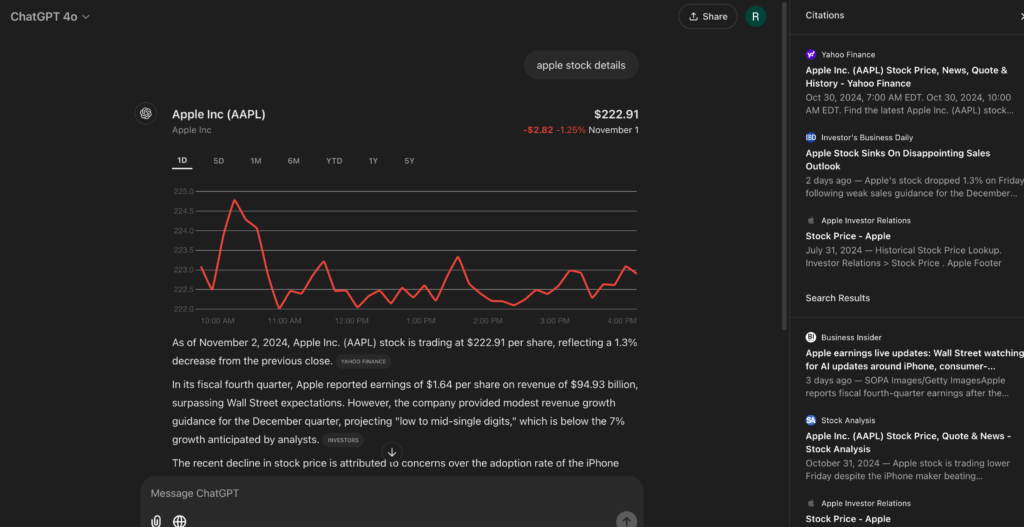
Staying informed about the latest advancements in any field is easier than ever with ChatGPT’s Web Search capabilities. Whether you’re curious about the newest breakthroughs in AI or developments in renewable energy, follow these steps to get up-to-date insights:
- Enter Your Inquiry: Start with a specific prompt like “What are the latest developments in AI?” This instructs ChatGPT to seek out fresh information and emerging trends.
- Activate Web Search: Click the globe icon to enable the web search function, ensuring you’re accessing the most current data available online.
- Submit Your Search: Press Enter, and let ChatGPT gather a comprehensive list of recent news articles, research publications, and expert opinions on your chosen topic.
- Analyze the Information: Dive into the details provided, which could include groundbreaking technologies, influential studies, or notable announcements from leading companies and institutions.
With a solid grasp of the latest developments, you’re now ready to tackle your next challenge: effortlessly debug any software or code error and find fixes using ChatGPT’s advanced debugging tools.
#11 – Debug Any Software or Code Error and Find Fixes
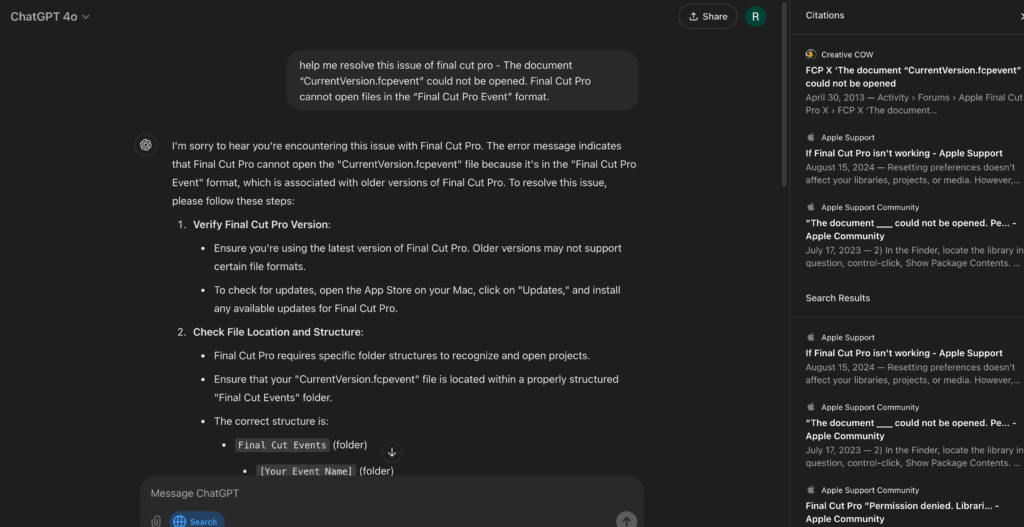
Running into technical headaches is less daunting when you have the right tools at your disposal. One such tool is ChatGPT’s Web Search feature, which can be invaluable when you’re faced with pesky software or code errors.
Imagine you’re in the middle of an important project on Final Cut Pro, and suddenly the document “CurrentVersion.fcpevent” won’t open. Sounds frustrating, right? No worries! Let’s see how ChatGPT can help you troubleshoot and find a quick solution.
- State Your Problem Clearly: Start with a precise prompt, such as “Help me resolve this issue in Final Cut Pro – The document ‘CurrentVersion.fcpevent’ could not be opened. Final Cut Pro cannot open files in the ‘Final Cut Pro Event’ format.”
- Enable Web Search: Click on the globe icon to use the web search function, which taps into the vast reservoir of online forums, user experiences, and expert guidance.
- Receive Detailed Guidance: Within moments, ChatGPT searches through the latest resources, presenting you with a variety of suggested fixes for common issues with Final Cut Pro.
- Implement the Solution: Based on the insights gathered, you might find a recommendation to update the software, check for file permission issues, or possibly convert the file format. By following these steps, you can often get your project back on track swiftly.
Now that we’ve mastered the art of debugging and troubleshooting technical glitches, let’s shift gears and delve into the creative world of content creation by learning how to effortlessly generate a comprehensive blog outline with ChatGPT.
#12 – Generate Best Blog Outline and Beat your Competitors
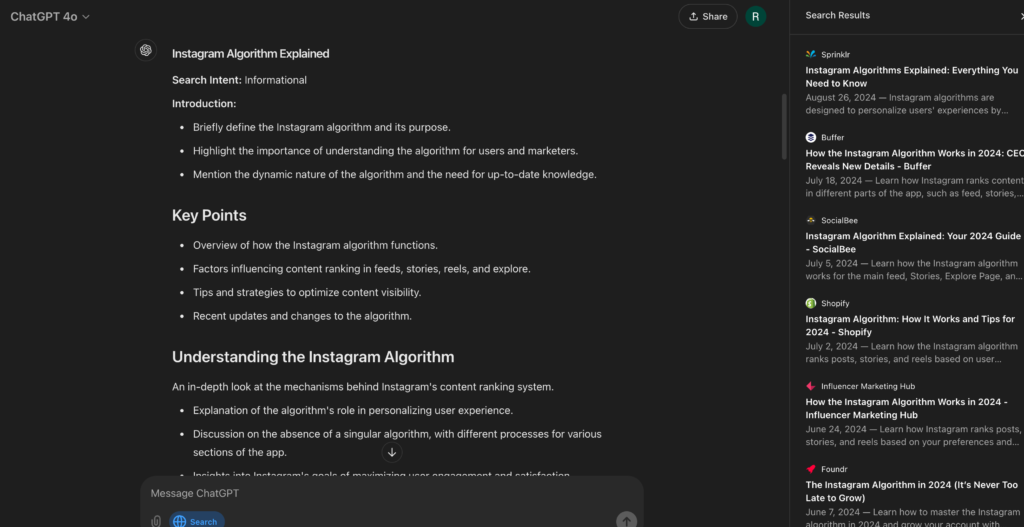
Creating a compelling blog outline has never been easier with ChatGPT! All you need to do is follow these simple steps to craft a detailed and strategic framework for your blog, designed to outperform your competitors:
- Use a Comprehensive Outline Prompt: Head over to a resource like Notion’s 10,000 Prompts Book to find an ideal outline prompt that aligns with your blog’s theme or niche.
- Copy and Paste into ChatGPT: Once you select a prompt, simply copy and paste it into ChatGPT to get started with generating your outline.
- Enable Web Search for Fresh Insights: Click the globe icon to activate web search, allowing ChatGPT to access the latest content trends and ideas relevant to your blog topic.
- Tailor Your Title or Keyword: Edit the blog title or key phrase within the prompt to reflect any specific angle or theme you wish to explore.
- Receive a Detailed Outline: Let ChatGPT work its magic, producing a comprehensive outline that includes suggested headings, subheadings, and content points. This framework not only organizes your ideas but also highlights areas where you can add unique insights, research, or case studies to stand out.
Armed with a robust blog outline that sets you apart from the competition, it’s time to captivate your audience further by scripting videos that resonate with the latest trends and discussions using Google Trends and ChatGPT.
#13 – Create Trending Video Scripts using Google Trends
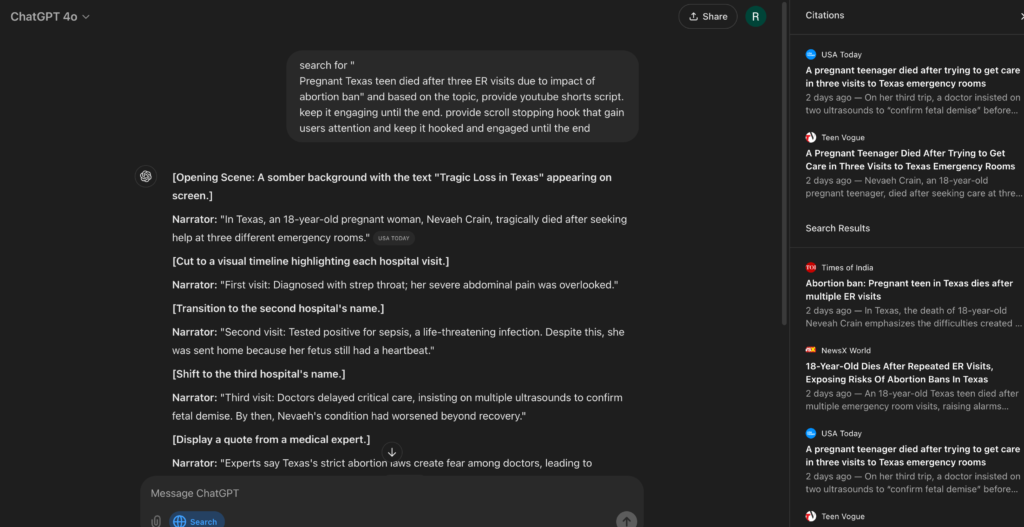
Creating captivating video scripts is a breeze with the help of Google Trends and ChatGPT! Here’s how you can craft an engaging YouTube Shorts script using trending keywords to capture and hold your audience’s interest:
- Visit Google Trends: Navigate to trends.google.com and explore the trending keywords in your area. Identify those that align with your niche or topic of interest. For instance, let’s say “Sustainable Fashion” is currently trending.
- Craft an Attention-Grabbing Prompt: Use the following prompt to set the stage for your script: “Search for ‘Sustainable Fashion’ and create an engaging, up-to-the-minute video script for a YouTube Short.” This instructs ChatGPT to gather the latest insights and expert opinions on the topic.
- Set Hook to Capture Attention: Start your script with a compelling hook that makes viewers stop scrolling. For example, “Did you know your next outfit could help save the planet? Let’s dive into why sustainable fashion is not just a trend, but the future!”
- Engaging Script Development: Allow ChatGPT to generate a script filled with intriguing facts and engaging storytelling to keep your audience hooked. It could include points on how sustainable fashion reduces environmental impact or highlights innovative eco-friendly brands.
- Conclude with a Call to Action: End your short video with a call to action that encourages viewers to learn more or participate in sustainable practices. Something like, “Join the sustainable fashion movement today and make a difference—one outfit at a time!”
With your newfound ability to craft trending YouTube Shorts scripts, let’s expand your content creation skills by exploring the next hack: creating long-form video scripts that engage and educate your audience.
#14 – Create Long Form Video Script in Seconds
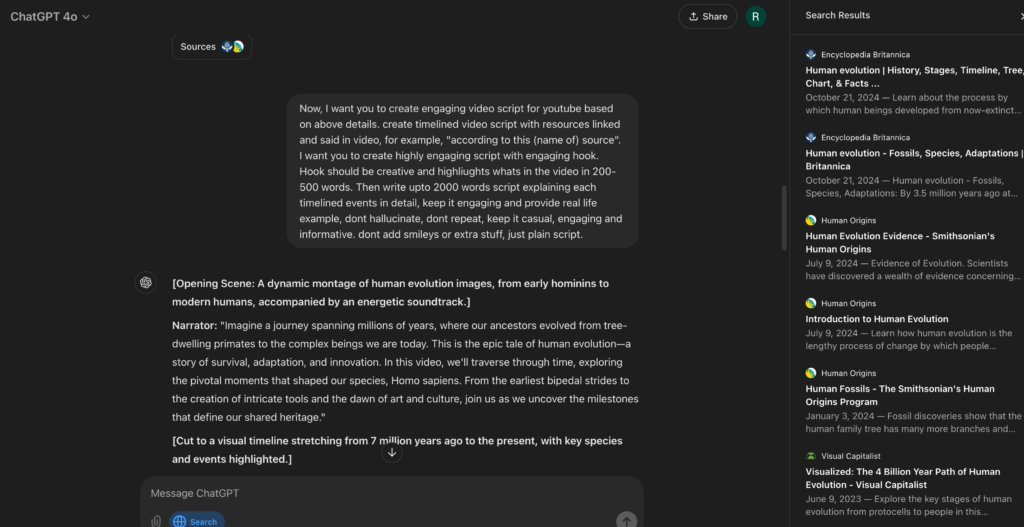
Harnessing the full power of ChatGPT allows you to generate fascinating and informative long-form video scripts with ease. Here’s how you can create a detailed and dynamic script on complex topics like the evolution of Homo sapiens—from their origins to the present day, complete with evidence and timelines.
- Select Your Topic: First, determine the topic you want ChatGPT to explore. For instance, you might choose “All information about the evolution of man, Homo sapiens, etc., from start to now with evidence.”
- Generate In-Depth Information: Craft a comprehensive prompt such as: “Gather detailed information on the evolution of Homo sapiens, creating timelines of events from the beginning to the present day.” Then let ChatGPT compile a breadth of knowledge, ensuring to include credible sources linked throughout the content.
- Prepare Video Script: Use the gathered information by pasting the prompt: “Now, create an engaging video script for YouTube based on the above details. Develop a timeline-focused video script with resources linked and cited in the video, for instance, ‘according to this (name of) source’.”
- Develop an Engaging Hook: Ensure that the script starts with a creative and compelling hook, setting the stage for what’s to come in the video. For example, “Imagine a journey through time, uncovering the secrets of our ancestors. From primitive foragers to creators of civilization, discover the awe-inspiring story of Homo sapiens.”
- Create a Detailed Script: Allow ChatGPT to craft a script up to 2000 words long that delves into key events and milestones of human evolution. Ensure it’s casual, engaging, accurate, uses real-life examples, and avoids repetition or imaginary content.
As you master the art of crafting compelling video scripts, the next step is to identify trending topics in your niche, ensuring your content remains relevant and ahead of the curve.
#15 – Find Trending Topics in Your niche
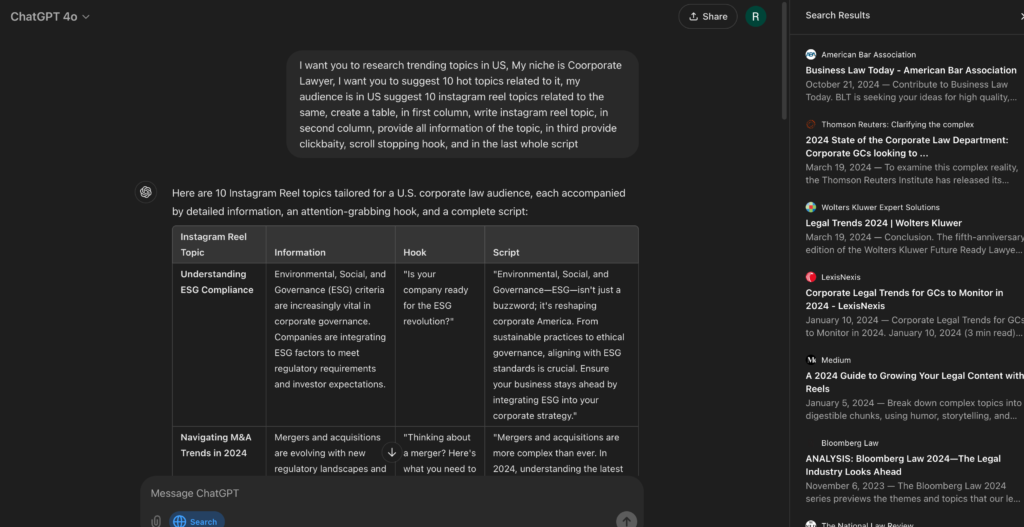
Finding trending topics within your niche requires a bit of strategic research paired with the power of AI. Here’s a step-by-step guide, using an example prompt, to help streamline the process:
- Shortlist Your Niche: Identify your area of expertise or interest. For illustration, let’s take the niche of a “Corporate Lawyer.”
- Utilize the Example Prompt: Edit the prompt to align with your specific niche and target audience. For example:
I want you to research trending topics in the US. My niche is Corporate Lawyer. I want you to suggest 10 hot topics related to it. My audience is in the US, so suggest 10 Instagram reel topics related to the same. Create a table with the following columns: Instagram Reel Topic, Information on the Topic, Clickbait/Scroll-Stopping Hook, and Complete Script.- Execute the Research: Hit enter and let ChatGPT do the heavy lifting, leveraging its access to trends and content creation capabilities.
The well-structured table you will receive will be loaded with engaging Instagram reel topics that are currently trending.
Each topic will come with comprehensive details to inform you and captivate your audience, creative hooks to prompt viewers to stop scrolling, and complete scripts to help execute your ideas effortlessly.
This process not only inspires content creation but ensures it aligns with current trends, maximizing engagement potential.
Final Thoughts!
In summary, leveraging the capabilities of ChatGPT can drastically enhance your content creation workflow, whether crafting short, engaging YouTube Shorts or developing in-depth, informative long-form scripts.
By following the outlined steps tailored for various platforms and formats, creators can harness AI’s power to stay updated with trending topics, cultivate compelling narratives, and ensure their content resonates with audiences.
This strategic approach not only saves time but also boosts creativity and helps maintain consistency in quality. Embrace this innovative tool to transform your storytelling abilities and elevate your digital presence, staying ahead in a competitive content landscape.