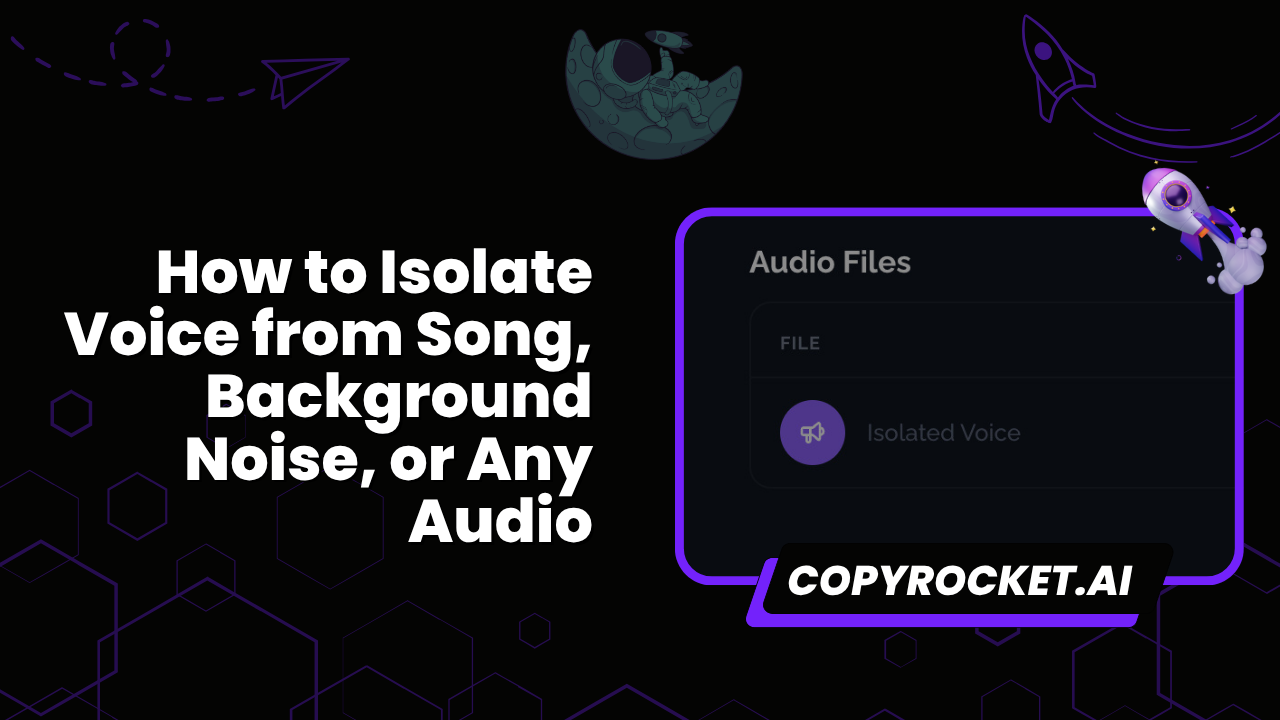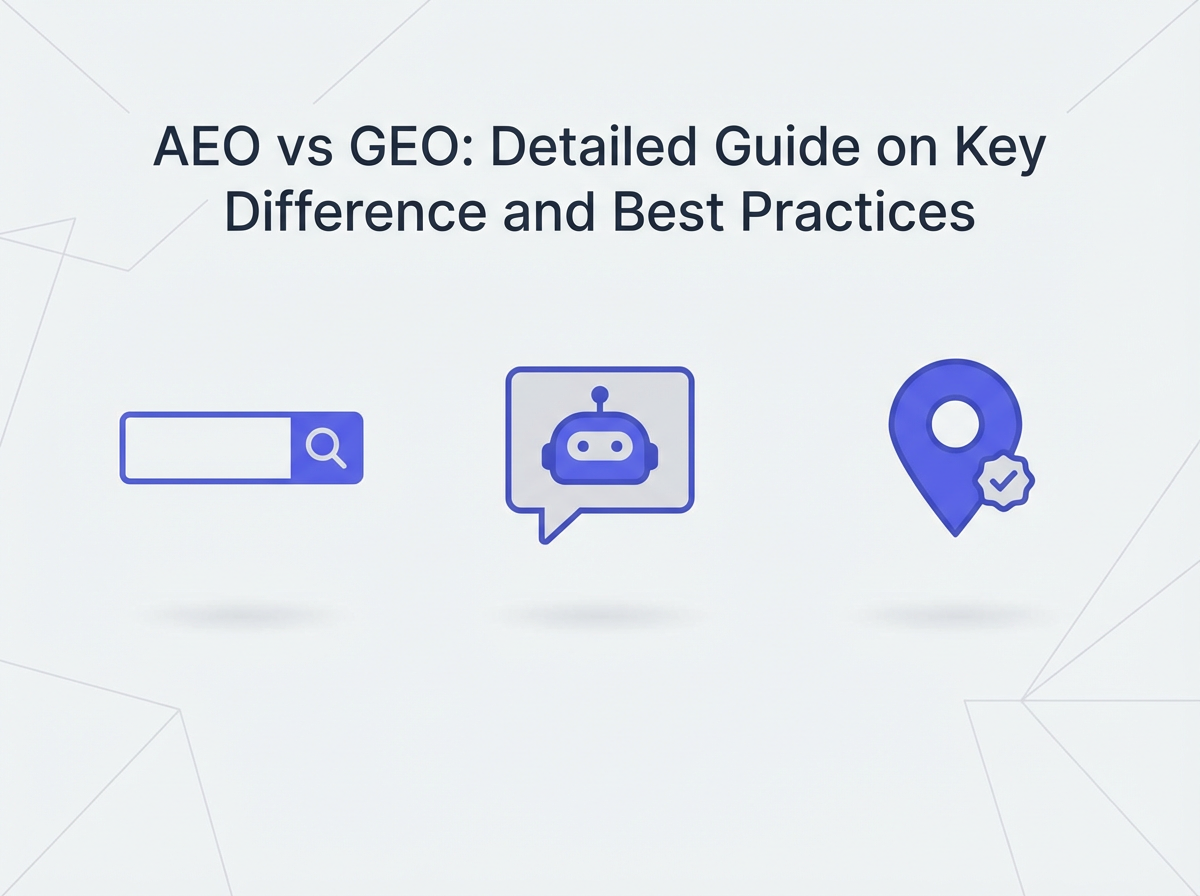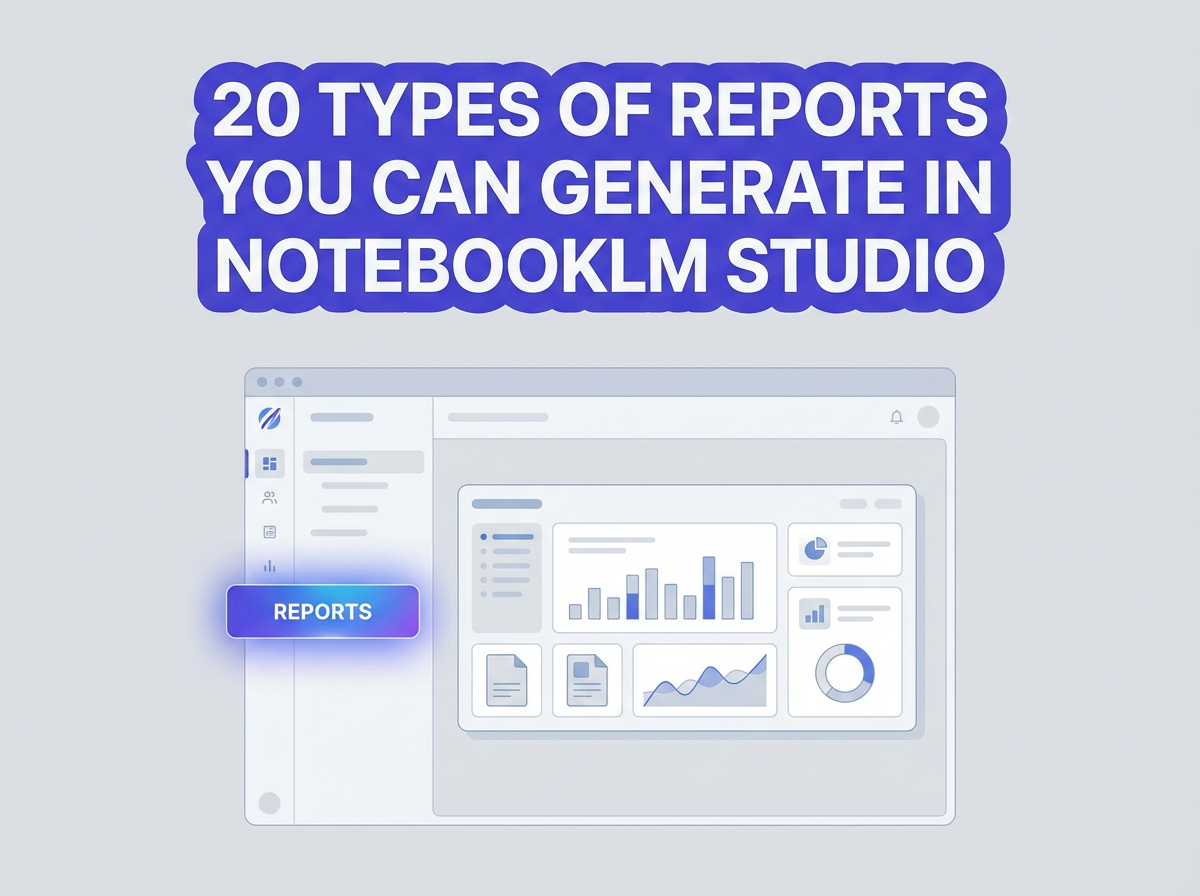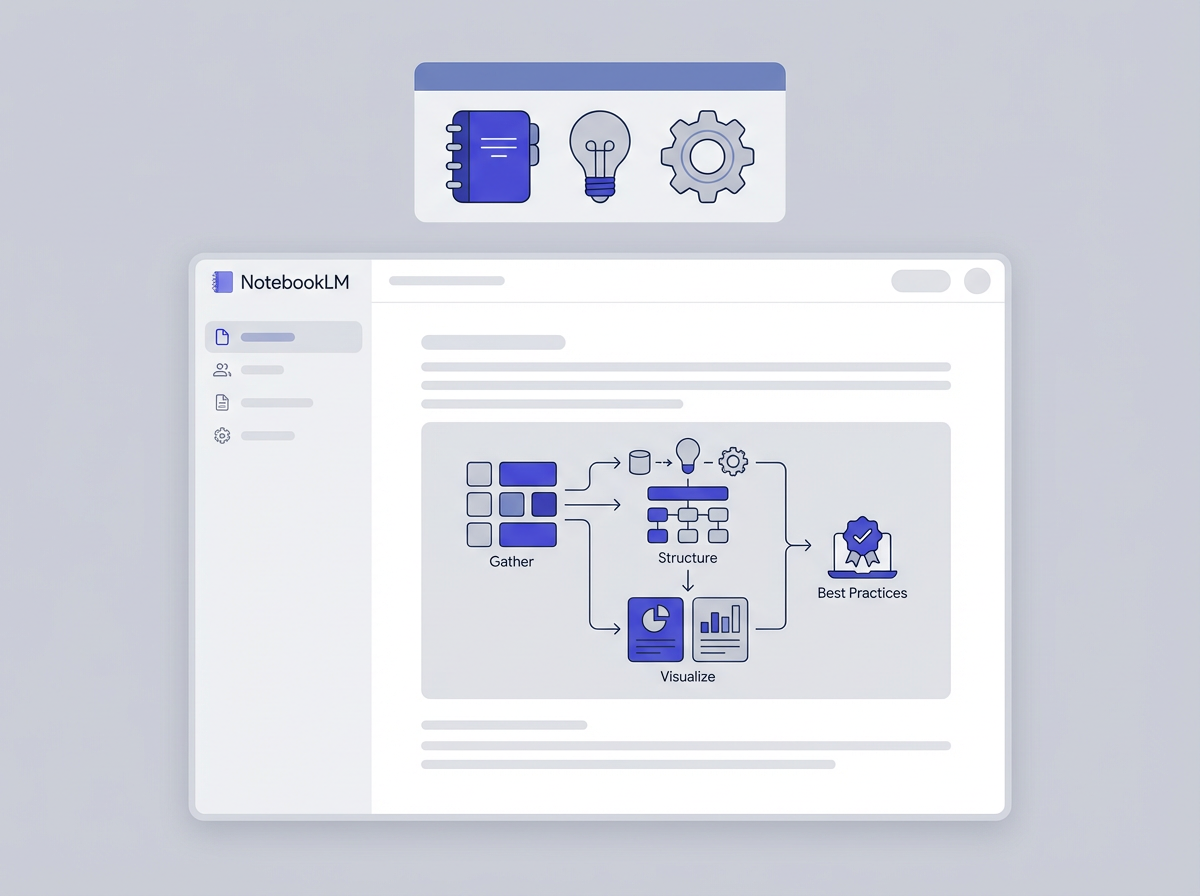Isolating vocals or removing background noise can be essential for creating clean audio, whether it’s for podcasts, karaoke tracks, or video editing.
With various tools and techniques available, achieving professional-quality audio no longer requires advanced skills.
In this guide, we’ll cover step-by-step instructions for several methods, including powerful AI tools like CopyRocket AI and others like Lalal AI, Vocal Remover, and Audacity.
Why Isolating Voice Improves Audio Quality
Removing unwanted background sounds or separating vocals enhances overall clarity in audio tracks.
It’s important for applications like professional voice recordings, cleaning up interviews, or creating instrumental tracks.
Advanced algorithms and tools available today can process audio files with high precision, allowing even beginners to improve their audio quality effectively.
Methods for Vocal Isolation and Background Noise Removal
Here's Demo Audio we will use that is generated by Suno.com;
CopyRocket AI’s AI Voice Isolator
CopyRocket AI is a user-friendly platform with AI-powered tools to separate vocals from audio files seamlessly. Here’s how you can use CopyRocket AI’s AI Voice Isolator for clean audio results:
- Access the platform via app.copyrocket.ai/login.
- Log in with your credentials or sign up if you’re new to the platform.
- Once inside the dashboard, locate the AI Voice Isolator feature under the AI Audio section on the left menu.
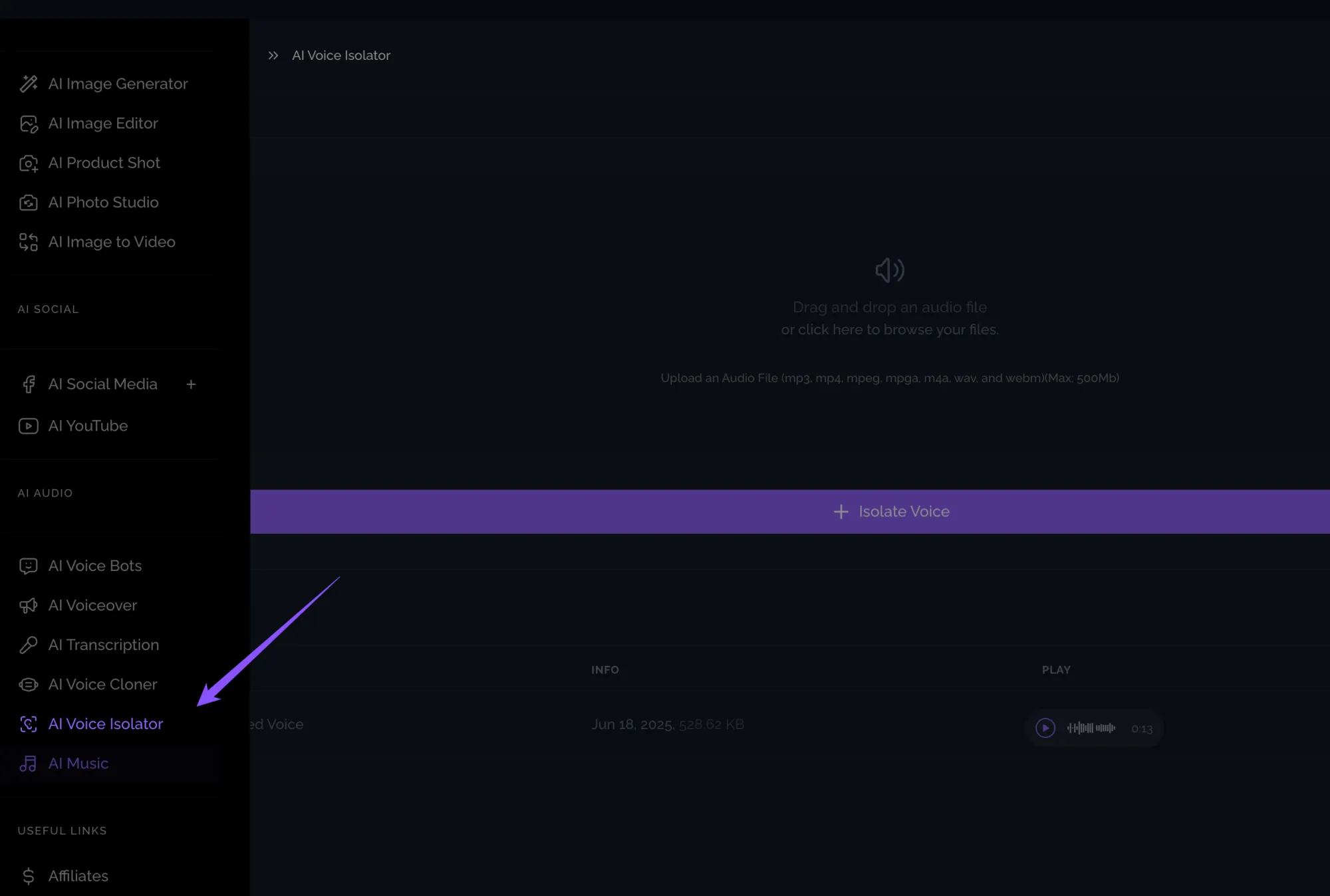
- Click on the option, which will prompt you to upload an audio file (ensure it's in MP3 format for compatibility).
- Drag and drop your file or click to browse and upload the MP3 file you want to process.
- After uploading, the AI will process the file using advanced algorithms to isolate the voice.
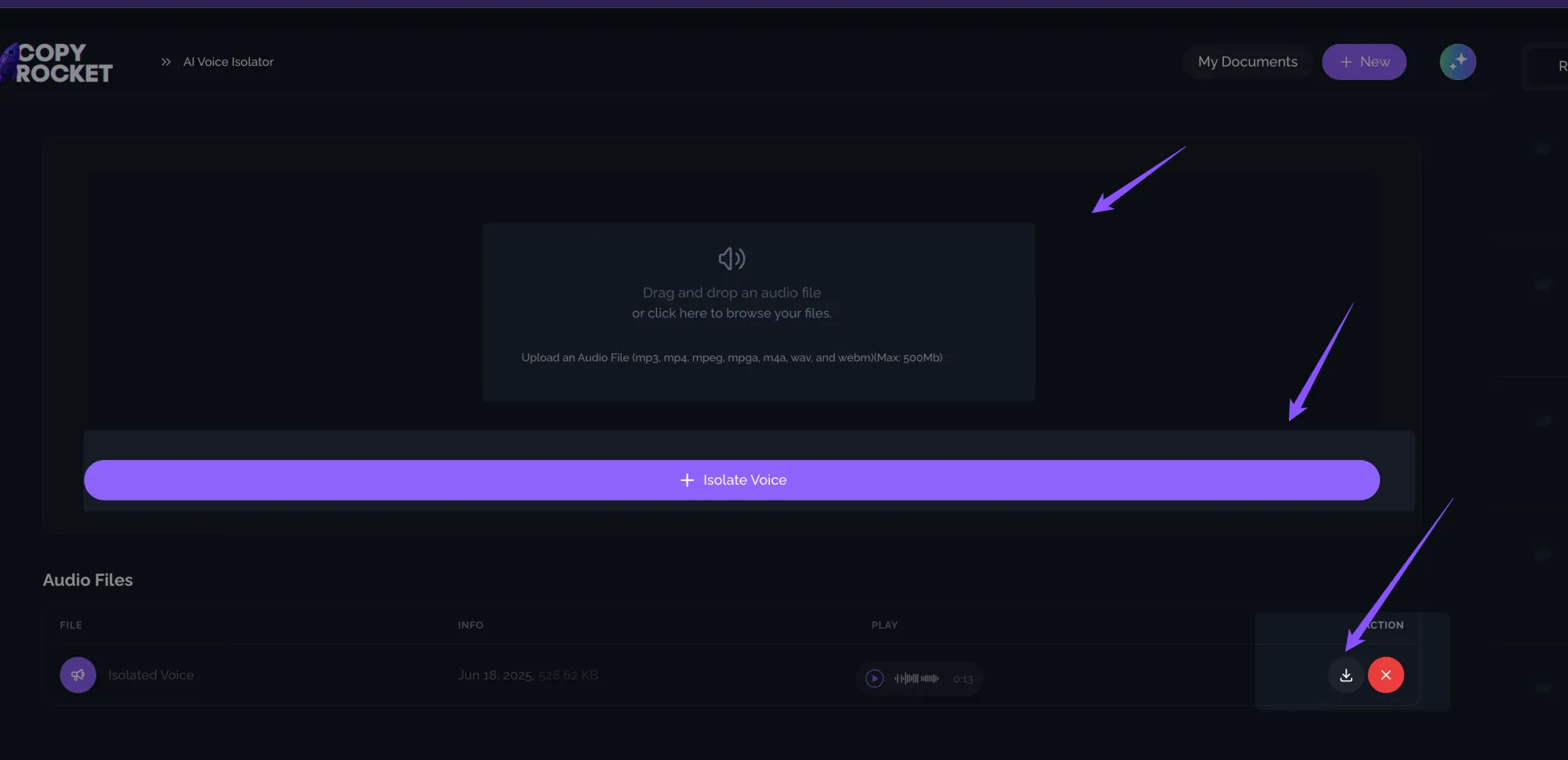
- Once processing is complete, download your clean and isolated voice track with a single click.
This method is especially useful for users who want fast results with minimal effort while leveraging advanced AI for professional-level outputs.
Here's output;
Lalal AI
Lalal AI is a powerful online platform that separates various audio components, such as vocals and instruments. Here’s a quick guide on how to use it:
- Open the Lalal AI website.
- Choose the audio file you wish to process by clicking the upload button.
- Select the component you’d like to isolate – vocals, instruments, or background.
- The platform will use AI-driven noise reduction to process your file efficiently.
- Once completed, you can download the isolated track.
Lalal AI is ideal for users who want to separate multiple audio signals from their audio files.
Vocal Remover
Vocal Remover is another efficient online tool for separating vocals from background tracks, commonly used for creating karaoke or instrumental versions of songs. Here’s how to use it effectively:
- Go to vocalremover.org.
- Upload your audio file by selecting it from your storage.
- The platform automatically processes the audio to remove or isolate vocals using machine learning.
- Download the modified file, which can either be vocal-only or instrumental.
This free tool is suitable for quick, straightforward edits.
Using Audacity
Audacity is a free, open-source audio editing software suitable for removing background noise or isolating specific audio elements. Follow these steps to remove unwanted background noise with Audacity:
- Download and install Audacity from its official website.
- Open your chosen audio file in Audacity.
- Select a segment of the audio that contains only the background noise. This will serve as the noise profile.
- Go to Effect > Noise Reduction and click on Get Noise Profile to capture the unwanted sound.
- Highlight the entire track or the part to which you wish to apply noise reduction.
- Return to Effect > Noise Reduction, adjust the settings, and click OK.
- Play the modified audio and export it once you’re satisfied.
This method works well for eliminating unwanted background sounds like hums, street noise, or room echo.
Phase Cancellation Method in Ableton Live or Logic Pro X
For advanced users, phase cancellation can isolate or completely remove vocals in production software like Ableton Live or Logic Pro X.
While this method is more complex, it is highly effective for separating two tracks (vocals and instrumentals). The steps are as follows:
- Open your audio file in the Digital Audio Workstation (DAW).
- Duplicate the original track into two separate tracks.
- On one track, invert the phase by selecting the phase inversion option available in the software.
- Play both tracks together. The overlapping identical frequencies will cancel each other out, isolating the vocals or instruments based on the settings.
This method demands greater technical expertise but offers precision for professional editing.
Benefits of Advanced AI and Noise Reduction Tools
Using AI tools like CopyRocket AI, Lalal AI, and Vocal Remover not only saves time but ensures high-quality results by leveraging machine learning and advanced algorithms.
- These tools reduce background noise and improve voice clarity.
- They adjust for various audio signals, enhancing both vocals and instrumental tracks.
- Access to features such as echo removal and customization of settings makes them versatile.
For beginners, tools like CopyRocket AI and Vocal Remover offer simple interfaces with advanced features. Professionals can use programs like Ableton Live for intricate tasks.
Frequently Asked Questions (FAQs)
What is vocal isolation, and who needs it?
Vocal isolation enhances the quality of audio recordings and is useful for speakers, singers, podcasters, and video editors. It helps create clean audio tracks for professional or personal use.
Can individual voices be isolated from a mixed audio track?
Isolating individual voices from a mixed track is challenging unless they were recorded on separate tracks initially. Advanced AI tools can help but may not achieve perfect results.
How do noise reduction settings affect audio quality?
Adjusting noise reduction percentages (e.g., 70%-90%) and decibel reduction (e.g., 22 dB) can significantly impact the clarity of the audio. Fine-tuning these settings is essential for optimal results.
What are the limitations of phase cancellation for vocal isolation?
Phase cancellation can isolate or remove vocals but may not work perfectly for all tracks, especially if the audio is not in stereo or has complex mixing.
What are the best tools for isolating vocals in Audacity?
Audacity supports vocal isolation using AI plugins like Intel OpenVINO or manual methods like inverting mono tracks. However, results may vary based on the audio file.
Final Thoughts
Isolating voice or removing unwanted background noise is now accessible, thanks to AI-driven tools and intuitive software.
Whether you need clean audio for voice recordings or want to create karaoke tracks, methods like CopyRocket AI’s AI Voice Isolator or Audacity ensure excellent quality and ease of use.
If you're starting your audio editing journey, begin with the beginner-friendly tools listed here, and gradually explore more advanced techniques as needed.