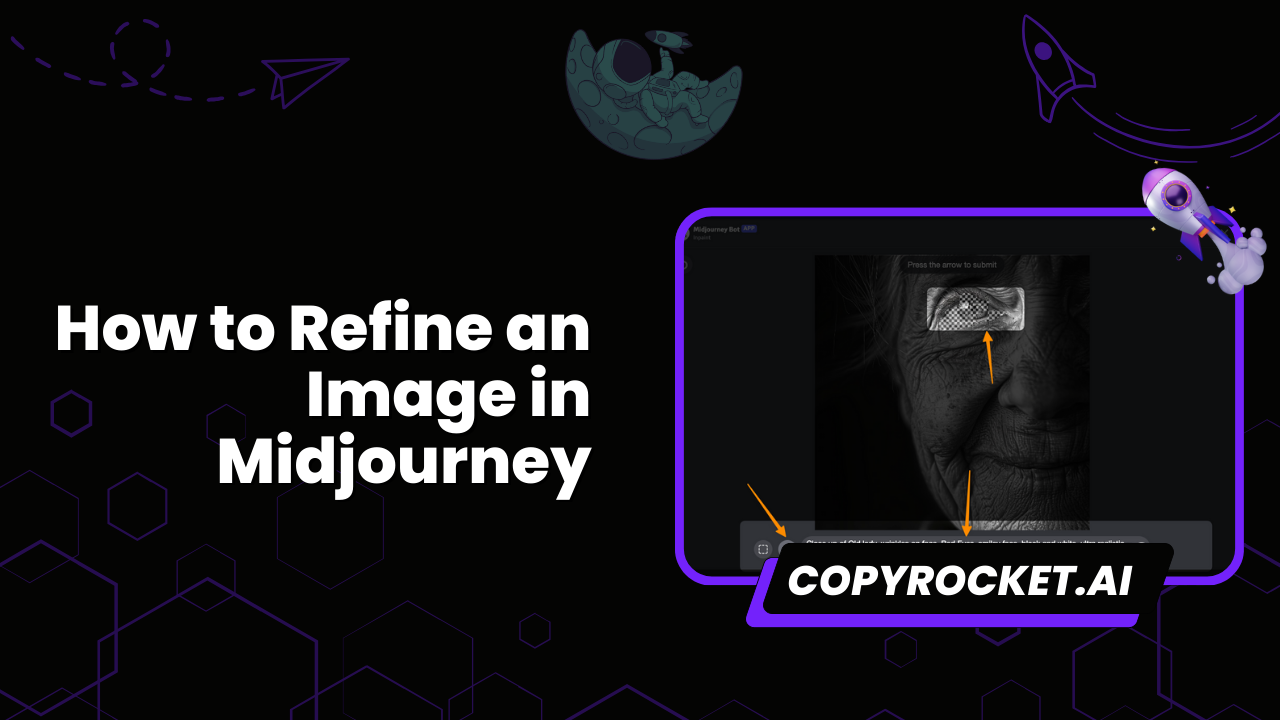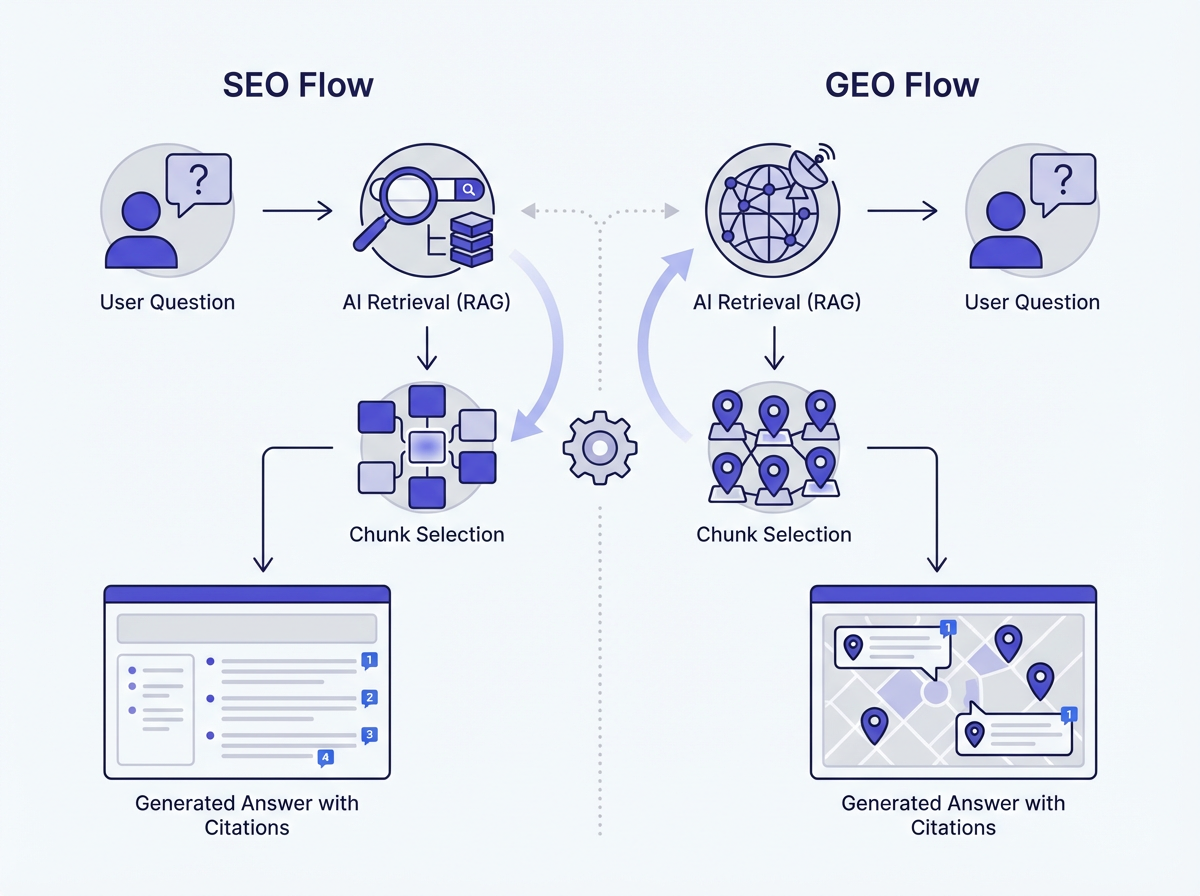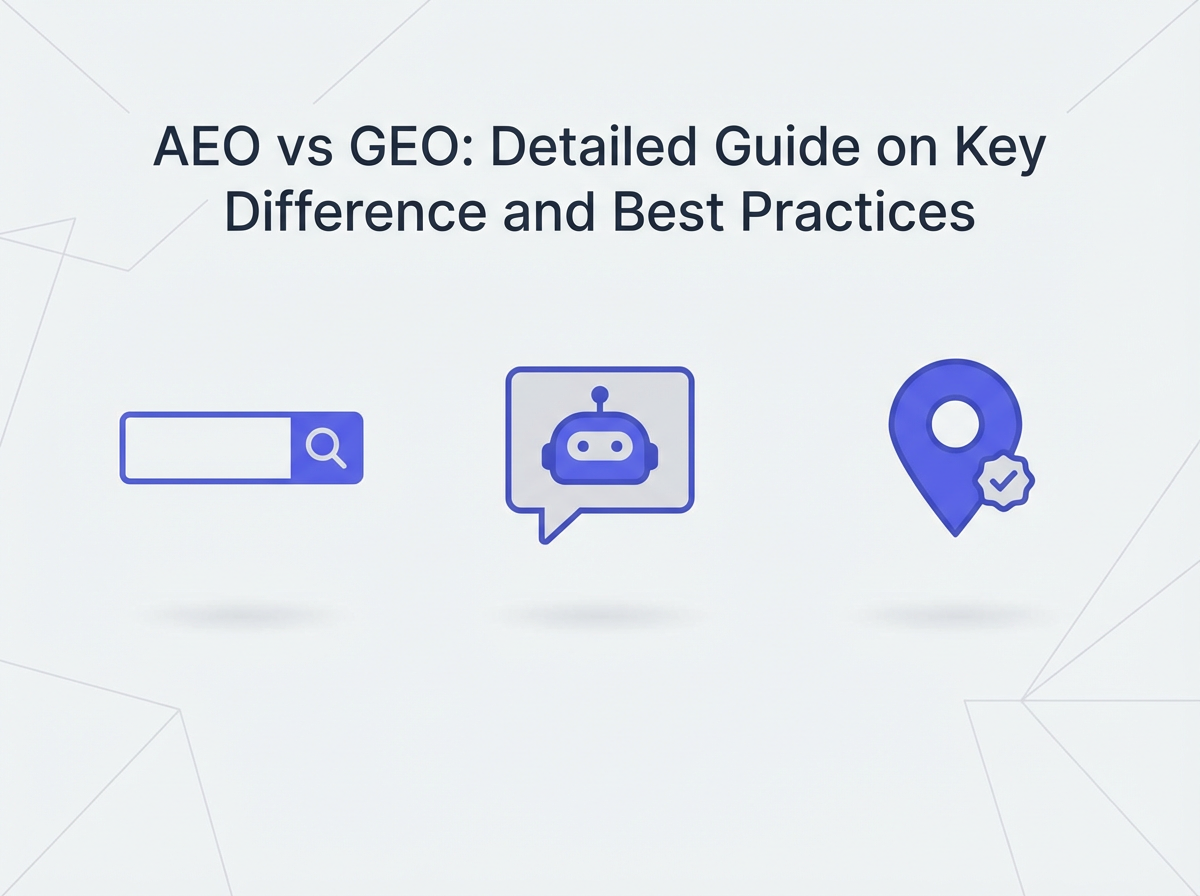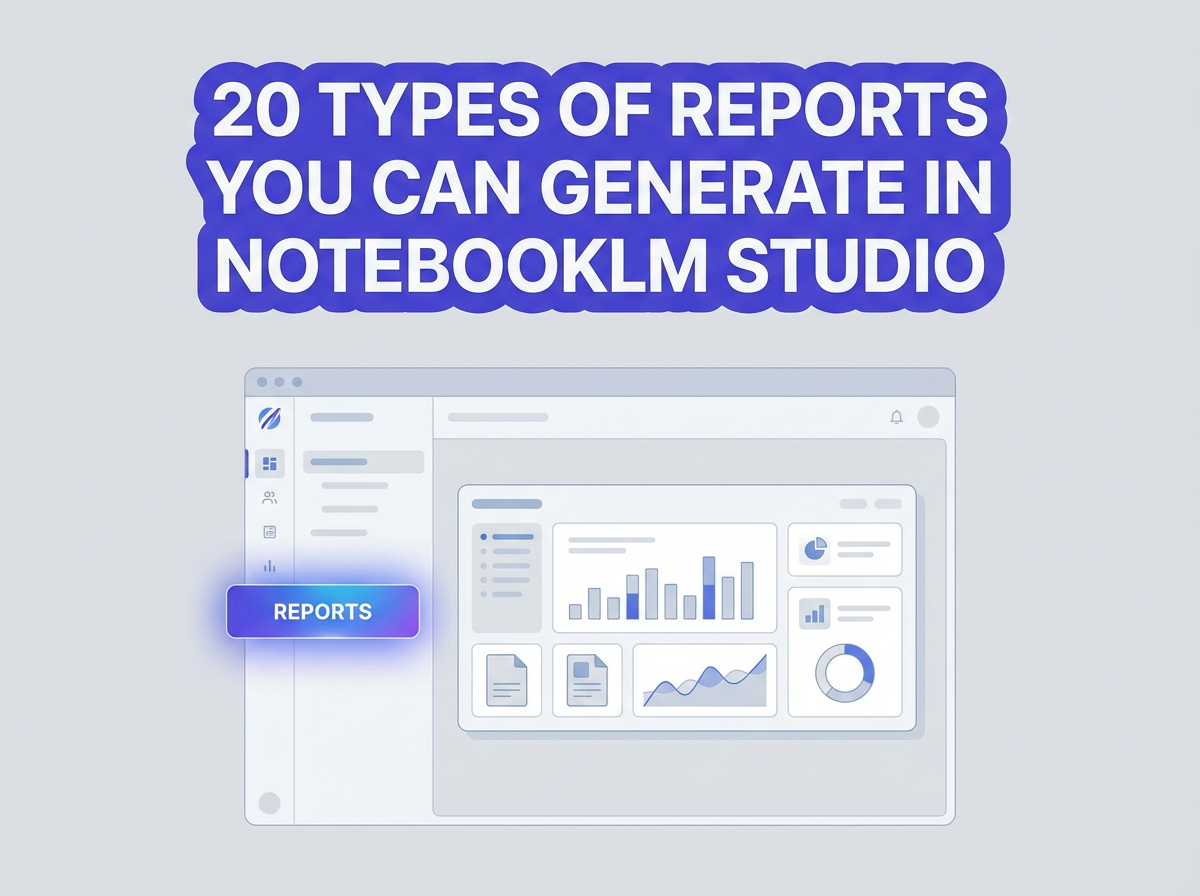Refining an image in Midjourney is an exciting and transformative journey, where creativity meets cutting-edge technology to produce stunning visuals.
Midjourney AI has revolutionized the process of image generation, enabling artists and enthusiasts to generate ai art with ease and precision. From adjusting the aspect ratio to tweaking the artistic style, Midjourney image generation offers an unparalleled level of control over the final image quality.
By harnessing the power of ai image generators, you can elevate your digital art projects, create realistic images, and explore endless creative possibilities.
Whether you’re using Midjourney prompts, uploading an existing image, or experimenting with a reference image, this powerful tool opens up a world of refined images and artistic expression. Dive into the Midjourney server, utilize the Midjourney bot, and start your journey towards captivating ai generated art today.
Checkout our Free AI Tool;
- Free AI Image Generator
- Free AI Text Generator
- Free AI Chat Bot
- 10,000+ ChatGPT, Cluade, Meta AI, Gemini Prompts
Method #1 – Using Upscale Redo
Generate Your Image: Start by generating your image in Midjourney using prompts or any reference image. This stage is crucial to set the foundation for refining your digital art.
Select the Upscale Option: Once your initial image is generated, locate the upscale options labeled U1, U2, U3, etc., beneath the generated image. Click on the upscale option corresponding to the image you want to refine.
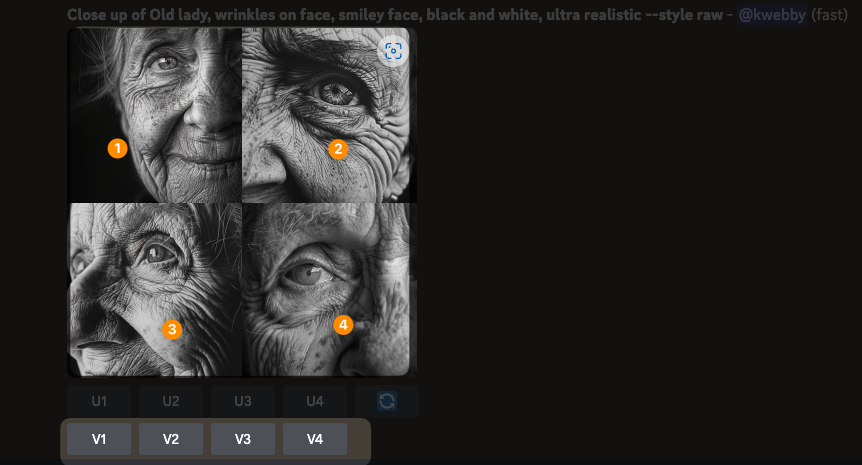
Review the Upscaled Image: After the image has been upscaled, review the image quality and the changes in aspect ratio. If the upscaled version meets your expectations, proceed to the next step. If not, move to the next instruction.
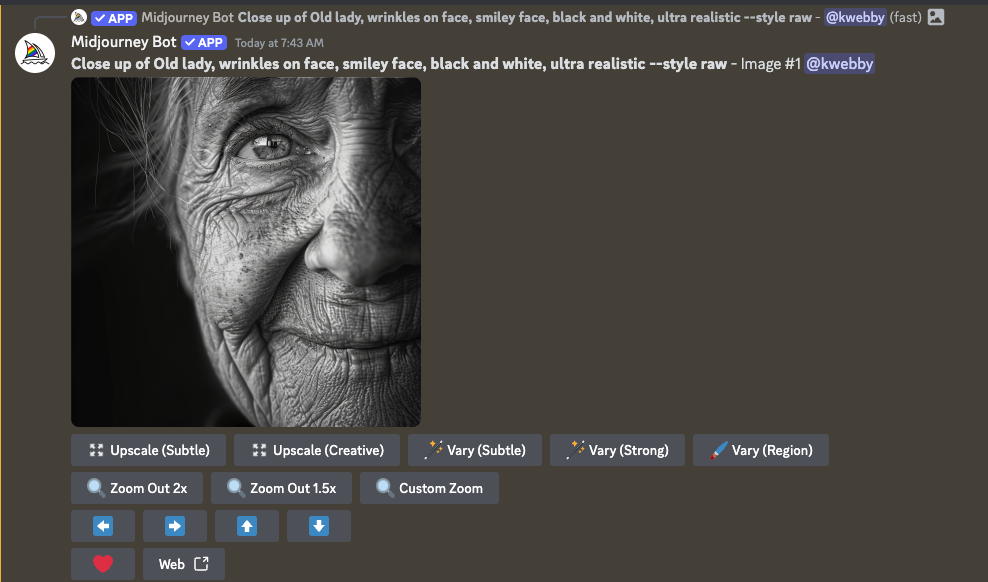
Redo the Upscale Process: If you are not satisfied with the upscaled image, return to the generated images and select the upscale option again. This process can help refine the image and get closer to your desired version. Repeat this step until you achieve the perfect image.
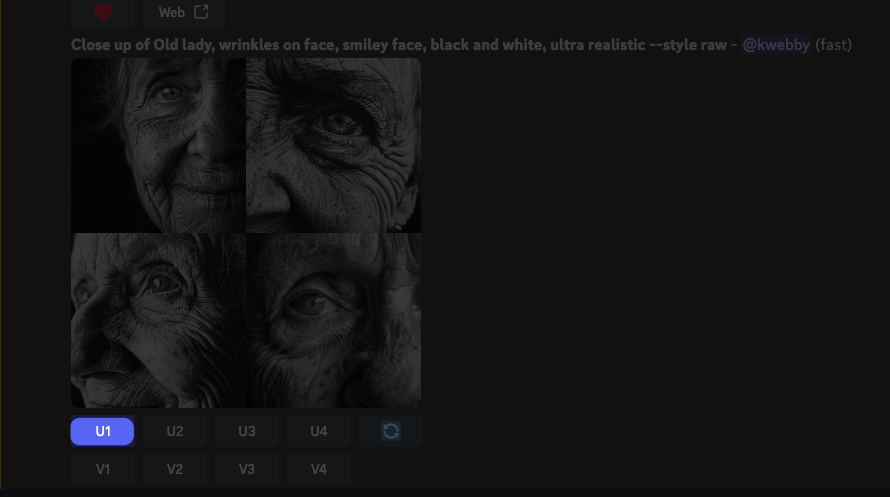
Download the Final Image: Once you are happy with the upscaled image, download the final image to your device for further use.
By following these steps, you will master how to refine an image in Midjourney, leveraging the potential of Midjourney AI for creating stunning visuals. This method ensures you can continuously tweak and enhance your images through the powerful AI image generator and explore creative possibilities with each upscale redo. Dive into the Midjourney prompt engineering to further refine your artistic style and generate realistic images that captivate your audience.
Method #2 – Try Upscale Subtle or Creative
Generate Your Image: Start your journey by generating your image in Midjourney using prompts or a reference image. Whether you’re using Midjourney prompts or uploading an existing image, this step sets the foundation for refining your digital art.
Select the Upscale Option: When you’ve generated the image, you’ll find the upscale options labeled U1, U2, U3, etc., beneath the generated image. Click on the upscale option corresponding to the image you want to refine.
Evaluate the Upscaled Image: After the image has been upscaled, examine the image quality, the aspect ratio, and other details. If you’re not satisfied with the result, don’t worry; Midjourney AI offers more options to perfect your visual masterpiece.
Try Upscale Subtle or Creative: If the initial upscale version doesn’t meet your expectations, you can further enhance your image. Click on the “upscale subtle” or “upscale creative” options. These options provide additional refinement to your image, allowing you to find the perfect balance for your ai art.
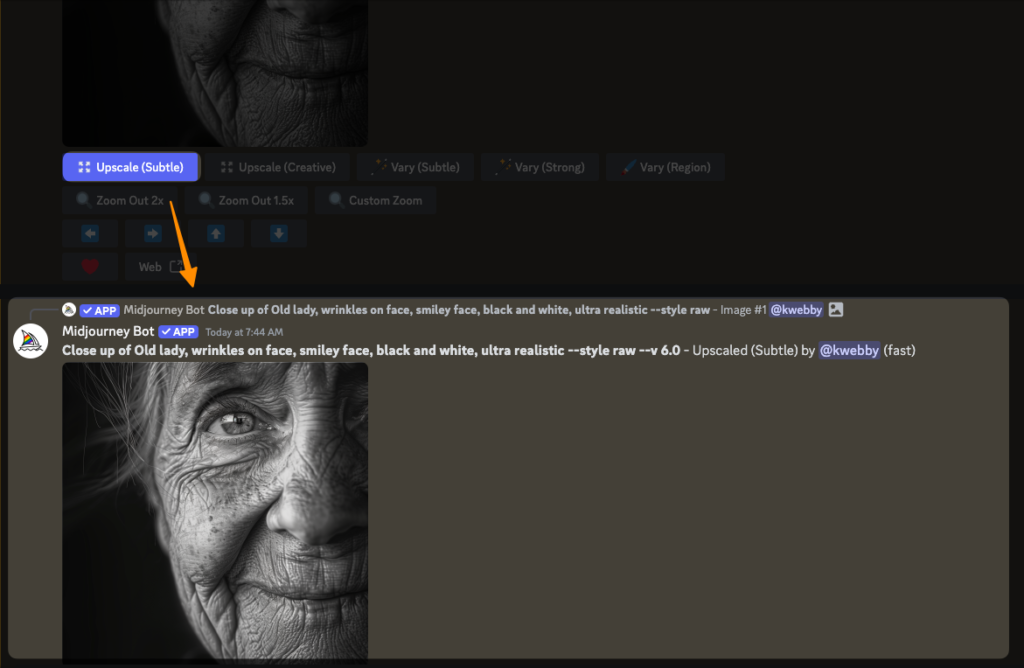
Review and Refine: Continue reviewing the different upscaled versions. Midjourney image generation allows you to explore various artistic styles through its powerful AI image generator. These steps can be repeated to ensure that the final image aligns well with your creative vision.
Finalize and Download: Once you are satisfied with the upscaled image that suits your artistic style, download the final preferred image to your device. This final step in the image generation process ensures that you have a high-quality, refined image ready for use.
By following these step-by-step instructions, you will master how to refine an image in Midjourney comprehensively. Utilizing Midjourney AI, the Midjourney bot, and the platform’s various upscale options, you can achieve stunning visuals and high-quality ai generated art.
Whether you are creating realistic images or exploring new artistic styles, the Midjourney server offers endless creative possibilities for every digital artist.
Method #3 – Try Zoom Out Options
Generate Your Image: Begin by generating your image in Midjourney using prompts or a reference image. This initial step establishes the basis for refining your digital art using Midjourney AI.
Select the Upscale Option: Once your initial image is generated, find the upscale options labeled U1, U2, U3, etc., beneath the generated image. Select the upscale option corresponding to the image you wish to refine.
Evaluate the Upscaled Image: After the image has been upscaled, assess the image quality, aspect ratio, and other details. If the upscaled version does not meet your expectations, you can proceed to explore zoom out options for further refinement.
Choose Zoom Out Options: If you are not satisfied with the upscaled image, consider using the zoom out options.
- Zoom Out 2x: This option will zoom out the image by a factor of 2x, allowing you to see more of the picture and providing a broader perspective of the generated image.
- Zoom Out 1.5x: This option zooms out the image by 1.5x, giving a slightly wider view while retaining a closer focus on your subject.
- Custom Zoom: For more precision, select the “custom zoom” option. Edit your Midjourney prompt to specify the area you want to zoom out. This allows targeted adjustments to specific parts of the image.
Review the Zoomed Out Image: After applying the zoom out option, review the image to evaluate the new perspective. The Midjourney image generation process allows for multiple iterations, so continue to tweak until the image aligns with your creative vision.
Finalize and Download: Once you have refined the image to your satisfaction, download the final, zoomed out image to your device. This ensures you have a high-quality, refined image ready for further use or sharing.
By following these steps, you will master how to refine an image in Midjourney, utilizing the zoom out options to create stunning visuals. Leveraging Midjourney AI and its diverse capabilities, from aspect ratio adjustments to image generation enhancements, you can achieve unique and captivating ai generated art.
Whether you are generating realistic images, exploring different artistic styles, or using Midjourney prompts and references, the platform opens up boundless creative possibilities.
Dive into prompt engineering on the Midjourney website, utilize the Midjourney discord server, and continue perfecting your digital art in ways that captivate and inspire.
Method #4 – Try Vary Options
Generate Your Image: Start by generating your image in Midjourney using prompts or a reference image. This crucial step lays the groundwork for refining your digital art through the Midjourney AI image generation.
Select the Upscale Option: Once your image is generated, look for the upscale options labeled U1, U2, U3, etc., beneath the generated image. Click on the upscale option corresponding to the image you want to enhance.
Evaluate the Upscaled Image: Carefully inspect the image quality, aspect ratio, and other details of the upscaled image. If you aren’t completely satisfied with the resulting image, Midjourney offers a variety of “vary” options to create different versions and explore new artistic styles.
Choose Vary Options: If the initial upscale version doesn’t meet your expectations, you can generate variations using the “vary” options. Here’s how:
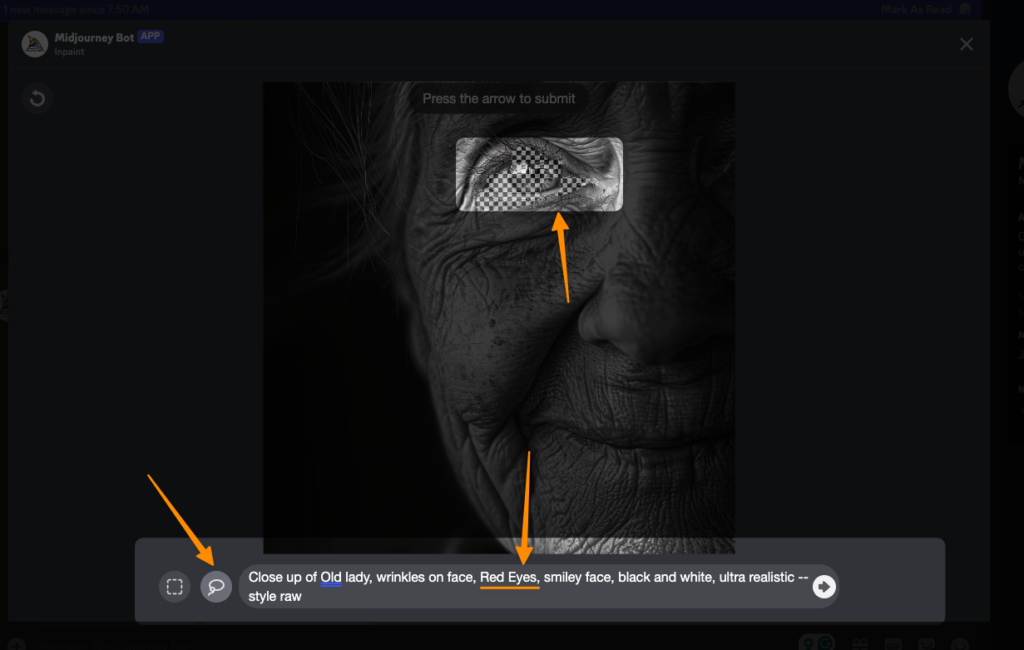
- Vary Subtle: Select this option to generate a variation that closely resembles the original output. This is perfect for making minor tweaks while retaining the essence of the original image.
- Vary Creative: Choose this to generate a variation with added creative elements. This option allows the Midjourney AI to get inventive, creating unique versions that can add a new dimension to your image based on your prompts or the existing image.
- Vary Region: If you want to customize a specific part of the image, choose “vary region.” This opens an inpaint popup window where you can select the region you want to modify using the rectangle or lasso tool. Edit the prompt to describe the desired changes.
Review the Variations: After generating a variation, evaluate the new images to see if they align with your creative vision. The versatility of Midjourney image generation allows for multiple iterations until you achieve your desired result.
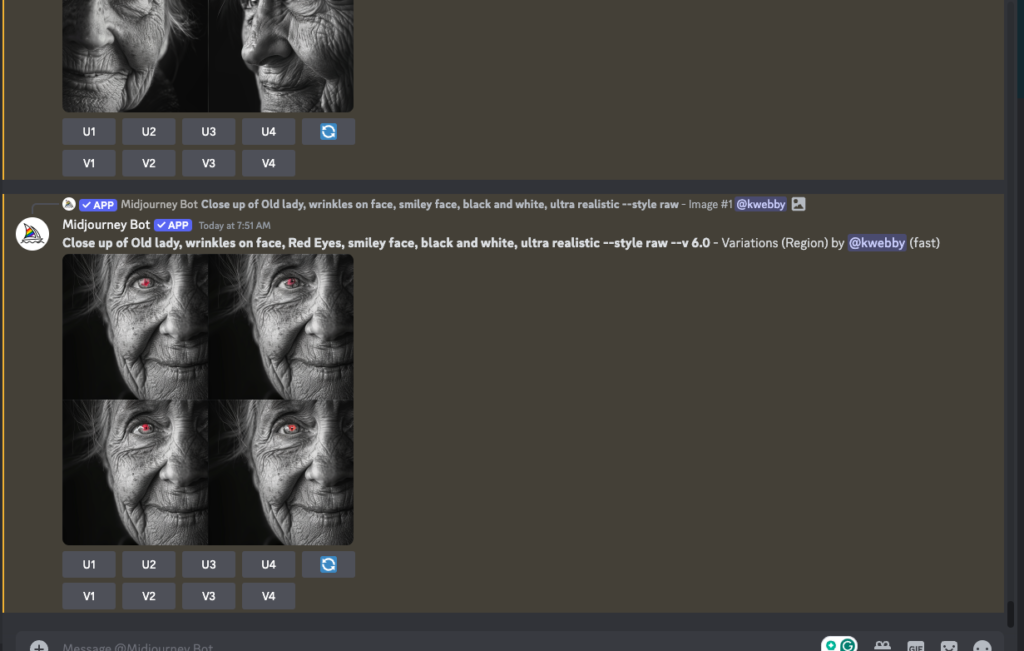
Finalize and Download: Once you find a refined image that suits your artistic style, download the final image to your device. This ensures you have a high-quality, refined image ready for use or sharing.
By following these step-by-step instructions on how to refine an image in Midjourney, you can effectively utilize the “vary” options to achieve stunning visuals and high-quality AI-generated art.
Whether refining existing images or exploring new artistic styles through Midjourney prompts, the platform offers endless creative possibilities for every digital artist. Dive into the creative process and let Midjourney AI help you craft images that captivate and inspire.
Conclusion
By mastering how to refine an image in Midjourney, you unlock a world of creative possibilities for your digital art.
The Midjourney AI offers a wealth of tools and features to elevate your AI art, from using detailed Midjourney prompts to perfecting your compositions. With options like aspect ratio adjustments and numerous image generation methods, every generated image can be tailored to fit your vision.
Leveraging the Midjourney bot on the Midjourney Discord server makes the image creation process smooth and interactive.
Whether you are experimenting with different artistic styles, refining existing images, or exploring new AI art prompts, Midjourney aids in producing stunning visuals that captivate and inspire. So dive into the creative process, use the myriad of Midjourney commands and image prompts available, and watch your AI-generated art come to life with remarkable quality and precision.
The future of AI image generation is here, and it is filled with endless opportunities for artistic expression.