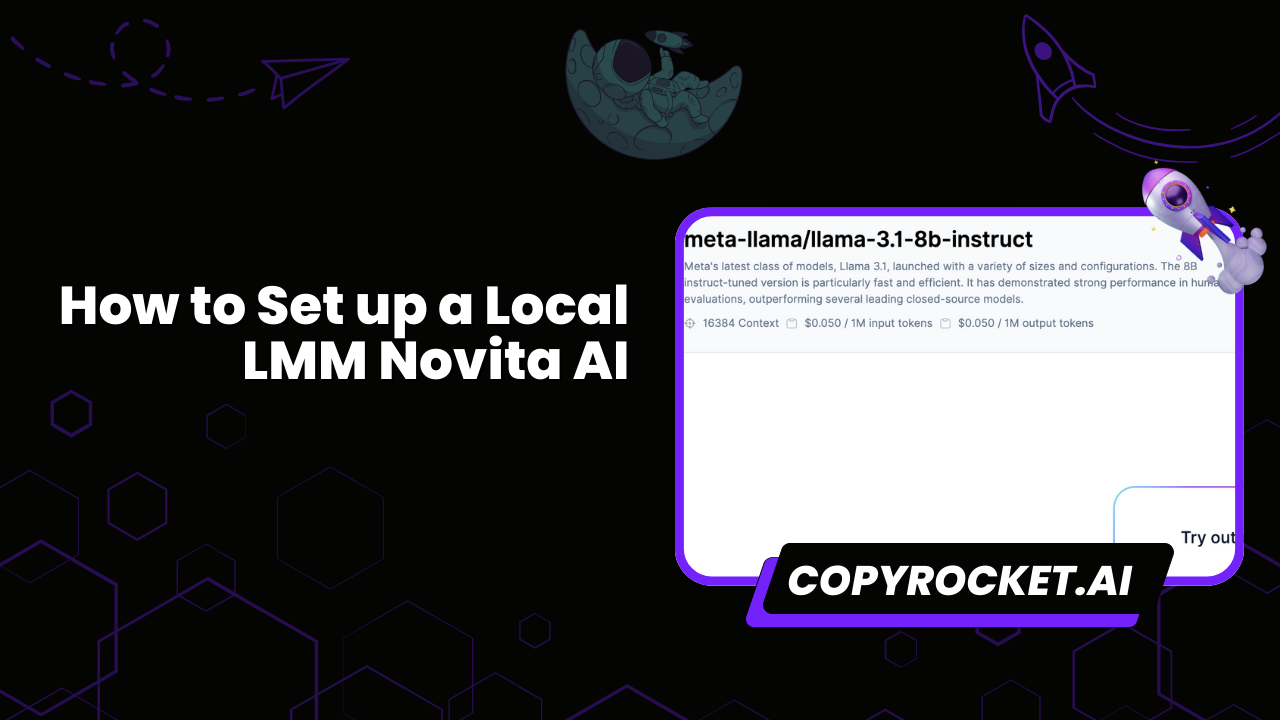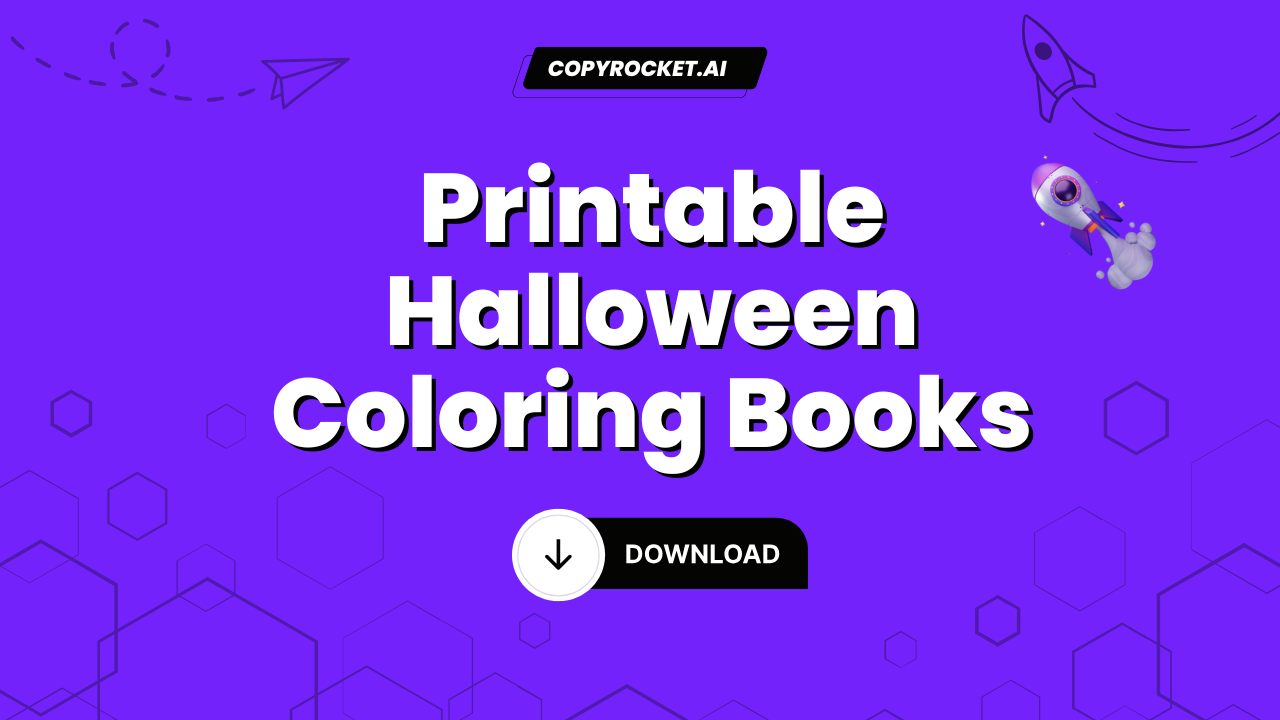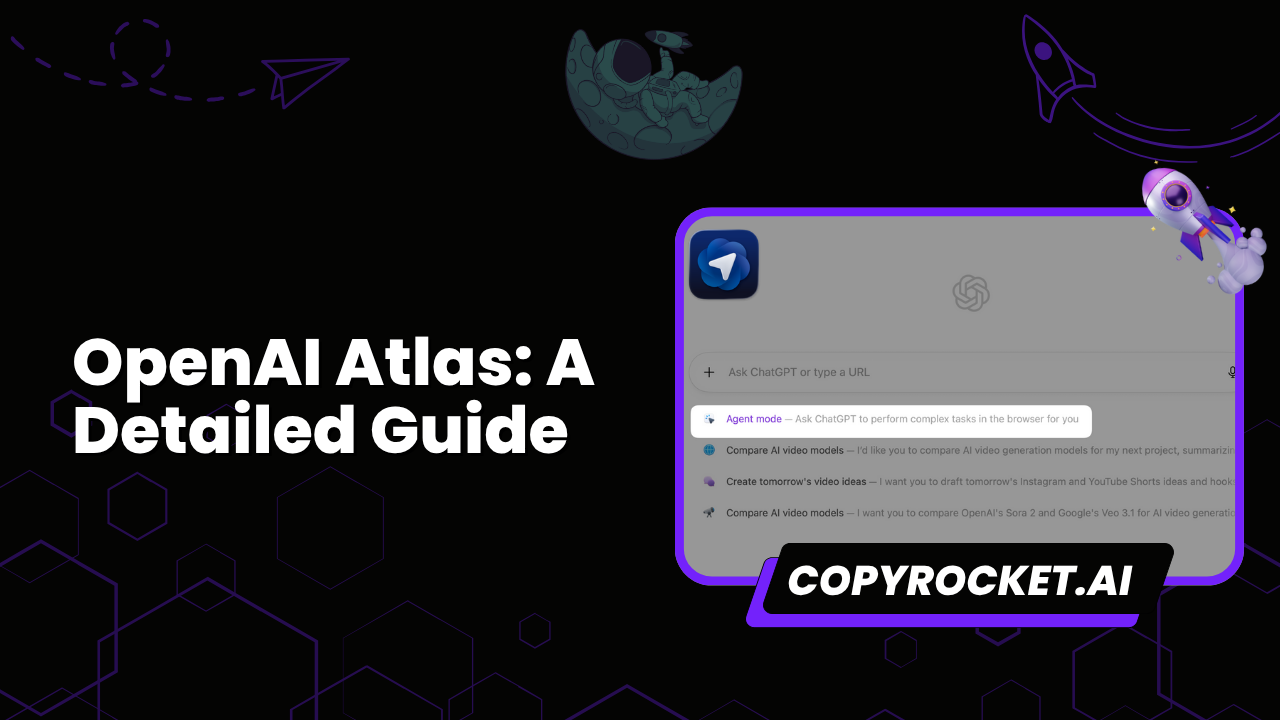Setting up a Local LLM Novita AI on your own device not only bridges the gap between advanced artificial intelligence and everyday utility but also puts you in complete control of your digital environment.
By the end of this guide, you’ll be equipped with the knowledge to not just understand the advantages of running Novita AI locally but also execute its setup smoothly and efficiently.
Checkout our Free AI Tools;
- Free AI Image Generator
- Free AI Text Generator
- Free AI Chat Bot
- 10,000+ ChatGPT, Cluade, Meta AI, Gemini Prompts
Why Choose Local LLM Novita AI?
Novita AI offers a comprehensive cloud platform that includes Model APIs, serverless computing, GPU instances, and cost-effective solutions designed to accelerate AI integration into your operations. Let’s dive into the process to get you started.
Choosing Local LLM Novita AI brings several unparalleled benefits to your digital strategy. Let’s delve into the key advantages:
- Unmatched Data Privacy: Keeping your data local ensures maximum privacy and security. You control where and how your data is stored and processed.
- Blazing Fast Performance: Local processing reduces latency, leading to faster response times and a smoother user experience.
- Customization at Your Fingertips: Adjust Novita AI settings to meet your specific needs. This flexibility allows you to optimize performance and results.
- Access AI Without Internet Constraints: Operate your AI applications without an internet connection, ensuring reliability and uninterrupted access.
These benefits highlight why integrating Local LLM Novita AI into your operations can be a game-changer. Now, let’s get started on how you can set up and maximize your Local LLM Novita AI.
Get Your API Key from Novita AI
Step 1: Logging into Novita.ai
To begin, you need to access your Novita AI account. Here’s how:
- Visit novita.ai and click on the login button.
- You have the option to log in using your Google or GitHub account. This will automatically create a new account if it’s your first time logging in.
- Alternatively, you can choose to sign up using your email address. Simply follow the prompts to create a new account.
Step 2: Managing Your API Key
Once logged in, managing your API key is crucial for authenticating API access. Novita AI uses Bearer authentication to secure your requests. Here’s how to manage your API keys:
- Navigate to “Key Management” located in the settings menu.
- Upon your first login, a default key is automatically generated for you. This key is essential for your initial setup and testing.
- To create additional keys, click on “+ Add New Key”. This might be necessary as your project scales or if you require different keys for different environments.
Remember, your API key is like a password. Keep it safe and do not share it publicly.
How to Setup Novita AI Locally Using Javascript SDK
You can find more information about Javascript SDK here and find the steps as below;
Quick Start Guide
To begin setting up your Local LLM Novita AI, follow these simple steps:
- Sign up on novita.ai and obtain your API key.
- Install the npm package in your project by running npm i novita-sdk in your terminal.
With these steps, you’ve started your journey towards leveraging the full potential of Novita AI locally.
Version 3.1.0 Update Notes
It’s important to note that version 3.1.0 introduced significant changes. Certain APIs have been removed and will not be served in the future. This update aims to streamline the SDK and enhance its performance.
Using Novita AI: A Practical Example
Here’s how to generate an image with Novita AI:
import { NovitaSDK } from “novita-sdk”;
const novitaClient = new NovitaSDK(“your api key”);
const params = {
request: {
model_name: “majicmixRealistic_v7_134792.safetensors”,
prompt: “1girl,sweater,white background”,
…
},
};
novitaClient.txt2Img(params).then((res) => {
if (res && res.task_id) {
…
},
}).catch((err) => {
console.error(err);
});
This example demonstrates the simplicity and power of Novita AI when set up on your local system.
How to Setup Novita AI Locally Using Python SDK
Step 1: Install Novita AI Python SDK
With your API key ready, the next step is to install the Novita AI Python SDK. This SDK allows you to interact with Novita AI directly from your Python environment.
Installation Command
Open your terminal or command prompt and run the following command:
pip install novita-clientThis command fetches and installs the Novita AI Python SDK, setting up the necessary libraries and dependencies in your environment.
Step 3: Explore SDK Examples
After installing the SDK, getting familiar with its capabilities and how to implement them is crucial. The best way to learn is by exploring examples.
Visit the official GitHub repository at https://github.com/novitalabs/python-sdk for detailed examples. These examples cover various use cases, demonstrating how to leverage the SDK for your needs.
Using Novita AI’s LLM Playground (Alternative)
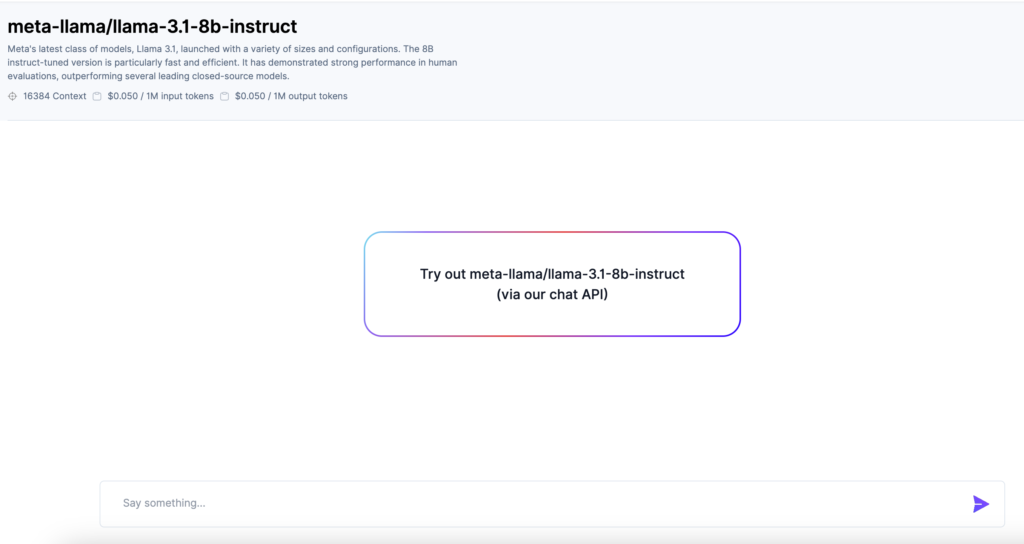
To begin, navigate to the Novita AI Playground by visiting https://novita.ai/model-api/product/llm-api/playground. This web-based interface allows you to experiment with various Local Models, including Meta LLMs, and understand how Novita AI can be tailored to your needs.
Selecting Your Model
Upon accessing the Novita AI Playground:
- Look for the panel titled “Local Models” on the right side of the interface.
- Choose from a variety of models, such as Meta LLMs, to explore their capabilities.
Customizing Your Experience
After selecting a model, you can customize your interaction based on your preferences:
- Select the response format you desire, whether text or JSON, to suit your project’s needs.
- Provide a system prompt that matches your role or requirement, such as “You’re a finance expert” or “You’re a support assistant”. This helps Novita AI generate responses that are relevant to your context.
- Optionally, use the “Upload Character” option if you wish to integrate personalized characters into your AI interactions.
Starting Your AI Conversation
With the model and preferences set, click on the “Start Chatting” button. This free-to-use feature allows you to interact with the AI, giving you a firsthand look at how Novita AI can revolutionize your digital strategy.
Why This Step is Crucial
Exploring the Novita AI Playground serves a dual purpose:
- It provides a risk-free environment to understand the potential and flexibility of Local LLM Novita AI.
- It offers practical insights and inspiration on how AI can be customized and leveraged for various roles and industries.
By familiarizing yourself with the AI Playground, you are taking the first step towards a deeper integration of Novita AI into your projects. Whether for personal use or business applications, understanding these nuances ensures you make the most out of your AI experience.
Conclusion
With this comprehensive guide, you’re now ready to take the leap into a more controlled and efficient digital future. Setting up your Local LLM Novita AI not only boosts your operational capabilities but also ensures that you’re at the forefront of data privacy and performance. Embrace the power of local AI and transform your tech landscape today.
Have you started setting up your Local LLM Novita AI?
Share your experiences and insights with us!