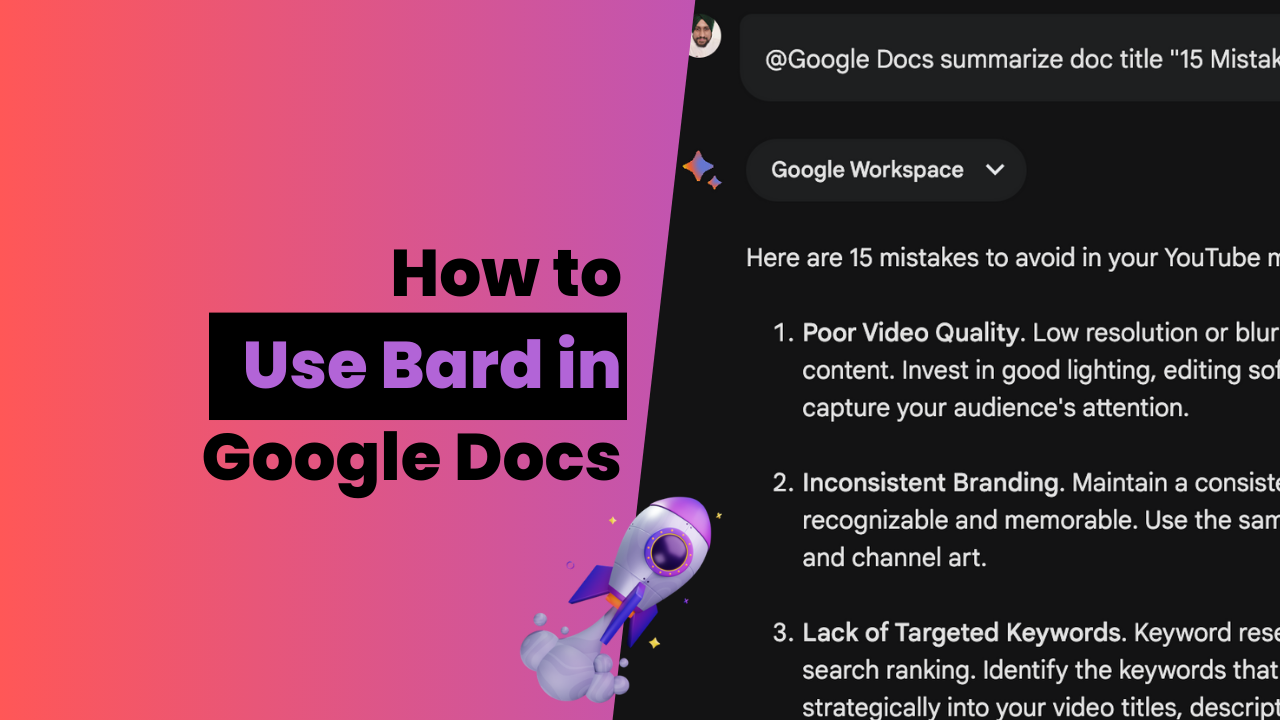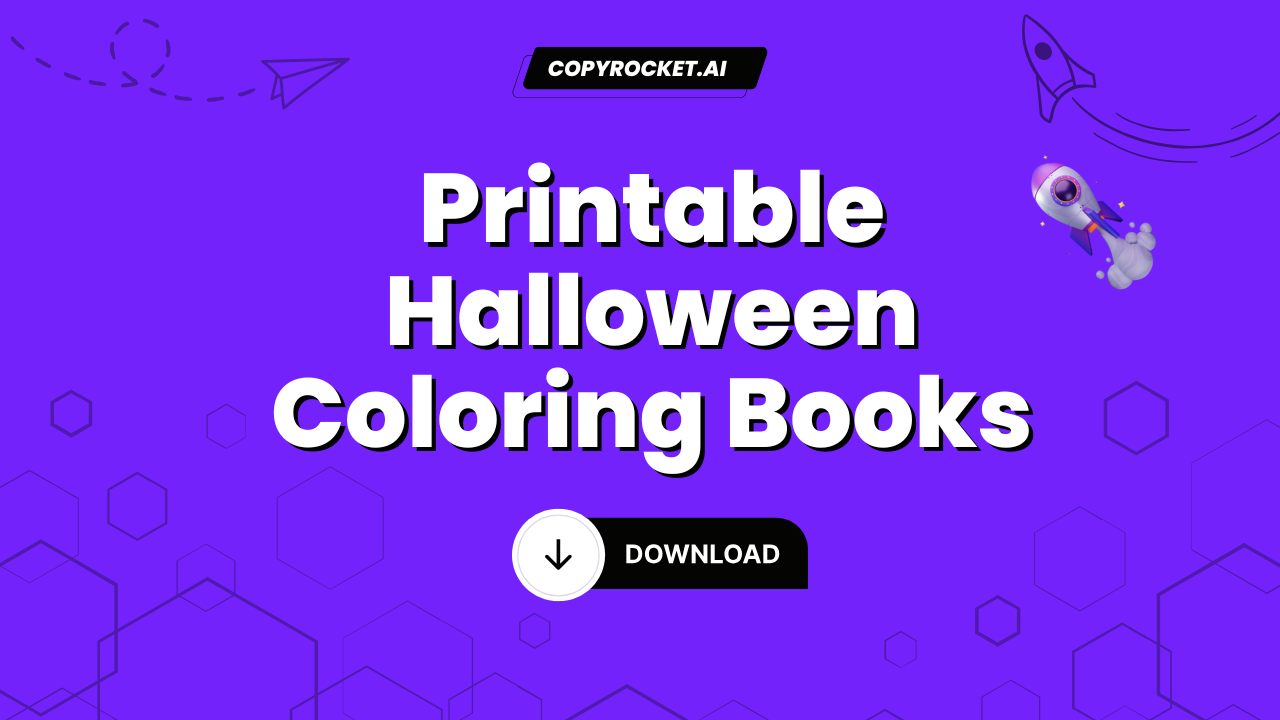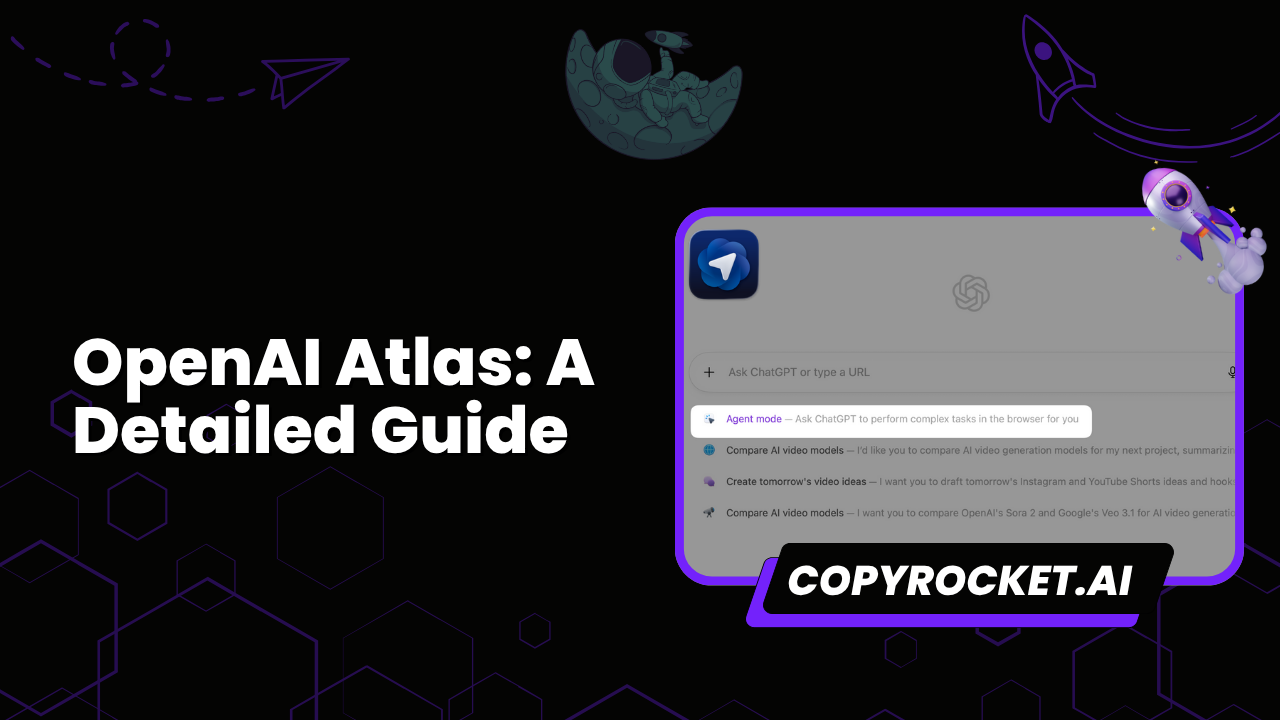Bard, an innovative tool, integrates seamlessly with your Google Docs to revolutionize the way you generate and organize content.
If you’ve ever found yourself struggling with idea generation or content organization, Bard is the solution you’ve been looking for.
This guide will walk you through utilizing Bard in Google Docs, transforming the way you write forever.
Let’s delve into the world of AI-assisted writing and explore how to use Bard in Google Docs.
Also learn, How to Use Bard in Google Sheets (2 Methods)
What is Google Bard?
Google Bard is a powerful AI-driven CHATGPT type conversational based application where you can get answers about anything i.e. Pictures, Coding, Content Writing etc., designed to assist and enhance your writing experience.
Not only does Bard offer the ability to generate text, but it also provides access to a range of other features designed to elevate your document creation process.
For instance, Bard can create prompts, suggest new text based on the context of your document, and provide structured responses to help you streamline your content generation.
One of the notable features of Bard is its ability to incorporate feedback from human reviewers, ensuring high-quality content. Beyond Google Docs, Bard extensions also work seamlessly with other Google products such as Gmail, Google Maps, Google Flights, and Google Hotels.
Also learn, How to Enable Bard in Google Workspace in 2 Clicks
How to Use Bard in Google Docs
Google has unveiled Bard Extensions, an AI assistant designed to assist with a wide range of web-based research, content generation, editing, and beyond.
Here are the steps about how you can use the Bard extension on Google Docs:
#1 Connect Google Docs to Google Bard
First, you’ll need to connect Bard to your personal Google account. If you use Google Workspace, you can add Google workspace in Google bard using Bard extensions. This will grant access of Google docs to Bard, Now Google Bard can read, write and assist with your Google Docs, Google sheets, and other workspace apps.
To connect Bard with Google Docs –
Visit bard.google.com.
Click on the Extensions button located at the top right corner (it looks like a puzzle piece).
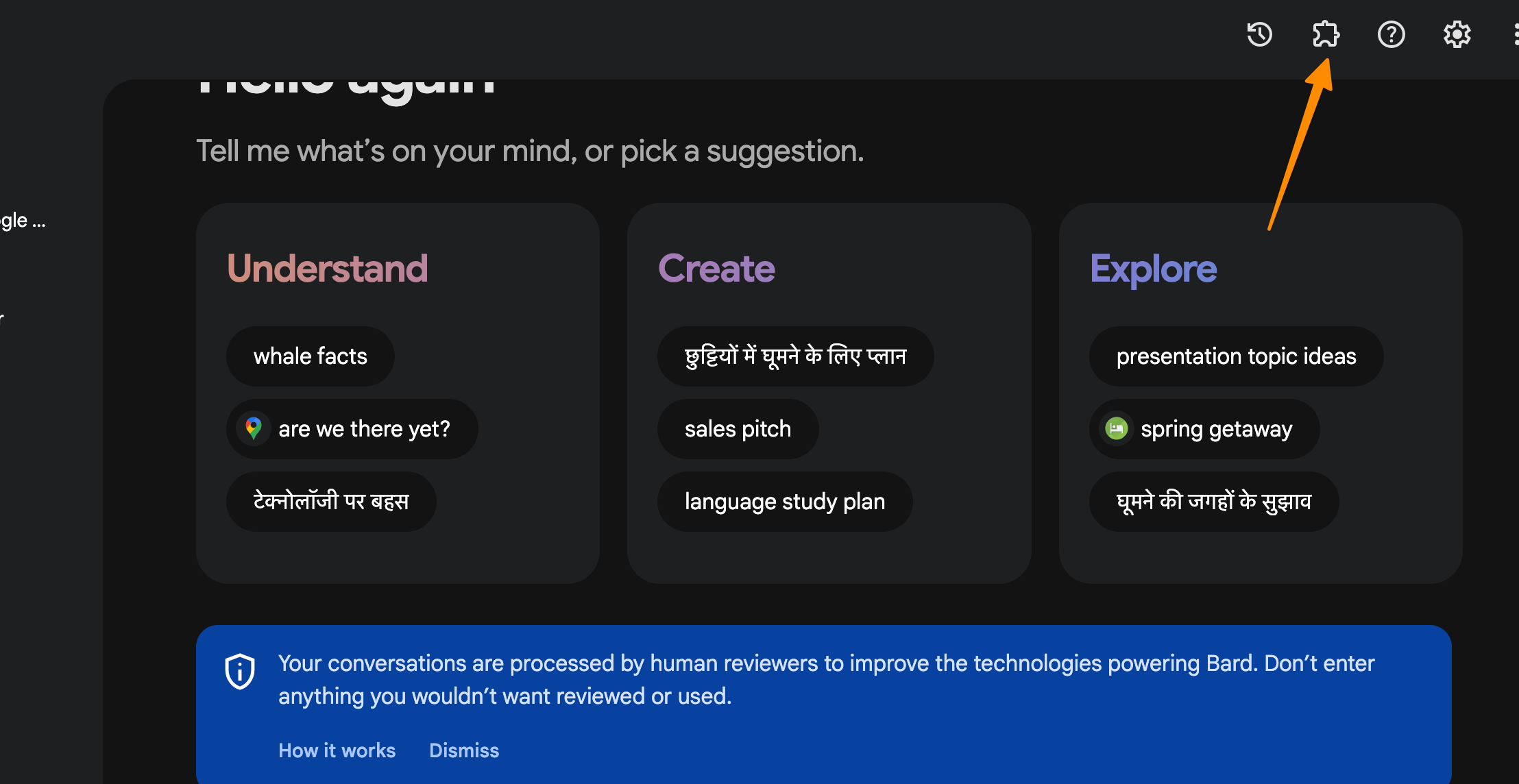
Enable the Google Workspace integration.
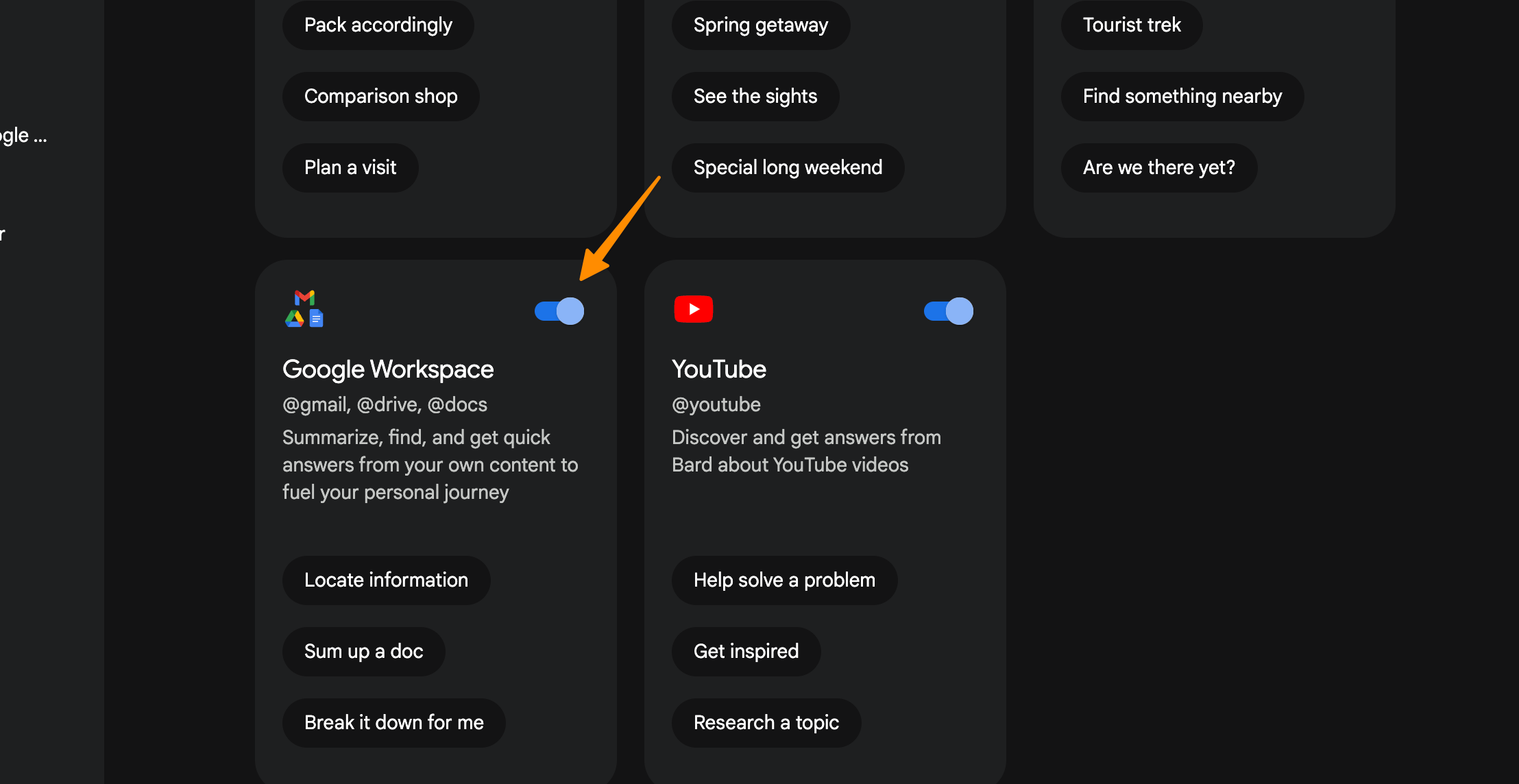
Select Connect toggle button to connect bard with Google docs.
Now, Go back to bard and click on new chat to start conversation about your Google docs.
Use Google Docs Link
Open any specific document in your Google Docs or create a new document where you want to use Bard.
Click on share button on your Google docs page;
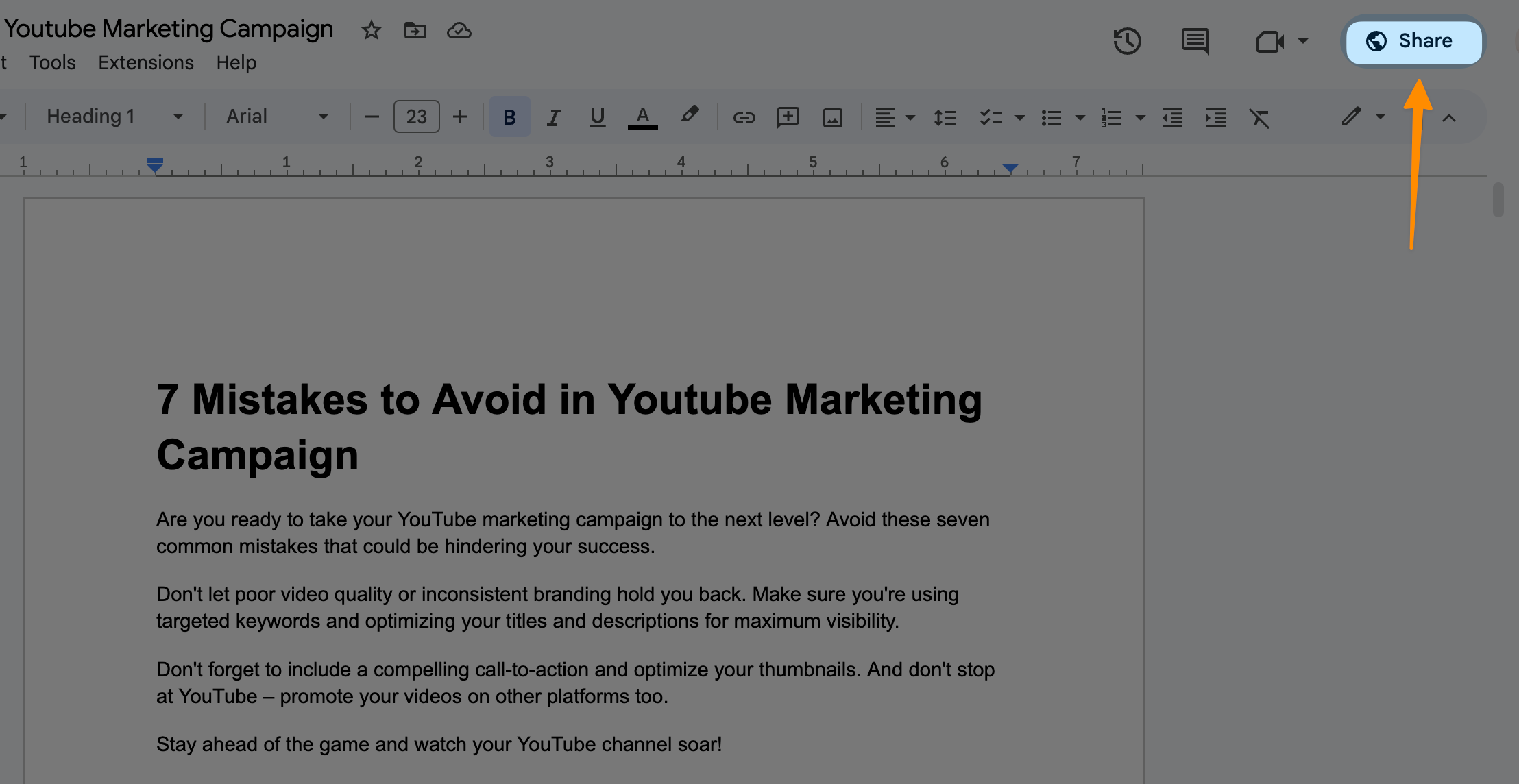
In pop-up window, under general access, select Anyone with the link and then copy link;
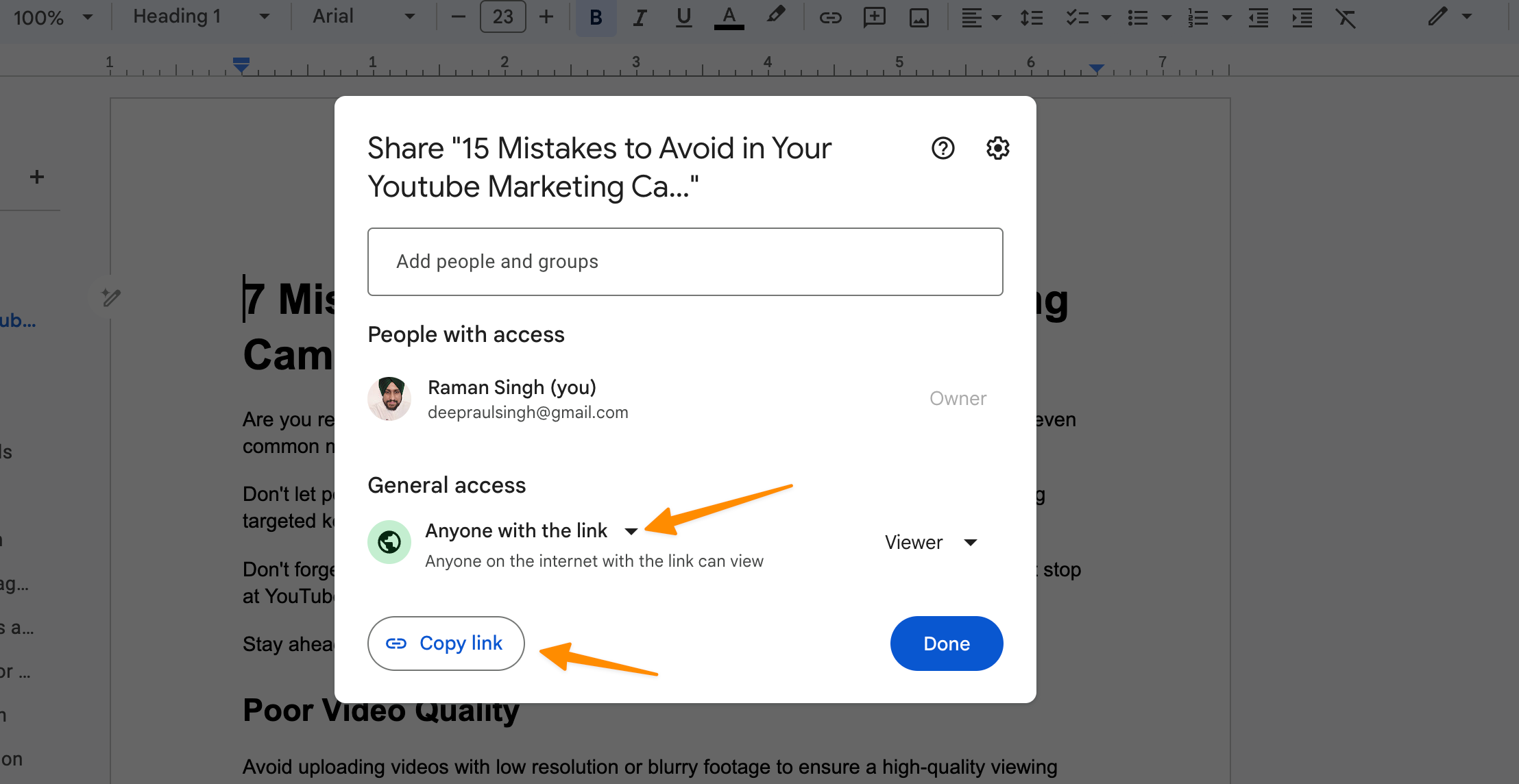
Now open the bard interface, next step is to conversation of docs with bard model, Do get the bard access if you dont have already, now with Google apps enabled, it’s time to interact.
To interact, first enable google docs command i.e. @docs;
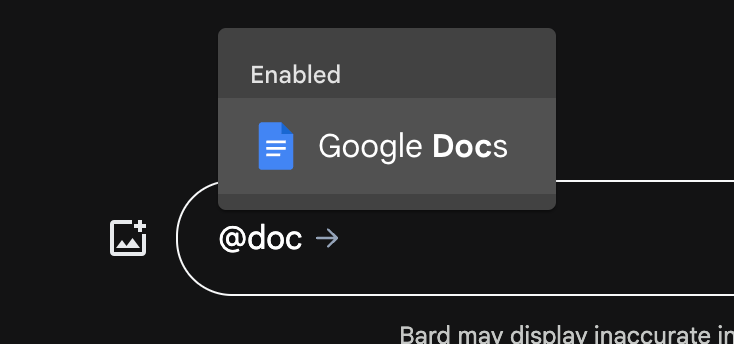
Select the docs and now paste your your Docs URL and enter your prompt, for example, Summarize this doc for me;
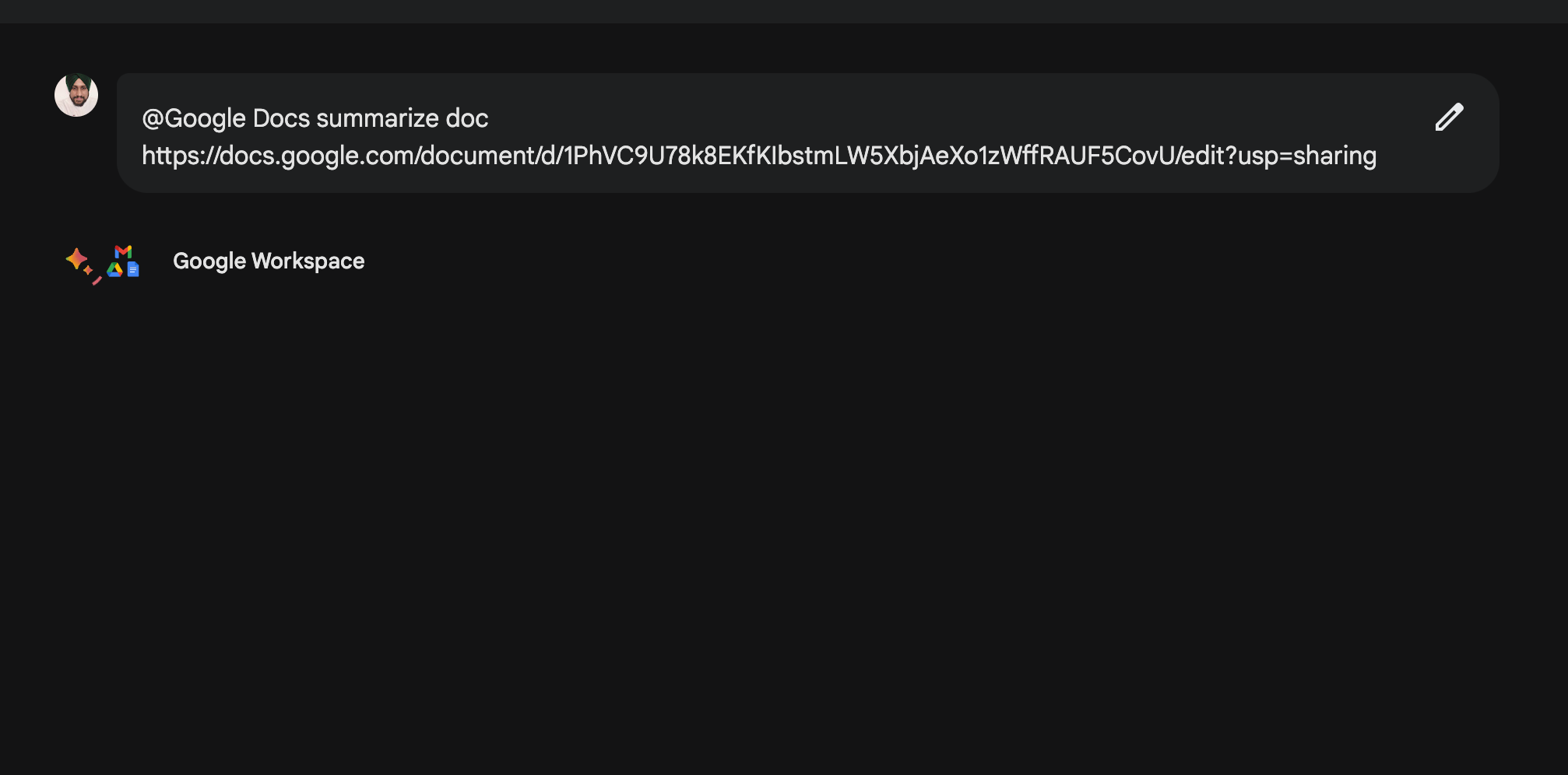
Use Google Docs Title
Alternatively, You can copy your Google Docs title clicking on the title;
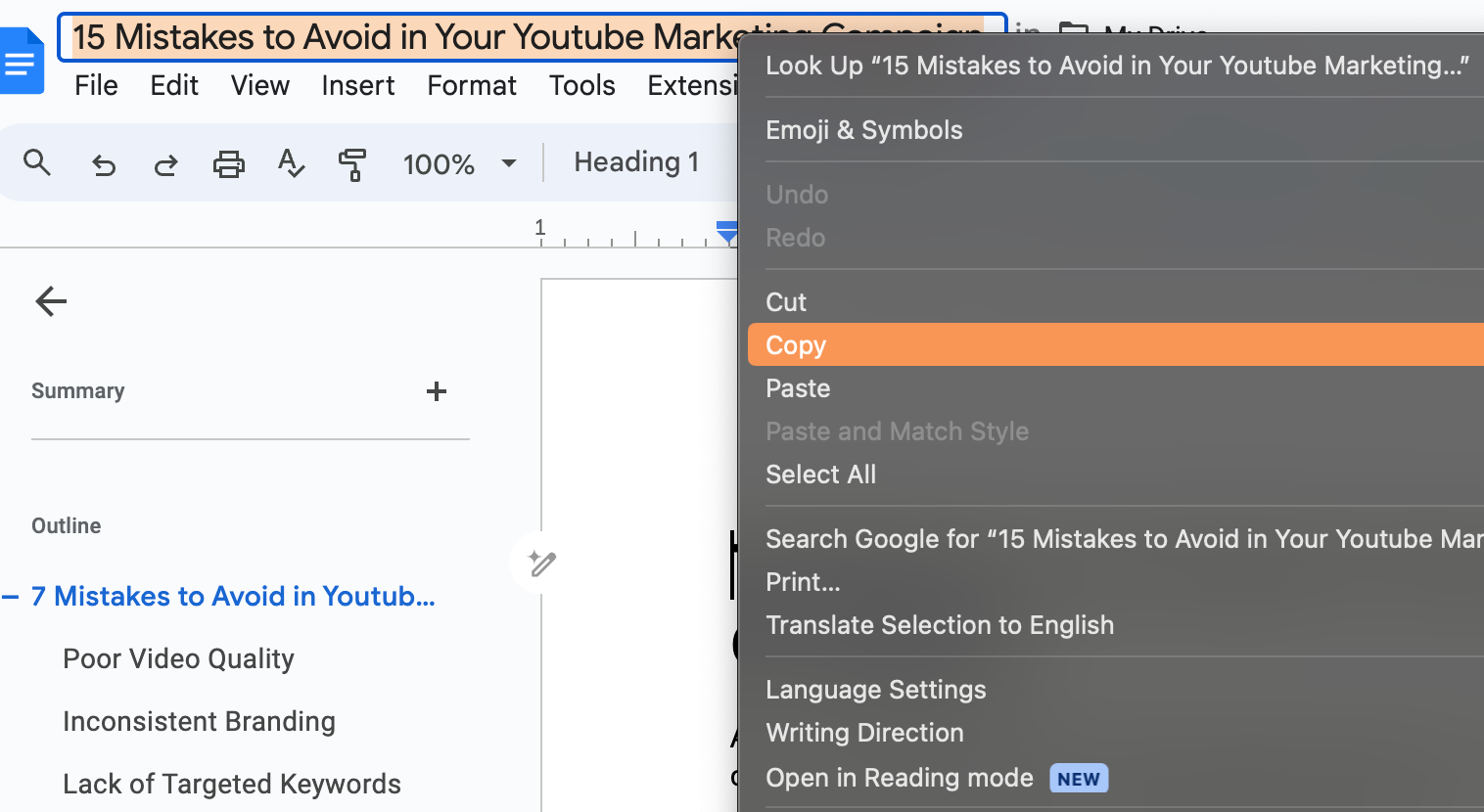
Call Google docs command with @docs and then enter your prompt with doc title, for example, Summarize google docs title with {your title} as below;
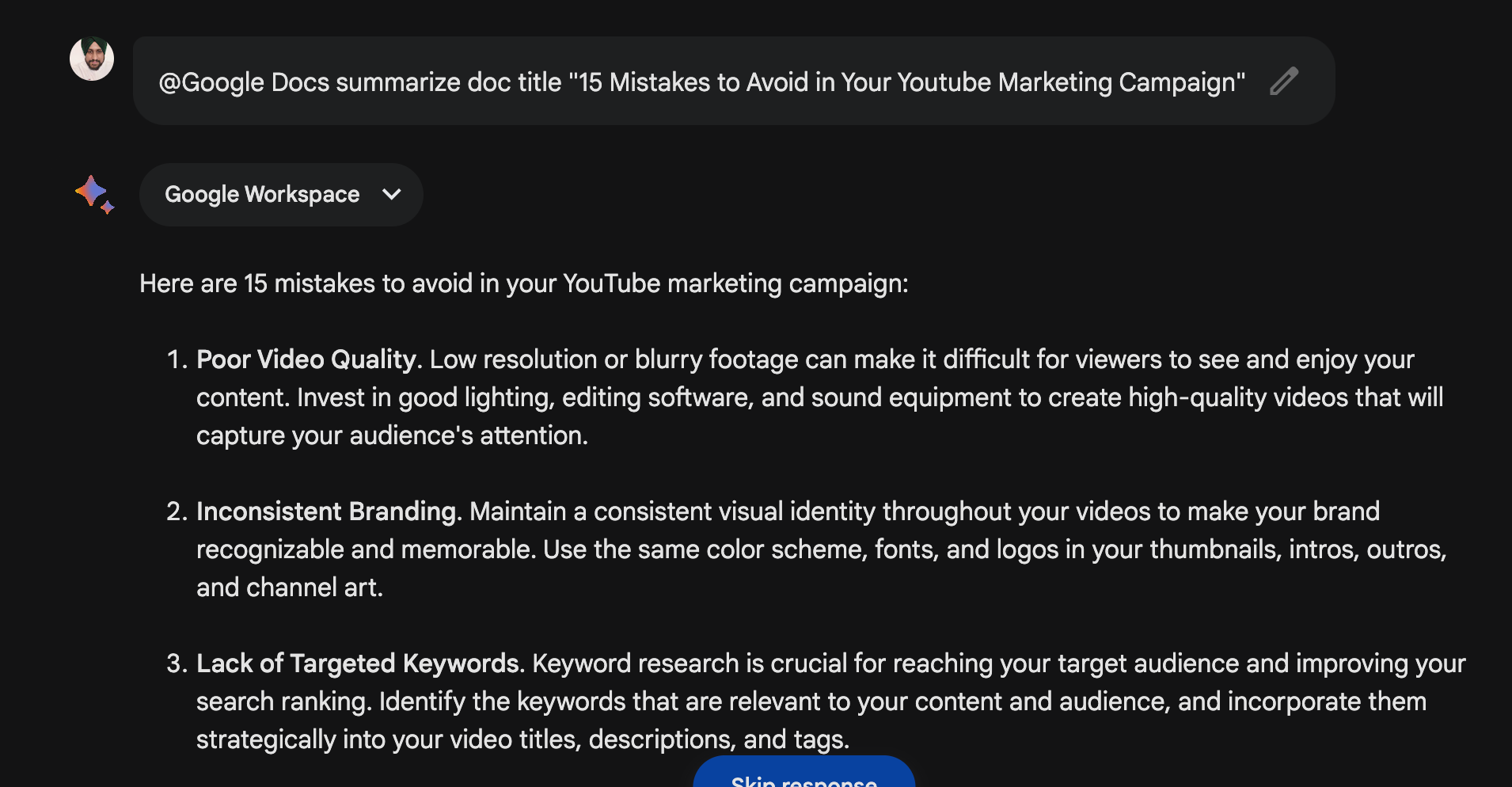
There you will get your answer from bard!
Tip: Type a prompt into the text box, for example, “brainstorm ideas for a blog post” or “write a cover letter,” and Bard will generate a response.
Review Bard’s Responses
Bard generates responses based on artificial intelligence, so you’ll want to review and edit the generated text as needed. You can add, delete, or move text around in your document.
Remember, Bard’s responses are suggestions, and you still have full control over your final document.
Save Your Work
Google Docs automatically saves your work to Google Drive, so don’t worry about losing your progress. You can come back to your document and continue to work with Bard at any time.
Remember, Bard is a powerful AI chatbot that can help you generate text, create new ideas, and edit your drafts.
Also learn, How To Do The AI Trend On Social Media (4 Methods)
#2 Enable Duet AI in Your Google Workspace
Duet AI is an amazing collaborator that can be your coach, brainstorming partner, and source of inspiration, while also enhancing productivity. Plus, it ensures control over user and organization data.
If you’re a Google Workspace subscriber, then you enable in Google admin, first login to your Google admin account and then you will find the Generative AI assistant option to try as follows;
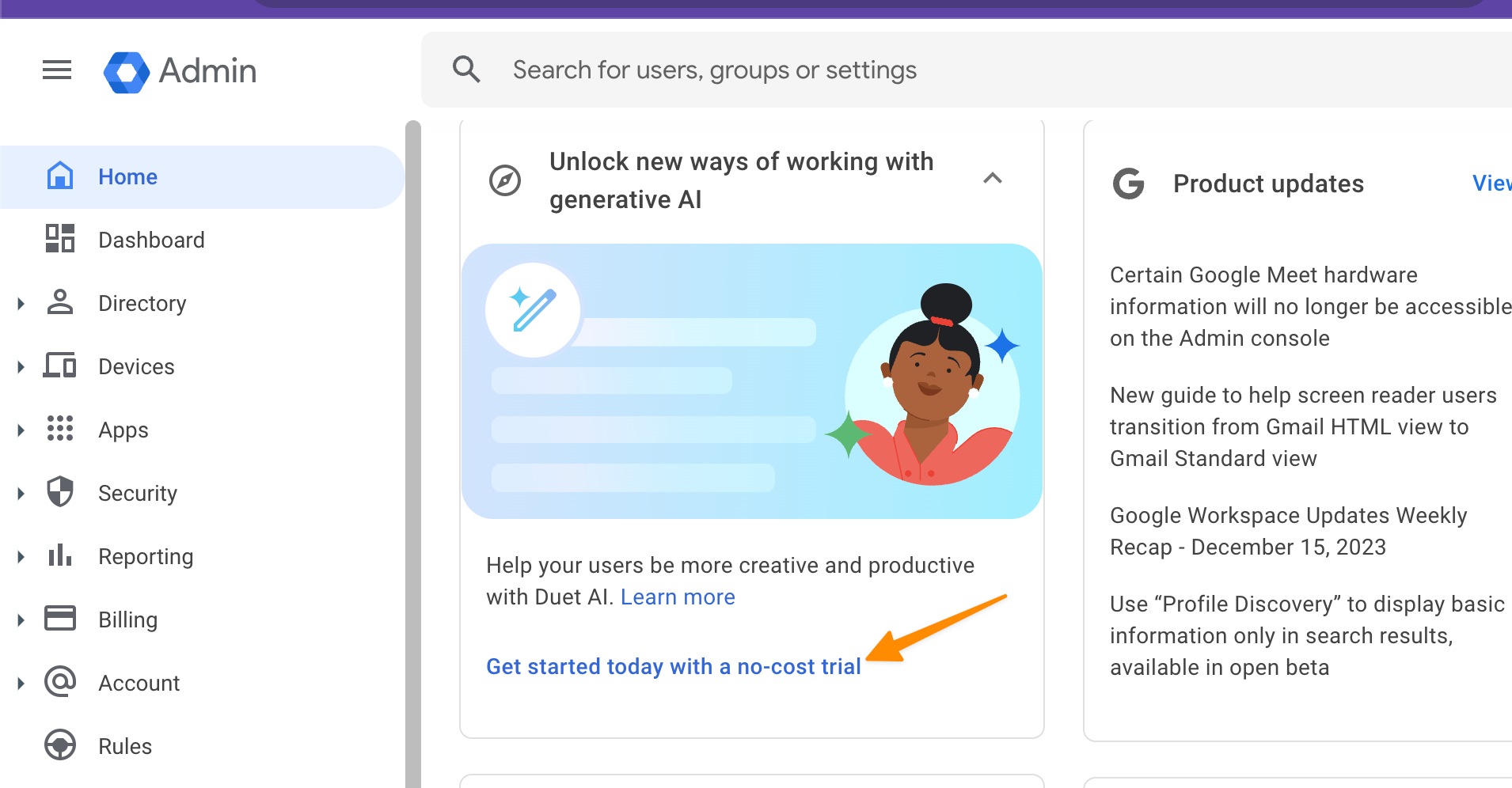
Follow the onscreen instructions to enable the same.
Now open Google docs and here you have “Help me write button” enabled, start using it just like you do with other conversational based application;
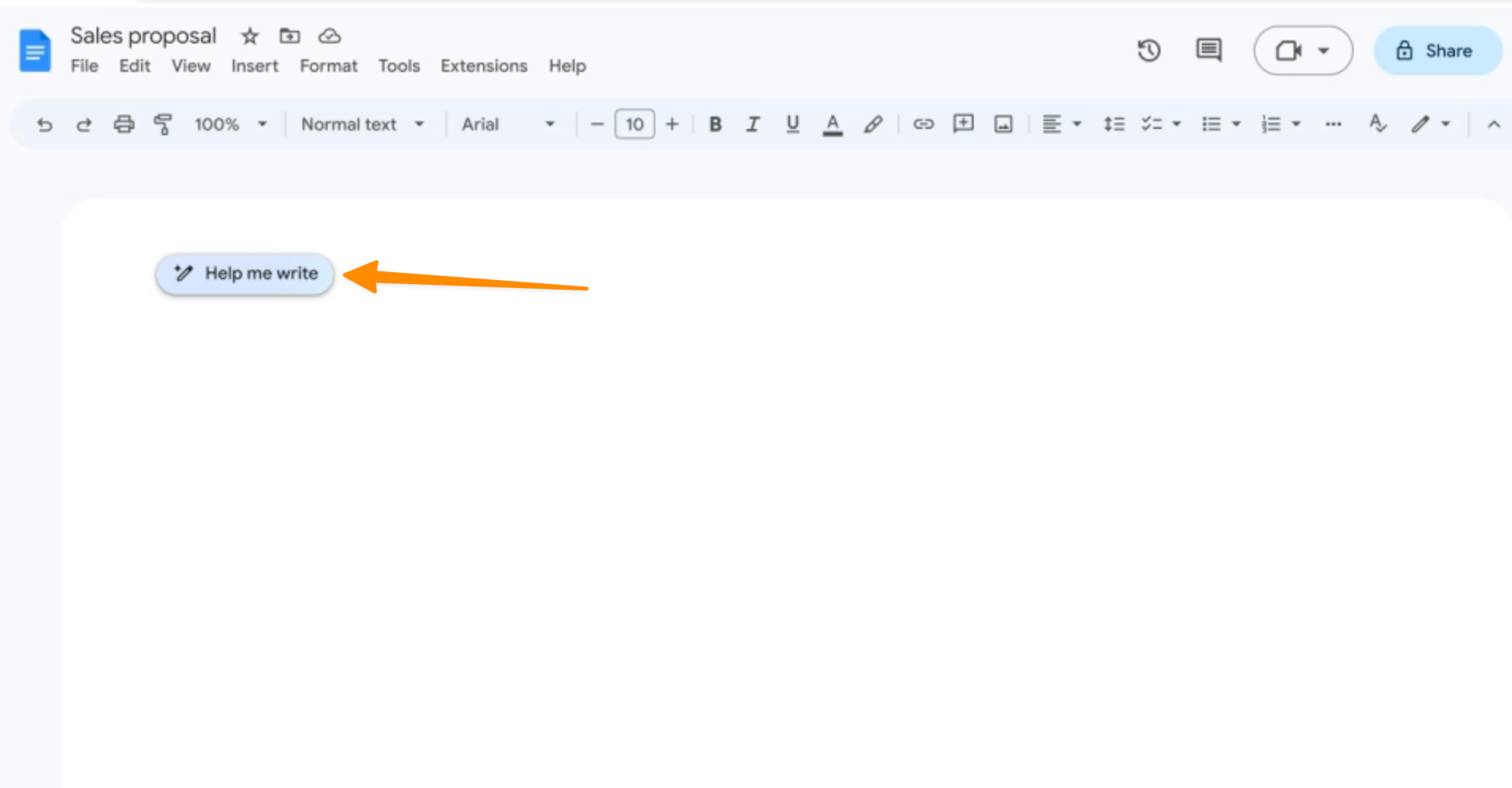
Conclusion
In conclusion, Bard, the AI-driven extension for Google Docs, emerges as a game-changer for writers, editors, and anyone involved in the creation of content. It not only simplifies the writing process with efficient text generation and personalized responses but also seamlessly integrates with other Google products, making it a versatile tool. The ongoing updates and enhancements ensure that users always have access to the most advanced AI writing tool.
Frequently Asked Questions
How do I use AI in Google Docs?
To use AI in Google Docs, you can add Bard extensions to your Google Workspace customers’ settings. This will grant access to Bard in your Google Docs, allowing you to generate text, suggest new ideas, and edit your drafts.
Alternatively, you can use Duet AI in Google Workspace account.
Is Google Bard better than ChatGPT?
Both Google Bard and ChatGPT are AI-driven writing tools. While ChatGPT focuses on generating chat messages, Bard is specifically designed for content creation and editing in Google Docs. Both tools have their unique features, and choosing one over the other will depend on your specific needs.
Can I customize Bard’s responses?
Yes, you can customize Bard’s responses by adding, deleting, or moving the text around in your document. Remember, Bard’s responses are suggestions, and you have full control over your final document.
Are Bard Extensions secure?
Yes, Bard Extensions are secure. They are developed and maintained by Duet AI, a trusted provider of AI writing tools. Duet AI ensures that all user data is kept confidential and follows industry-standard security protocols. You can grant access to Bard with confidence, knowing that your data is safe and secure.