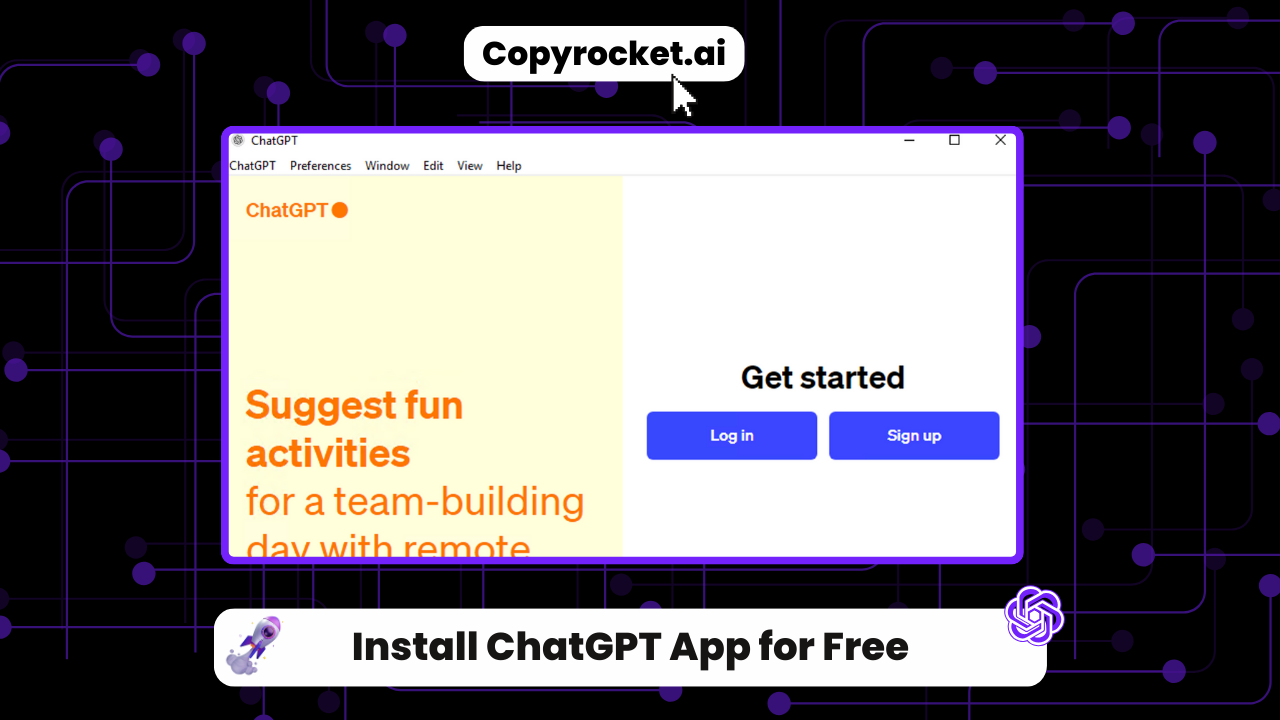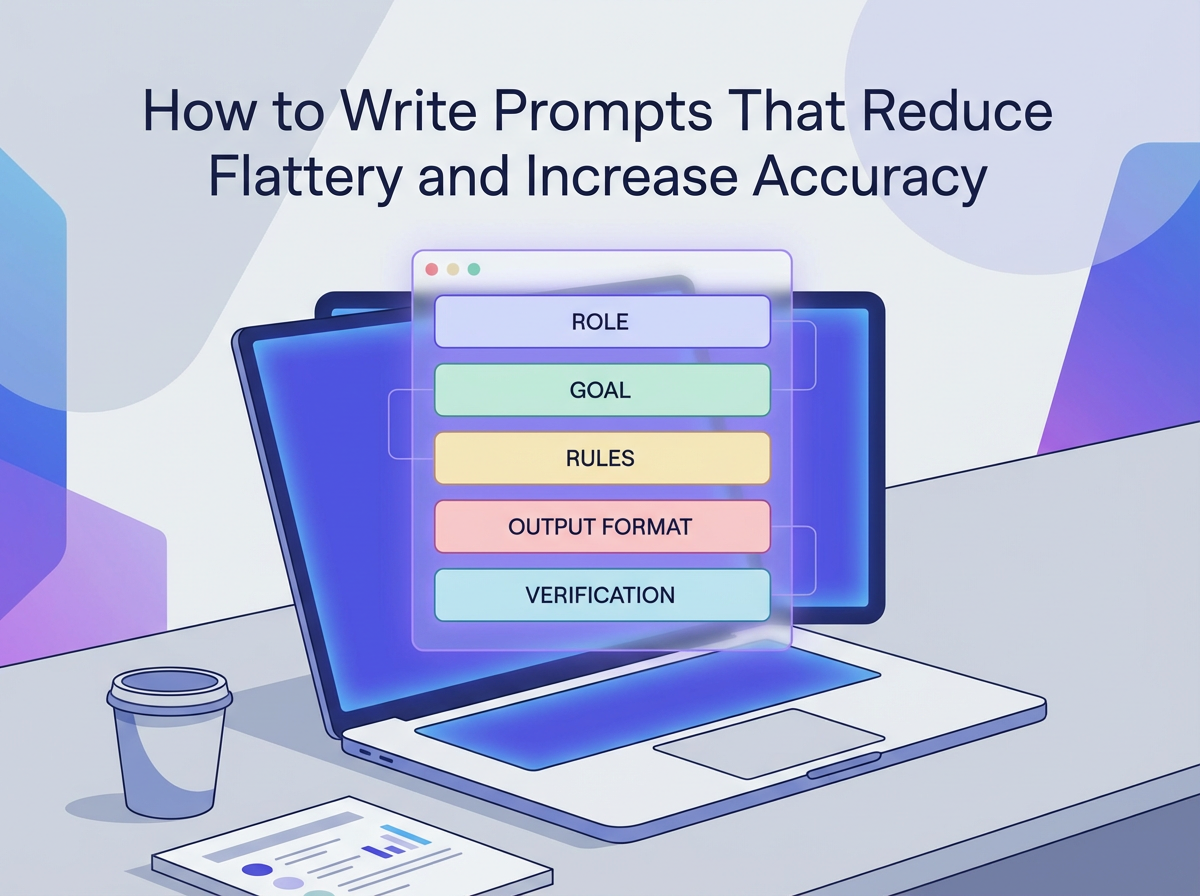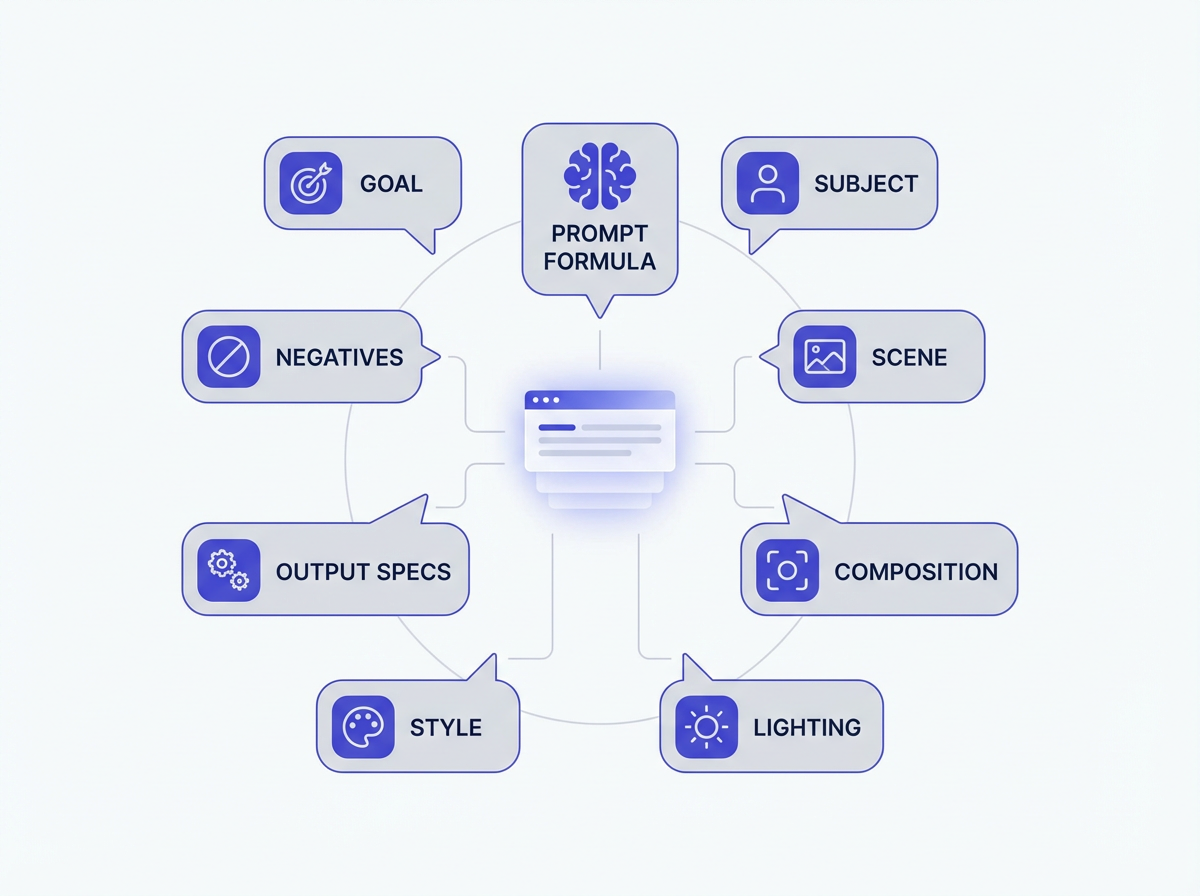In the fast-paced digital world of today, tools such as ChatGPT have become essential due to the advancements in artificial intelligence (AI).
Suppose you’re wondering how to install ChatGPT. In that case, this guide is your go-to resource for downloading and setting up the ChatGPT app on various devices, including Windows computers , Linux computers (ubuntu, centos) and Mac computers, as well as mobile platforms.
Whether you’re aiming to access ChatGPT on a desktop version through Github’s ChatGPT App. or looking to leverage its functionalities on mobile devices via the Apple App Store or Google Play Store, our step-by-step guide will walk you through the installation process.
This guide ensures that you can easily access and utilize the latest features of this AI-powered tool, designed for various devices, without any hassle.
Whether it’s for creating music lyrics, developing code, or simply engaging in meaningful conversations, ChatGPT stands as a powerful tool in natural language processing, offering both free ChatGPT options and more advanced features for a range of applications.
Checkout our Free AI Tool;
How to Download ChatGPT on Windows
Step 1: Download the ChatGPT Installation File
To get started, download the most recent version of the ChatGPT installer for Windows computers from the official OpenAI ChatGPT GitHub repository here. Click on the link, and it should take you to the page where the `.msi` setup file can be downloaded. Ensure you select the version compatible with your computer’s architecture.
Step 2: Initiate Installation Process
After the download finishes, find the `.msi` file in your downloads folder and double-click it to begin installation. A ChatGPT Setup interface will appear on your screen. Click the `Next` button to proceed.
Step 3: Choose Installation Directory
On the subsequent screen, you’ll be asked to select a directory for installing the ChatGPT app. You can either go with the default location or choose a different folder by clicking on the `Browse` button. Once you’ve selected the desired location, click `Next` to continue.
Step 4: Installation
Now, click on the `Install` button to begin the installation of the ChatGPT application on your Windows computer. If prompted by the User Account Control interface asking for permission to allow the app to make changes to your device, click `Yes` to approve.
Step 5: Completing the Installation
After a brief moment, the installation process should be complete. On the final screen of the ChatGPT Setup Wizard, you’ll see an option to `Launch ChatGPT` immediately. If you wish to start using ChatGPT right away, ensure this option is checked and then click the `Finish` button. If you prefer to launch the application later, simply uncheck the box before clicking `Finish`.
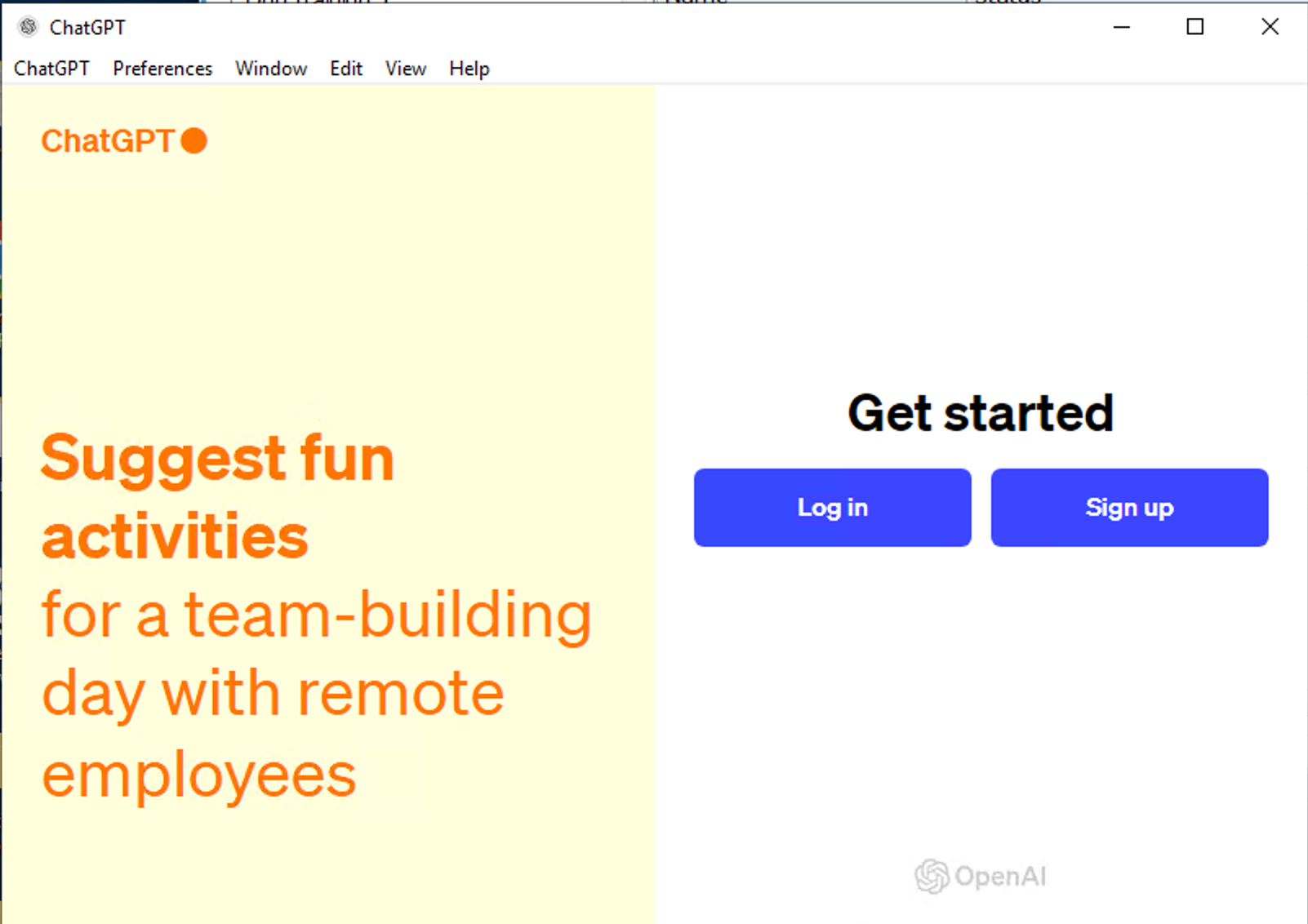
By following these straightforward steps, you will easily access and enjoy the latest features of the ChatGPT app on your Windows computer, making it simple to create song lyrics, write code, or engage in meaningful conversations.
This step-by-step guide ensures a hassle-free installation process, allowing you to leverage the powerful tool of natural language processing with the official ChatGPT app.
How to Install ChatGPT on MAC
Step 1: Download the ChatGPT Installation File for Mac
Start by determining your Mac computer’s architecture to select the appropriate installation file. You have two options for downloading the ChatGPT app for Mac:
Link1 for one version of the architecture and Link2 for another.
Please choose the link that corresponds with your system.
This step is crucial for a smooth installation process and ensures that you can easily access and enjoy the powerful tool of ChatGPT on your Mac computer.
Step 2: Install the ChatGPT App
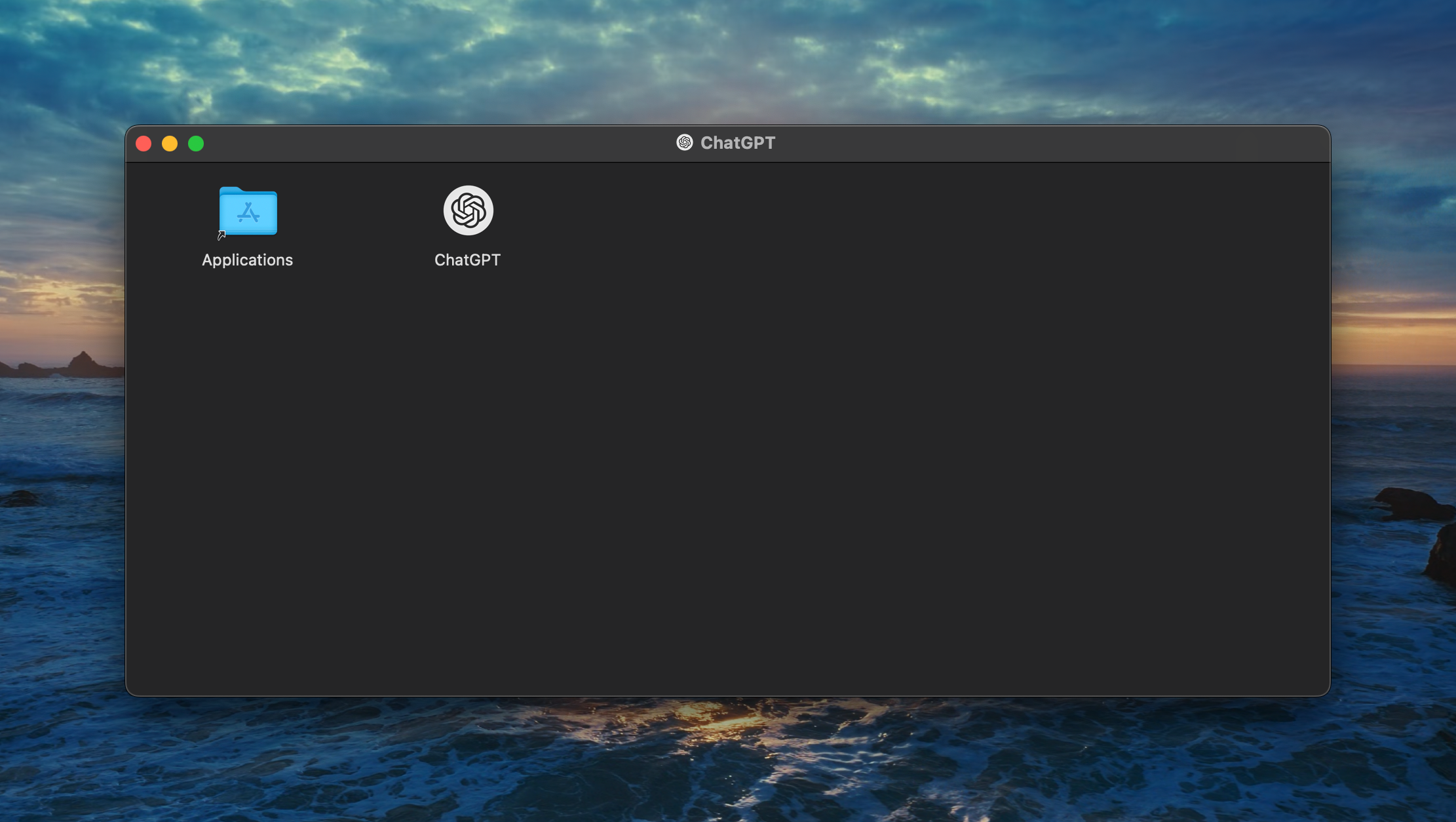
After the download is complete, locate the `.dmg` file in your Downloads folder. Double-click the file, and a window will appear showing the ChatGPT icon along with the Applications folder. Drag the ChatGPT icon into the Applications folder to begin the installation.
This process represents the simplicity of installing applications on Mac, aligning with the intuitive user interface Mac users are accustomed to.
Step 3: Launching the ChatGPT Application
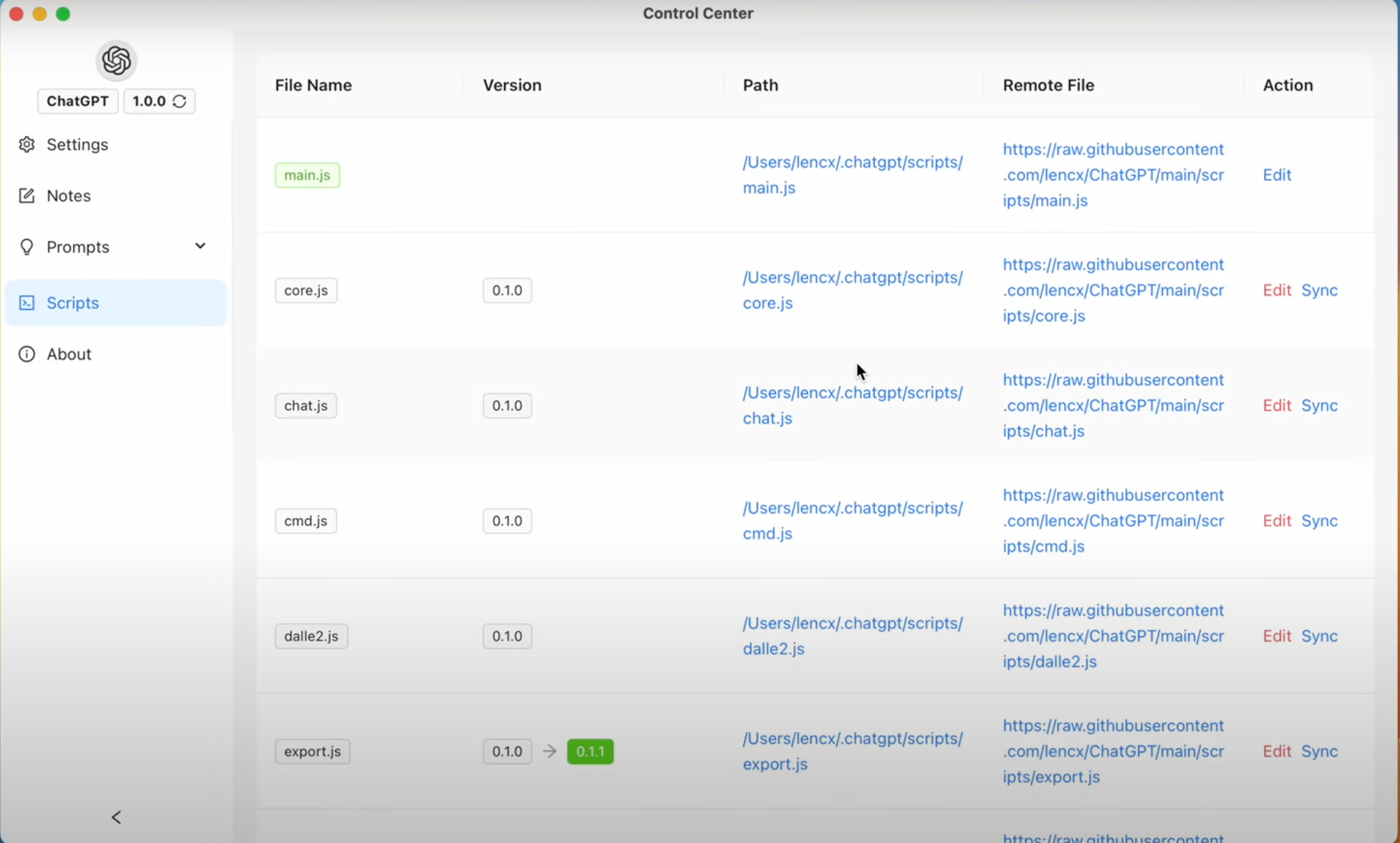
Next, open Finder and search for the ChatGPT application in the Applications folder. Double-click the ChatGPT icon to launch it. Upon first launch, you might see a warning indicating that the app was downloaded from the internet. Click the “Open” button to proceed.
This security measure by Mac OS ensures that you are aware of the source of your downloaded applications, reinforcing the importance of downloading from trusted sources like the official OpenAI ChatGPT website.
By following these steps, installation of the ChatGPT app on your Mac computer becomes a straightforward process.
This guide facilitates a hassle-free setup, allowing users to explore the latest features of this AI-powered tool, including generating song lyrics, coding assistance, and engaging in meaningful conversations.
The ChatGPT app, reinforced by natural language processing capabilities, offers a versatile platform for creative and technical tasks alike, making it an invaluable addition to your collection of productivity tools.
If you encounter the error message “ChatGPT” is damaged and can’t be opened. During software installation on macOS, security settings restrictions could be the cause. To resolve this issue, consider using the following command in Terminal:
sudo xattr -r -d com.apple.quarantine /YOUR_PATH/ChatGPT.appInstall Using Homebrew
For those who prefer using Homebrew for installations on macOS, installing the ChatGPT app becomes even simpler with a few commands in the terminal. This method is perfect for users who appreciate the efficiency and control of command-line tools. Follow these steps to install ChatGPT using Homebrew:
Step 1: Tap ChatGPT Repository
First, you need to tap the ChatGPT repository to your Homebrew installation. This makes the ChatGPT package available for installation. Open your terminal and enter the following command:
brew tap lencx/chatgpt https://github.com/lencx/ChatGPT.gitThis step ensures your Homebrew is aware of the ChatGPT app and ready to install it.
Step 2: Install ChatGPT Using Homebrew
With the repository tapped, you’re now ready to install the ChatGPT desktop application. Install ChatGPT by running the following command in your terminal:
brew install --cask chatgpt --no-quarantineThe `–no-quarantine` option is used to bypass the Gatekeeper on macOS, which may prevent the app from running because it was downloaded from the internet. This step simplifies the installation process, allowing you to directly access ChatGPT without the macOS security prompt.
Step 3: Launch ChatGPT
After installation, you can start the ChatGPT app directly from your terminal by typing:
open -a ChatGPTOr, you can find the ChatGPT icon in your Applications folder and double-click to launch it. The app should now be ready for you to explore its features, from generating song lyrics and coding assistance to engaging in meaningful conversations.
Including ChatGPT in Your Brewfile
If you maintain a Brewfile for your Homebrew setup, you can include ChatGPT in it for easier management. Add the following lines to your Brewfile:
repo = "lencx/chatgpt"
tap repo, "https://github.com/#{repo}.git"
cask "chatgpt", args: { "no-quarantine": true }This approach not only streamlines the installation process but also keeps your environment configuration in one place, making it easier to replicate or update when needed.
By following these steps, users can quickly and efficiently install the ChatGPT app on their Mac computers, granting them access to the astonishing capabilities of this AI-powered tool. This method, leveraging Homebrew, reinforces the app’s accessibility, catering to a broad spectrum of users who prefer different installation methods, whether through direct downloading or command-line tools.
How to Install ChatGPT on Linux (Ubuntu, CentOS)
Installing ChatGPT on a Linux machine equips users with powerful AI capabilities right at their fingertips. Here is a detailed step-by-step guide to get ChatGPT up and running on Linux platforms such as Ubuntu and CentOS.
Step 1: Download the ChatGPT Installation File for Linux
First, visit the official OpenAI ChatGPT website or the direct link here to download the latest `.deb` installer. This installer is specifically designed for Debian-based distributions including Ubuntu. If you’re using a different Linux distribution and encounter any issues with the `.deb` file, try finding an alternative compatible installer through this link. Selecting the right version for your computer’s architecture is crucial for a seamless installation experience.
Step 2: Install ChatGPT on Your Linux Computer
After downloading, open your terminal and navigate to the directory containing the downloaded `.deb` file. You can install ChatGPT by using the following command:
sudo dpkg -i <ChatGPT_installer_name>.debReplace `
Step 3: Verify the Installation
Once the installation process is completed, you can verify the installation by launching the ChatGPT app. Type `chatgpt` in your terminal and press Enter. If the installation was successful, the ChatGPT interface should appear, ready to assist you with its AI-powered capabilities.
By installing ChatGPT on your Linux computer, you gain access to one of the most versatile AI chatbots capable of generating song lyrics, aiding in code development, and conducting meaningful conversations.
The installation process is straightforward, allowing you to quickly access the latest features offered by the ChatGPT desktop version. Leveraging natural language processing, this powerful tool is designed to enhance productivity on various devices, providing quick access to AI capabilities directly from your desktop application.
Whether for creative or technical tasks, ChatGPT presents a world of possibilities for Linux users, making it a valuable addition to your software toolkit.
How to Install ChatGPT on iPhone or iPad
Accessing ChatGPT on your iPhone or iPad is straightforward, thanks to the official ChatGPT app by OpenAI. Here’s a step-by-step guide on how to download, install, and start using ChatGPT on your iOS devices.
Step 1: Go to the Apple App Store
First, unlock your iPhone or iPad and open the Apple App Store. Ensure you have a stable internet connection for a smooth download process.
Step 2: Search for ChatGPT
In the App Store, tap on the search tab at the bottom of the screen. Type “ChatGPT” into the search bar and press search. Look for the official ChatGPT app from OpenAI, which should be among the top results if not the first.
Step 3: Download and Install ChatGPT
Once you’ve found the ChatGPT app, tap “Get” to start the download. You might need to authenticate your download with your Apple ID, Touch ID, or Face ID, depending on your device setup. Wait for the download and installation process to complete.
Step 4: Open ChatGPT and Create a New Account or Log In
After installing the ChatGPT app, open it by tapping on the ChatGPT icon from your home screen or App Library. If you’re a first-time user, you’ll need to create a new account. You can sign up using your Apple ID, Google account, or an email address and password. Existing users can simply log in to their account.
Step 5: Verify Your Account
For new sign-ups, entering your first name, last name, date of birth, and a mobile number for SMS verification is required. Once you submit the information, you’ll receive an SMS text message with a verification code. Enter this code in the app to verify your account.
Step 6: Start Using ChatGPT
Now that you’re logged in, tap on the message area at the bottom of the chat interface to bring up the keyboard. Type your message or question to ChatGPT and tap the send button (an up arrow) to see the AI’s response.
By following these steps, you can easily access and use the powerful features of ChatGPT right from your iPhone or iPad, making it a valuable and convenient tool for various tasks. Whether it’s for work, study, or leisure, the ChatGPT app offers quick access to artificial intelligence capabilities on your mobile device.
How to Install ChatGPT on Android
Accessing the power of ChatGPT on your Android device is seamless and straightforward, giving you instant access to artificial intelligence through its official app. Here’s how you can download and install the ChatGPT app on Android, allowing you to leverage its impressive capabilities on your mobile device.
Step 1: Open the Google Play Store
Start by unlocking your Android phone or tablet and launching the Google Play Store. Make sure your device is connected to a stable internet connection to ensure a smooth download process.
Step 2: Search for the ChatGPT App
Once in the Google Play Store, use the search bar at the top to type in “ChatGPT.” Be sure to look for the official ChatGPT app by OpenAI, which is typically listed at the top of the search results.
Step 3: Download and Install the ChatGPT App
Find the ChatGPT app in the search results and tap on the “Install” button. Your device may ask for permissions required by the app; review and accept them to continue with the installation process. Wait for the app to download and install on your Android device.
Official ChatGPT App on Google Play Store
Step 4: Launch the App and Sign In
After the installation is complete, tap on the ChatGPT icon from your home screen or app drawer to launch the app. If you’re a new user, you will need to create a new account. You can sign up using a Google account, email address, or any other supported method. If you already have an account, simply log in.
Step 5: Start Exploring ChatGPT
With your account set up, you’re now ready to start interacting with ChatGPT. Whether it’s for generating creative content, getting help with tasks, or just having a fun conversation, ChatGPT is a powerful AI chatbot at your fingertips, readily accessible on your Android device.
By following these easy steps, you can quickly download and install the ChatGPT app, ensuring you have quick access to one of the most advanced natural language processing tools available. Whether you’re at home, work, or on the go, the ChatGPT app for Android devices offers a gateway to exploring the latest in AI technology, providing valuable insights and assistance across various tasks and inquiries.
10 best ChatGPT app for Android (All Free)
Conclusion
In conclusion, whether you’re using a Windows computer, Mac, Linux system, or mobile devices like iPhones or Android smartphones, downloading and installing the ChatGPT app is a straightforward process.
By following our step-by-step guide, you can easily access one of the most powerful tools in artificial intelligence, bringing the vast capabilities of OpenAI’s ChatGPT right to your desktop version or mobile devices.
From the initial download from the Apple App Store or Google Play Store to navigating the user account control interface, and finally launching ChatGPT immediately through the app icon or desktop shortcut, each step has been designed for ease and efficiency.
The official ChatGPT app, with its rich user interface and access to the latest features and updates, offers a seamless setup experience.
Beyond just the installation process, ChatGPT opens up a world of possibilities in natural language processing and AI-powered assistance across various devices, enhancing productivity and creativity.
Remember, whether it’s a Windows app, accessing ChatGPT on Mac or Linux computers, or using the ChatGPT app on mobile devices, staying connected with the most recent version ensures you have quick access to the latest in AI technology.