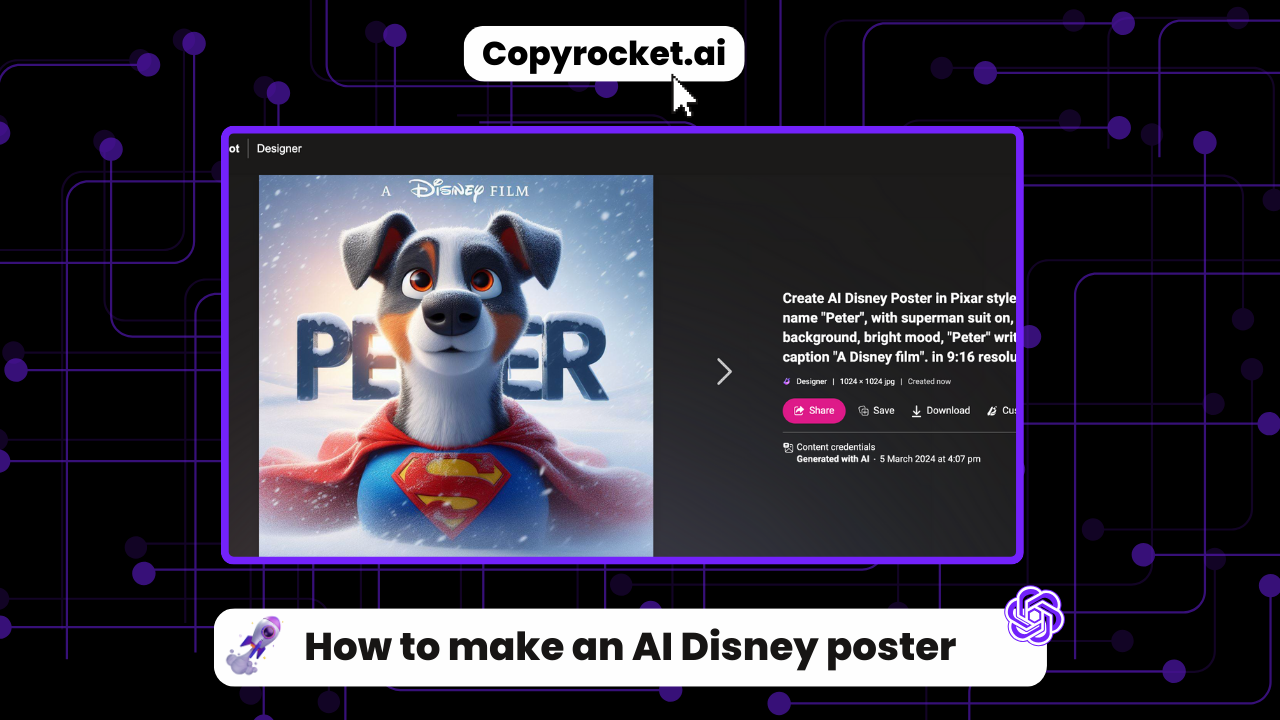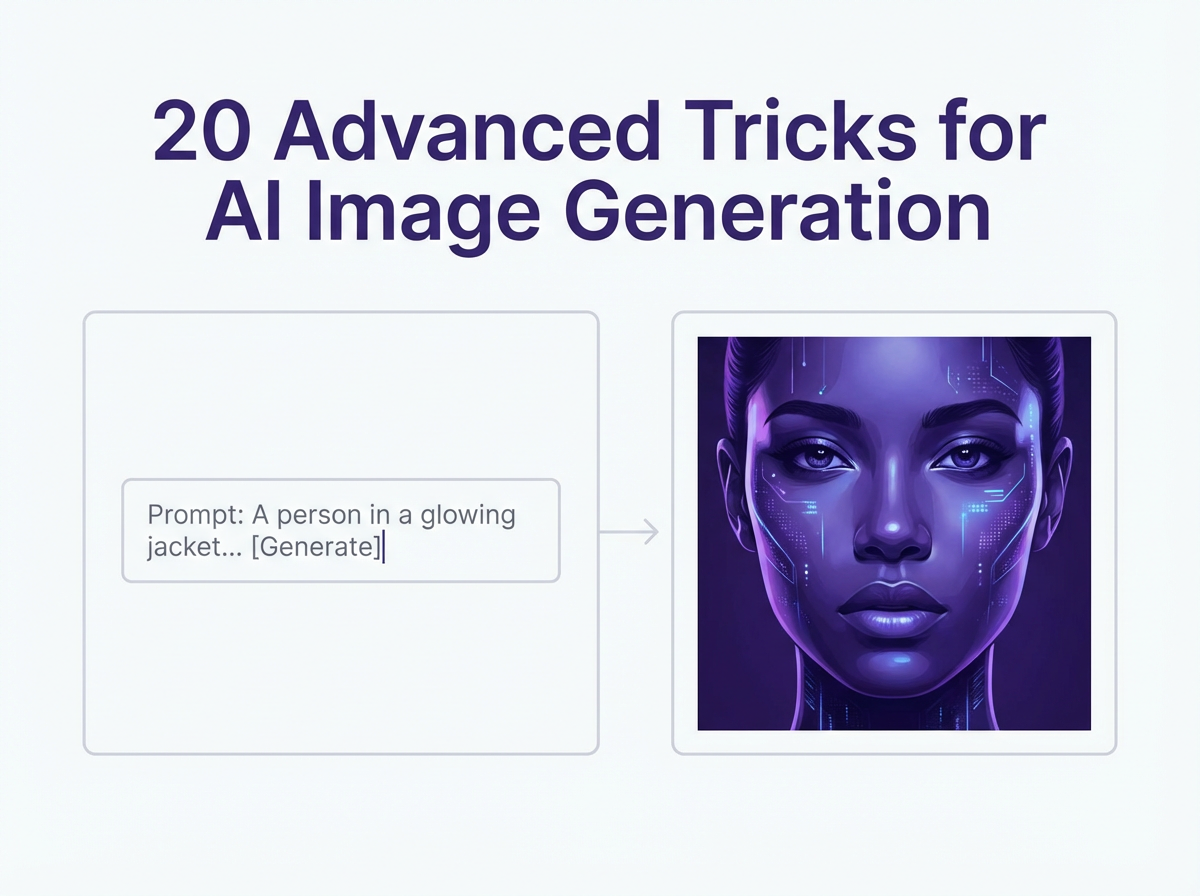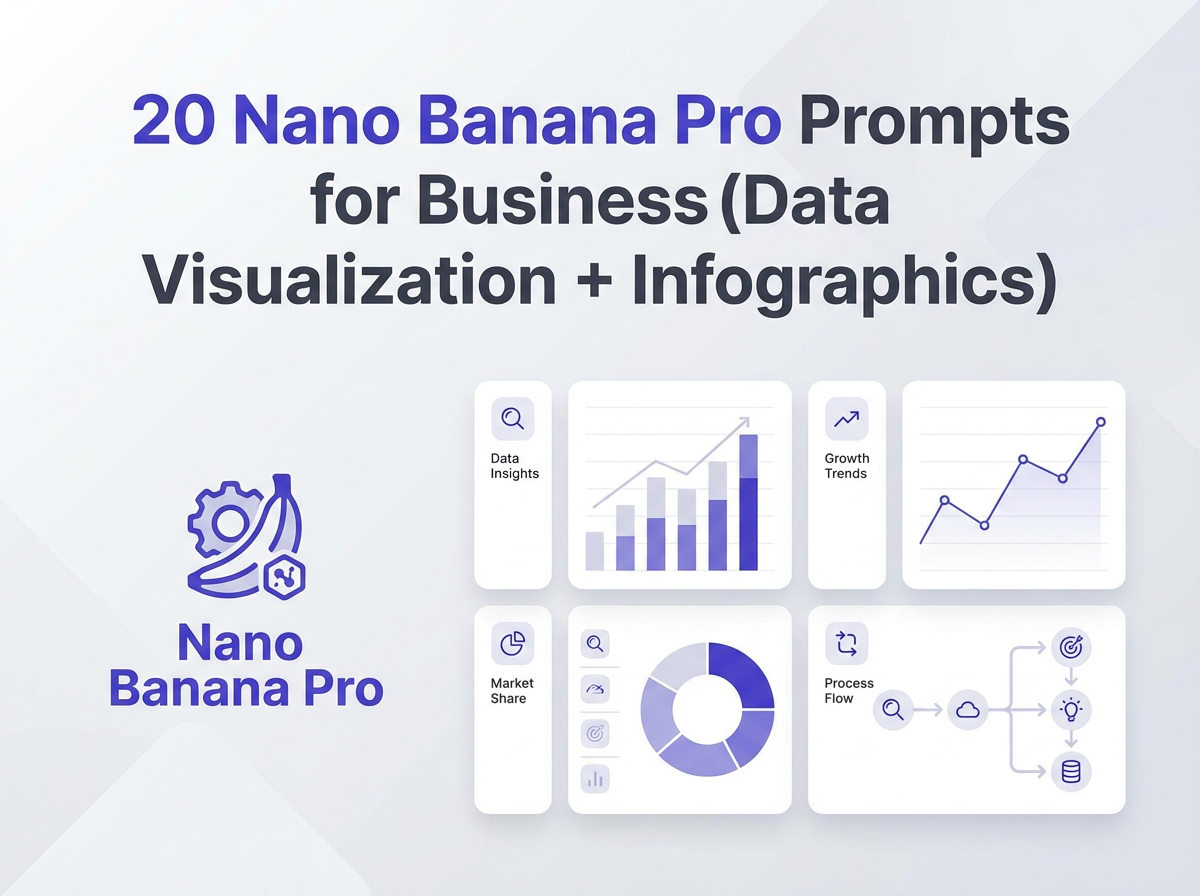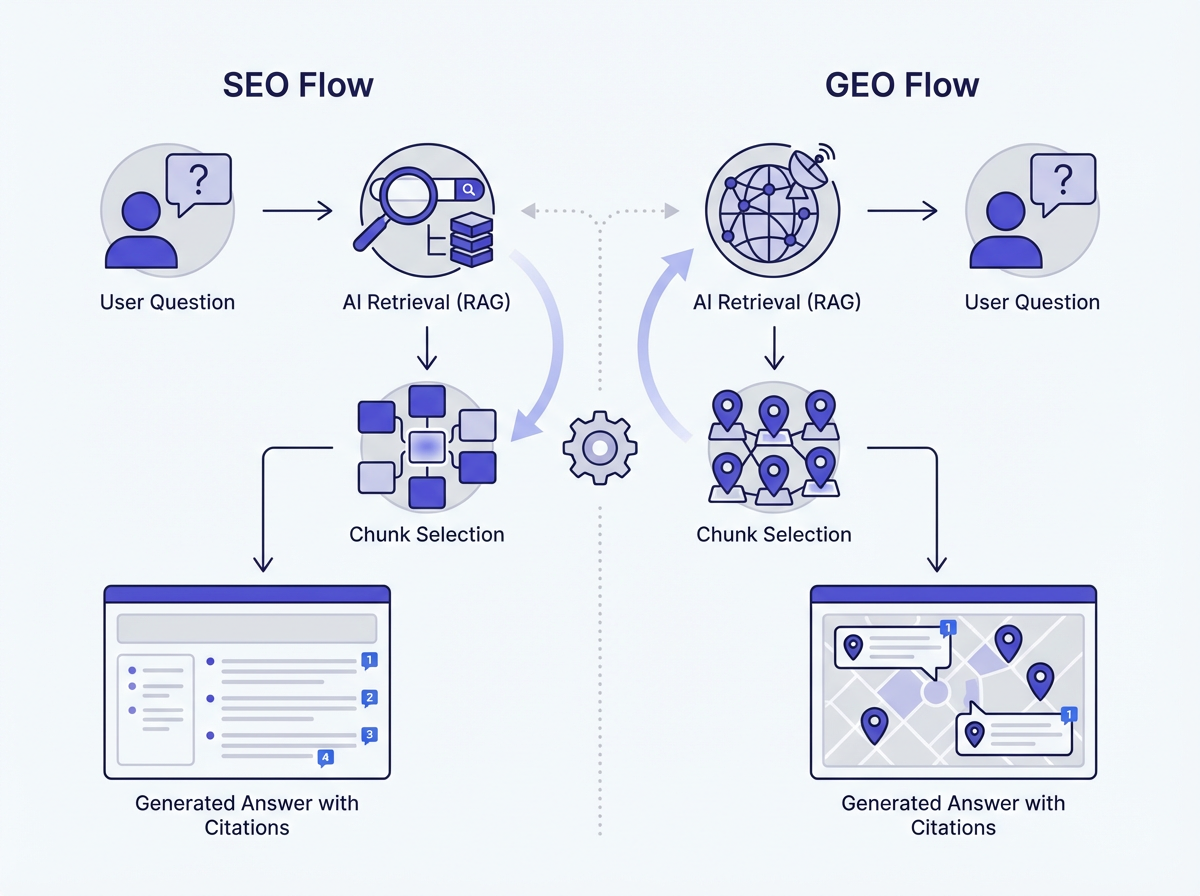Have you ever dreamed of creating your very own Disney Pixar movie poster, but felt you lack the advanced graphic design skills required?
Well, dream no more! With the help of AI tools like Disney AI poster generators, creating Disney AI posters that ride the lightning bolts of imagination has become as easy as sharing a mischievous cloud sprite’s tale.
You don’t need a magic wand or a trip to a magical world; all you need is a bit of creativity, your favourite Disney and Pixar characters in mind, and access to an AI image generator.
Whether you’re fascinated by the enchanting themes of Disney magic or the iconic style of Pixar movie posters, this guide will show you step by step how to bring your fictional movie to life, transforming your ideas into stunning Disney AI poster creations.
From using Bing Image Creator to exploring the possibilities with DALL·E, our aim is to help you generate images that capture the essence of Disney Pixar movies.
Prepare to make waves in social media platforms or add a touch of whimsy to your room’s decor.
With the right tools and a sprinkle of your imagination, creating Disney Pixar movie-style posters is not just possible; it’s fun and incredibly rewarding!
You’re about to step into a world where your imagination crafts the magic, guided by AI tools that transform simple text prompts into breathtaking pieces of art.
Checkout our Free AI Tool;
How to Create Disney Pixar Movie Style AI Poster
To create Disney Pixar AI poster, First we need to finalize our prompt. It can be a movie name, a theme or even a character. For this guide, we’ll use the prompt;
Create AI Disney Poster in Pixar style, Of a superdog name “Peter”, with superman suit on, closeup, snowy background, bright mood, “Peter” written big as title, and caption “A Disney film”.
How to Create Funny Baby Faces With AI (2 Ways)
Using Copyrocket AI’s Free Image Generator
Step 1: Visit the Website
Head over to Copyrocket AI’s image generator by clicking on this link. You’re stepping into a space where your creativity meets cutting-edge AI to transform your Disney Pixar poster dreams into reality.
Step 2: Getting Started with Advanced Options
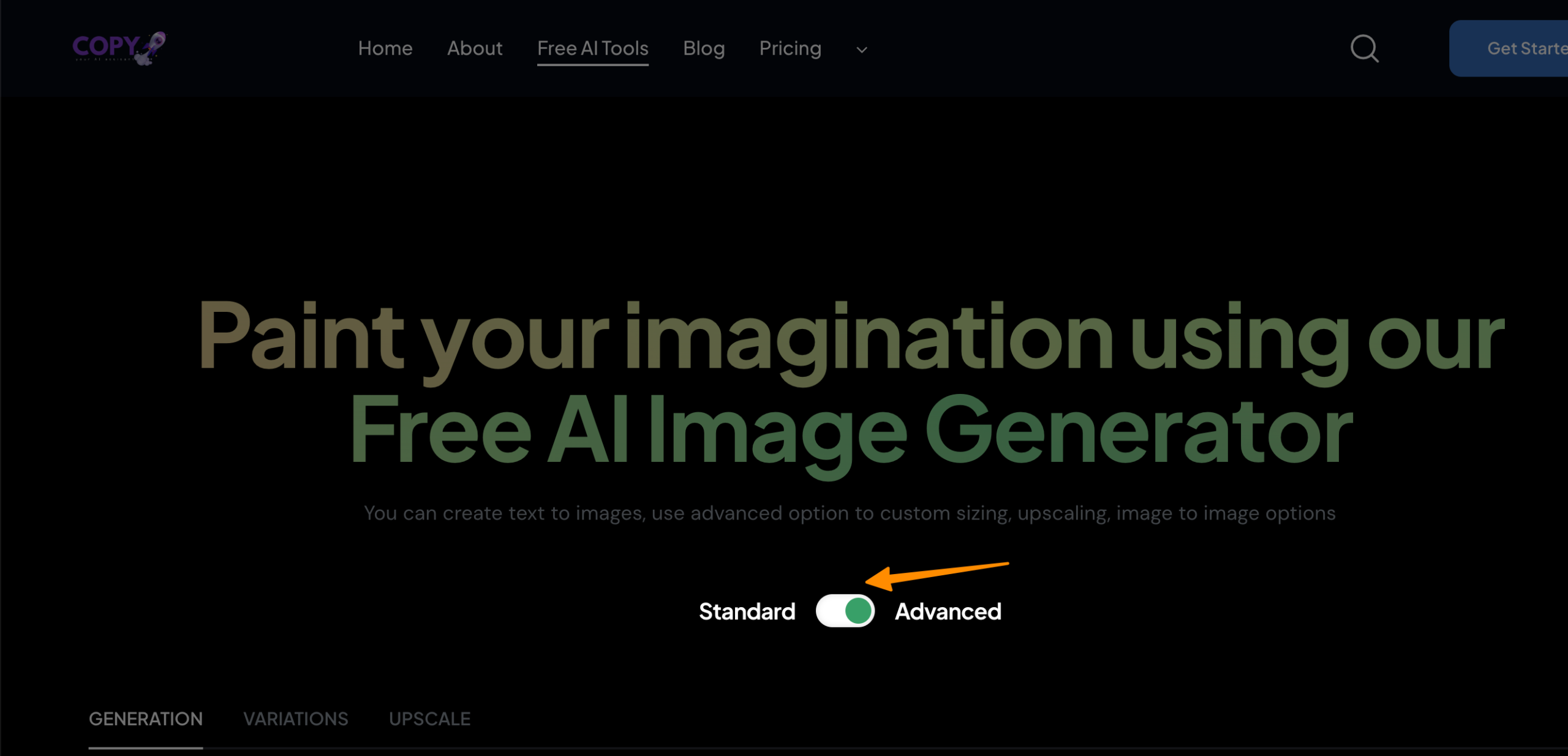
Once you’re there, spot the “Advanced” button and give it a click. This is where the magic starts. You’re not just using any tool; you’re gearing up to use something that brings your favorite characters and themes to life like never before.
Step 3: Enter Your Creative Prompt
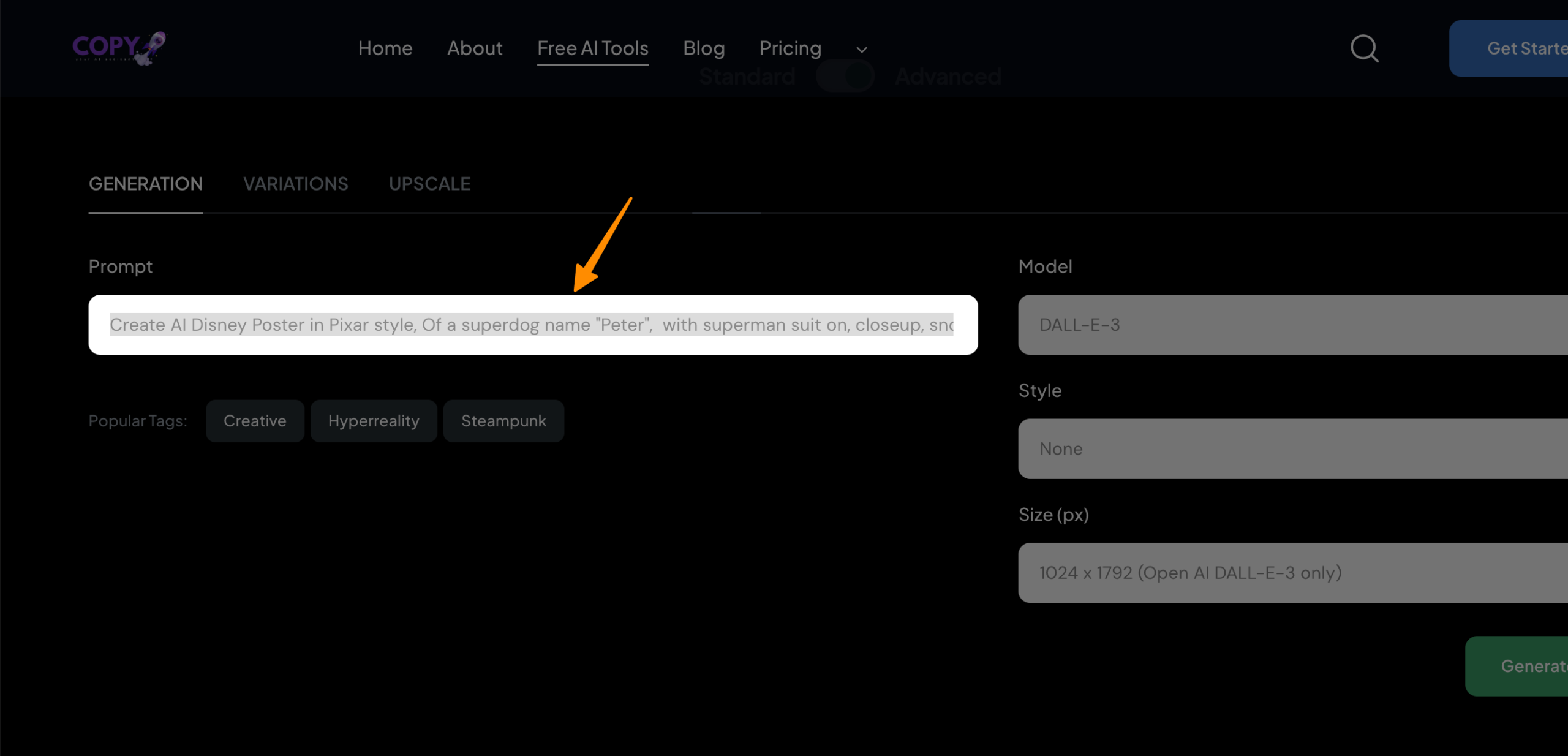
Remember the prompt we decided on?
Now is the time to bring it out.
Type in “Create AI Disney Poster in Pixar style, Of a superdog named ‘Peter’, with superman suit on, closeup, snowy background, bright mood, ‘Peter’ written big as title, and caption ‘A Disney film’.”
Think of this as telling a friend about your amazing movie idea, but in this case, your friend is an AI that’s super good at making posters.
How to Upscale Video Quality Online With AI For Free
Step 4: Select the Right AI Model and Resolution
Choose the DALLE-3 model because you’re going for high quality, and select the resolution at 1024×1792. This ensures your poster looks sharp, catching every detail of your creative vision and making it movie-poster perfect.
Step 5: Hit Generate
Now, with everything set, click on “Generate.” If you feel the first try didn’t quite capture the essence of your Disney Pixar dream, don’t worry.
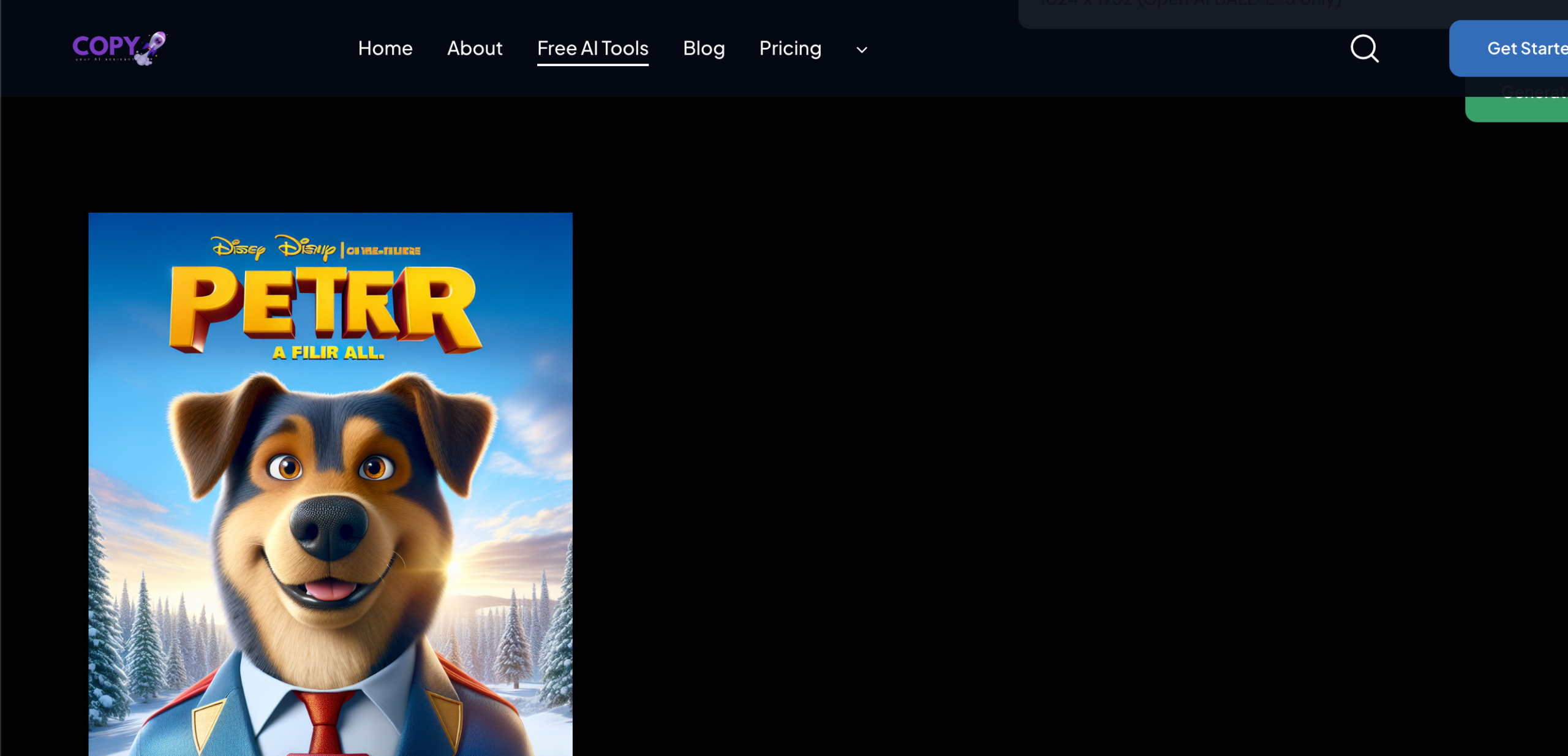
You can regenerate until you find the perfect match for what you imagined. This is about experimenting and having fun while you create.
Step 6: Download Your Masterpiece
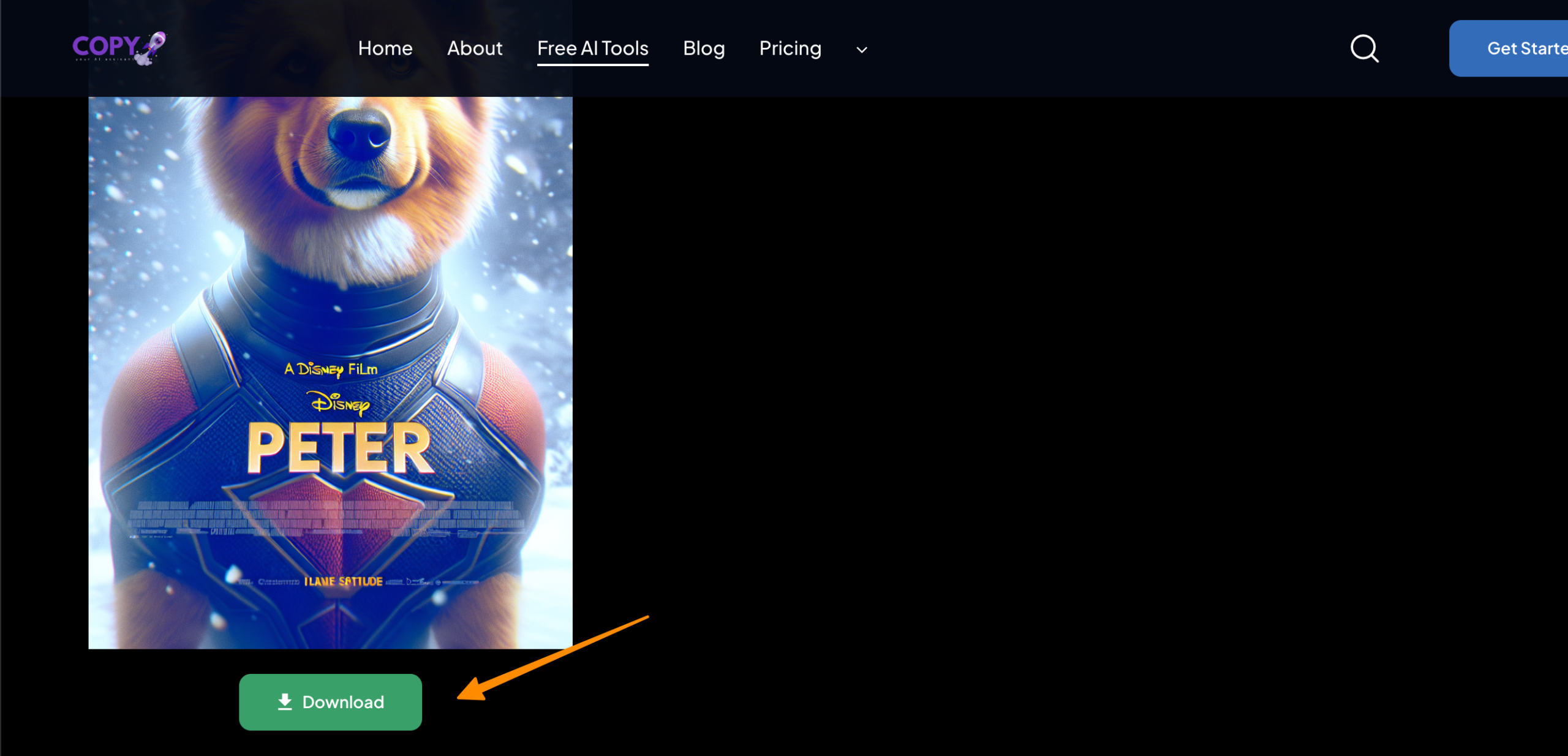
Found the one?
Use the download button to save it.
Congratulations, you’ve just made your very own Disney Pixar movie poster!
You did it using a blend of your own creativity and some of the most exciting AI technology available today.
Your custom Disney AI poster is ready to turn heads on social media, spark conversations, or add a special touch to your room.
By following these steps, you’ve transformed an idea into a stunning visual piece. Whether you’re an aspiring artist, a hardcore Disney fan, or someone who loves exploring the intersection of tech and art, you’ve just created something unique. Your imagination, partnered with AI, has brought something magical into the world.
How to Make Money with Elevenlabs AI By Selling Your Voice
Using Bing Image creator
Step 1: Go to Bing Image Creator
Start by visiting Bing Image Creator by clicking on this link. You’re just a few steps away from making something really cool!
Step 2: Entering Your Creative Prompt
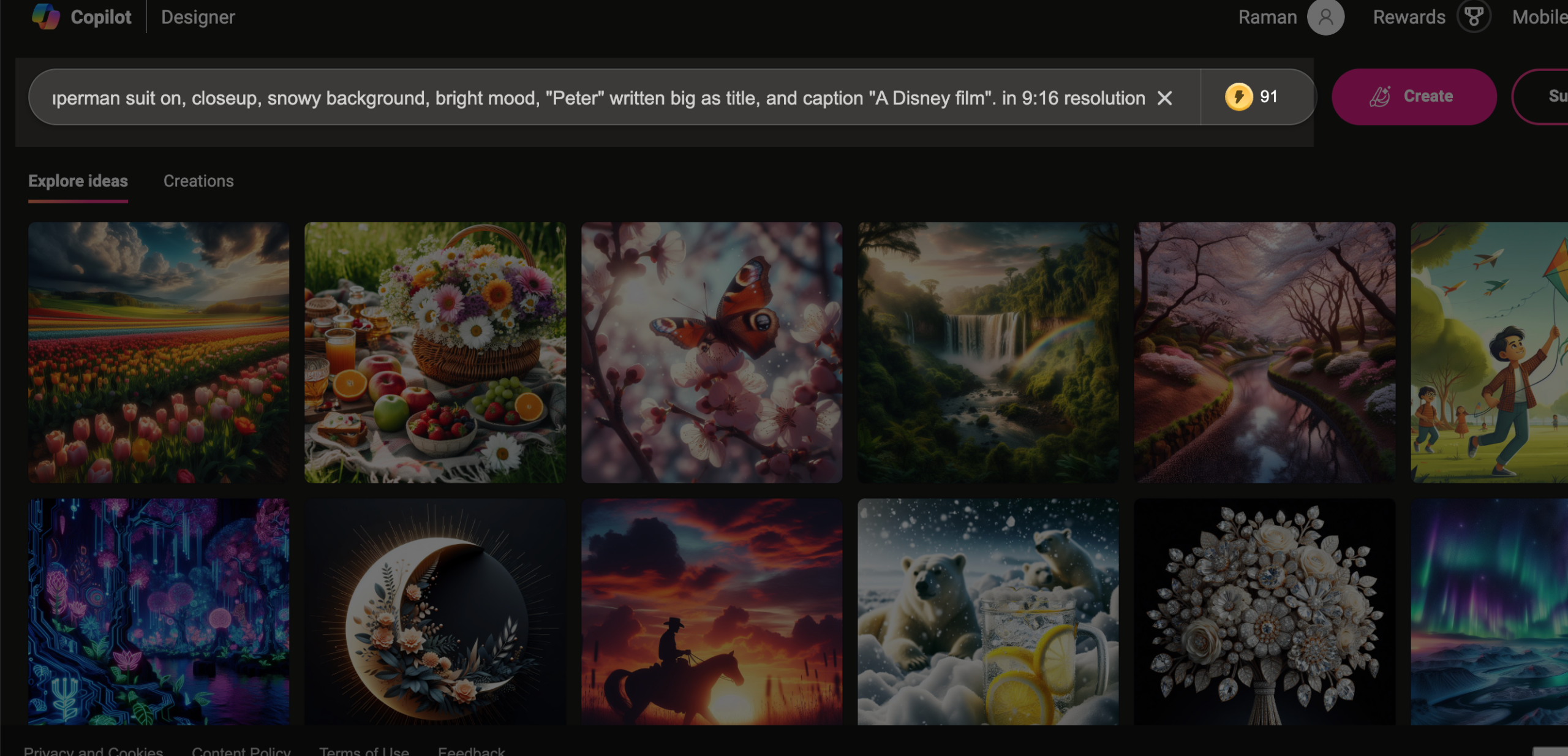
Once you’re on the site, it’s time to tap into your creativity. Paste this prompt into the text box, “Create AI Disney Poster in Pixar style, Of a superdog named ‘Peter’, with superman suit on, closeup, snowy background, bright mood, ‘Peter’ written big as title, and caption ‘A Disney film’ 9:16.” Adding “9:16” at the end of your prompt helps tailor your poster to the perfect AI poster shape.
Step 3: Click on Create
Now, hit the “Create” button and watch Bing Image Creator work its magic. It takes your text and quickly starts to breathe life into your ideas. It’s like telling an artist what you dream about seeing, and then, they make it real.
Step 4: Finalize and Download Your Poster
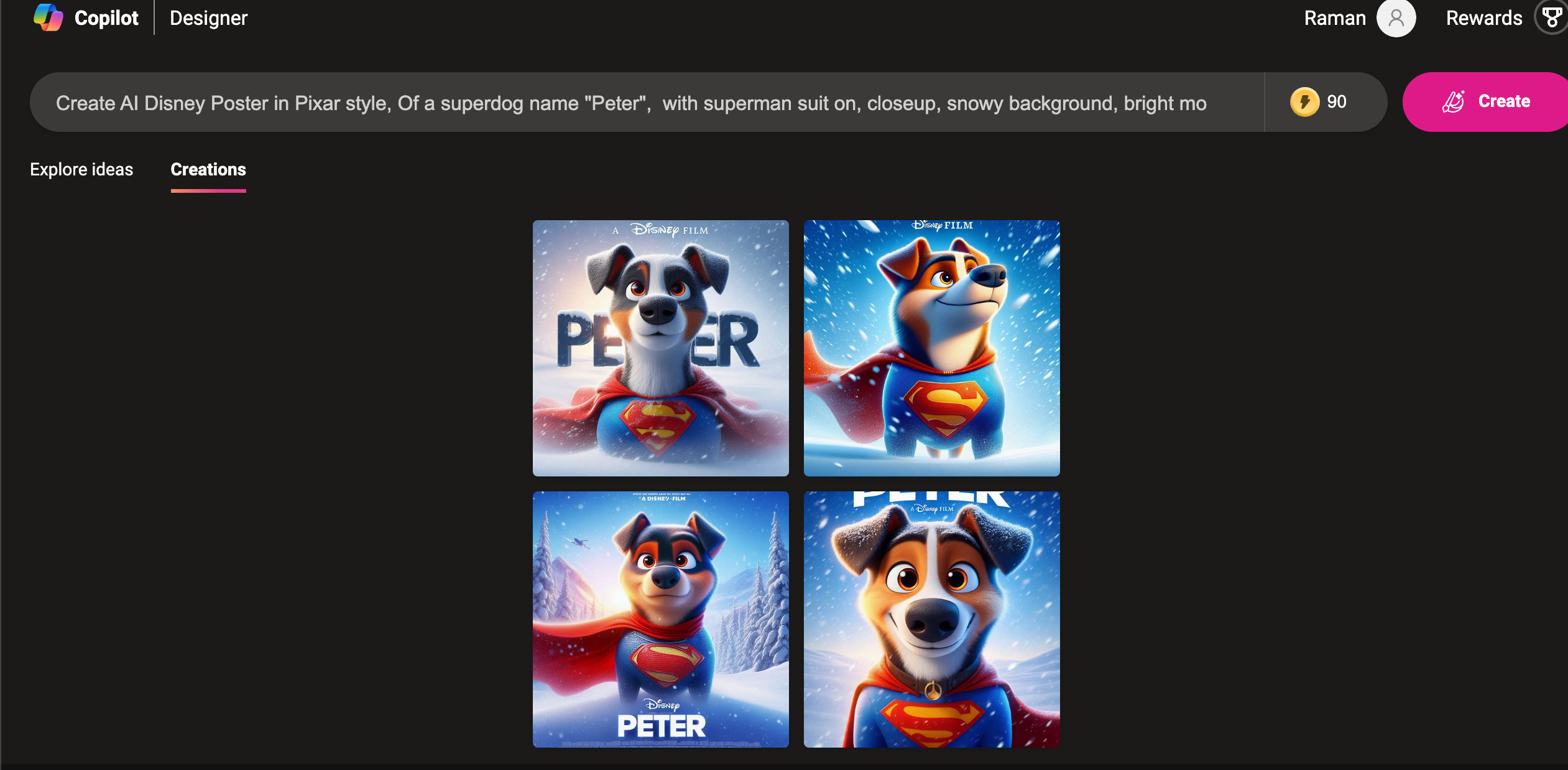
After Bing Image Creator shows you several versions of your Disney AI poster, your job is to pick the one that captures your heart. It might happen instantly, or you might want to take a moment to decide. Once you’ve chosen your favorite, click to download it. And there it is, your own Disney Pixar AI poster!
You’ve now learned how to make an AI Disney poster, mixing Disney Pixar movie style with the power of AI.
This isn’t just about making movie posters; it’s about turning your imagination into visual art. Bing Image Creator, your go-to AI poster generator, alongside your vision, can bring any fictional movie, Disney magic, or Pixar style movie poster idea to life.
Remember, what you create can be shared to inspire others, decorate your space, or just show off your love for Disney Pixar movies. Keep experimenting with different prompts, themes, and characters.
The possibilities are limitless, and so is your creativity!
How to use Windows Photos Magic Eraser AI Feature?
Create Disney AI Posters Using Your Own Image with ChatGPT-4
Have you dreamed of making your very own Disney Pixar-style poster, but with a personal twist? If you’ve got a picture and a vision, ChatGPT-4 is here to turn it into something magical. Here’s how you can do it:
Step 1: Head over to Chat.OpenAI.com
First thing, you need to visit chat.openai.com. Remember, to use this cool feature, you’ll need a ChatGPT Plus account. If you don’t have one yet, signing up is easy and quick.
Step 2: Choose the ChatGPT-4 Model
Once you’re in, select the ChatGPT-4 model. This is the brain behind the magic that’s about to happen.
Step 3: Get Your Reference Image Ready
For this guide, we’re going to use a pug’s image because who doesn’t love a pug, right? But you can choose any image you like. This image will serve as your inspiration or the base for your Disney AI poster.
Step 4: Upload Your Image
Find that pin icon in the chat window?
Click it to upload your chosen image. It’s as simple as selecting the picture from your device.
Step 5: Enter Your Creative Prompt
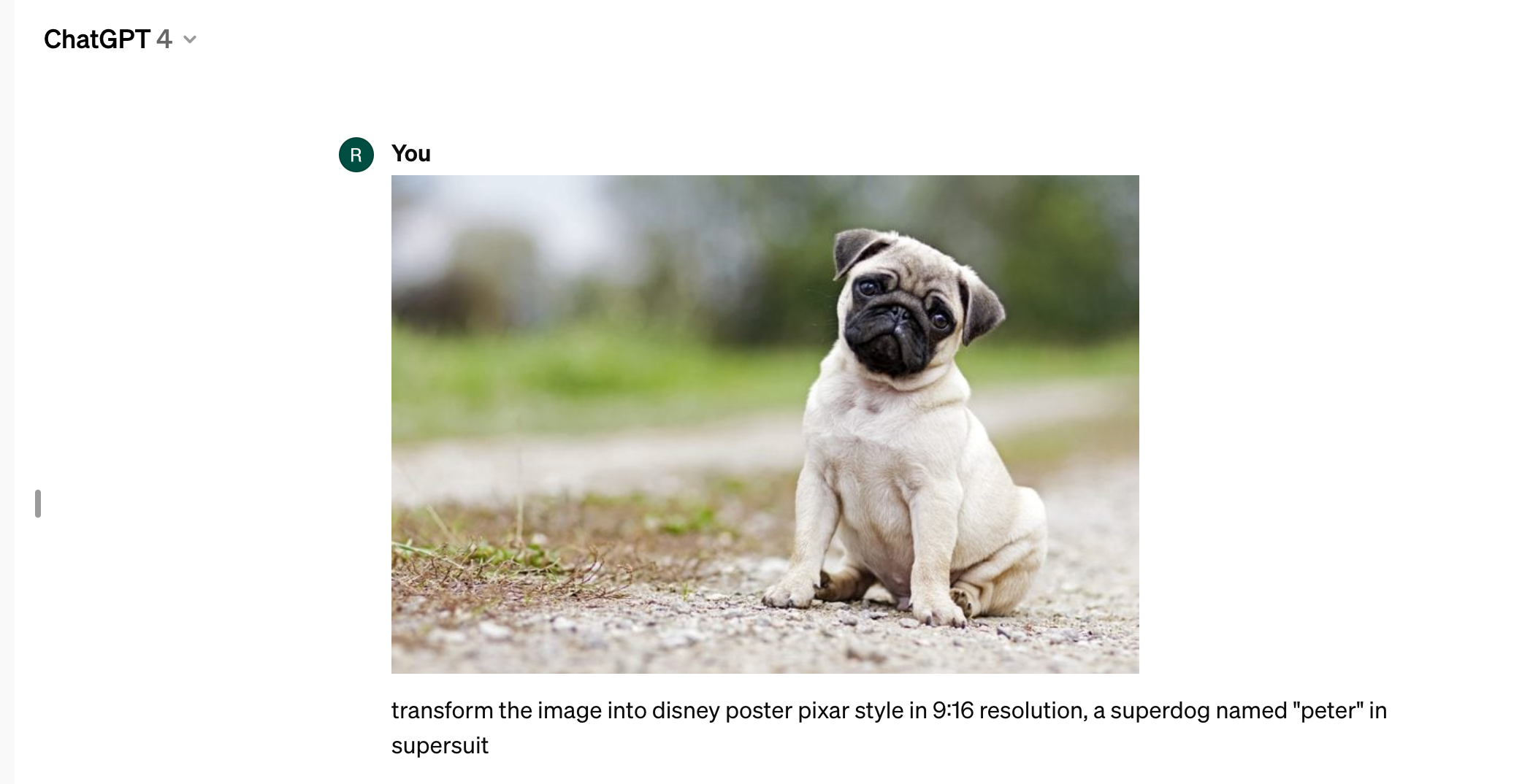
Now, tell ChatGPT-4 what you want. You could say something like, “Create a Disney AI poster in Pixar style using this pug image. Give it an adventurous look, maybe with a pirate hat, sailing the high seas!” Feel free to get as creative as you want. The sky’s the limit.
Step 6: Witness the Creation
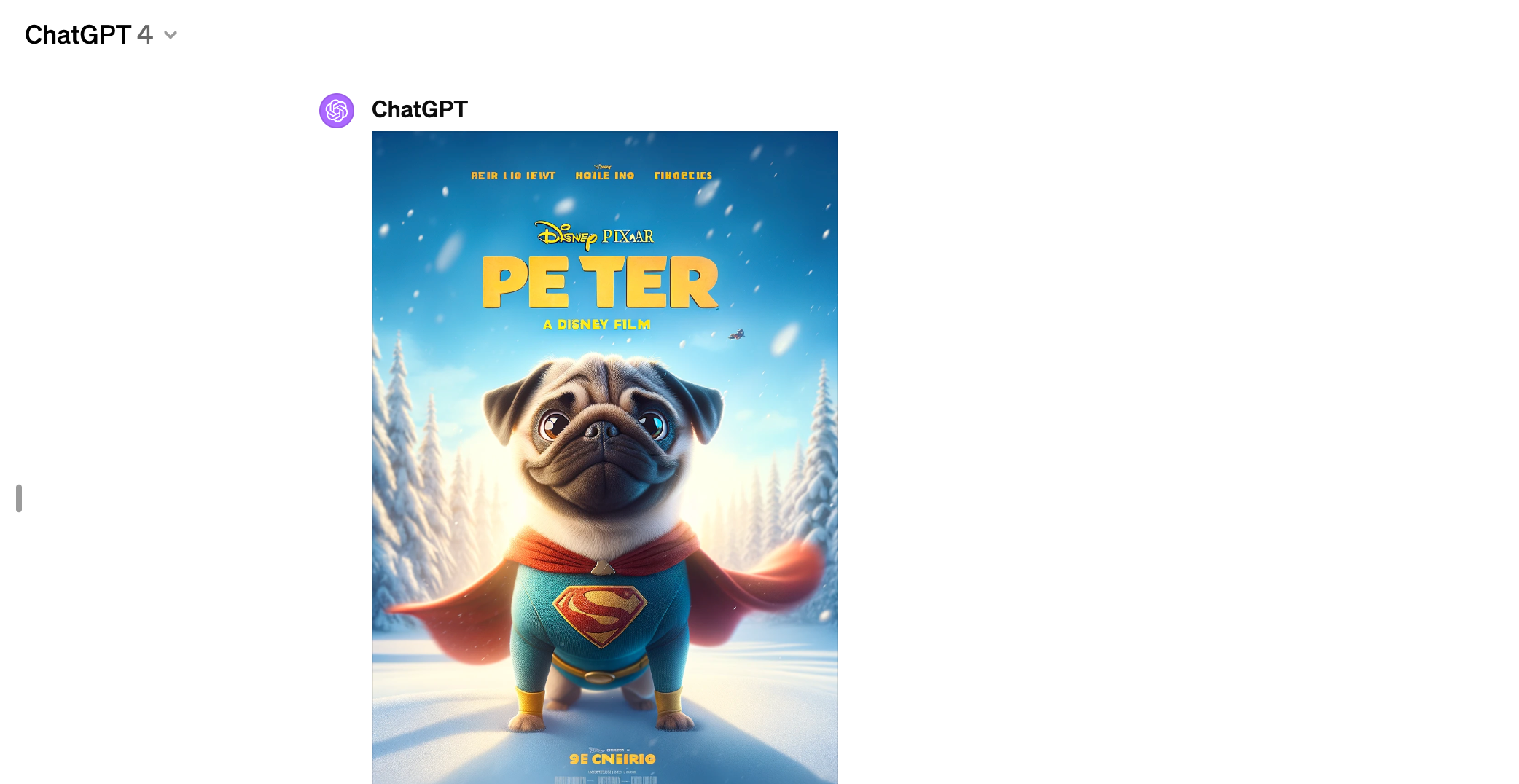
After you hit enter, give it a moment. ChatGPT-4 will start working its magic, transforming your idea and image into an AI-generated Disney Pixar poster.
Step 7: Your Poster is Ready
Once finished, you’ll see your image transformed. If it’s not quite what you imagined, don’t worry! You can refine your prompt and try again until it’s just right.
Frequently Asked Questions
How do I start making my own Disney Pixar AI poster?
Starting is easy! Just head over to Bing Image Creator or use ChatGPT-4 on chat.openai.com. All you need is a vision and a creative prompt. For example, if you’re using Bing, type something like, “Create AI Disney Poster in Pixar style.” If it’s ChatGPT-4, upload an image and describe how you want it transformed. You don’t need advanced graphic design skills, just your imagination and a few clicks.
Can I use my own photo to create a Disney Pixar-style AI poster?
Absolutely, you can! With ChatGPT-4, you get the chance to add a personal touch by using your own image. Just upload the photo you love, tell the AI what magic you want to see, and it will transform your picture into a Disney Pixar-inspired work of art. It’s a fantastic way to bring your favorite memories into the magical world of Disney Pixar.
What if I don’t like my first Disney AI poster result?
No problem at all! Both Bing Image Creator and ChatGPT-4 allow you to generate multiple versions. You can tweak your text prompt or upload a different image and try again. It’s all about experimenting and having fun. Remember, AI tools are here to bring your wildest ideas to life, so keep playing with prompts and images until you’re thrilled with the outcome.
Conclusion
Harnessing the magic of AI to craft your very own Disney Pixar movie posters marks a recent trend that’s as exciting as it sounds.
Whether you’re after the charm of classical Disney AI poster generation or eager to explore Disney AI poster creation with a twist, by introducing a different prompt, the options are endless.
You’ve seen how using either Bing Image Creator or ChatGPT-4 can bring your vision to life, effortlessly turning a simple image or idea into a piece of art reminiscent of Disney Pixar movie posters.
You’ve got the tools at your fingertips to explore this innovative avenue, ensuring your creative expression knows no bounds. Keep playing with different prompts and images; your next masterpiece is just a creation away!