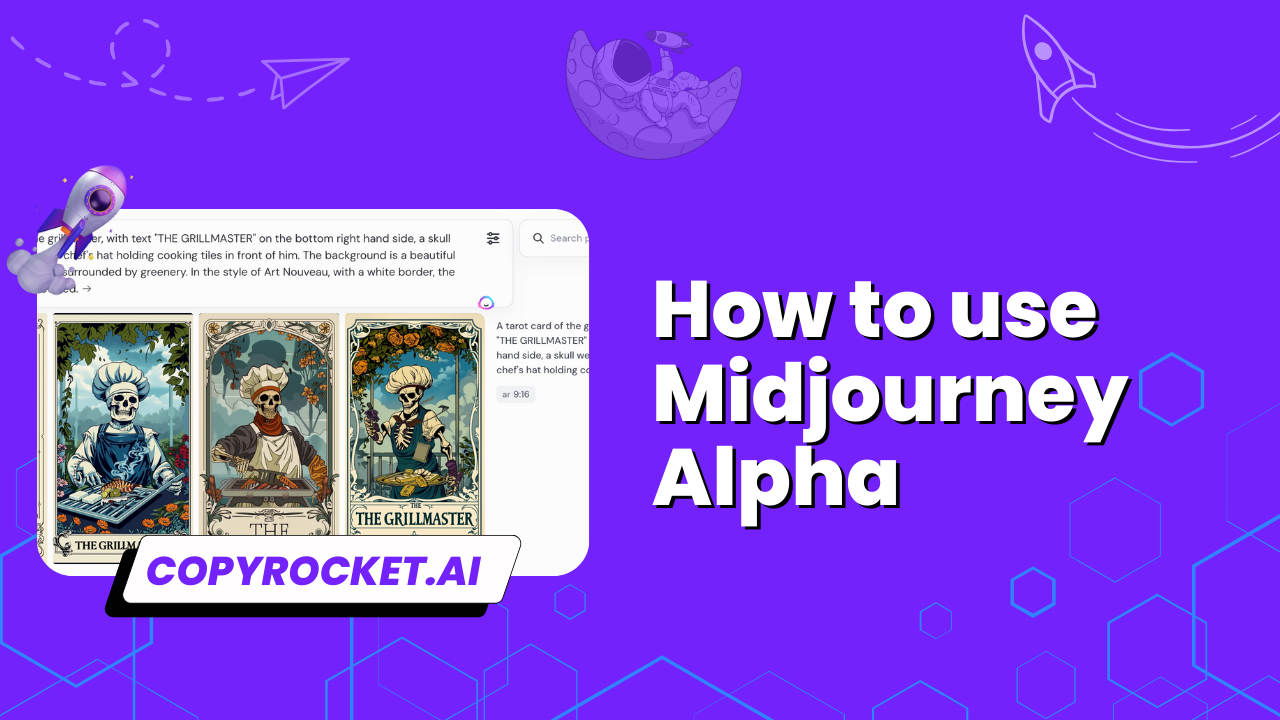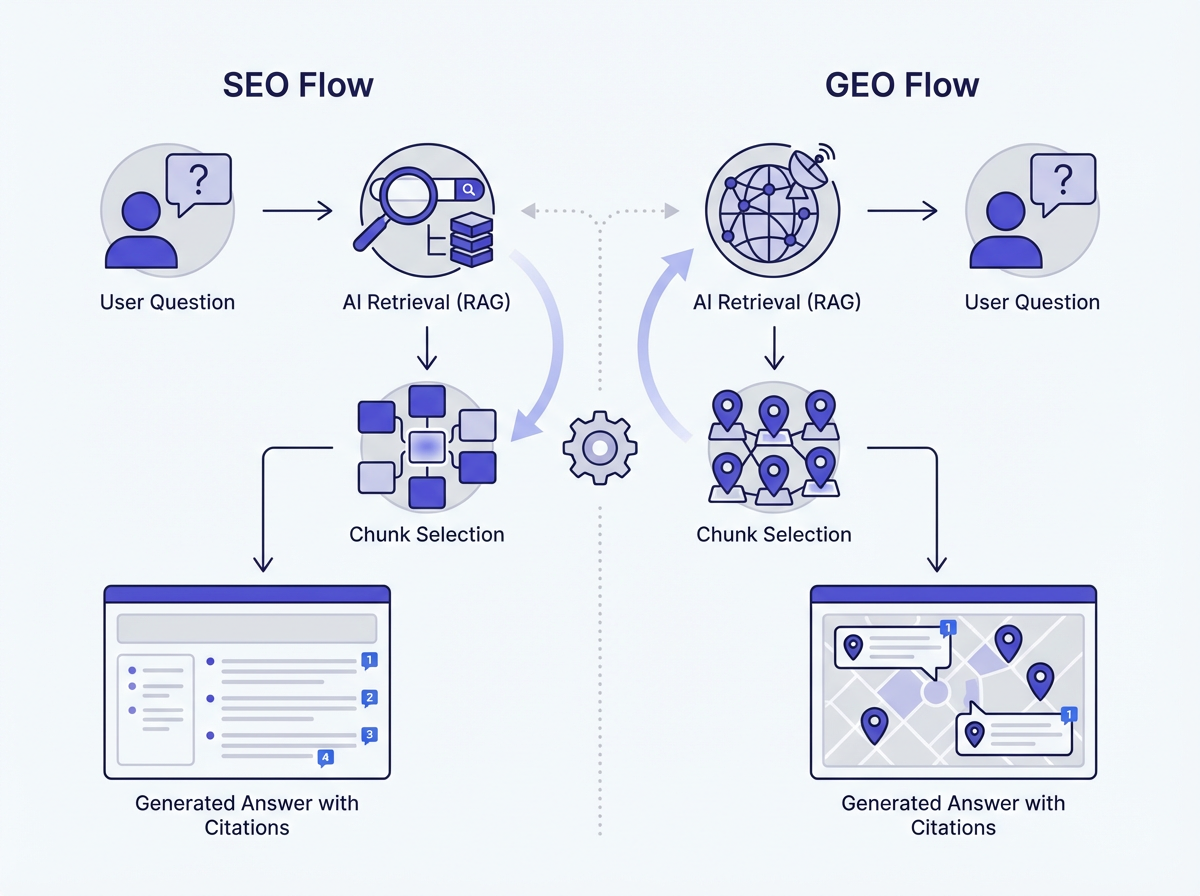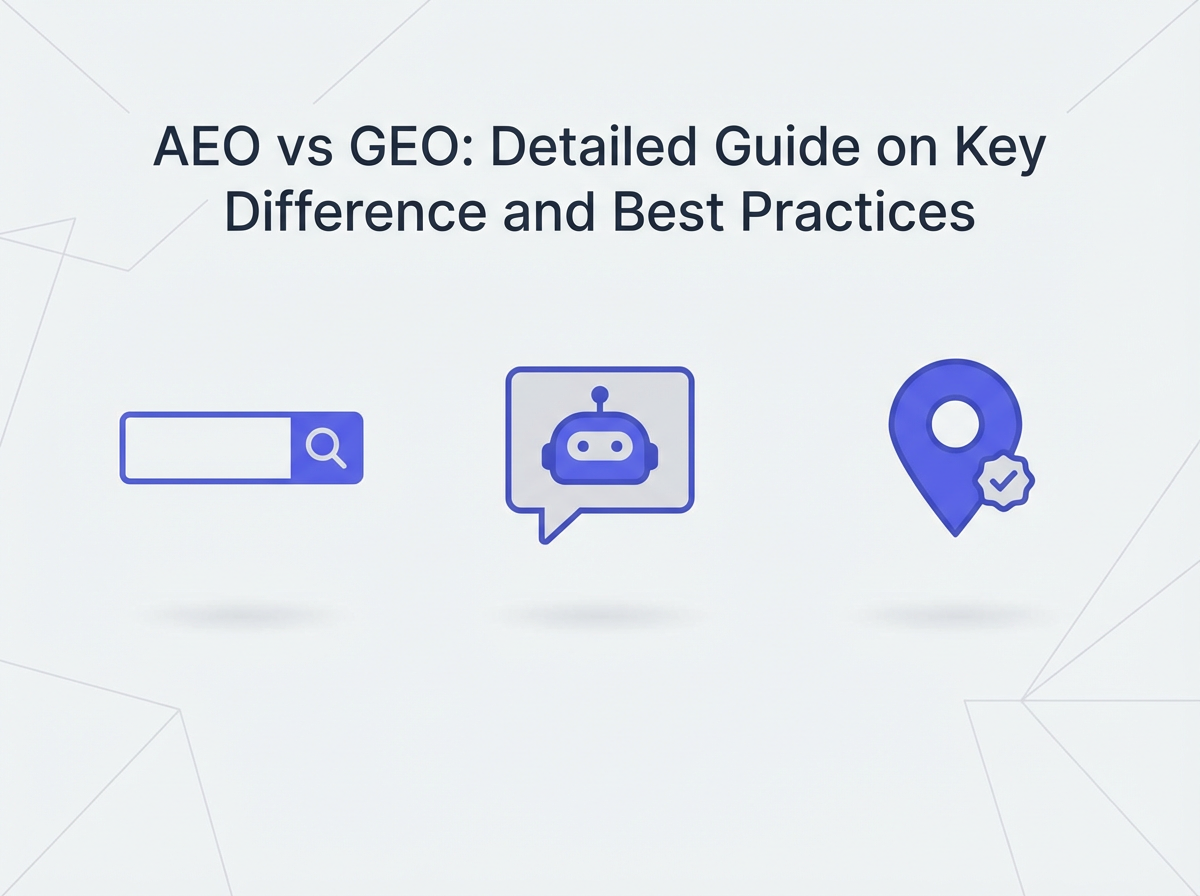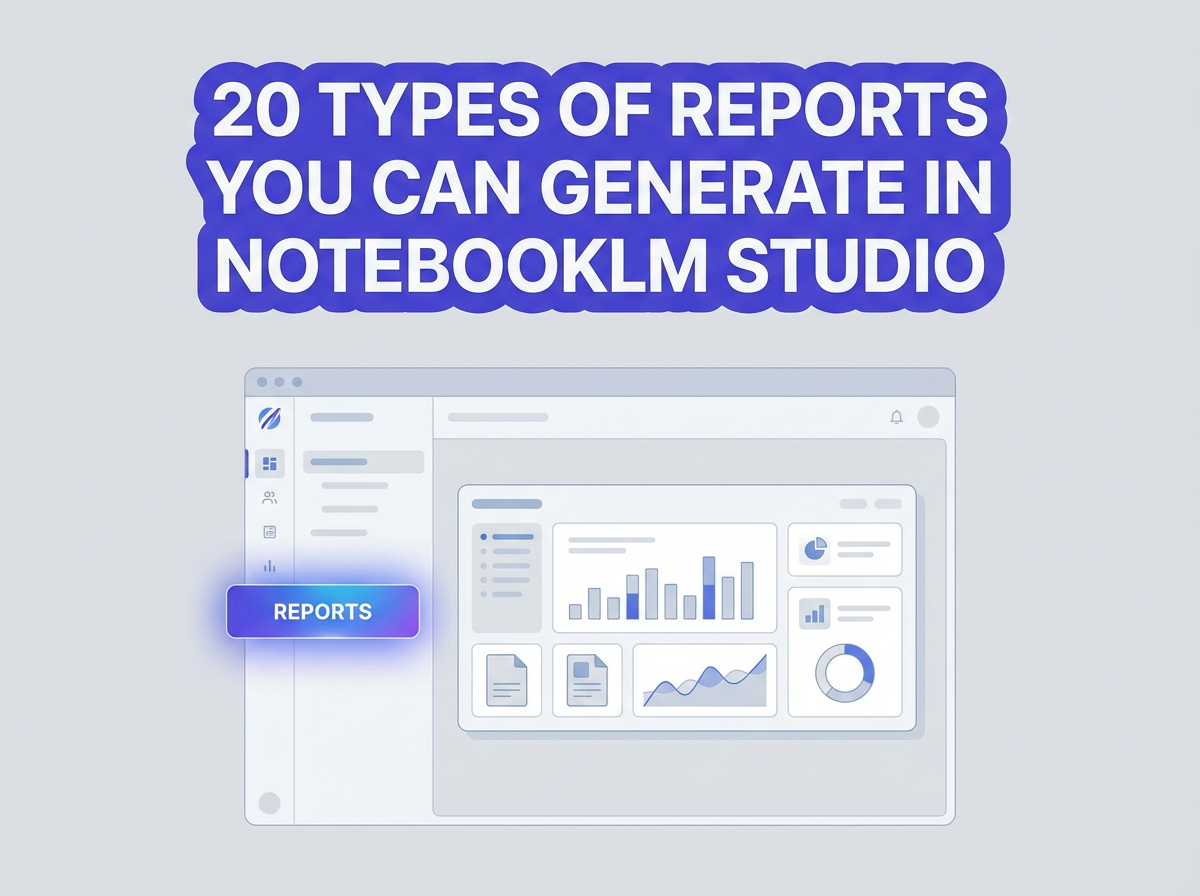Welcome to the world of Midjourney Alpha, where creativity meets technology to unlock endless possibilities in image generation.
Whether you are an artist looking to explore new avenues or a curious user fascinated by AI art, Midjourney Alpha is here to redefine your creative journey.
In this guide, we will delve into the exciting realm of Midjourney V6 Alpha, exploring its features, capabilities, and most importantly, how to harness its power to create stunning visuals.
Let’s embark on this midjourney together and unlock the true potential of generative AI and image creation. Explore the art of the possible with Midjourney Alpha and take your creativity to new heights.
Checkout our Free AI Tool;
- Free AI Image Generator
- Free AI Text Generator
- Free AI Chat Bot
- 10,000+ ChatGPT, Cluade, Meta AI, Gemini Prompts
Midjourney Alpha – The Interface
Welcome to Midjourney Alpha, the cutting-edge AI tool for image generation and advanced style manipulation.
In this guide, we’ll walk you through the ins and outs of using Midjourney Alpha to unleash your creativity and explore the possibilities of AI-generated art.
Explore
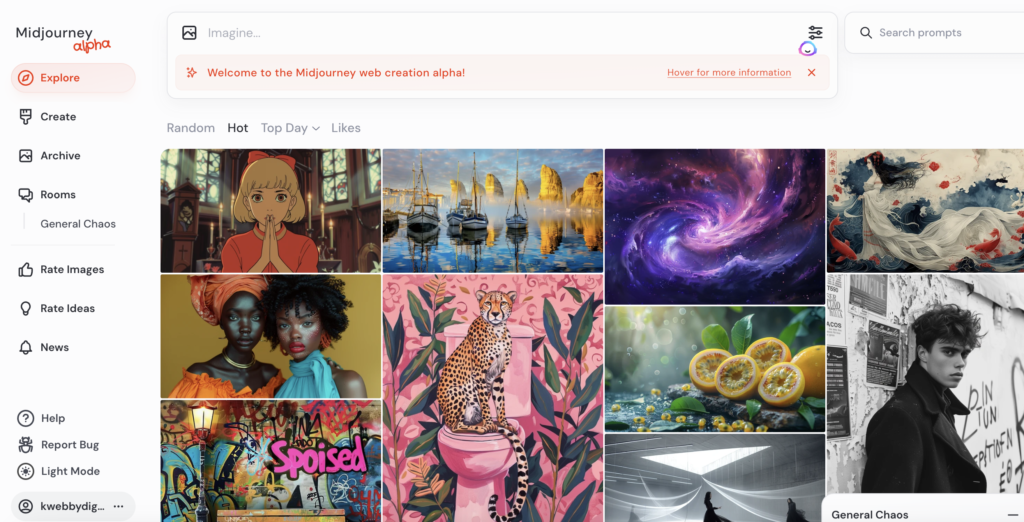
Are you ready to dive into the world of AI-generated art? The Explore section of Midjourney Alpha is where you begin your journey. Here’s what you can do:
- Get Inspiration: Need a spark for your next artistic creation? Browse through images categorized under Random, Hot, Top, and Likes to kickstart your imagination.
- Images Created by Other Users: Get inspired by the work of fellow creators. Easily reuse prompts or images as prompts for your own creations. Stay tuned for more details on this functionality in a later section.
Create
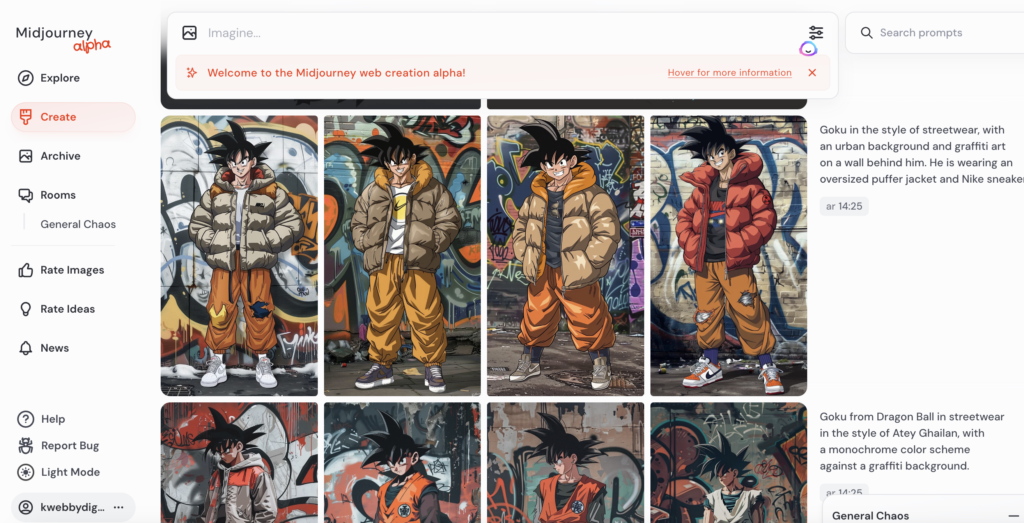
Now, let’s move on to the exciting part – creating your own AI-generated masterpieces. The Create section of Midjourney Alpha offers you the tools to bring your vision to life. Here’s how to get started:
- Image Creation: Effortlessly generate images and reuse prompts. The textbox, conveniently located at the top of the Midjourney website, allows you to generate images seamlessly.
Archive
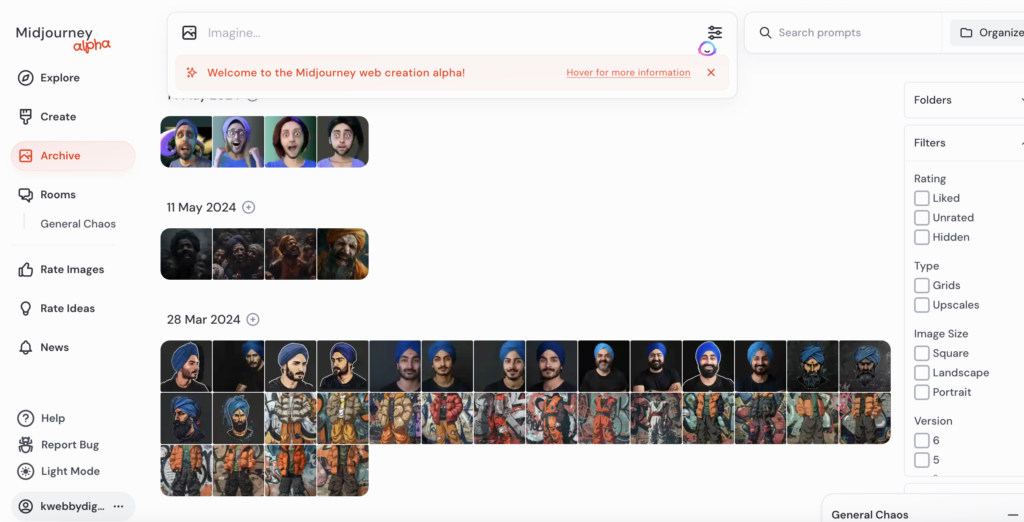
Once you’ve created your stunning artworks, it’s time to organize and manage them efficiently. The Archive section of Midjourney Alpha helps you keep everything in order. Here’s what you can do:
- Organize: Group and arrange your images effortlessly for easy management.
- View Customization: Customize the layout and image size according to your preferences for a personalized viewing experience.
- Filters: Streamline your image searches with various filter options such as image size, version, type, and more.
Are you ready to unleash your creativity with Midjourney Alpha?
Dive in today and explore the endless possibilities of AI-generated art.
How to Create Images with Midjourney Alpha
Create Image
Creating images on the Midjourney Alpha website is now a straightforward process with the “Imagine” textbox located at the top of the page. Follow these step-by-step instructions to generate your own stunning AI-generated images:
How to Generate an Image on the Midjourney Website:
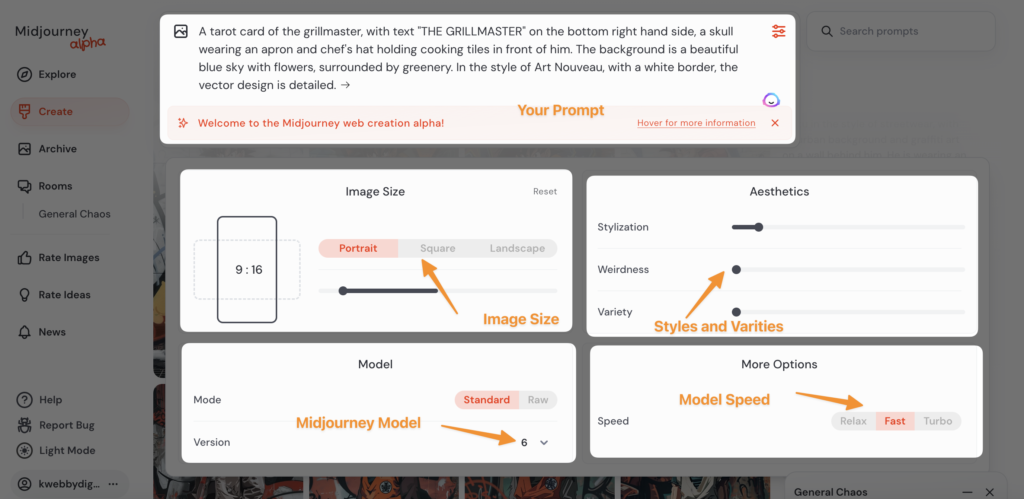
- Navigate to the “Imagine” textbox: Begin by locating the “Imagine” textbox at the top of the page.
- Input words that describe the image you wish to create: Provide a general description or be more specific by adding styles and details. More on that later.
- Adjust parameters to fine-tune your image: Press the three filters icon on the right side of the “Imagine” textbox to access the parameter adjustment panel.
- Press “Enter,” and your images will be generated: Once you are satisfied with your settings, hit the “Enter” key to see your creation come to life.
The website facilitates easy parameter adjustments akin to using the settings command in Discord or adding parameters. Here’s a breakdown of the parameters you can adjust:
- Aspect Ratio: Customize the image size according to your preference.
- Mode: Choose between Standard and Raw modes.
- Version: Select the appropriate Midjourney version for your needs.
- Stylization: Apply Midjourney’s default aesthetic style for a polished look.
- Weirdness: Introduce unusual aesthetics to give your image a unique touch.
- Variety (Chaos): Achieve unexpected and unconventional results.
- Speed: Choose from Relax, Fast, or Turbo options to control the speed of the generation process.
As your images are generated, they will be displayed below the “Imagine” textbox.
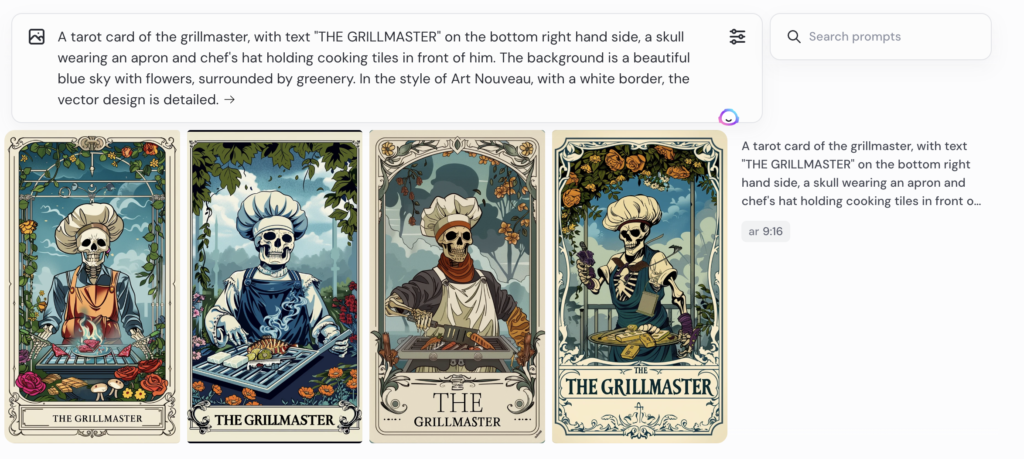
Tips for Fine-Tuning Your Image Creation
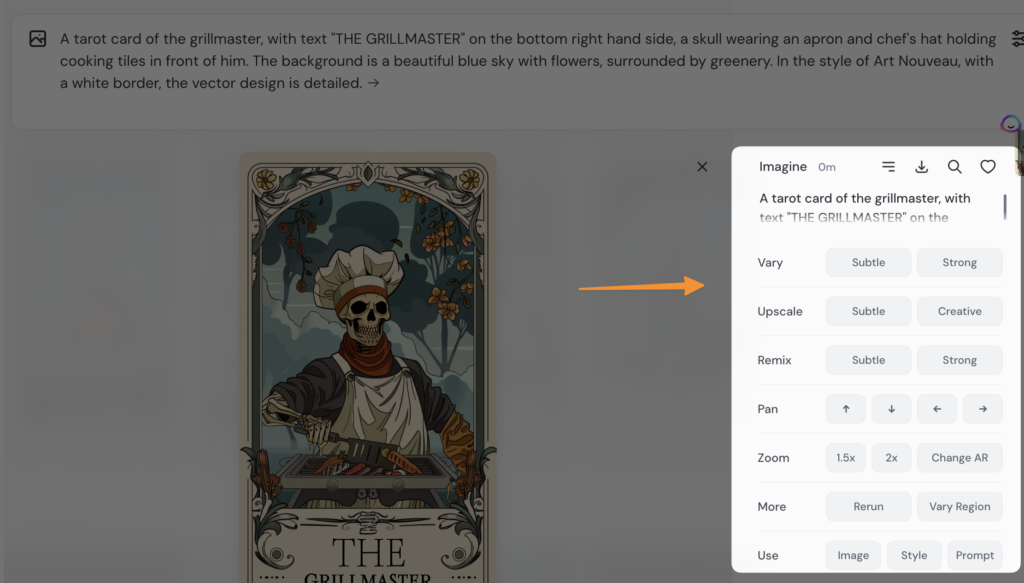
- Experiment with different styles and descriptions to see how they affect the end result.
- Utilize the variety parameter to explore unique and diverse image outputs.
- Try out different aspect ratios and modes to discover what works best for your artistic vision.
With Midjourney Alpha, the possibilities for AI-generated art are endless. Whether you’re a newcomer or an experienced user, the platform’s advanced features and intuitive interface make creating stunning visuals a breeze. Dive into the world of generative AI today and elevate your creativity to new heights.
Explore the new Midjourney Alpha website for a seamless user experience in generating images, adjusting parameters, and accessing the latest features that drive AI image generation forward.
Customize Your Image
Customizing your image on the Midjourney Alpha website is a straightforward yet powerful process. Here’s a detailed tutorial to guide you through the steps:
- Go to Your Archived Images:
- Head to the Archive section where all your created images are stored. Use the search function to locate specific images as you could in the past.
- Select an Image to Customize:
- Click on the image you wish to customize. This will open up several new options without the need to upscale it first.
- Lightbox Functionalities:
Once in the lightbox view, various customization options become accessible:
- Vary (Subtle & Strong): Apply subtle or strong variations to your image for nuanced changes.Upscale (2x/4x/Subtle/Creative): Enhance your image resolution with multiple upscaling options.Remix (Subtle/Strong): Introduce subtle or strong remixing effects to your image.Pan (Up/Down/Left/Right): Adjust the viewing perspective by panning in any direction.Inpainting (Vary Region): Use inpainting techniques to vary specific regions of the image.Rerun or Use Prompt: Regenerate the image or reuse the original prompt for new creations.Change AR (Aspect Ratio): Modify the aspect ratio with an easy-to-use dragging bar for different visual presentations.
- Going Back in Time:
- A notable feature allows you to revisit your previous creations and expand them. Change the aspect ratio effortlessly, which helps if you initially forgot to specify it or wish to see how your image looks in different dimensions.
- Image Prompting with Blend:
- The Midjourney website supports blending multiple images. Here’s how to do it:Step 1: Press the “+” icon to begin.Step 2: Choose a file or simply drag and drop up to five images into the Midjourney website. Alternatively, drag and drop images directly into the “Imagine” textbox and press enter.
- Using Style References:
- Enhance your creations with the new Style References feature in Midjourney V6:Step 1: Copy the URL of the image you wish to use as a style reference. Right-click to access the image URL from the generated image or the lightbox options.Step 2: Add the URL after the parameter “—sref” in your command, like this: `–sref https://example.com/your-image.jpg`.
Dive into the platform today and explore the limitless possibilities for creativity and advanced style manipulation.Manage Your CreationsManaging your creations on the Midjourney Alpha website has been immensely streamlined, allowing for efficient batch actions and organizational features.
Here’s a detailed tutorial to guide you through the different functionalities:Batch Download and Management
- Select Multiple Images:Navigate to the Archive section.Select the images you wish to manage by clicking on them. You can select multiple images simultaneously.
- Perform Batch Actions:
- Once you have your images selected, look for the action options.You can perform actions like batch downloading, liking, hiding, or adding the selected images to a folder.
- Navigate to “Archive”:Go to the Archive section from the main menu.
- Click on “Organise”:
- Find the “Organise” button at the top right corner and click on it.
- Choose “Folder” and Click “Create Folder”:
- Select “Folder” from the available options and then click on “Create Folder.”
- Alternatively, Select “Smart Folder”:
- Choose “Smart Folder” if you prefer an automated organization method.
- Input Keywords Used in Your Prompts:
- For Smart Folders, enter keywords that you commonly use in your prompts (e.g., “Photography”) in the “Search Terms” field.
- Provide a Title and Create the Folder:
- Name your new folder appropriately and click on “Create.”
This shift signifies an exciting development for Midjourney’s user base, likely leading to increased engagement and creativity.Embrace the new Midjourney Alpha website today to take advantage of its robust image management and customization features. Explore generative AI and advanced style manipulation to bring your artistic vision to life.
Frequently Asked Questions (FAQs)
Is it free to use Midjourney Alpha?
Yes, the basic features of the platform are available for free, but there may be additional charges for more advanced customization options.
Do I need any prior experience with AI or design to use Midjourney Alpha?
No, Midjourney Alpha is designed for users of all levels, with an easy-to-use interface and intuitive controls. However, familiarity with using image manipulation tools may be helpful.
Can I use Midjourney Alpha for commercial purposes?
Yes, you can use the images created on Midjourney Alpha for commercial projects as long as you credit the platform in your work.
Conclusion
In conclusion, the Midjourney Alpha website introduces a groundbreaking platform that revolutionizes how we interact with AI-driven image generation. This innovative tool empowers users to effortlessly create and customize images through intuitive controls and advanced features such as style references, varying regions, and adjustable aspect ratios. By leveraging these capabilities, you can bring your artistic visions to life with unprecedented precision and ease.
Whether you are a seasoned artist or a beginner, Midjourney Alpha offers a user-friendly experience that enhances creativity and productivity. Dive into the world of AI-generated art today and explore the limitless possibilities offered by this cutting-edge platform. Embrace the future of image creation with Midjourney Alpha, and elevate your projects to new heights with the power of generative AI.