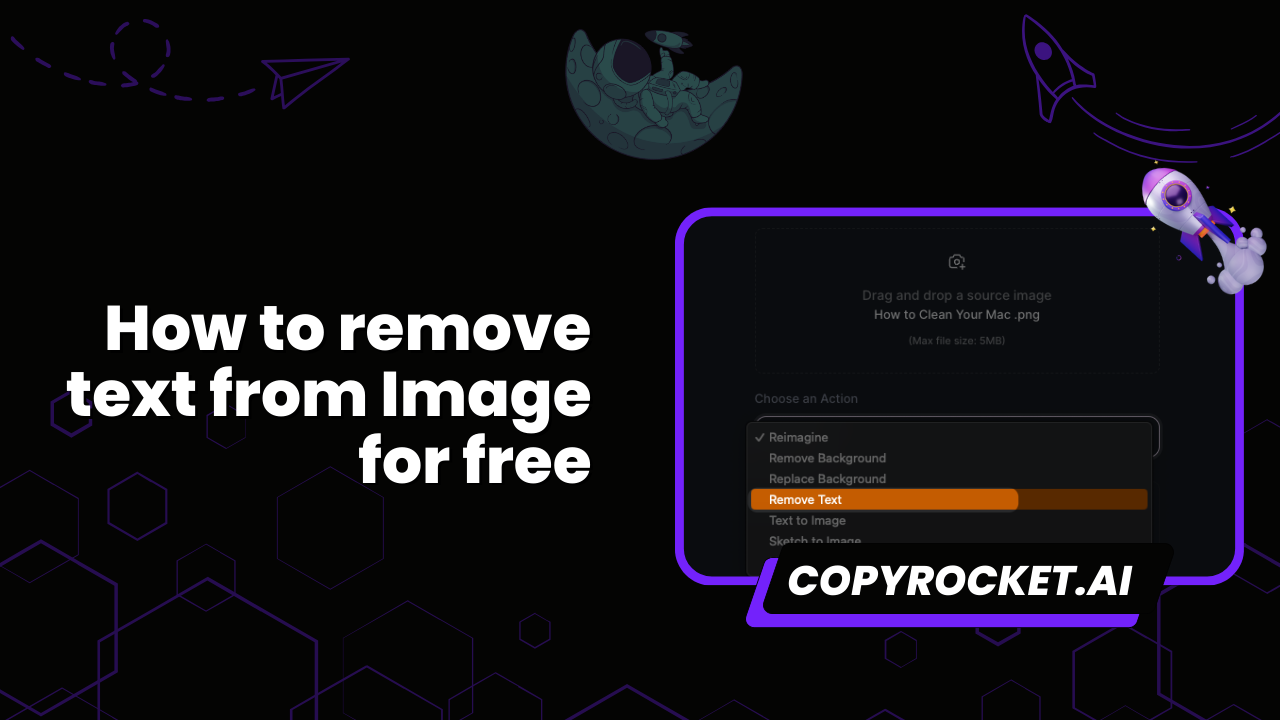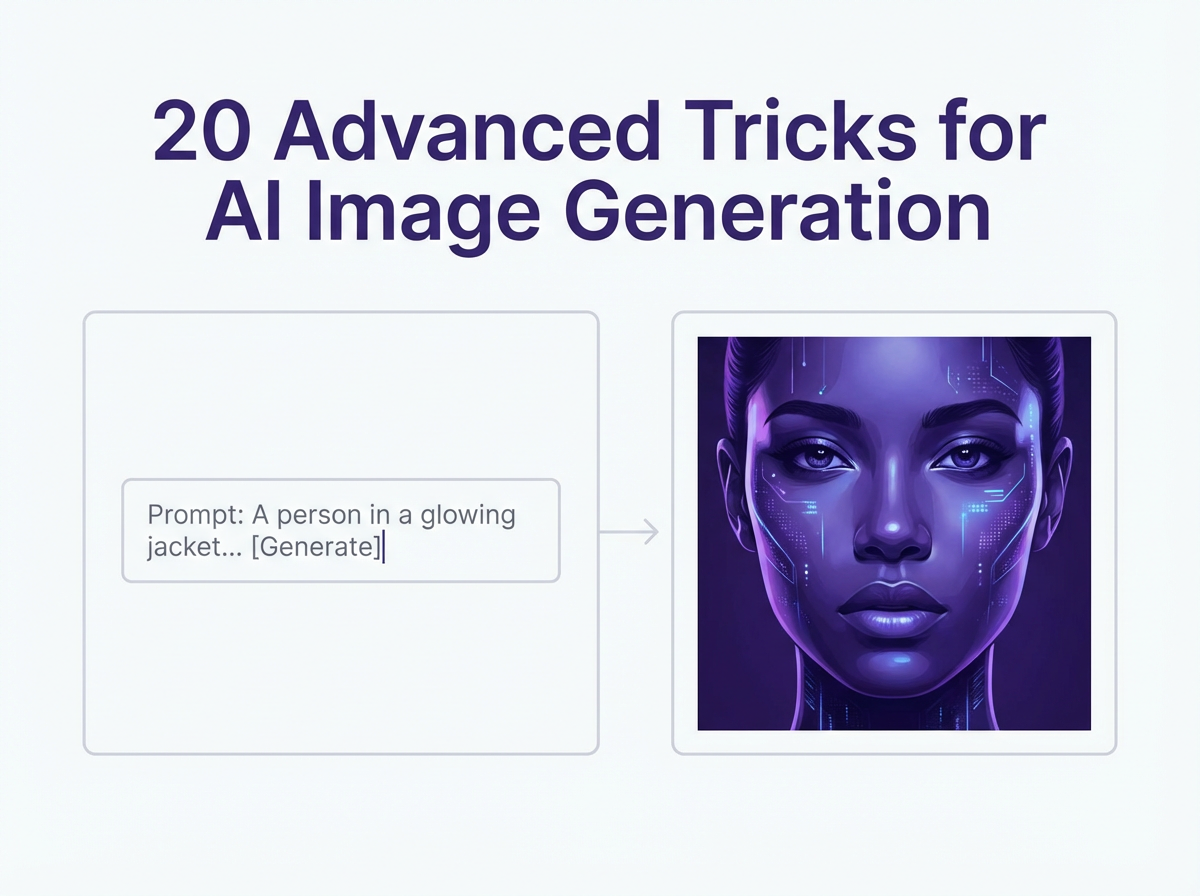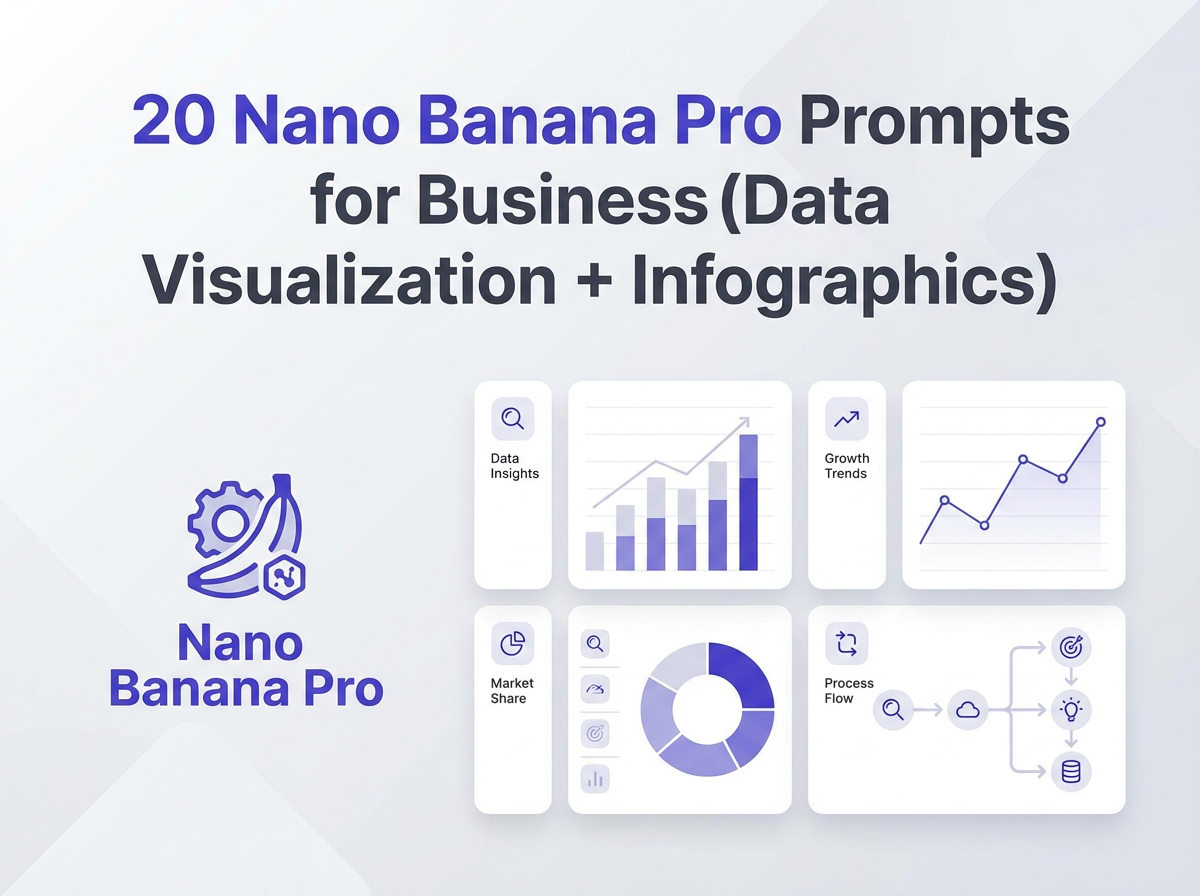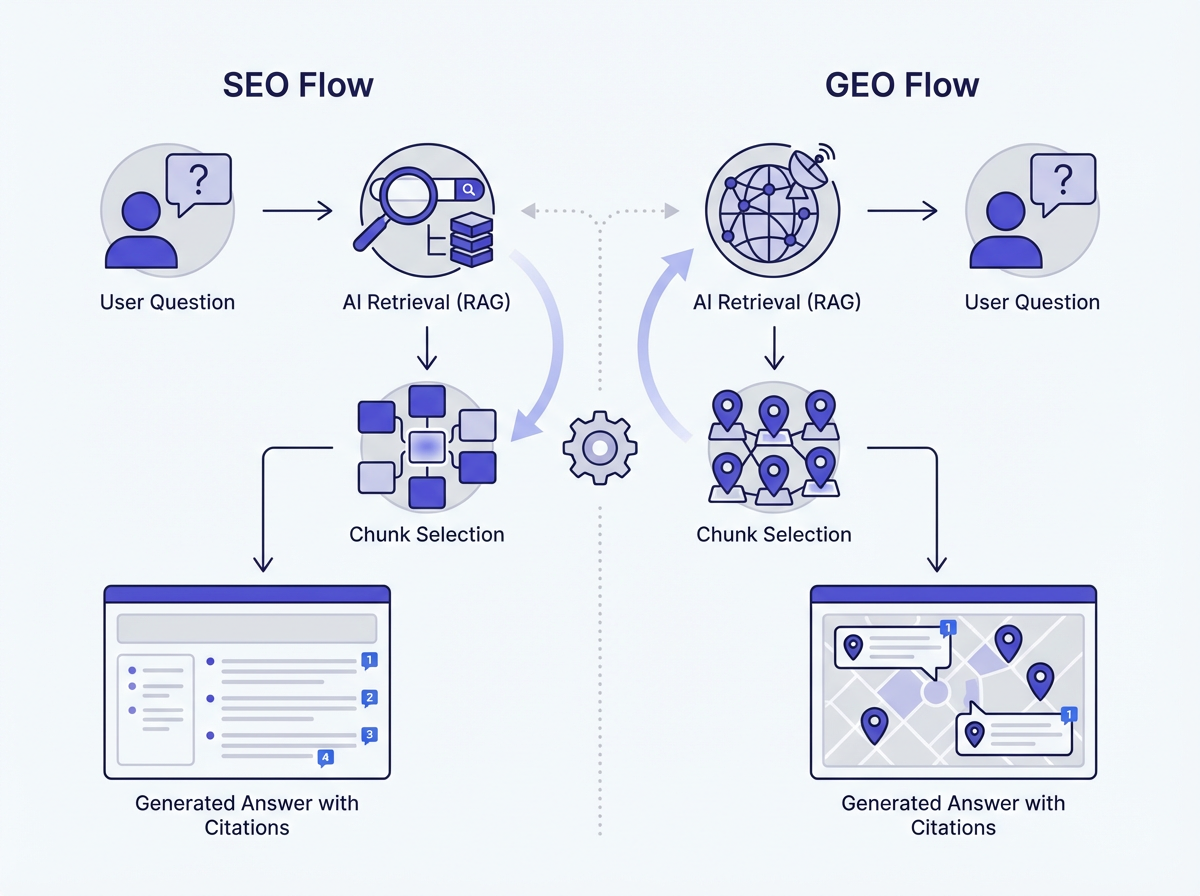Are you looking for an effective way to remove text or unwanted objects from your images at no cost?
With tools like CopyRocket’s Photo Studio, ClipDrop, and Pixelcut, you can achieve professional results without spending a penny. Whether you’re dealing with distracting text, unwanted elements, or watermark removal, these innovative online tools make it simple to enhance your images.
From using content aware fill to the magic eraser tool, you’ll find comprehensive solutions for text removal, background editing, and photo enhancement.
Embrace the power of AI photo editors, and other advanced features like content aware and background removers, to transform your images online for free.
Dive into this guide and discover how to remove text from image, erase distracting objects, and improve overall image quality efficiently and effortlessly.
Checkout our Free AI Tool;
- Free AI Image Generator
- Free AI Text Generator
- Free AI Chat Bot
- 10,000+ ChatGPT, Cluade, Meta AI, Gemini Prompts
#1 Using Copyrocket’s Photo Studio
To get started with Copyrocket’s Photo Studio, follow these steps to remove text from your images efficiently:
Sign up for a free account: Visit Copyrocket’s Photo Studio and create your free account.
Navigate to AI Photo Studio: Once logged in, click on ‘AI Photo Studio’ from the left sidebar.
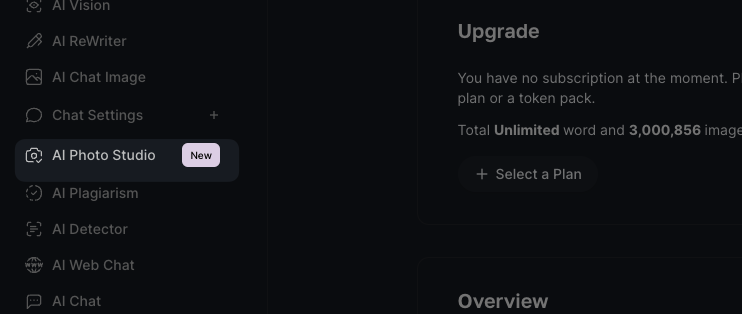
Upload your photo: Click on the upload button and select the photo from which you want to remove text.
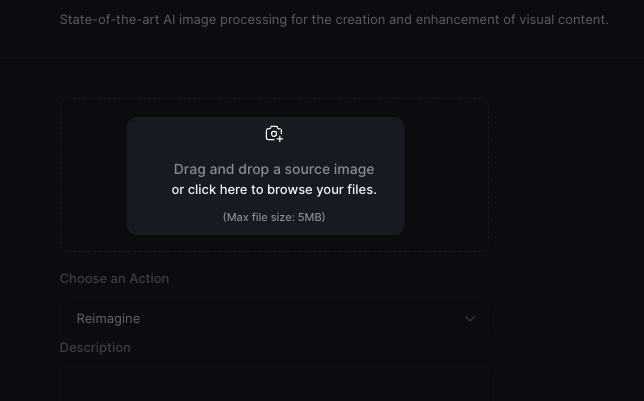
Choose the “remove text” action: In the tools section, select the “remove text” option. This tool uses advanced content aware fill to accurately erase text areas.
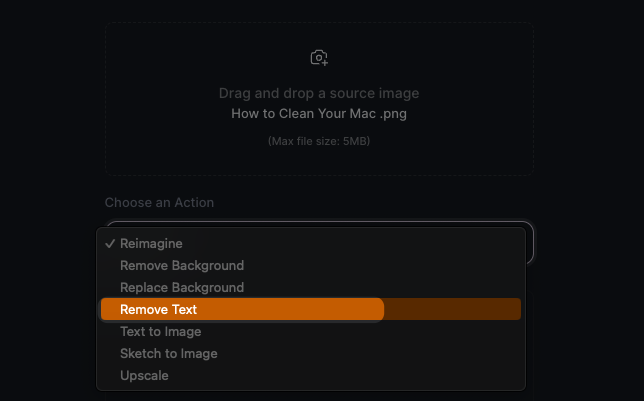
Click on generate: Hit the generate button, and watch as the AI image generator works its magic.
Within seconds, you will get your modified photo displayed on the right side of the screen. This method offers a seamless way of removing distracting text, unwanted objects, and even text overlays.
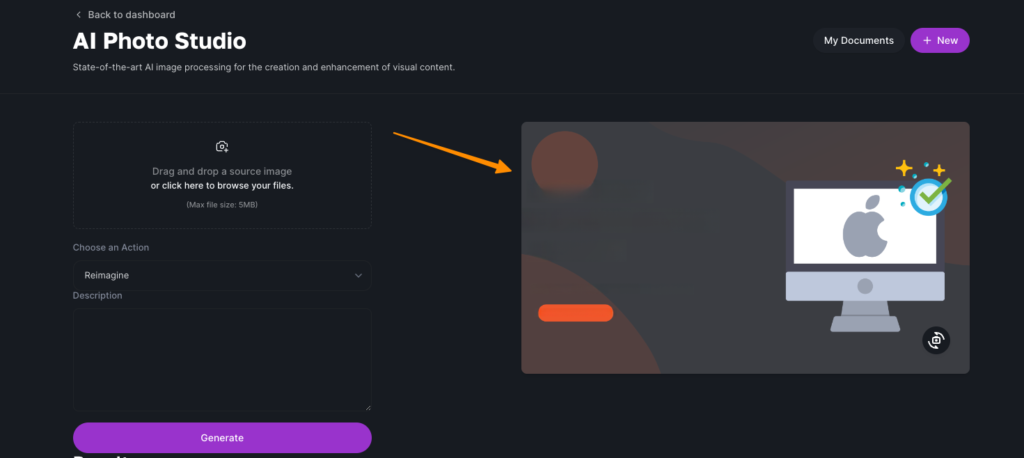
Whether you need a watermark remover or a solution to clean up your image background, Copyrocket’s AI-powered tools ensure high image quality without the need for complex software like Adobe Photoshop.
Perfect for everyday use, these features help make your images text-free and visually appealing. Try it out and experience the convenience of removing text from images online for free.
#2 Using Clipdrop Remove Text Tool
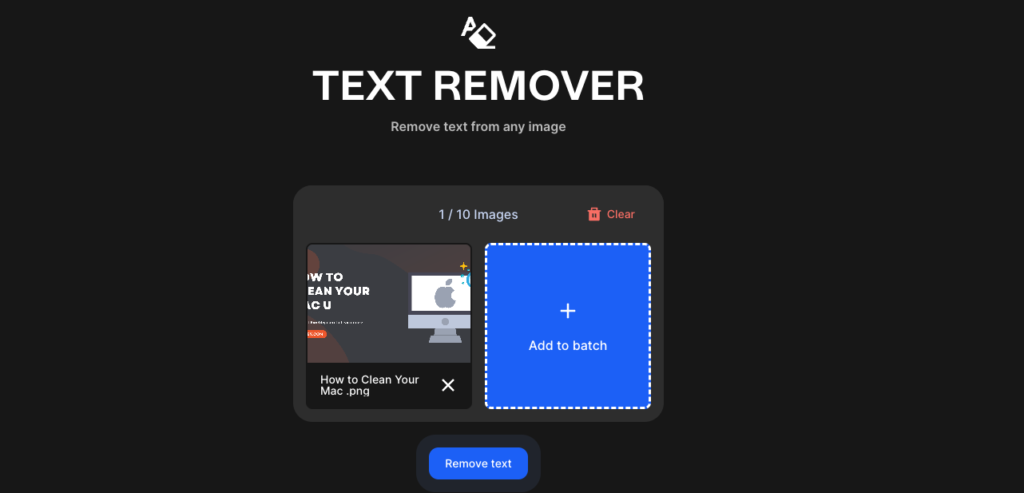
Removing text from images with ClipDrop’s Text Remover is a straightforward and efficient process. Follow these steps to harness the power of this online tool:
- Go to ClipDrop Text Remover: Open your web browser and go to ClipDrop Text Remover.
- Upload your photo: Click on the upload button and select the image you want to edit. You can upload up to 10 photos.
- Select “remove text” action: Use the provided tool to identify and select the text area you want to remove.
- Click on downscale and continue: Opt for the free version by clicking on “downscale and continue.”
- Click on generate: Watch as the artificial intelligence (AI) photo editor processes the image, erases the unwanted text using advanced content aware fill, and works its magic.
- Download the edited photo: Once the image is text-free, click the download icon to save it to your device.
By following these steps, you’ll efficiently remove text from images online for free, leveraging the advanced features of ClipDrop’s AI tool.
This method is perfect for text removal, eliminating distracting text overlays, and enhancing image quality without needing complex software like Adobe Photoshop.
Whether you’re dealing with unwanted text, watermark removal, or unwanted objects, ClipDrop ensures high-quality results. The seamless integration of content aware fill and AI image generator technologies makes it a powerful tool for any photo editing needs.
Experience the convenience and effectiveness of ClipDrop’s Text Remover and elevate your image editing game today.
#3 Using PixelCut
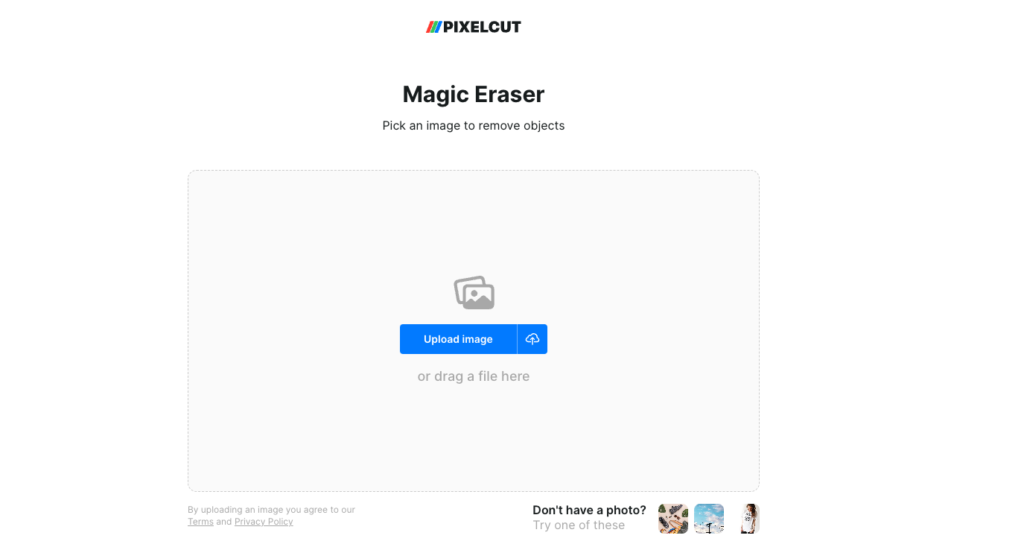
Removing text from images using PixelCut is an easy and effective process. Follow these step-by-step instructions to harness the power of this online tool:
- Go to PixelCut’s Text Remover: Open your web browser and navigate to PixelCut’s Remove Text from Image Online for Free.
- Click on the Upload Photo button: Initiate the process by clicking the upload photo button which will open the magic eraser tab.
- Upload your image: Select and upload the image from which you want to perform text removal. The new editor window will automatically open.
- Choose your brush size: In the editor, select the appropriate brush size for precision in identifying and removing the text areas you wish to erase.
- Apply the magic eraser: Use the brush tool to apply the magic eraser on the text area. The AI photo editor will utilize content aware fill technology to seamlessly remove the text.
- Download your edited image: When the text removal process is complete, click the download button to save the edited image to your device.
By following these steps to remove text online, you’ll achieve high-quality results without needing complicated software like Adobe Photoshop.
PixelCut’s text remover tool ensures an efficient way to erase unwanted text, text overlays, and distracting text elements, enhancing image quality.
Make the most of the AI image generator and other advanced features like the content aware fill and brush tool to perfect your photos. Experience the convenience of removing text from images, eliminating unwanted objects, and improving your imag e background with PixelCut’s powerful online tool.
Frequently Asked Questions
Is it possible to remove text, watermarks, and unwanted objects from images without reducing image quality?
Yes, online tools such as Copyrocket, ClipDrop, and PixelCut’s text remover can handle text removal, watermark removal, and erasing unwanted objects seamlessly. These tools ensure high image quality through advanced AI photo editor technologies and content aware fill.
Are there any tools that allow for easy text overlay and background removal?
Absolutely! Tools like Copyrocket, ClipDrop, and PixelCut offer features to not only remove text and unwanted objects but also handle text overlays and background removals. They provide brush tool options and magic eraser functionalities to make the editing process smooth and efficient.
Conclusion
Removing text from images can be a daunting task, but with the rise of AI-powered online tools, it has never been easier.
From Copyrocket’s Photo Studio to ClipDrop’s Text Remover and PixelCut, these readily accessible solutions allow you to efficiently erase text, watermarks, and other unwanted objects from your photos.
Leveraging advanced content aware fill technology, these tools ensure high image quality without the complexity of software like Adobe Photoshop. Whether you need a watermark remover, background remover, or simply want to eliminate distracting text overlays, these online tools have got you covered.
By adopting these user-friendly methods, you can easily perform text removal, remove background elements, and elevate your image editing game. So, try it out and experience the convenience of removing unwanted text from images online for free, enhancing the visual appeal of your photos without compromising on quality.